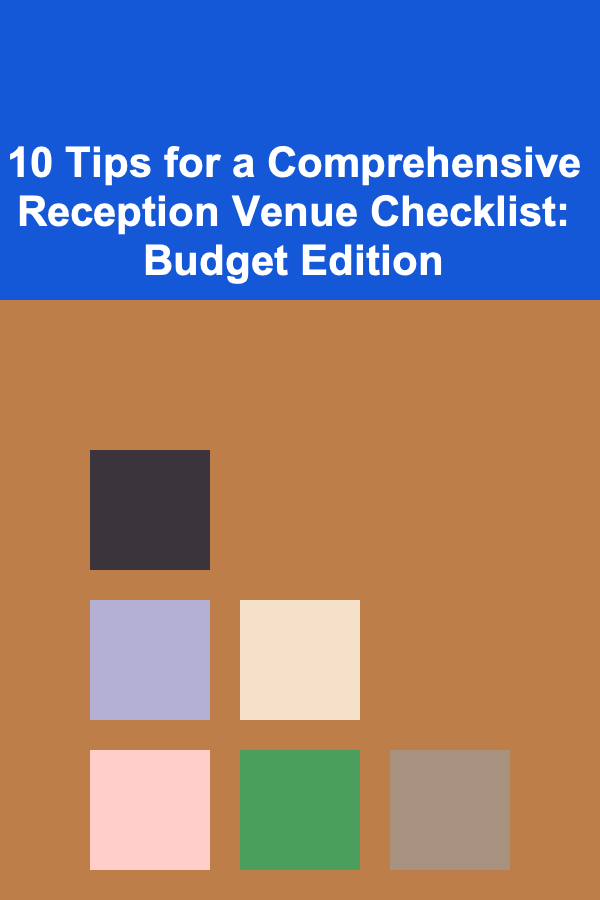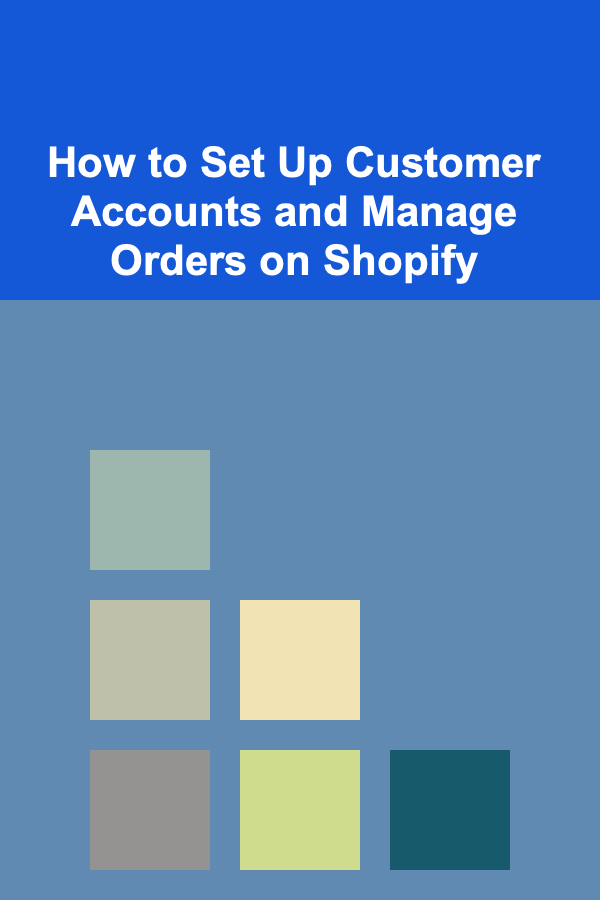
How to Set Up Customer Accounts and Manage Orders on Shopify
ebook include PDF & Audio bundle (Micro Guide)
$12.99$6.99
Limited Time Offer! Order within the next:
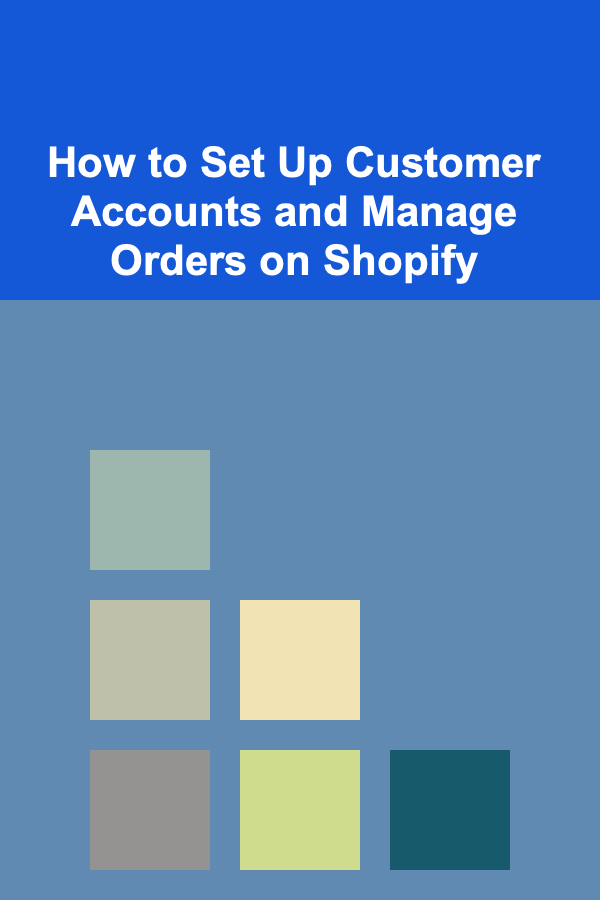
Running an online store involves more than just showcasing your products and accepting payments; managing customers and orders effectively is key to providing an excellent shopping experience. Shopify, one of the most popular eCommerce platforms, offers a comprehensive suite of tools that allow you to create customer accounts, manage their orders, and optimize your store for better sales and customer retention.
In this actionable guide, we'll walk you through the process of setting up customer accounts, managing orders, and making the most of Shopify's features to ensure a smooth and efficient operation for your online store.
Setting Up Customer Accounts
Customer accounts are essential for a personalized shopping experience. They allow customers to save their information, track their orders, and simplify future purchases. Here's how you can set up customer accounts on Shopify:
Enabling Customer Accounts
-
Go to Your Shopify Admin Panel:
- From your Shopify dashboard, go to Settings in the bottom-left corner.
- Select Checkout from the options.
-
Customer Accounts Settings:
- Under the Customer Accounts section, you can choose from three options:
- Accounts are disabled: Customers won't be able to create or log into accounts.
- Accounts are optional: Customers can choose whether to create an account or check out as a guest.
- Accounts are required: Customers must create an account to complete their purchase.
Most stores prefer the Accounts are optional setting, as it allows customers to shop quickly without feeling forced to create an account, while still giving them the option to enjoy the benefits of an account.
- Under the Customer Accounts section, you can choose from three options:
-
Customize the Account Creation Process:
- Shopify allows you to customize the registration page, so you can request the information that's most useful for your store. You can ask for the customer's name, email, shipping address, and phone number.
- You can also add optional fields if you need more detailed customer information, such as birthday for a special promotion.
-
Save Your Settings:
- Once you've selected the appropriate option and customized the fields, click Save to implement the changes.
Personalizing the Customer Experience
Now that customer accounts are enabled, it's time to think about how to personalize the shopping experience. Here are a few strategies you can implement:
- Welcome Emails: After a customer creates an account, send them a personalized welcome email with a discount code or offer to encourage their first purchase.
- Order History: Allow customers to view their previous orders directly in their account dashboard, which can help them reorder easily and track their purchase history.
- Wishlist: Enable a wishlist feature so that customers can save products they're interested in for future purchases.
Managing Customer Orders on Shopify
Managing orders efficiently is crucial for smooth operations and customer satisfaction. Shopify provides several tools for managing customer orders, including viewing, processing, and fulfilling orders.
Viewing Orders
Once you start receiving orders, you can view them in your Shopify admin panel. To access your orders:
-
Go to the Shopify Admin Panel:
- In the left-hand navigation, click on Orders.
- Here, you'll see a list of all the orders your store has received.
-
Order Details:
- Click on an individual order to view the detailed information, including customer name, shipping address, items ordered, and payment details.
-
Filter and Search Orders:
- Shopify allows you to filter orders based on status (e.g., "Open," "Unfulfilled," "Paid," etc.), customer name, date range, and more.
- This helps you quickly locate specific orders, especially if your store is receiving high volumes of transactions.
Managing Order Statuses
Managing order statuses is critical to ensure that the order is processed, shipped, and delivered on time. Shopify offers various order statuses that help you track the progress of each order:
- Unfulfilled: This means the order has been placed but the items haven't been shipped yet.
- Fulfilled: Once you've packed and shipped the order, you can mark it as fulfilled.
- Paid: The payment for the order has been processed.
- Unpaid: The payment hasn't been processed yet.
- Partially Fulfilled: This status is useful if some items are shipped but others are still pending.
To update an order's status, simply go to the order details page, and you can change the status by selecting the appropriate option (e.g., Fulfilled, Unfulfilled, etc.).
Editing Orders
If a customer requests changes to an order (e.g., to modify the shipping address or add products), Shopify allows you to edit orders, though there are some limitations:
- Edit Products : If you haven't fulfilled the order yet, you can add or remove items from the order. Just click Edit on the order page and update the list of products.
- Change Shipping Information: You can update the shipping address if the customer made a mistake or has a change in their delivery information.
- Partial Refunds: If a customer wants to cancel part of their order, you can process a partial refund directly from the order page.
Keep in mind that if you've already marked an order as fulfilled or if it's been processed, your ability to make changes may be restricted, and you might need to manually cancel or adjust the order.
Shipping and Fulfillment
Once an order is ready for shipment, Shopify integrates with several shipping providers, allowing you to streamline the shipping process:
- Select a Shipping Method: If you've set up shipping rates in Shopify, you can choose the shipping method directly from the order page.
- Generate Shipping Labels: Shopify provides the ability to generate shipping labels right from the admin panel, so you can print them out and attach them to your packages.
- Track Shipments: After shipping, Shopify can automatically update the order status with tracking information. This helps keep your customers informed and reduces the number of inquiries about the status of their orders.
Notifications and Customer Communication
Shopify sends automatic notifications to customers throughout the order process, such as order confirmations, shipping updates, and delivery confirmations. However, you can also manually send emails or messages if you need to update a customer about their order status or resolve any issues.
- Customizing Notification Templates : You can customize your email notifications from the Settings > Notifications page in Shopify. Tailor these messages to match your brand's tone and provide any important information.
- Manual Messages: In addition to automated notifications, you may need to manually contact customers regarding delays, cancellations, or special requests. You can send these messages directly from the order details page.
Order Analytics
To understand the performance of your store and track customer behavior, Shopify provides analytics tools to monitor your orders. You can view:
- Sales Trends: Track the number of orders, total sales, and average order value over time.
- Order Status Reports: Generate reports to see how many orders are fulfilled, unfulfilled, or pending.
- Customer Insights: Learn about your most frequent customers and how often they purchase from your store.
You can use this data to make informed decisions about inventory, marketing campaigns, and customer retention strategies.
Managing Returns and Refunds
Handling returns and refunds is an essential aspect of customer service. Shopify allows you to manage these processes seamlessly.
Processing Returns
- Enable Returns in Your Store : Under Settings > Checkout, ensure you have a clear return policy in place. You can either offer free returns or require customers to cover return shipping.
- Manage Return Requests: When a customer requests a return, you can process the return by going to the order details page. You'll have the option to issue a refund, replace the product, or adjust the order accordingly.
- Track Returned Products: Keep track of returned products and restock them if necessary, ensuring your inventory is always up-to-date.
Issuing Refunds
Shopify makes it easy to issue full or partial refunds directly from the order page. When processing a refund:
- Go to the order details page.
- Select Refund and choose the products and amounts to refund.
- Shopify will automatically update the payment status, and the customer will receive a notification about the refund.
Make sure you adhere to your store's return policy to maintain transparency and customer trust.
Conclusion
Managing customer accounts and orders effectively is critical to running a successful Shopify store. By enabling customer accounts, streamlining order processing, and utilizing Shopify's built-in tools, you can create a smooth and efficient operation that benefits both you and your customers. With the right setup and management practices, your store will be well-positioned for long-term growth and customer satisfaction.
Reading More From Our Other Websites
- [Organization Tip 101] Why Organizing Your Time Improves Overall Home Management
- [Home Cleaning 101] How to Remove Pet Odors from Your Home
- [Home Staging 101] How to Master Home Staging on a Budget by Repurposing Existing Furniture
- [Home Budget 101] How to Budget for a Move: Planning for a Stress-Free Relocation
- [Home Cleaning 101] How to Tackle Seasonal Deep Cleaning Projects
- [Home Pet Care 101] How to Maintain Your Pet's Coat for Healthy Fur
- [Personal Care Tips 101] How to Use Body Spray as a Part of Your Self-Care Routine
- [Organization Tip 101] How to Create an Inspirational Space for Pet Lovers
- [Personal Financial Planning 101] How to Simplify Your Finances: The Ultimate Guide to Consolidating Debt and Streamlining Budgeting
- [Home Space Saving 101] How to Use Transparent Storage Bins for Easy Access

How Lowering Student Loan Interest Rates Through Refinancing Can Save You Money
Read More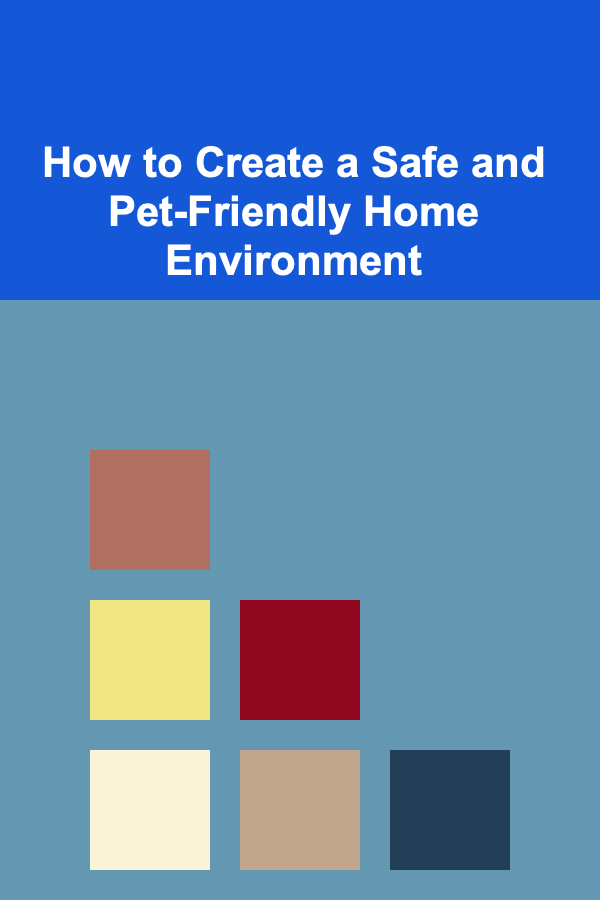
How to Create a Safe and Pet-Friendly Home Environment
Read More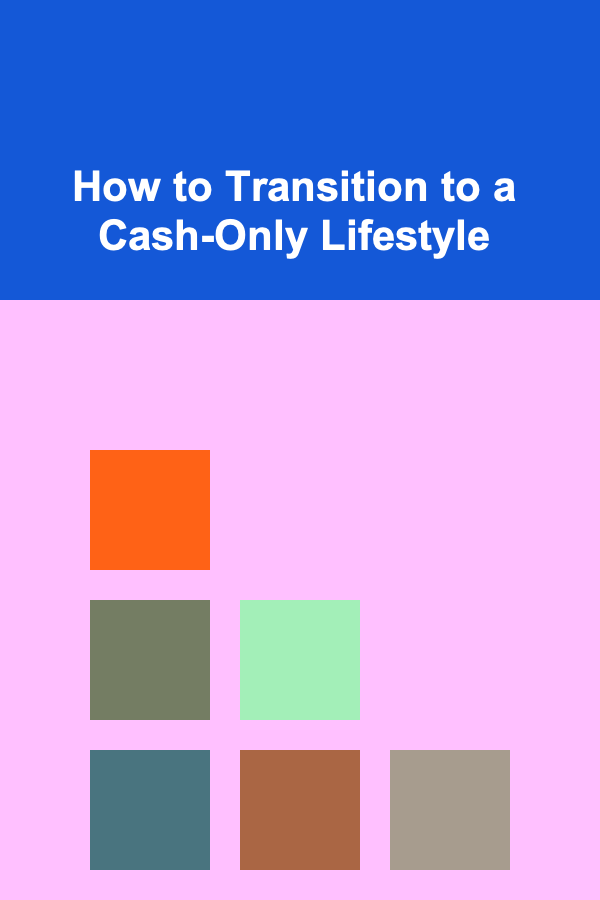
How to Transition to a Cash-Only Lifestyle
Read More
How To Understand Craft Beer Ingredient Sourcing
Read More
10 Tips for Estate Planning in a Divorce
Read More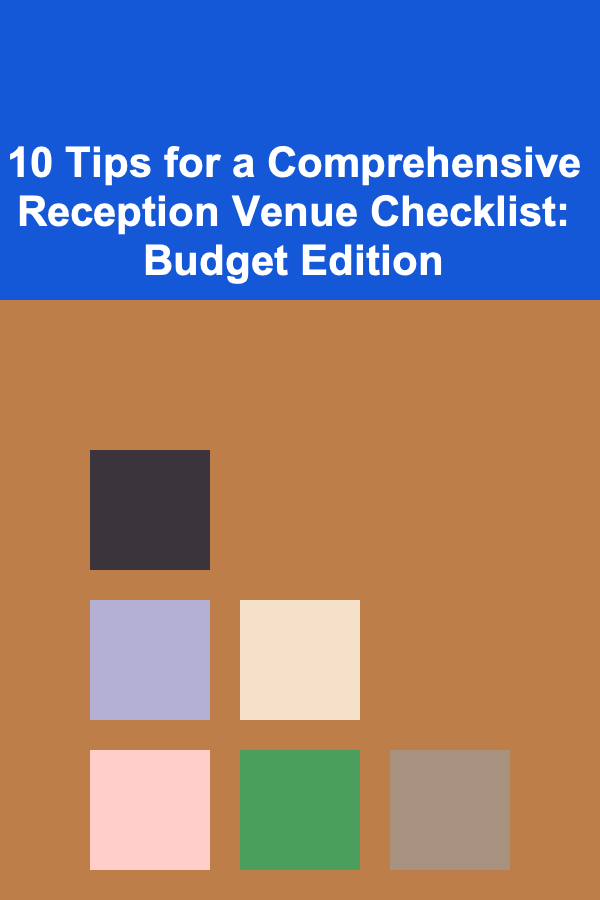
10 Tips for a Comprehensive Reception Venue Checklist: Budget Edition
Read MoreOther Products

How Lowering Student Loan Interest Rates Through Refinancing Can Save You Money
Read More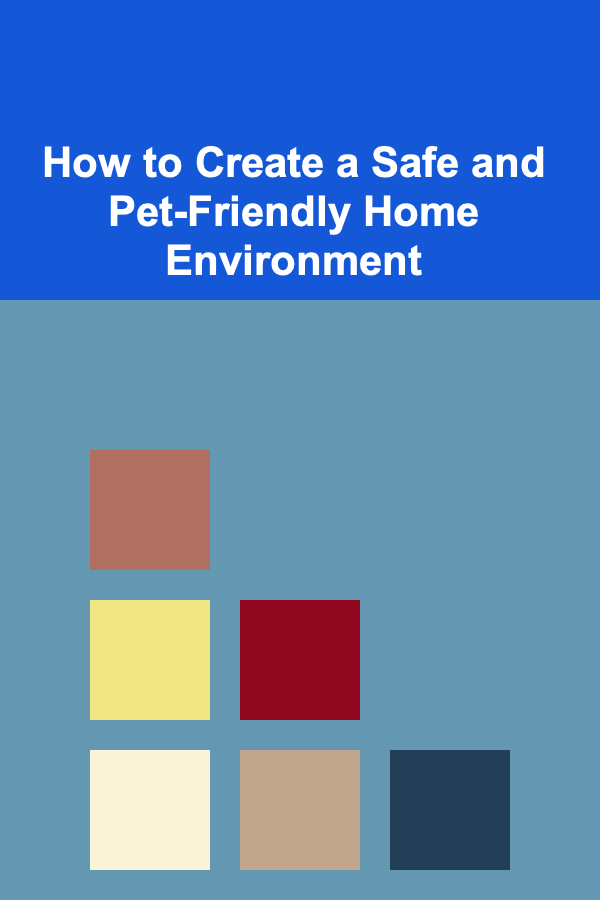
How to Create a Safe and Pet-Friendly Home Environment
Read More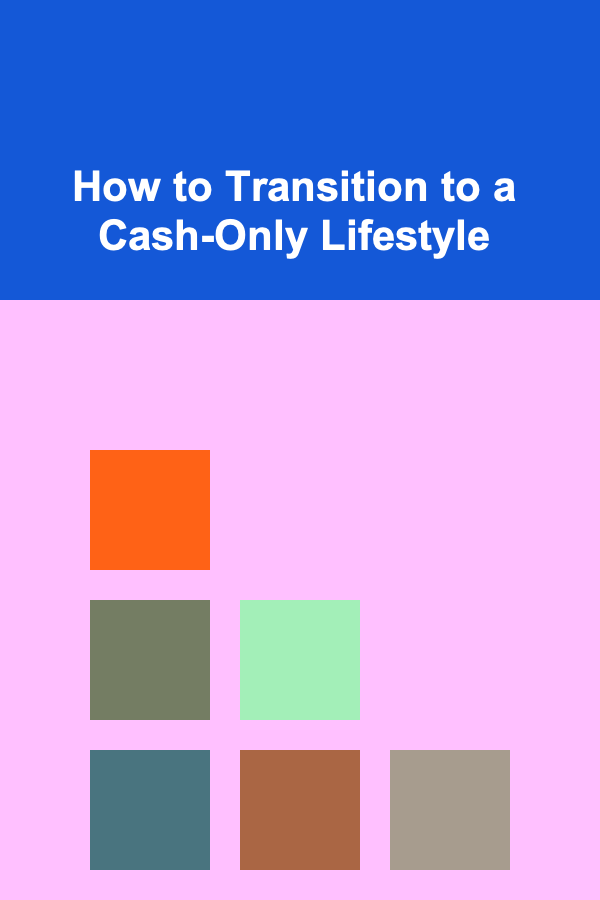
How to Transition to a Cash-Only Lifestyle
Read More
How To Understand Craft Beer Ingredient Sourcing
Read More
10 Tips for Estate Planning in a Divorce
Read More