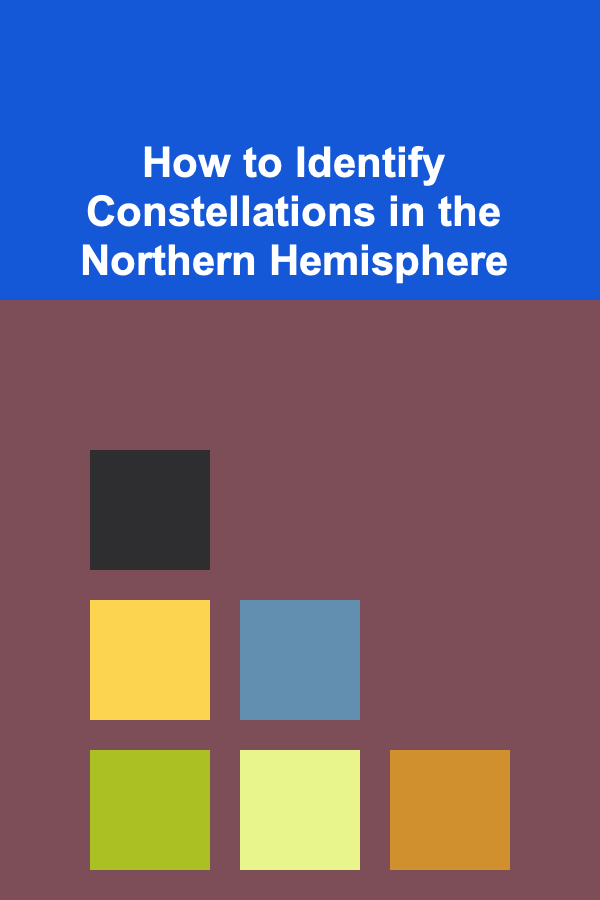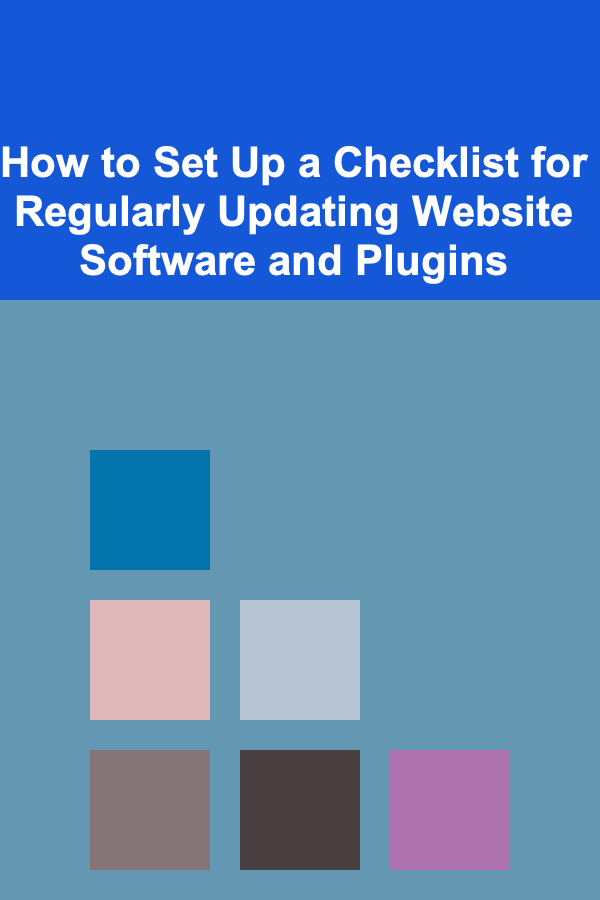
How to Set Up a Checklist for Regularly Updating Website Software and Plugins
ebook include PDF & Audio bundle (Micro Guide)
$12.99$5.99
Limited Time Offer! Order within the next:
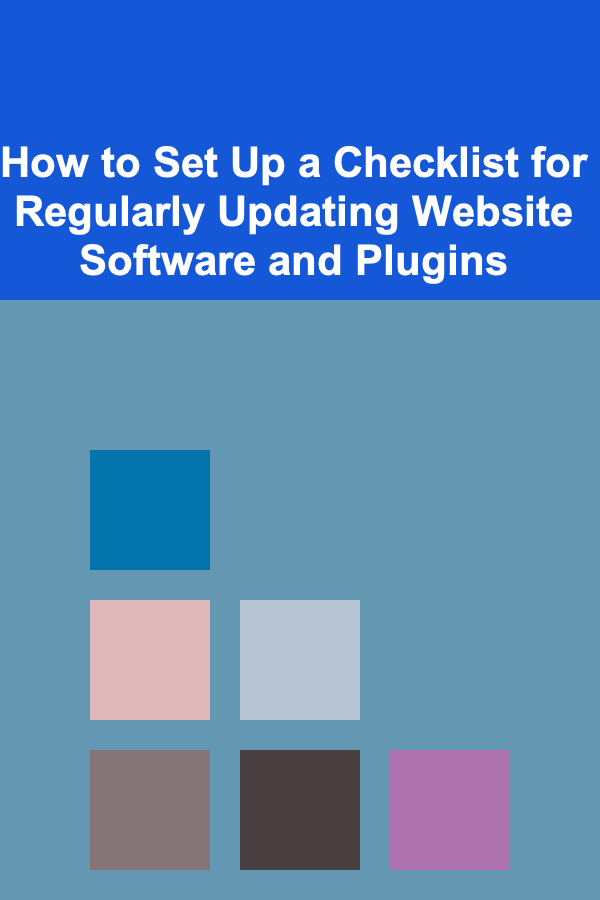
In today's fast-paced digital landscape, keeping your website's software and plugins up to date is critical for ensuring security, performance, and compatibility. Failing to maintain your website can lead to vulnerabilities, errors, and poor user experience. Therefore, establishing a clear and actionable checklist for regularly updating website software and plugins is an essential part of website management.
In this guide, we will explore how to set up a robust checklist to streamline the process, reduce risks, and ensure your website functions optimally.
Assess the Importance of Regular Updates
Before diving into the specifics of how to set up a checklist, it's important to understand why regular updates are vital. Website software and plugins are frequently updated by their developers for several reasons:
- Security Patches: Hackers and malicious actors constantly look for vulnerabilities to exploit. Updates often contain security fixes that close these vulnerabilities, protecting your website from potential breaches.
- Bug Fixes: Software updates address bugs or errors that affect performance, usability, and compatibility. Keeping software up to date ensures that you avoid experiencing issues that could frustrate users.
- New Features and Enhancements: Updates often bring new features or improvements to existing ones, allowing your website to remain modern and functional.
- Compatibility with New Technologies: As web technologies evolve, keeping your website's software and plugins updated ensures that your website remains compatible with new browsers, devices, and other web standards.
By understanding the critical role updates play, you'll appreciate why a structured checklist is necessary for maintaining your website's health.
Set Clear Update Frequencies
Establishing a clear schedule for updates is the first step in your checklist. The frequency of updates depends on the nature of your website, the software you use, and the plugins you have installed. However, there are general guidelines that you can follow:
Actionable Tip:
- Core Software : For content management systems (CMS) like WordPress, Joomla, or Drupal, updates to the core software should be checked at least once a month. This includes major releases and minor security updates.
- Plugins and Themes : Plugins and themes should be updated bi-weekly or monthly, depending on their complexity and the frequency of updates issued by their developers.
- Security Plugins : If you use security plugins (e.g., Wordfence for WordPress), these should be reviewed weekly to ensure the latest protection measures are in place.
- Third-party Integrations : If your website uses third-party integrations (like payment gateways, CRM systems, or APIs), review their updates every 2--4 weeks, as these may affect how your site interacts with external systems.
By setting up a regular review cycle, you ensure that updates are not neglected, reducing the chances of security breaches or performance issues.
Create a Backup Plan Before Updating
One of the most important steps in the checklist is ensuring you have a solid backup plan before updating any software or plugin. This step protects your website from potential issues caused by an update, such as compatibility problems, crashes, or data loss.
Actionable Tip:
- Automated Backups : Set up automated backups through your hosting provider or a third-party service. Ideally, backups should be taken before any update is performed, especially for core software updates or significant plugin changes.
- Manual Backups for Major Updates: For large updates, such as a CMS major version release, create manual backups of both your database and files. This is particularly important if the update could lead to irreversible changes or affect critical website functions.
- Test Backups: Occasionally test your backups to ensure they're working as expected. Verify that you can restore your website to its previous state if needed.
Having backups in place ensures you can recover quickly from any unforeseen issues that may arise during the update process.
Test Updates in a Staging Environment
One of the best practices when updating website software and plugins is to test updates in a staging environment before applying them to your live website. This is especially important if your website relies on multiple plugins, custom code, or specific configurations that could be impacted by updates.
Actionable Tip:
- Set Up a Staging Environment: If you don't already have one, set up a staging site that mirrors your live website. Many web hosts provide easy-to-use staging environments for WordPress and other CMS platforms.
- Test Updates on the Staging Site: After installing updates in the staging environment, thoroughly test your website's functionality. Check for any broken links, design issues, or errors. Pay special attention to key features such as forms, e-commerce checkout, and user login systems.
- Check for Compatibility: Ensure that all plugins, themes, and custom scripts are compatible with the updated software. If issues arise, you may need to delay or avoid updating certain elements until the compatibility is confirmed.
Testing in a staging environment helps prevent downtime or functionality issues on your live website.
Monitor for Update Notifications
A crucial aspect of your checklist is regularly monitoring for update notifications from your CMS, plugins, and theme providers. These notifications alert you to new updates and the importance of implementing them promptly.
Actionable Tip:
- Enable Automatic Updates (When Possible): Many CMS platforms, including WordPress, allow for automatic updates for minor security patches. Enabling this feature ensures that critical security updates are applied without delay.
- Set Notifications for Plugin and Theme Updates: For plugins and themes, ensure that you are signed up for developer email lists or have enabled update notifications within your CMS. You can also use plugins like "Easy Updates Manager" for WordPress to receive alerts when updates are available.
- Check Your Update Dashboard Regularly: In addition to receiving notifications, make it a habit to regularly check the dashboard for any pending updates.
Proactive monitoring helps you stay ahead of updates, so they don't pile up or get overlooked.
Track Update Logs and Document Changes
Maintaining a log of updates is essential for both troubleshooting and transparency. Tracking which software versions, plugins, or themes were updated and when gives you a clear record of changes made to your website.
Actionable Tip:
- Use Update Logs: Keep an internal log that records the details of each update, including the date, version number, any changes made, and notes on compatibility or performance issues encountered.
- Monitor Error Logs: After updating, review your website's error logs to ensure there aren't any unexpected issues. Error logs can help you identify and address problems quickly.
- Document Custom Modifications: If you've made customizations to plugins or themes, document these changes. This is especially important for developers to ensure that updates don't overwrite or conflict with custom code.
Tracking updates allows you to easily reference past changes and quickly address any issues that arise.
Review Security and Vulnerability Patches Regularly
A major part of your update checklist should involve monitoring for security vulnerabilities and patches. Cyber threats are constantly evolving, and keeping your software up to date is one of the most effective ways to minimize security risks.
Actionable Tip:
- Subscribe to Security News: Subscribe to security alerts or news sources that provide updates on vulnerabilities in the software you use. Sites like WPBeginner or security companies like Sucuri provide insights on security-related updates.
- Prioritize Security Updates: If a security update is available, apply it as soon as possible, even if other updates can wait. Security updates often patch known vulnerabilities that can be exploited by attackers.
Proactively addressing security updates ensures that your website is protected from emerging threats.
Test User Experience After Updates
Once you've applied updates, ensure that the user experience (UX) of your website has not been negatively affected. Updates may sometimes cause unforeseen layout changes, broken functionality, or slow load times.
Actionable Tip:
- Test Key Website Functions: After updating, check all critical functions of your website, such as shopping carts, login systems, contact forms, and media galleries. Confirm that they're still working as expected.
- Check Load Times: Make sure that your website is still loading quickly after the updates. Use tools like Google PageSpeed Insights or GTmetrix to test performance and identify any speed-related issues.
- Solicit User Feedback: Ask users if they experience any new issues or notice anything unusual. User feedback can help identify issues that might not be immediately obvious.
Monitoring user experience ensures that updates don't negatively impact your website's functionality or usability.
Automate and Delegate the Update Process (If Possible)
Depending on the size and complexity of your website, it may make sense to automate or delegate certain update tasks. Automation can help reduce the time and effort required to stay on top of updates.
Actionable Tip:
- Use Update Management Tools: Many CMS platforms allow you to automate updates for plugins, themes, and even core software. If you're using WordPress, plugins like "Jetpack" or "WP Updates" allow you to schedule updates.
- Delegate to a Team Member: If you have a team, assign specific individuals to monitor and perform updates. Delegating ensures that updates don't fall through the cracks, especially if your website requires frequent attention.
Automation and delegation free up time and ensure that updates are handled consistently.
Conclusion
Maintaining your website's software and plugins through regular updates is crucial for ensuring optimal performance, security, and compatibility. By setting up a structured checklist that includes clear update frequencies, backup plans, testing procedures, and security monitoring, you can protect your website from vulnerabilities and ensure that it continues to provide a seamless experience for users.
Staying proactive with website maintenance and keeping your updates organized will go a long way in preserving your website's functionality and reputation.
Reading More From Our Other Websites
- [Personal Care Tips 101] How to Choose a Foundation for a Minimalist Makeup Look
- [Home Budget Decorating 101] How to Achieve Stunning House Interior Design on a Low Budget
- [Home Space Saving 101] How to Use Mirrors to Enhance Space in Your Home
- [Home Cleaning 101] How to Remove Hard Water Stains: Tips for Cleaning Your Shower
- [Home Budget Decorating 101] How to Create a Functional and Stylish Budget-Friendly Bedroom
- [Home Staging 101] How to Implement Smart Home Staging for a Quick Sale Without Breaking the Bank
- [Organization Tip 101] How to Set Up a Cat Litter Box Area That Minimizes Odor
- [Home Security 101] How to Improve Your Home Security After a Recent Break-in
- [Organization Tip 101] How to Maintain an Organized Recipe Collection Over Time
- [Home Space Saving 101] How to Host Dinner Parties in a Small Home: The Ultimate Guide to Space-Saving Dining Tables
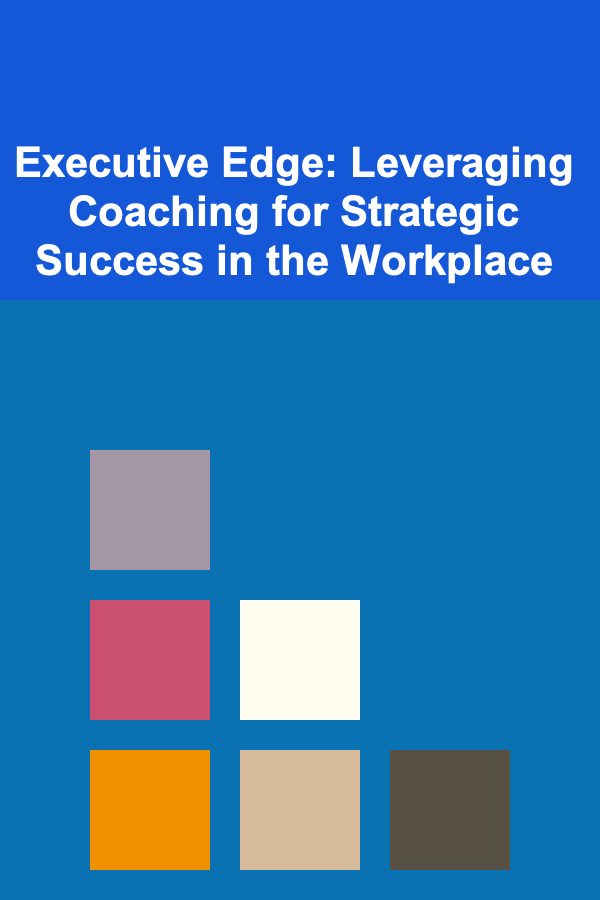
Executive Edge: Leveraging Coaching for Strategic Success in the Workplace
Read More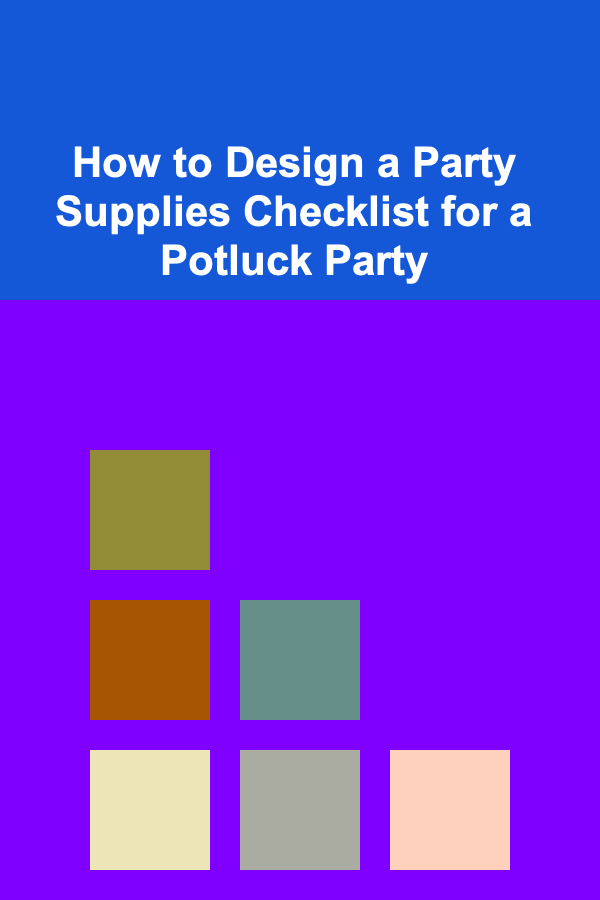
How to Design a Party Supplies Checklist for a Potluck Party
Read More
How to Make Money Online as a Physical Therapist Assistant? 10 Actionable Ideas
Read More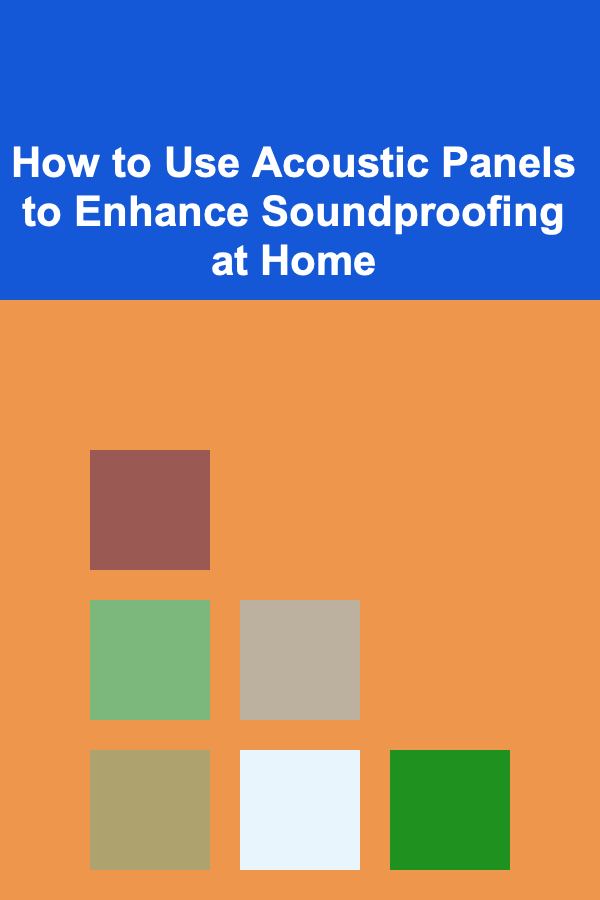
How to Use Acoustic Panels to Enhance Soundproofing at Home
Read More
Creating a Pet-Friendly Interior: A Comprehensive Guide
Read More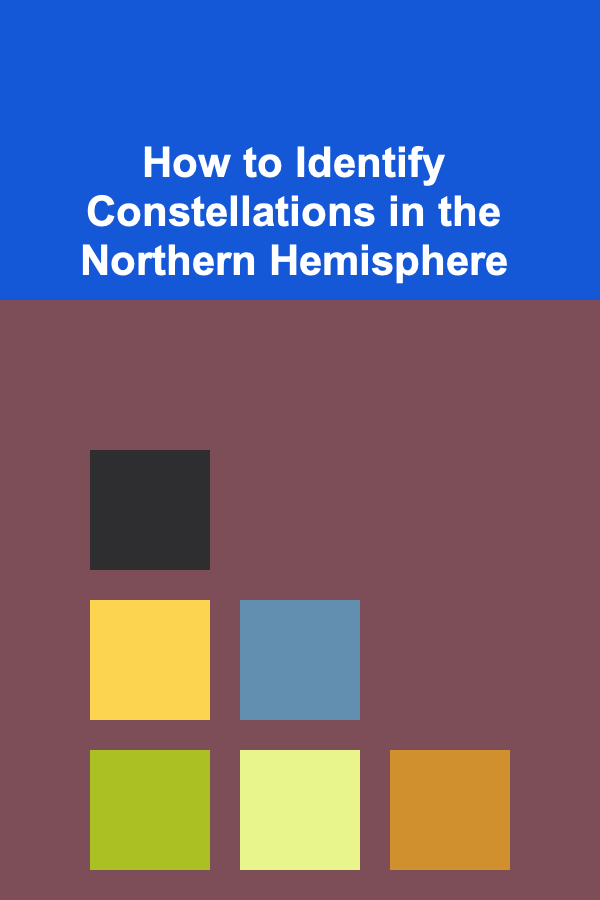
How to Identify Constellations in the Northern Hemisphere
Read MoreOther Products
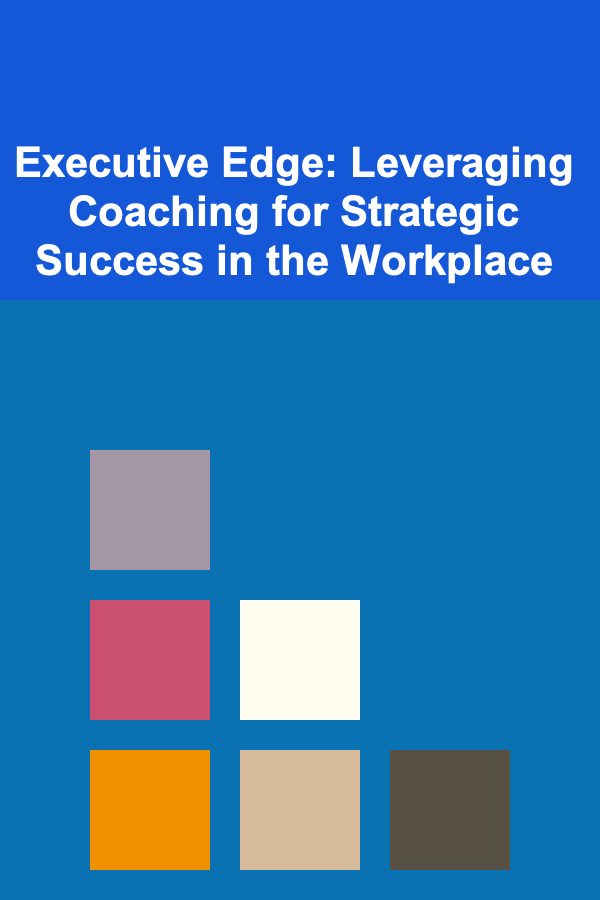
Executive Edge: Leveraging Coaching for Strategic Success in the Workplace
Read More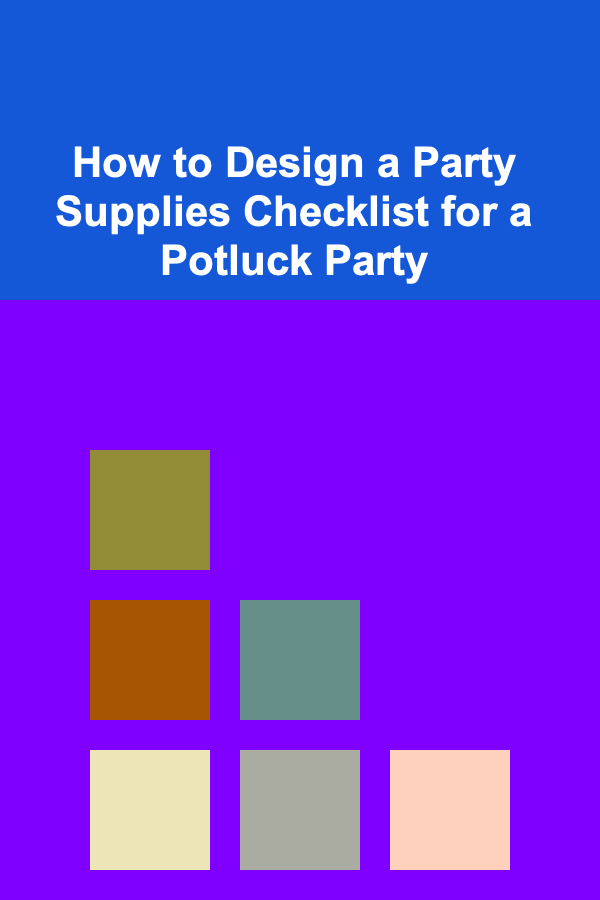
How to Design a Party Supplies Checklist for a Potluck Party
Read More
How to Make Money Online as a Physical Therapist Assistant? 10 Actionable Ideas
Read More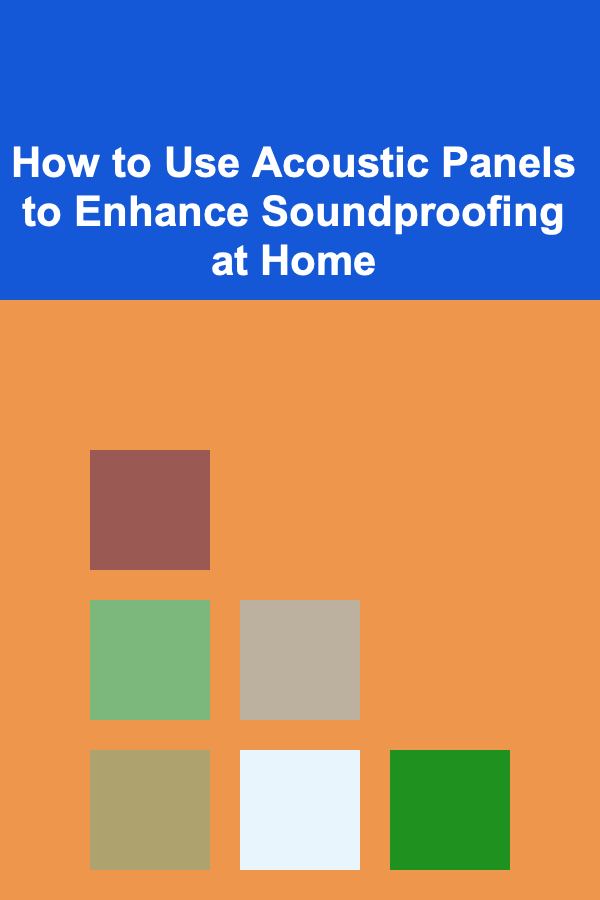
How to Use Acoustic Panels to Enhance Soundproofing at Home
Read More
Creating a Pet-Friendly Interior: A Comprehensive Guide
Read More