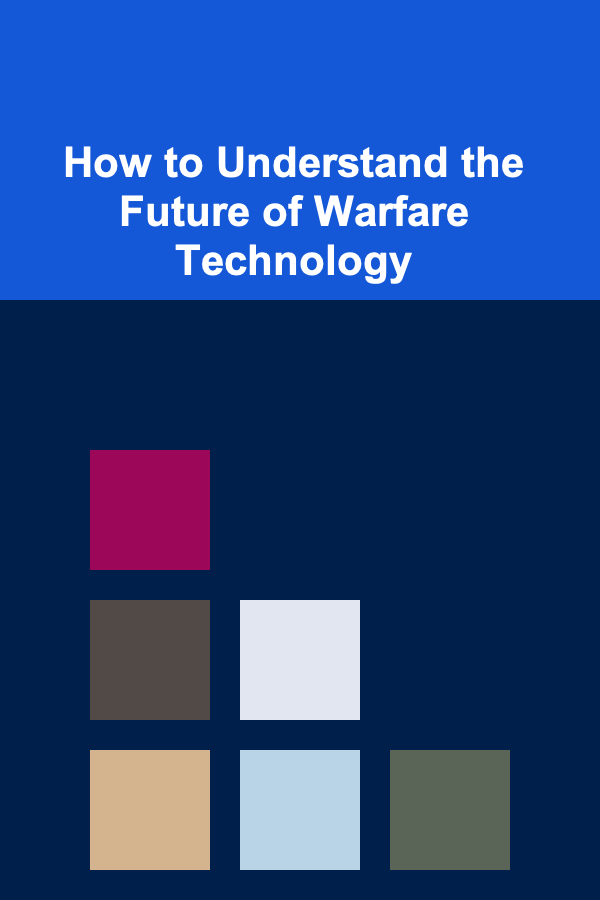How to Set Up a Checklist for Implementing Two-Factor Authentication (2FA)
ebook include PDF & Audio bundle (Micro Guide)
$12.99$8.99
Limited Time Offer! Order within the next:

Two-factor authentication (2FA) is one of the most effective security measures to protect online accounts, and its implementation is critical for any individual or organization concerned about cybersecurity. By adding an extra layer of security, 2FA ensures that even if a hacker acquires your password, they cannot easily access your account without the second factor (usually something only you have access to, such as a mobile device).
In this guide, we will walk you through the essential steps to set up 2FA for your accounts, whether you're securing personal or business accounts. A comprehensive checklist will help ensure that every crucial aspect is covered to make your 2FA implementation both effective and smooth.
Understand the Basics of Two-Factor Authentication (2FA)
Before setting up 2FA, it's essential to understand the core concept. 2FA requires two forms of authentication:
- Something you know: Typically a password or PIN.
- Something you have: Usually a mobile phone, hardware token, or authentication app.
The goal of 2FA is to make it exponentially more difficult for unauthorized users to gain access to your account, even if they have your password. For 2FA to be effective, both factors must be required each time you log into your account.
Select the Appropriate 2FA Method
2FA can be implemented in various ways, and choosing the right method for your needs is crucial. There are several popular 2FA methods:
2.1 SMS-Based 2FA
This is one of the most common forms of 2FA, where a one-time password (OTP) is sent to your phone via SMS after you enter your password. Although convenient, SMS-based 2FA is vulnerable to SIM swapping and interception attacks.
2.2 Authenticator App (TOTP)
Time-based One-Time Passwords (TOTP) are generated by apps like Google Authenticator, Authy, or Microsoft Authenticator. The code is typically a 6-digit number that expires every 30 seconds. This method is much more secure than SMS and is widely used.
2.3 Hardware Tokens
Physical devices, such as Yubikey, that generate a one-time password or work via USB, NFC, or Bluetooth to authenticate your identity. Hardware tokens are highly secure but can be inconvenient to carry around.
2.4 Push Notifications
Some services, like Duo Security, send a push notification to your phone after you enter your password, asking you to approve or deny the login attempt. It's fast, secure, and convenient, as it doesn't require manually typing in a code.
2.5 Biometric Authentication
Many modern devices support biometric authentication, such as fingerprint scans, facial recognition, or retina scans, which can be used as a second factor. This adds an additional layer of security, but it's not available on all platforms yet.
Create a 2FA Implementation Checklist
Once you have a clear understanding of 2FA and have selected the appropriate method for your needs, it's time to implement it across your accounts. Here's a step-by-step checklist you can follow to ensure a smooth setup:
3.1 Assess Which Accounts Require 2FA
- List all critical accounts: Identify the most important accounts that need protection (e.g., email, banking, social media, cloud storage, work-related accounts).
- Check if 2FA is available: Verify that the service supports 2FA. Most major platforms (Google, Facebook, Twitter, etc.) offer it, but you may need to look into custom solutions for smaller or more specialized services.
- Prioritize accounts: Start with the most sensitive accounts (such as your email and bank accounts), then move to less critical ones.
3.2 Choose Your Authentication Method for Each Account
- For each service, decide on the best 2FA method (SMS, authenticator app, hardware token, or biometric authentication).
- Ensure the method chosen is compatible with the device you plan to use. For instance, hardware tokens might not be ideal for users who frequently access accounts from multiple devices.
3.3 Enable 2FA on All Relevant Accounts
- Sign in to the account: Log in to each account where you wish to enable 2FA.
- Locate the security settings: Most platforms have a dedicated section for account or security settings.
- Follow the setup process : This usually involves:
- Entering your password
- Choosing the 2FA method (e.g., phone number for SMS or an authenticator app for TOTP)
- Confirming your second factor (e.g., entering a code received via SMS or generated by an app)
- Backup options: Many platforms will provide backup codes or alternative recovery methods (e.g., email or phone number). Store these in a secure location for future use if you lose access to your 2FA method.
3.4 Ensure Proper Recovery Options
- Backup codes: Write down or securely store backup codes in case you lose access to your 2FA device.
- Secondary recovery methods: Set up secondary recovery methods like a trusted email address or phone number in case you are locked out of your account.
- Review recovery options: Ensure that you can regain access to your account if your primary 2FA method (e.g., phone or hardware token) is unavailable.
3.5 Test Your 2FA Setup
- Log out of your account: After enabling 2FA, log out and then log back in to ensure that the 2FA process works smoothly.
- Test all factors: Test the secondary factor (e.g., enter the authentication code or approve the push notification) to ensure everything is functioning as expected.
- Check for errors: If you encounter any issues, review the 2FA setup and troubleshoot accordingly.
Maintain Security and Monitor Access
Once 2FA is set up, it's important to maintain its integrity by monitoring your accounts and keeping your 2FA method secure.
4.1 Monitor Login Attempts
- Many services provide a log of recent login attempts. Regularly review this to detect any suspicious activity.
- If possible, enable alerts to be notified of new logins or attempts to change security settings.
4.2 Regularly Update Your Recovery Options
- Update your recovery phone numbers and email addresses periodically to ensure that they remain valid.
- If you change your phone or email, make sure to update the 2FA settings to prevent being locked out.
4.3 Stay Vigilant Against Phishing
- Even with 2FA, phishing attacks can still compromise your accounts. Be cautious of emails or messages asking for login details or 2FA codes.
- Always double-check the legitimacy of requests before entering any information.
4.4 Use a Password Manager
- To further enhance security, use a password manager to generate and store strong passwords. This makes it easier to use unique, complex passwords for each service, further reducing your vulnerability.
4.5 Revoke Access for Old Devices
- Periodically review and revoke access to any old devices that no longer need access to your accounts. This minimizes the risk of unauthorized access.
Addressing Potential Challenges in 2FA Implementation
While 2FA is an excellent security measure, there are a few challenges to consider during implementation.
5.1 Inconvenience
- 2FA can add steps to your login process, which may be inconvenient, especially when accessing your accounts from multiple devices.
- Solution: Consider using a device you access regularly (e.g., smartphone) for TOTP apps or push notifications to minimize friction.
5.2 Device Dependency
- 2FA methods like SMS or authenticator apps are reliant on your phone. If you lose your phone or device, you may be locked out of your accounts.
- Solution: Always set up backup codes or a secondary recovery method for situations like this.
5.3 Account Lockout
- Sometimes, you might be locked out of your account due to misconfiguration or device issues.
- Solution: Ensure you have tested your recovery options and keep backup codes in a secure location.
Conclusion
Implementing Two-Factor Authentication (2FA) is an essential step toward securing your online accounts and protecting your sensitive data. By following the actionable checklist outlined above, you can ensure a smooth and effective 2FA setup. Remember to choose the right 2FA method for each account, enable recovery options, and stay vigilant against potential security threats. With proper planning and maintenance, 2FA can significantly reduce the risk of unauthorized access and give you peace of mind about the security of your online presence.
Reading More From Our Other Websites
- [Screen Printing Tip 101] Creative Design Tips for Stunning Screen-Printed Tees
- [Polymer Clay Modeling Tip 101] Inspiring Polymer Clay Art: Interviews with Top Makers and Their Signature Styles
- [Home Budget Decorating 101] How to Create a Minimalist Home on a Tight Budget
- [Home Pet Care 101] How to Handle Pet Health Emergencies in Your Home
- [Home Party Planning 101] How to Host an Outdoor Garden Party at Home
- [Home Budget 101] How to Plan for Long-Term Financial Goals in Your Home Budget
- [Home Party Planning 101] How to Plan a Themed Birthday Party: What Are the Best Ideas for a Memorable Celebration?
- [Skydiving Tip 101] Budget-Friendly Skydiving: Tips, Discounts, and Low-Cost Drop Zones
- [Personal Care Tips 101] How to Use Face Oil to Soothe Skin After Sun Exposure
- [Organization Tip 101] How to Use Color Coding for Pricing Tags at Your Yard Sale
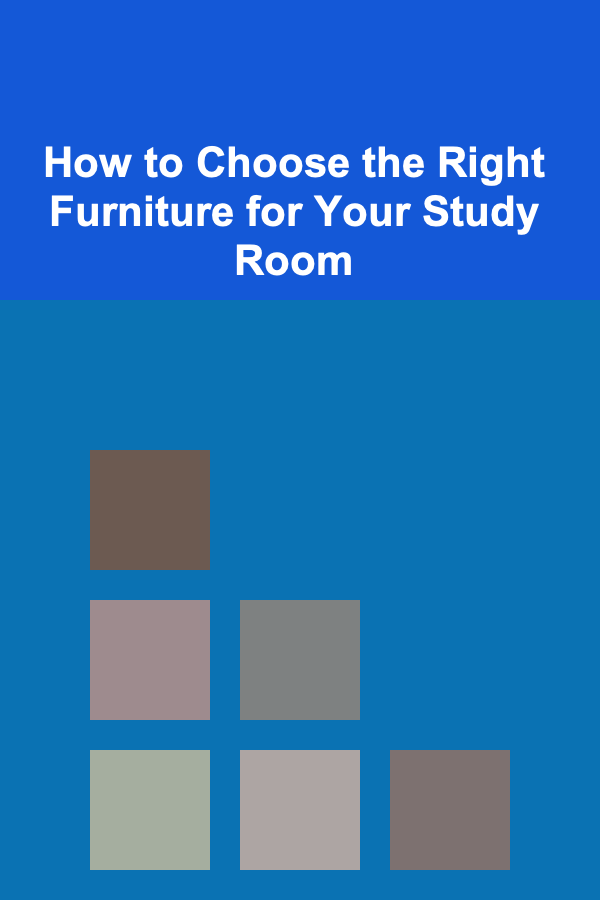
How to Choose the Right Furniture for Your Study Room
Read More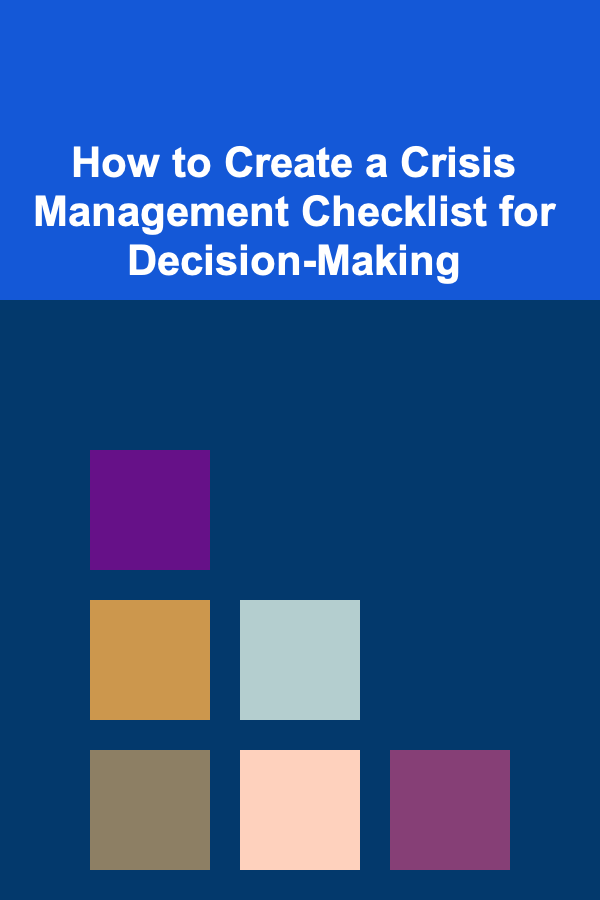
How to Create a Crisis Management Checklist for Decision-Making
Read More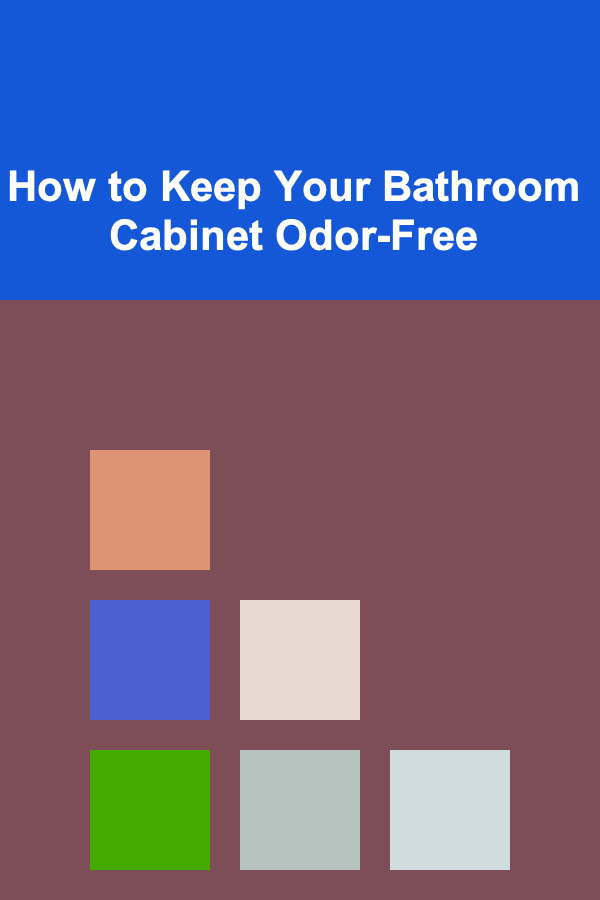
How to Keep Your Bathroom Cabinet Odor-Free
Read More
How to Sell Digital Planners Successfully: An Actionable Guide
Read More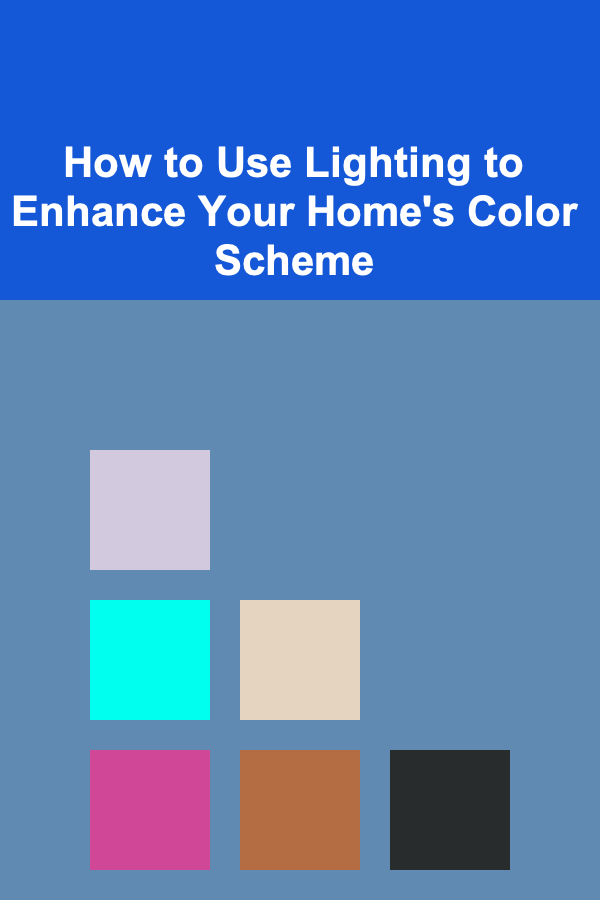
How to Use Lighting to Enhance Your Home's Color Scheme
Read More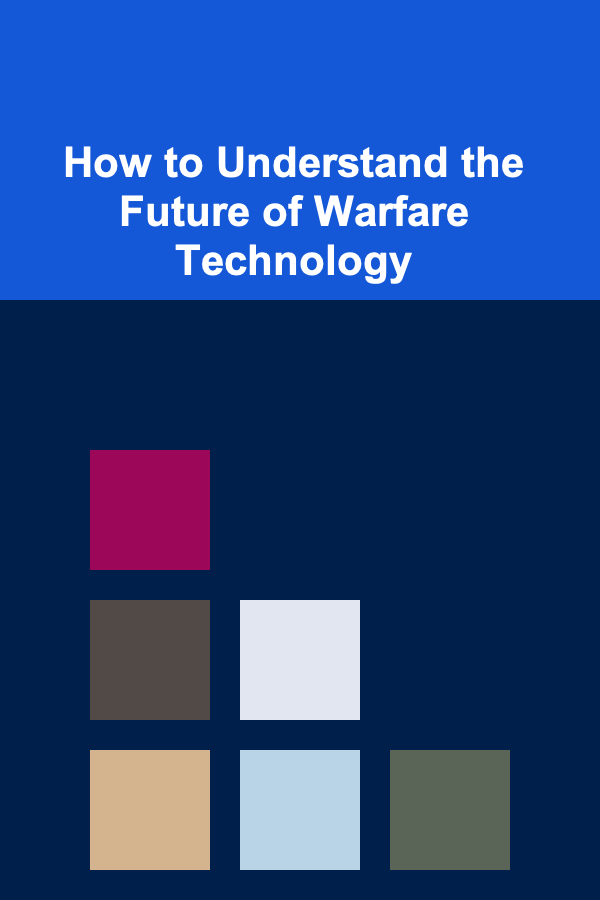
How to Understand the Future of Warfare Technology
Read MoreOther Products
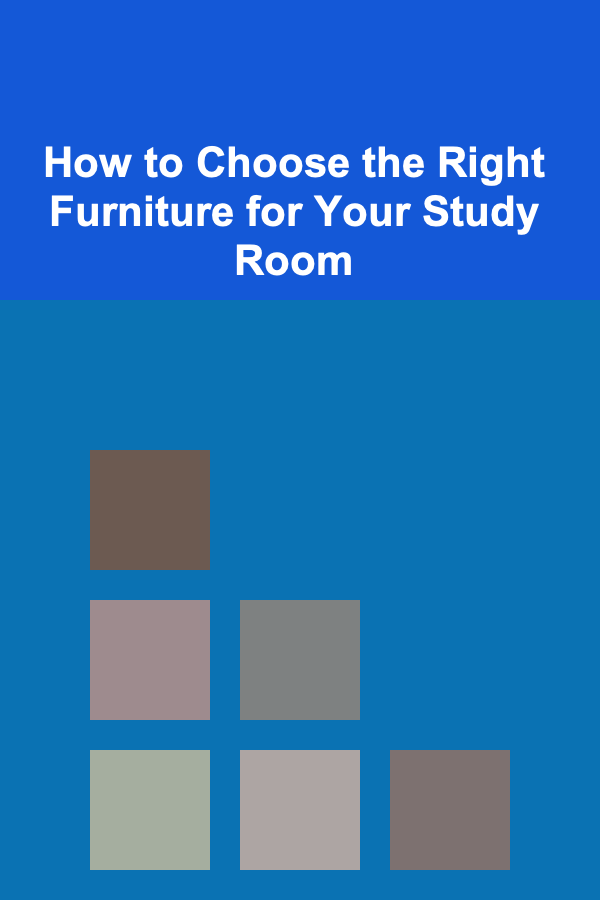
How to Choose the Right Furniture for Your Study Room
Read More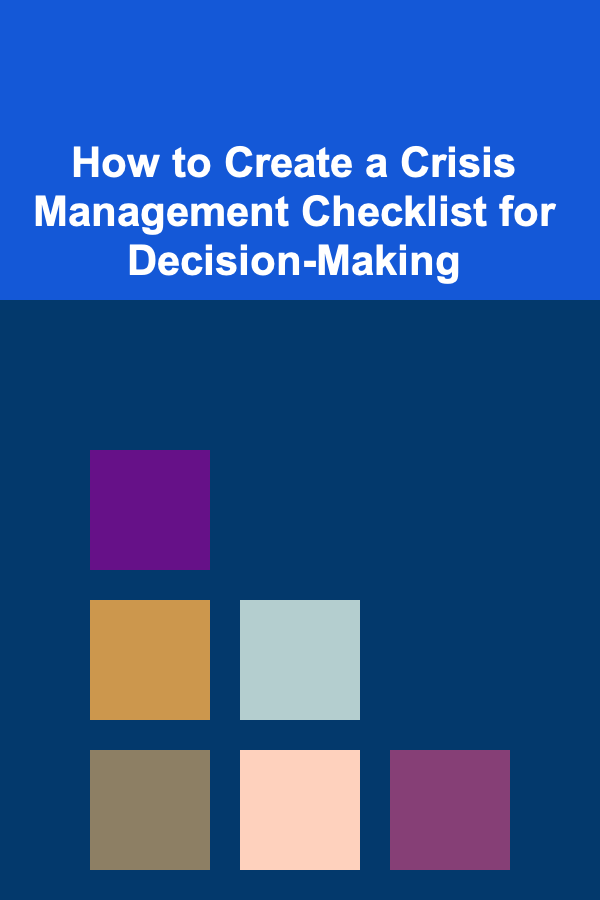
How to Create a Crisis Management Checklist for Decision-Making
Read More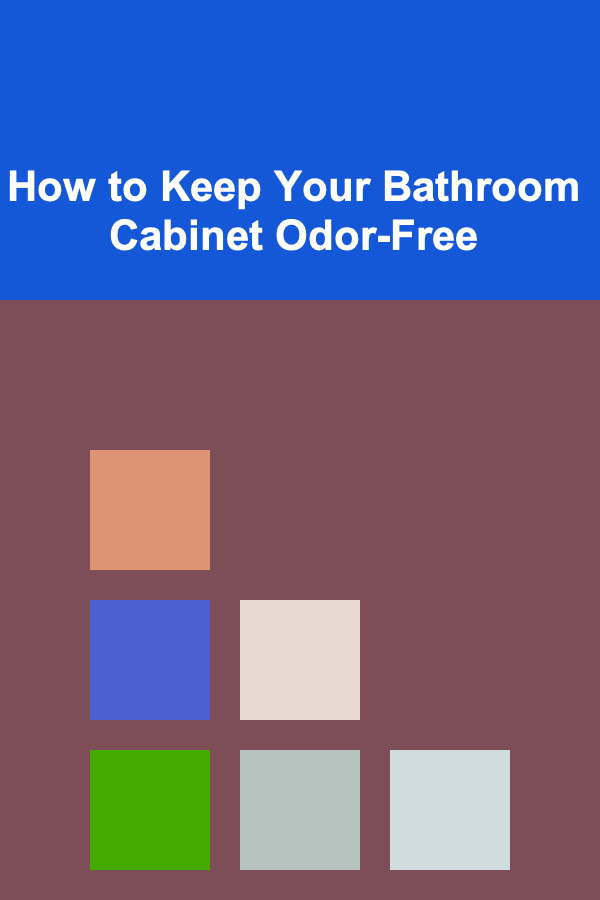
How to Keep Your Bathroom Cabinet Odor-Free
Read More
How to Sell Digital Planners Successfully: An Actionable Guide
Read More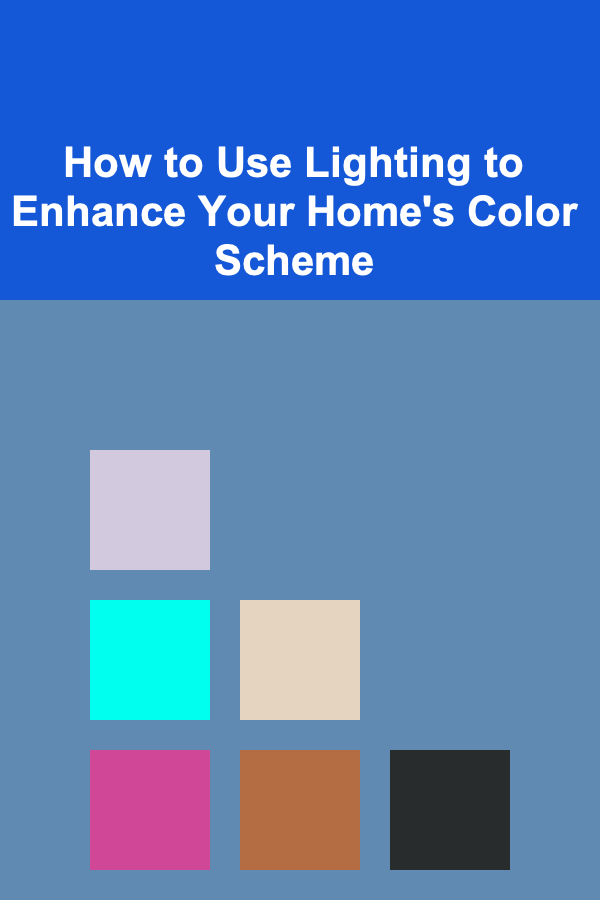
How to Use Lighting to Enhance Your Home's Color Scheme
Read More