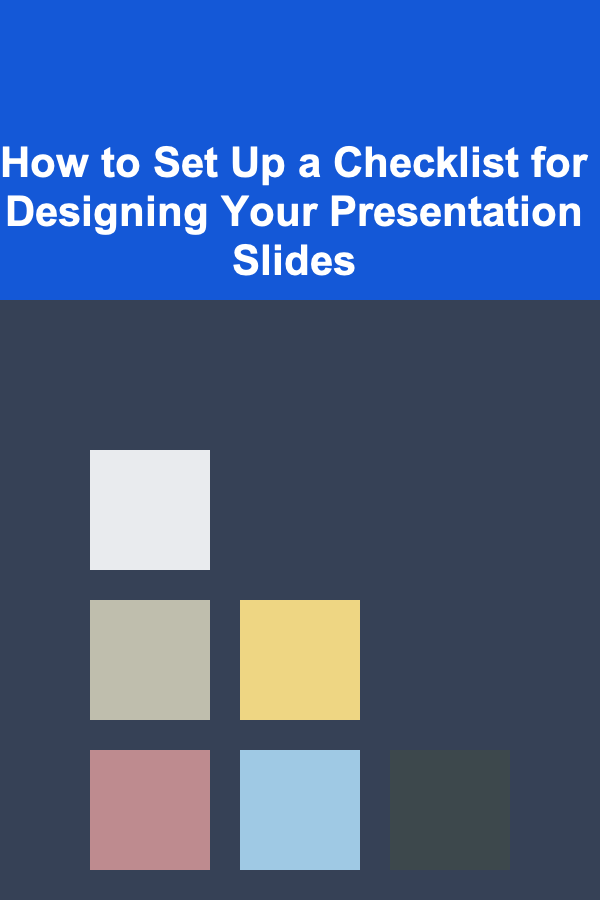
How to Set Up a Checklist for Designing Your Presentation Slides
ebook include PDF & Audio bundle (Micro Guide)
$12.99$5.99
Limited Time Offer! Order within the next:
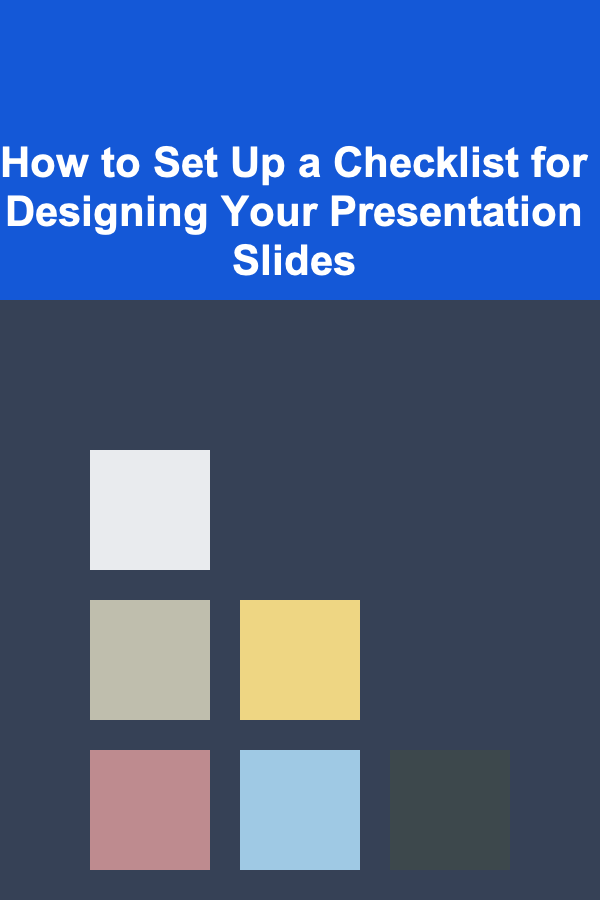
Designing effective presentation slides can make all the difference in delivering a compelling message. Whether you're presenting in a corporate meeting, pitching to investors, or leading a workshop, well-designed slides can help convey your ideas clearly and maintain the audience's attention. A checklist can guide you through the process of creating slides that are visually appealing, professional, and engaging.
This actionable guide will walk you through the essential components of a presentation slide checklist, providing you with clear steps to follow every time you design a slide deck.
Understand the Purpose and Audience
Before you even begin designing your slides, take a step back and clarify the purpose of your presentation. Is it to inform, persuade, entertain, or motivate? Understanding the goal will help dictate the tone and structure of your slides.
Key Questions to Ask:
- What is the primary message or takeaway for my audience?
- Who is my audience? What are their interests, knowledge level, and expectations?
- What action do I want my audience to take after the presentation?
Once you've answered these questions, you can tailor your slide design to align with the audience's needs and the objective of the presentation.
Choose a Clean and Consistent Slide Layout
Consistency is key when it comes to slide design. A clean, consistent layout ensures that your audience can follow your presentation without distractions.
Actionable Steps:
- Select a Template: Choose a presentation template that suits the tone of your presentation---professional, creative, or casual. Make sure the template has consistent colors, fonts, and layout styles.
- Set Up a Grid: Use a grid system to ensure elements on the slide are aligned properly. Most presentation software offers options to show grids or rulers.
- Limit Text per Slide: Use a 6x6 rule (no more than six bullet points with six words each) to keep slides concise. Avoid crowding slides with too much text.
- Use White Space: Don't be afraid to leave some empty space on your slides. White space helps reduce clutter and gives the content room to breathe.
Select Fonts and Typography Carefully
Typography plays a crucial role in ensuring your slides are readable and professional. The right font can also enhance your brand image.
Actionable Steps:
- Choose Easy-to-Read Fonts: Stick with simple, sans-serif fonts like Arial, Helvetica, or Calibri. These are generally easier to read on screens.
- Font Size Matters: Titles should be larger than body text---typically between 36-44 pt for titles and 24-30 pt for body text.
- Limit Font Types: Avoid using more than two font types in a presentation. Use one font for headings and another for the body text, but don't overdo it.
- Contrast for Readability: Ensure that there's enough contrast between your text and the background. Light text on dark backgrounds and dark text on light backgrounds are usually the most readable.
Use Colors Effectively
Color can be a powerful tool for conveying emotion and guiding the audience's focus. However, it's easy to overdo it, so it's important to use colors thoughtfully.
Actionable Steps:
- Choose a Color Palette: Pick a limited color palette to maintain consistency. Most professional presentations use 2-3 main colors, with an accent color for emphasis.
- Use Contrast for Legibility: Make sure there's a good contrast between text and background colors. Avoid using colors that are too similar, as they can make text hard to read.
- Consider Color Psychology: Different colors evoke different emotions. For example, blue tends to convey trust and professionalism, while red can invoke urgency or excitement. Tailor your color choices to your message.
- Test for Color Blindness: Ensure that your color choices are accessible. Tools like Coblis (Color Blindness Simulator) can help check if your slides are color-blind friendly.
Incorporate Visuals to Enhance Understanding
Images, charts, and graphics can help break up text and make complex information easier to understand. Visuals not only help engage your audience, but they also reinforce your message.
Actionable Steps:
- Use High-Quality Images: Choose clear, high-resolution images that align with your message. Avoid pixelated or low-quality visuals.
- Limit the Number of Visuals: Too many images or graphics can overwhelm the audience. Use visuals sparingly to emphasize key points.
- Infographics and Charts: Use charts, graphs, and infographics to simplify data-heavy content. Make sure they are simple and easy to read at a glance.
- Iconography: Use icons to represent ideas visually. They should be simple, consistent, and relevant to the content.
- Avoid Stock Image Overload: While stock images are convenient, using them excessively can make your presentation feel generic. Whenever possible, opt for original images or create custom graphics.
Engage with Animations and Transitions, but Don't Overuse Them
Animations and transitions can add some flair to your presentation, but overusing them can be distracting. They should be subtle and serve a purpose rather than just being there for decoration.
Actionable Steps:
- Use Subtle Animations: Keep animations simple, like a fade-in or slide-in effect. Avoid overly flashy transitions that might distract from your content.
- Animate Key Points: Use animation to reveal key points one by one, which can help keep your audience's focus on the current message. Just make sure it's not too fast or slow.
- Limit Transitions Between Slides: Stick with one or two transition types throughout your presentation. Excessive transitions can detract from the professionalism of the presentation.
Ensure Accessibility
A great presentation isn't just visually appealing---it's accessible to everyone, including those with disabilities.
Actionable Steps:
- Use Accessible Fonts: Avoid overly decorative fonts, which can be hard to read. Use fonts that are widely available and easy to read.
- Provide Text Alternatives for Images: Include descriptive alt text for images, charts, or graphics to ensure that people using screen readers can understand the content.
- Check Contrast Ratios: Ensure that your text and background have enough contrast for people with low vision. Tools like the WebAIM Contrast Checker can help assess whether your slide design meets accessibility standards.
- Keep Language Simple: Avoid jargon or overly complex language. Ensure your slides are clear and understandable to all audience members.
Maintain Slide Flow and Coherence
A coherent flow is crucial to a successful presentation. Your slides should guide the audience smoothly through your narrative, reinforcing each point and building on the previous one.
Actionable Steps:
- Stick to One Idea per Slide: Each slide should focus on one key idea or point. Avoid cluttering a slide with multiple topics.
- Use Bullet Points: Bullet points help break down information into digestible chunks. Use them strategically to highlight key points without overwhelming your audience.
- Create a Logical Sequence: Organize your slides in a way that supports a logical flow. You might begin with an introduction, then move to the body of the presentation, and finally, conclude with a call to action or summary.
- Use Headers: Each slide should have a clear header or title that lets the audience know what the slide is about. This helps maintain continuity and keeps the audience engaged.
Practice Consistency in Visual Style
Consistency is essential in presentation design. It helps convey professionalism and ensures that your message is clear.
Actionable Steps:
- Align Design Elements: Make sure all design elements, including text boxes, images, and charts, are aligned properly. Consistent alignment makes your slides look more polished.
- Repeat Design Elements: Use repeating design elements, such as colors, icons, and fonts, to tie the presentation together. This creates a sense of unity across slides.
- Create a Master Slide: In presentation software like PowerPoint or Google Slides, create a master slide template. This ensures that fonts, colors, and layouts are consistent across your entire presentation.
Review and Revise
Before presenting, take time to review and revise your slides. It's easy to overlook mistakes or areas that need improvement, so having a final review process is crucial.
Actionable Steps:
- Check for Typos and Errors: Carefully proofread each slide for spelling and grammatical mistakes. Errors on slides can detract from your credibility.
- Ensure Alignment: Double-check that all design elements are properly aligned and that text boxes aren't spilling over.
- Solicit Feedback: Ask a colleague or friend to review your slides. Fresh eyes can often spot issues that you might have missed.
Conclusion
A well-designed presentation can captivate your audience and drive home your message. By following a detailed checklist, you can ensure that your slides are professional, clear, and visually engaging. Remember, design isn't just about aesthetics---it's about enhancing communication. So, take the time to think carefully about each element and its role in your presentation. With practice, your slide designs will become more polished, helping you deliver presentations that are not only informative but also visually compelling.
Reading More From Our Other Websites
- [Reading Habit Tip 101] Building a Sustainable Reading Habit: Tips for Busy Professionals
- [Organization Tip 101] How to Use Color Coding for Different Volunteer Tasks
- [Personal Care Tips 101] How to Keep Your Toothbrush in Top Condition for Effective Brushing
- [Home Maintenance 101] How to Set up a Home Security Camera System with Professional Monitoring
- [Home Renovating 101] How to Use Textures to Add Depth to Your Spaces
- [Ziplining Tip 101] Essential Gear for Photographers Who Zipline: From Cameras to Safety Harnesses
- [Home Cleaning 101] How to Clean Your Home Efficiently When You're Short on Time
- [Sewing Tip 101] Community Stitch Circles: Collaborative Sewing for a More Sustainable Future
- [Personal Finance Management 101] How to Pay Off Debt Quickly and Efficiently
- [Organization Tip 101] How to Declutter Your Desk for a More Organized Workspace
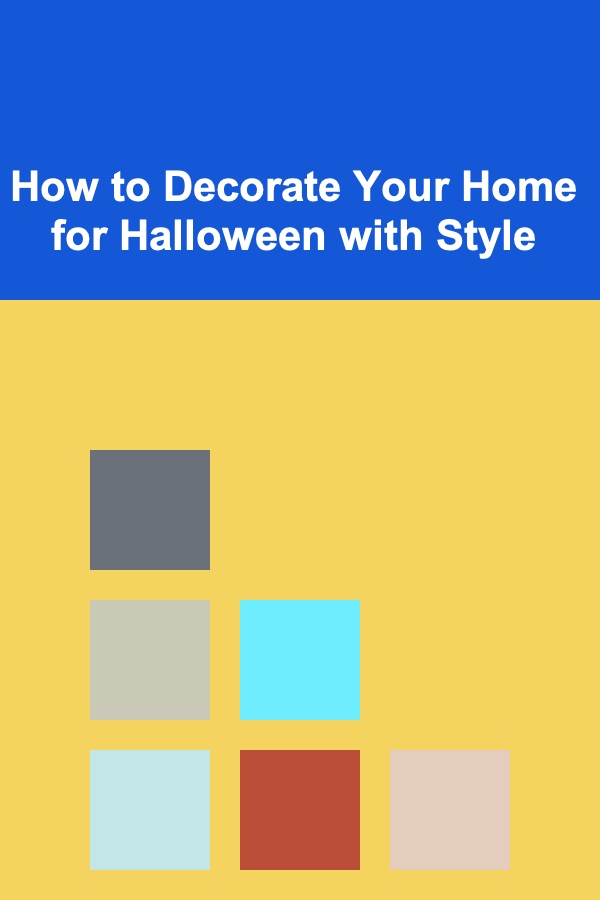
How to Decorate Your Home for Halloween with Style
Read More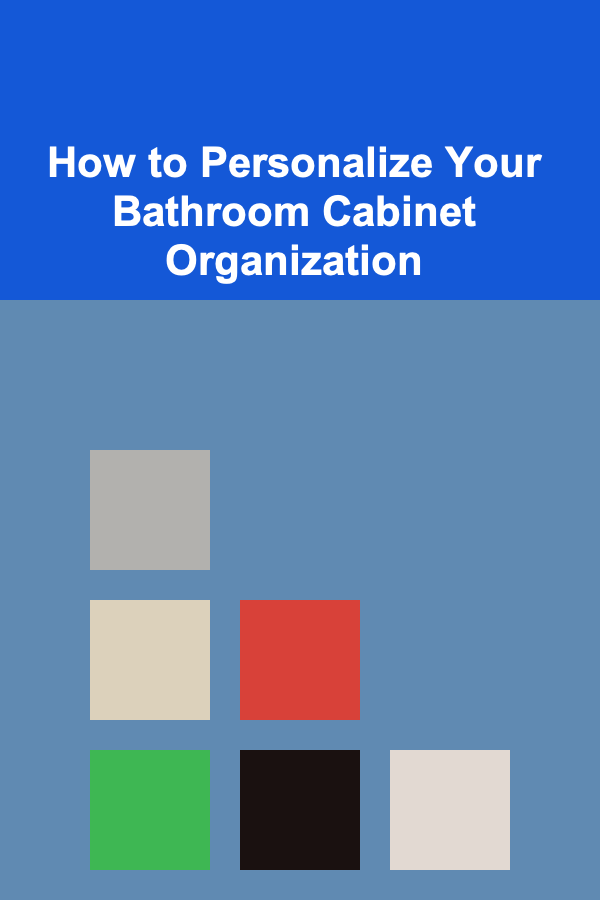
How to Personalize Your Bathroom Cabinet Organization
Read More
How to Sell Used Books on Amazon: A Comprehensive Guide
Read More
How To Start a Craft Beer Podcast Interview Series
Read More
How To Improve Your Relationship with Money
Read More
How To Get Started with Esports Coaching
Read MoreOther Products
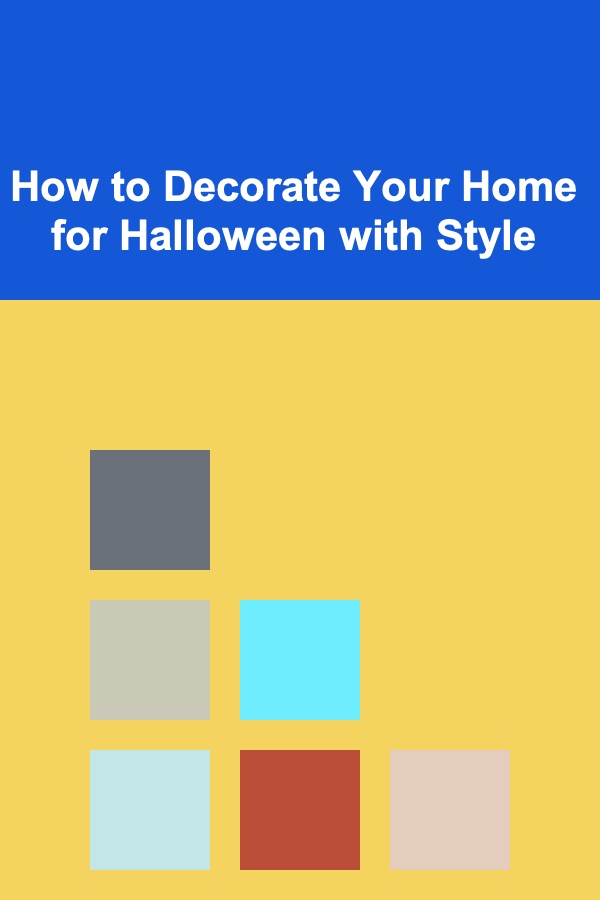
How to Decorate Your Home for Halloween with Style
Read More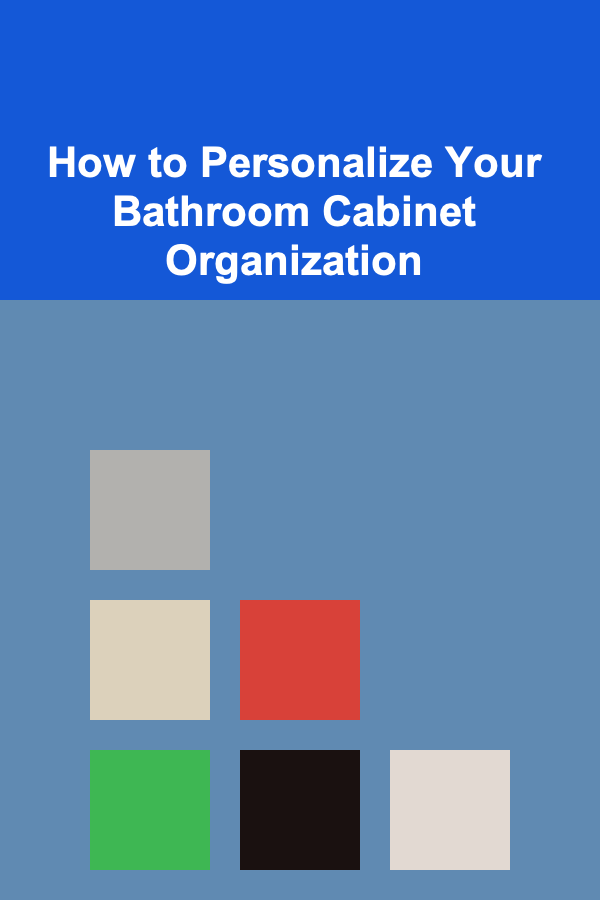
How to Personalize Your Bathroom Cabinet Organization
Read More
How to Sell Used Books on Amazon: A Comprehensive Guide
Read More
How To Start a Craft Beer Podcast Interview Series
Read More
How To Improve Your Relationship with Money
Read More