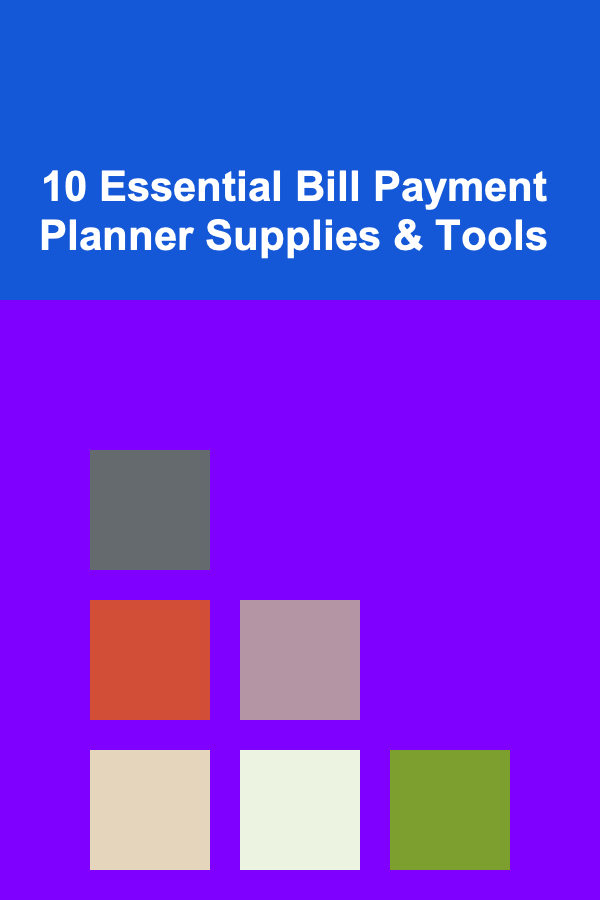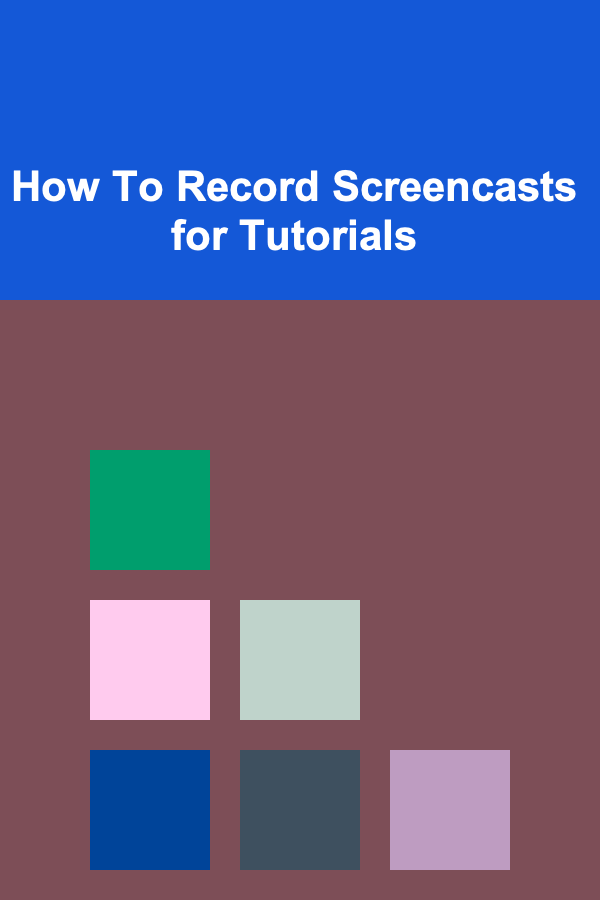
How To Record Screencasts for Tutorials
ebook include PDF & Audio bundle (Micro Guide)
$12.99$9.99
Limited Time Offer! Order within the next:
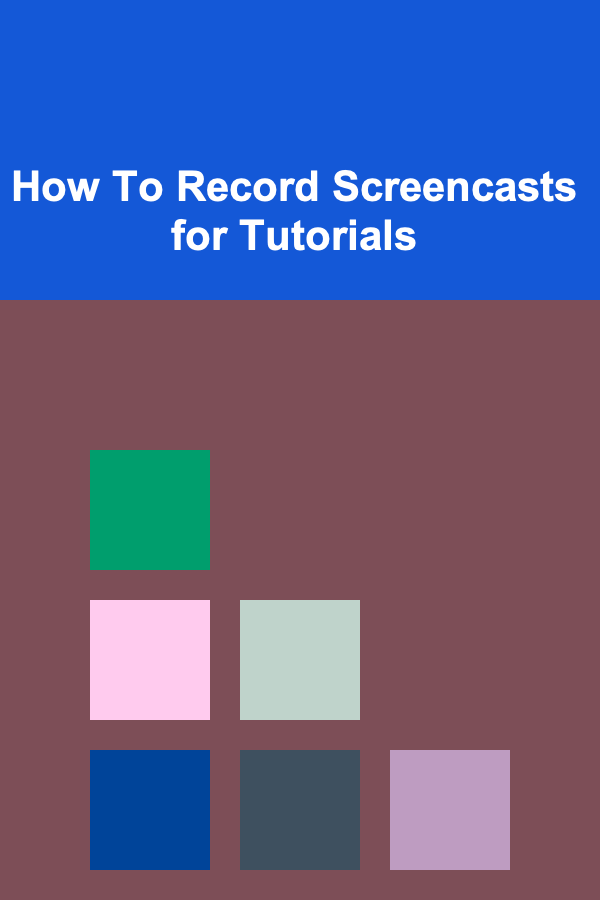
In today's fast-paced digital world, tutorials are an essential way to convey information and share knowledge. One of the most effective ways to create tutorials, especially for technical subjects or software walkthroughs, is through screencasting. A screencast is a video recording of your computer screen, often accompanied by narration, that allows you to visually guide others through a process. Whether you're a developer, teacher, or content creator, creating high-quality screencasts for tutorials can be a game-changer for your audience.
This article provides a comprehensive guide on how to record screencasts for tutorials, including tips, tools, techniques, and best practices for ensuring your videos are both engaging and educational.
What is a Screencast?
A screencast, also known as a screen recording or video capture, is a digital video that records the actions performed on a computer screen. The screencast can include voice narration, annotations, and other visual elements to enhance the viewer's experience. Screencasts are especially useful for demonstrating software usage, online tutorials, how-to guides, and troubleshooting steps.
Benefits of Screencasts in Tutorials
- Visual Learning: Many people learn better through visual methods. Screencasts provide a clear, visual representation of the content being explained, making it easier for viewers to follow along.
- Interactivity: By recording actions in real-time, you can show exactly how something is done, step by step. This level of detail helps ensure that the tutorial is understandable and practical.
- Clarity: A video can be paused, rewound, and rewatched as many times as necessary, allowing viewers to absorb information at their own pace.
- Wider Reach: Tutorials are more accessible when delivered via screencasts, as they can be shared across platforms and easily understood without the need for lengthy text explanations.
Getting Started: Essential Tools for Recording Screencasts
Before diving into the recording process, it's essential to choose the right tools. The tools you use will significantly affect the quality of your screencasts and the ease of the recording process. Here's a rundown of the essential tools you will need:
1. Screen Recording Software
Screen recording software is the primary tool for capturing what happens on your screen. There are several options, each with its own set of features. Some of the most popular screen recording software options include:
- OBS Studio (Free, Open Source): OBS Studio is a powerful and flexible tool for recording both the screen and webcam. It's suitable for advanced users and allows for custom scene transitions, overlays, and live streaming.
- Camtasia (Paid): Camtasia is a professional-grade tool that offers both screen recording and video editing capabilities. It's perfect for users who need to create polished, high-quality tutorials with minimal effort.
- Loom (Freemium): Loom is an intuitive tool that lets you record both your screen and webcam. It's great for quick tutorials and sharing them instantly via links.
- Snagit (Paid): Snagit allows you to capture both still images and videos of your screen. It's simple to use and provides quick editing features to enhance your screencasts.
- QuickTime Player (Free, macOS): For Mac users, QuickTime Player offers a built-in screen recording feature that is easy to use for basic screencasting.
2. Microphone
To make your screencast more engaging and informative, voice narration is key. Having a good microphone will make a huge difference in the quality of your recording. Poor audio quality can distract viewers and reduce the effectiveness of your tutorial. Some popular microphone options include:
- Blue Yeti (USB): The Blue Yeti is a popular choice for both podcasters and screencasters. It provides clear and professional-grade audio quality.
- Audio-Technica AT2020 (XLR): A more advanced microphone that offers excellent sound quality but requires an audio interface or mixer.
- Samson Q2U (USB and XLR): A versatile microphone that works well for both beginner and professional podcasters and screencasters.
3. Video Editing Software
While some screen recording tools come with built-in editing capabilities, you might want to invest in a dedicated video editing tool for more advanced features. Here are a few recommendations:
- Adobe Premiere Pro (Paid): Industry-standard video editing software that offers a wide range of editing tools for professional-level tutorials.
- DaVinci Resolve (Free and Paid): DaVinci Resolve is a powerful, feature-packed video editor with excellent color correction and audio editing capabilities.
- iMovie (Free, macOS): For Mac users, iMovie is an easy-to-use editing tool that provides basic editing features for quick screencast videos.
Recording the Screencast: Step-by-Step Process
Once you have all the necessary tools set up, it's time to start recording. The following steps will guide you through the process of creating a screencast for your tutorial.
1. Plan Your Tutorial
Before you start recording, it's important to plan the structure of your tutorial. Consider the following:
- Topic: What is the main subject of your tutorial? Identify the steps or key points you need to cover.
- Audience: Who is your target audience? Tailor your language and complexity based on their level of understanding.
- Length: Keep your screencast concise. Aim for a length that is easy to follow but not too overwhelming (usually between 5 to 15 minutes).
- Script: Writing a basic script can help you stay on track and ensure that you don't miss any critical points. While you don't have to follow the script word-for-word, it can serve as a helpful guide.
2. Set Up Your Recording Environment
To ensure a smooth recording session, take a few moments to prepare your recording environment:
- Close Unnecessary Applications: Make sure that only the necessary applications are open to avoid distractions and reduce the chance of recording sensitive information.
- Enable Do Not Disturb Mode: Turn off notifications and any pop-ups to ensure that they do not interfere with the recording.
- Test Audio Levels: Before recording, test your microphone to make sure your voice is clear and at an appropriate volume.
3. Record the Screen
Now it's time to start recording. Follow these steps:
- Open the Recording Software: Open your chosen screen recording software and select the appropriate recording settings (e.g., full screen or specific window).
- Check Audio Settings: Ensure that your microphone is selected and configured properly.
- Start the Recording: Hit the record button and begin demonstrating the content of your tutorial.
- Narrate as You Go: As you perform actions on the screen, narrate what you're doing. Explain each step clearly and slowly, especially if you're showing complex processes.
- Be Mindful of Pacing: Speak clearly and avoid rushing through the steps. Allow viewers time to absorb the information.
- Use Keyboard Shortcuts: If applicable, use keyboard shortcuts during the recording to demonstrate efficiency and speed.
4. Stop and Review the Recording
Once you've finished recording the tutorial, stop the recording software and review the footage. Check for any mistakes, awkward pauses, or areas where further explanation is needed. If necessary, you can re-record certain sections.
Editing Your Screencast
After recording, it's time to polish the video. Here are some editing tips to enhance the quality of your screencast:
1. Trim Unnecessary Segments
Remove any irrelevant content or long pauses that could distract viewers. This helps maintain the flow of the tutorial and ensures that your video stays concise.
2. Add Annotations and Highlights
Use annotations to emphasize key points or steps in the tutorial. Adding text overlays or callouts can help viewers better understand specific details. Highlighting the area on the screen that you are focusing on can also draw attention to important elements.
3. Improve Audio Quality
If necessary, adjust the audio levels to ensure clarity and reduce background noise. Most video editing software allows you to normalize audio levels, making the sound more consistent throughout the video.
4. Include Transitions and Effects
While it's essential to keep things simple, subtle transitions and effects can enhance the viewing experience. Use them sparingly to avoid distracting from the content.
5. Add a Call to Action
At the end of your tutorial, include a call to action (CTA) encouraging viewers to subscribe, check out additional tutorials, or visit your website for more information.
Finalizing and Sharing Your Screencast
Once your screencast is edited and ready, it's time to export and share it with your audience. Here are some options for sharing your tutorial:
1. Export the Video
Choose an appropriate video format, such as MP4, for exporting your screencast. Make sure the file size is manageable without compromising quality. Most video editing software allows you to adjust the resolution and bitrate based on your needs.
2. Upload to a Platform
Consider uploading your screencast to a video-sharing platform like YouTube, Vimeo, or a dedicated tutorial site. These platforms allow for easy sharing and can help you reach a broader audience.
3. Embed the Video in Your Website or Blog
If you have a website or blog, embed the screencast directly into your post or page. This provides easy access to your viewers and keeps them engaged with your content.
4. Share on Social Media
Promote your screencast on social media platforms like Twitter, LinkedIn, or Facebook to attract a larger audience. Share snippets or teasers of the tutorial to encourage people to watch the full video.
Best Practices for Creating High-Quality Screencasts
To ensure that your screencasts are effective and well-received, follow these best practices:
- Be Clear and Concise: Keep your explanations simple and to the point. Avoid jargon unless it's necessary and well-explained.
- Maintain a Steady Pace: Speak at a moderate pace, allowing viewers time to follow along without feeling rushed.
- Engage Your Audience: Use an enthusiastic tone to keep your viewers interested. A monotonous voice can make even the best tutorial feel boring.
- Test the Video Before Publishing: Always preview the video before publishing to catch any issues with audio, visuals, or pacing.
- Gather Feedback: Ask for feedback from your audience to improve your future tutorials.
Conclusion
Recording screencasts for tutorials is an invaluable skill that allows you to share knowledge effectively with your audience. By using the right tools, planning your content, and following best practices for recording and editing, you can create high-quality screencasts that will help others learn and succeed. Whether you're demonstrating software features, explaining concepts, or providing step-by-step guides, screencasts can elevate your tutorials and engage your audience in meaningful ways.
Reading More From Our Other Websites
- [Home Renovating 101] How to Renovate Your Home for Resale Value
- [Ziplining Tip 101] Eco-Adventure: How Ziplining Lets You Explore Nature Without Leaving a Trace
- [Home Rental Property 101] How to Negotiate Rentals with Flexible Lease Terms for Your Needs
- [Home Party Planning 101] How to Plan a Surprise Birthday Party That Will Blow Them Away
- [Organization Tip 101] How to Use Task Management Tools for Remote Work
- [Home Party Planning 101] How to Choose the Perfect Home Party Theme: Ideas for Every Taste
- [Home Security 101] How to Install Your Own Home Security Cameras Like a Pro
- [Organization Tip 101] How to Plan an Efficient Moving Day with Organization Tips
- [Home Holiday Decoration 101] How to Incorporate Your Favorite Holiday Movies into Your Home Decor
- [Organization Tip 101] How to Use Storage Bins for Vintage Kitchenware
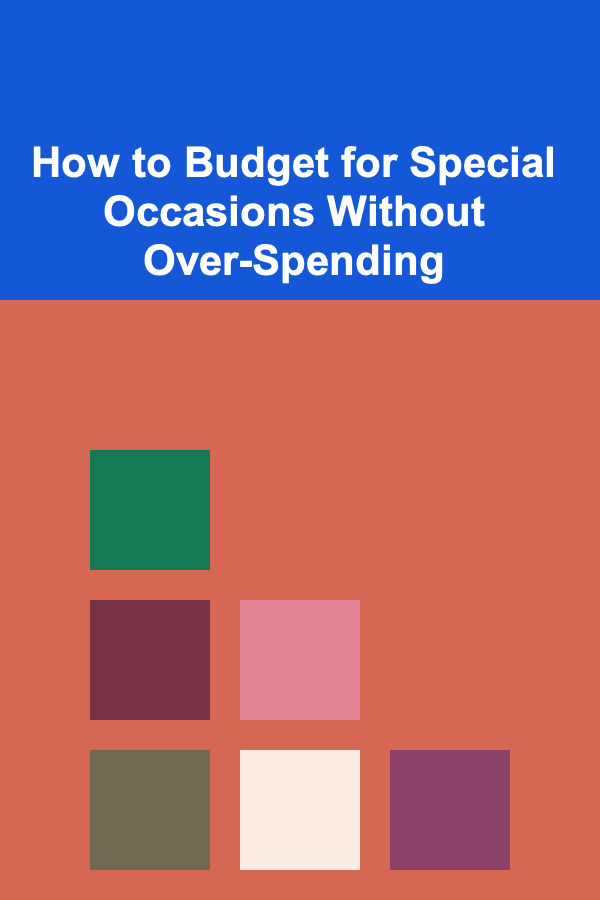
How to Budget for Special Occasions Without Over-Spending
Read More
How to Build a Checklist for Leveraging Content Marketing in Event Promotion
Read More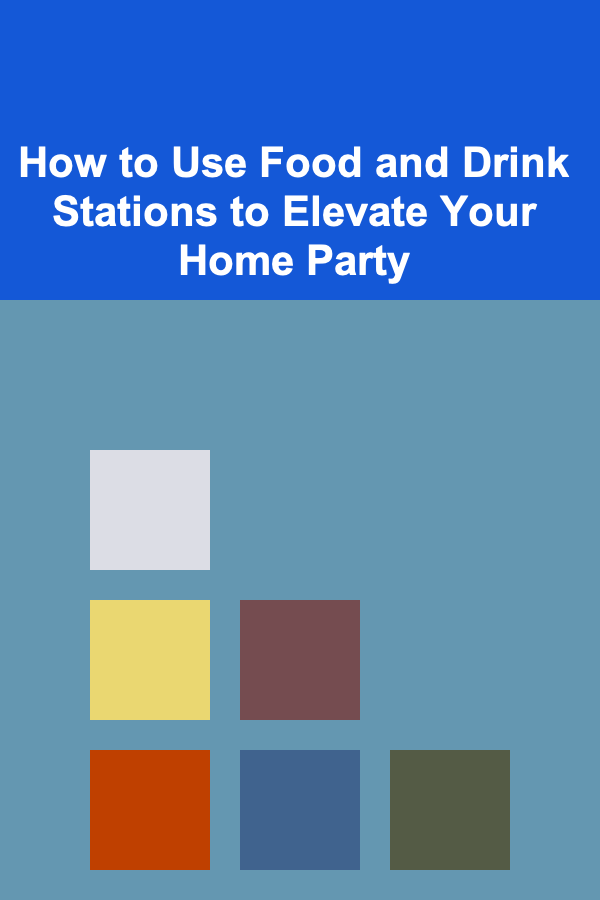
How to Use Food and Drink Stations to Elevate Your Home Party
Read More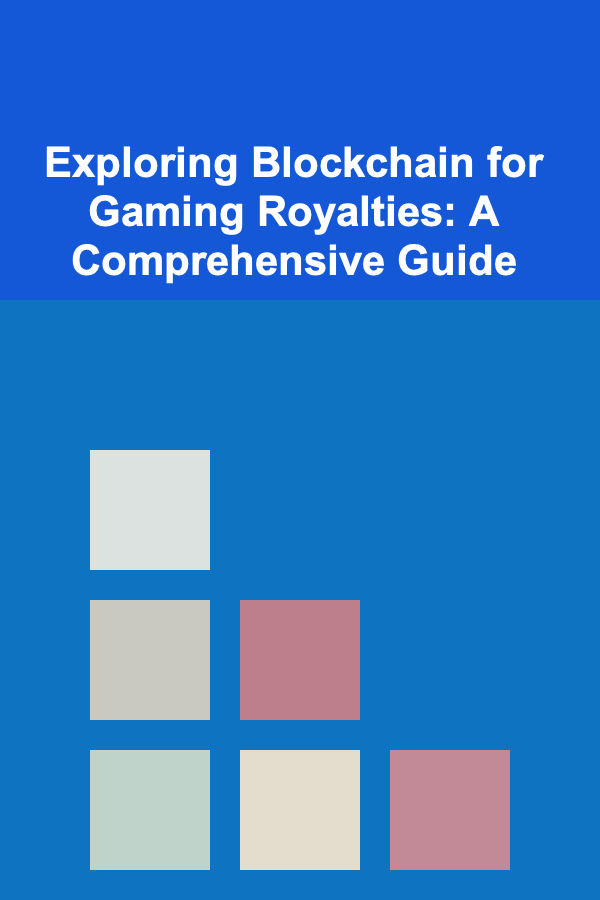
Exploring Blockchain for Gaming Royalties: A Comprehensive Guide
Read More
Choosing the Right Bike Lock for Security: A Comprehensive Guide
Read More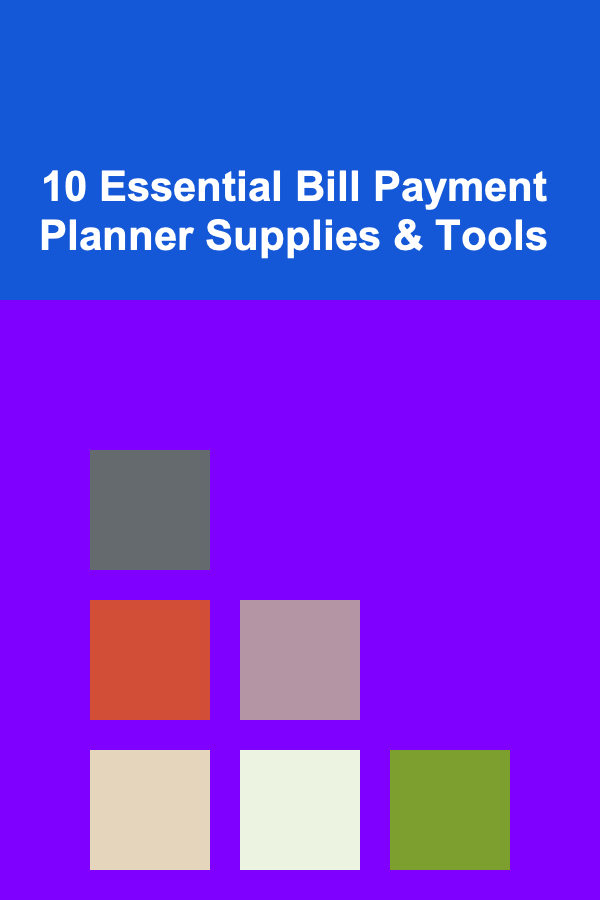
10 Essential Bill Payment Planner Supplies & Tools
Read MoreOther Products
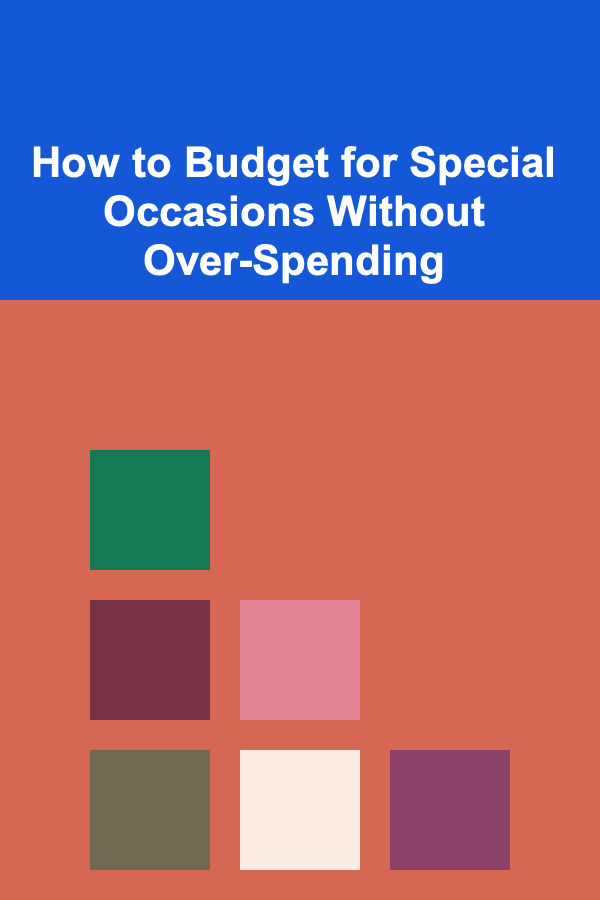
How to Budget for Special Occasions Without Over-Spending
Read More
How to Build a Checklist for Leveraging Content Marketing in Event Promotion
Read More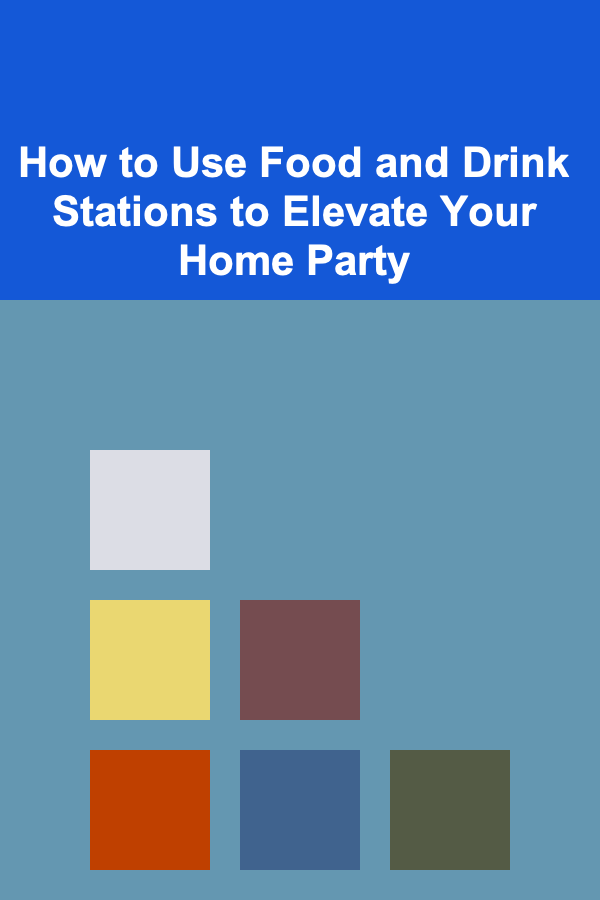
How to Use Food and Drink Stations to Elevate Your Home Party
Read More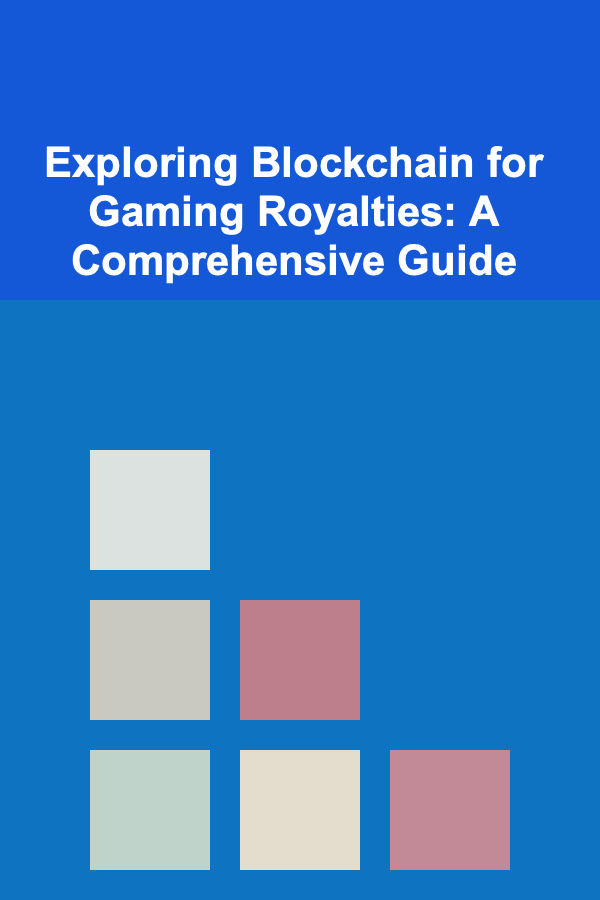
Exploring Blockchain for Gaming Royalties: A Comprehensive Guide
Read More
Choosing the Right Bike Lock for Security: A Comprehensive Guide
Read More