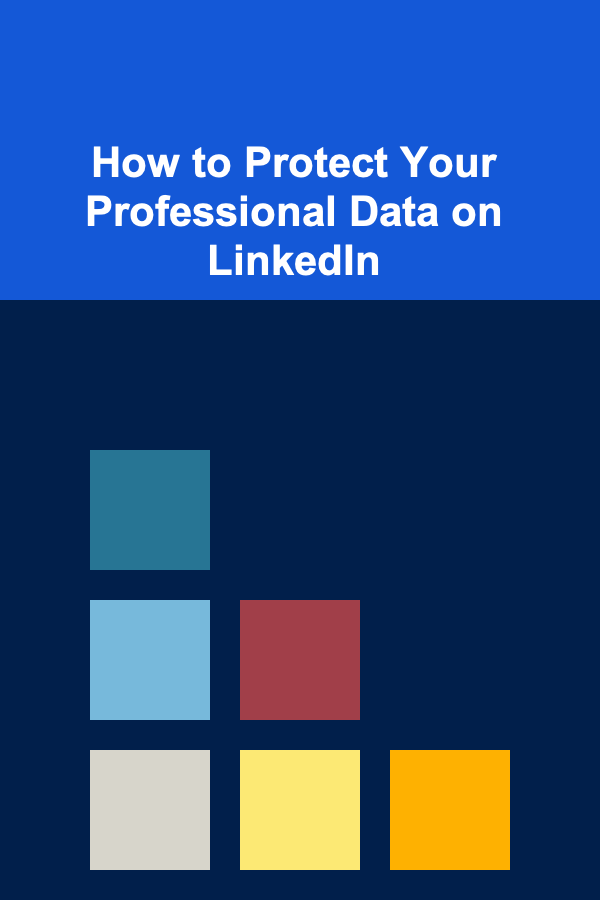
How to Protect Your Professional Data on LinkedIn
ebook include PDF & Audio bundle (Micro Guide)
$12.99$6.99
Limited Time Offer! Order within the next:
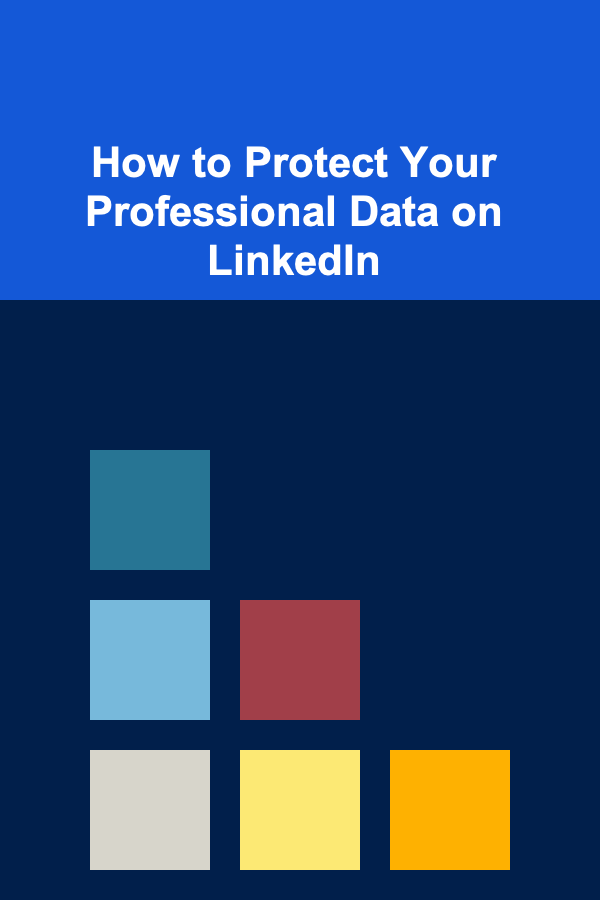
LinkedIn, the world's largest professional networking platform, has become an indispensable tool for career advancement, business development, and recruitment. However, its very nature -- connecting millions of professionals and housing vast amounts of career-related data -- makes it a prime target for data breaches, scams, and privacy violations. Protecting your professional data on LinkedIn is not just a matter of personal preference; it's a crucial step in safeguarding your career, reputation, and financial well-being. This comprehensive guide will delve into the various aspects of LinkedIn security and privacy, providing actionable steps to protect your information and navigate the platform safely.
Understanding the Risks: Why LinkedIn Data Security Matters
Before diving into specific security measures, it's important to understand the potential risks associated with sharing your data on LinkedIn. These risks extend beyond the simple fear of having your profile viewed by competitors; they encompass sophisticated attacks and subtle privacy violations that can have significant consequences.
1. Data Breaches and Account Compromises
Like any online platform, LinkedIn is susceptible to data breaches. While LinkedIn has invested heavily in security, no system is completely impenetrable. A successful breach can expose sensitive information like your email address, phone number, password (if not properly hashed), and even information contained in your profile summary or recommendations. This compromised data can then be used for:
- Phishing Attacks: Attackers can use your email address and profile information to craft personalized phishing emails, tricking you into revealing more sensitive data like bank account details or login credentials for other platforms.
- Identity Theft: With enough personal information, criminals can attempt to impersonate you, opening fraudulent accounts or applying for loans in your name.
- Spam and Malware: Your email address can be added to spam lists, or you may receive messages containing malicious links or attachments.
- Account Takeover: If your password is weak or has been compromised in a previous breach, attackers may be able to take control of your LinkedIn account, using it to spread spam, scam others, or damage your professional reputation.
2. Social Engineering and Scams
LinkedIn's professional focus makes it an attractive platform for social engineering attacks. Attackers often pose as recruiters, potential employers, or even colleagues to gain your trust and extract information or manipulate you into taking actions that benefit them. Common LinkedIn scams include:
- Fake Job Offers: Scammers post fake job offers that seem too good to be true. They may ask you to pay for "training materials" or provide sensitive information like your Social Security number before you even interview.
- Investment Scams: Attackers may reach out with unsolicited investment opportunities promising high returns with little risk. These are often Ponzi schemes or other fraudulent investment scams.
- Business Proposal Scams: Scammers may contact you with a seemingly legitimate business proposal, but ultimately attempt to steal your money or intellectual property.
- Romance Scams: While less common on LinkedIn than on dating sites, romance scams can still occur. Attackers build a relationship with you online and then attempt to solicit money for fabricated emergencies or business ventures.
3. Privacy Concerns and Unwanted Contact
Even without malicious intent, LinkedIn's default privacy settings can expose more of your information than you might realize. This can lead to:
- Unwanted Recruitment Contact: While many users welcome recruiters, excessive or irrelevant contact can be annoying and time-consuming.
- Competitor Information Gathering: Competitors can use LinkedIn to gather information about your skills, experience, and connections, potentially giving them an unfair advantage.
- Stalking or Harassment: In rare cases, individuals may use LinkedIn to stalk or harass you, especially if you have a public profile and share personal information.
- Data Scraping: Automated tools can scrape LinkedIn profiles to collect data for marketing purposes, lead generation, or even malicious activities. While LinkedIn actively combats scraping, it's still a risk.
Implementing Robust Security Measures: Protecting Your Account
The first line of defense against LinkedIn security threats is to implement robust security measures to protect your account from unauthorized access. This includes choosing a strong password, enabling two-factor authentication, and regularly reviewing your account activity.
1. Strong and Unique Passwords
Your password is the key to your LinkedIn account. Choose a strong and unique password that is difficult for hackers to guess. Here are some guidelines:
- Length: Aim for at least 12 characters, preferably longer.
- Complexity: Include a mix of uppercase and lowercase letters, numbers, and symbols.
- Uniqueness: Don't reuse passwords from other accounts. If one account is compromised, all accounts with the same password are at risk.
- Avoid Common Words and Personal Information: Don't use dictionary words, names, birthdays, or other easily guessable information.
- Use a Password Manager: Consider using a password manager like LastPass, 1Password, or Bitwarden to generate and store strong, unique passwords for all your online accounts.
2. Two-Factor Authentication (2FA)
Two-factor authentication adds an extra layer of security to your LinkedIn account by requiring a second verification code in addition to your password. This code is typically sent to your phone via SMS or generated by an authenticator app. Even if someone guesses or steals your password, they won't be able to access your account without the second factor.
How to Enable 2FA on LinkedIn:
- Click your profile icon at the top of your LinkedIn homepage.
- Select Settings & Privacy from the dropdown menu.
- Click the Sign-in & Security tab.
- Under "Two-step verification," click Turn on.
- Follow the on-screen instructions to set up 2FA using your phone number or an authenticator app.
Authenticator Apps vs. SMS: While SMS-based 2FA is better than nothing, authenticator apps like Google Authenticator, Authy, or Microsoft Authenticator are generally more secure. SMS messages can be intercepted or spoofed, making them vulnerable to attack. Authenticator apps generate time-based codes offline, making them more resistant to hacking.
3. Regularly Review Account Activity
LinkedIn provides an activity log that allows you to review your recent sign-ins, profile views, and other account activity. Regularly checking this log can help you identify any suspicious activity, such as sign-ins from unfamiliar locations or devices. If you notice anything unusual, change your password immediately and contact LinkedIn support.
How to Access Your Account Activity:
- Click your profile icon at the top of your LinkedIn homepage.
- Select Settings & Privacy from the dropdown menu.
- Click the Sign-in & Security tab.
- Look for the section related to "Where you're signed in" or "Account activity."
4. Manage Connected Applications
LinkedIn allows you to connect third-party applications to your account, giving them access to certain information. While some of these applications can be useful, it's important to review your connected applications regularly and revoke access to any that you no longer use or trust. Some malicious applications may attempt to steal your data or spread malware.
How to Manage Connected Applications:
- Click your profile icon at the top of your LinkedIn homepage.
- Select Settings & Privacy from the dropdown menu.
- Click the Data privacy tab.
- Look for the section related to "Other applications" or "Partners and services."
- Review the list of connected applications and revoke access to any that you no longer need.
5. Be Wary of Phishing Emails and Suspicious Links
Phishing emails are a common tactic used by hackers to steal your login credentials or other sensitive information. Be wary of any emails that ask you to click on a link and enter your LinkedIn password, especially if the email looks suspicious or contains grammatical errors. Always verify the sender's email address and hover over links to see where they lead before clicking on them. LinkedIn will often communicate important security updates directly within the platform. If you're ever unsure about the legitimacy of an email, log in to LinkedIn directly through your browser and check your notifications.
Controlling Your Privacy: Protecting Your Personal Information
Beyond securing your account, controlling your privacy settings is crucial for protecting your personal information on LinkedIn. LinkedIn offers a wide range of privacy options that allow you to customize who can see your profile, connect with you, and contact you. Taking the time to configure these settings can significantly reduce your risk of unwanted contact, data scraping, and other privacy violations.
1. Profile Visibility
LinkedIn allows you to control the visibility of your profile to different audiences, including the public, your connections, and members of your network. You can choose to make your profile completely public, visible only to your connections, or visible only to LinkedIn members.
How to Adjust Profile Visibility:
- Click your profile icon at the top of your LinkedIn homepage.
- Select Settings & Privacy from the dropdown menu.
- Click the Visibility tab.
- Under "How others see your LinkedIn profile," you can adjust your profile visibility options. Consider using the "Your profile's public visibility" setting to control what information is visible to search engines and non-LinkedIn members.
Considerations for Profile Visibility:
- Public Profile: A public profile can be beneficial for attracting recruiters and expanding your network. However, it also makes your information accessible to anyone, including potential scammers and competitors.
- Connections Only: Limiting your profile visibility to your connections provides a higher level of privacy but may limit your ability to connect with new people.
- LinkedIn Members Only: Restricting visibility to logged-in LinkedIn members strikes a balance between privacy and discoverability.
2. Connection Requests
You can control who can send you connection requests on LinkedIn. By default, anyone on LinkedIn can send you a connection request. However, you can limit this to only people who know your email address or are in your network.
How to Adjust Connection Request Settings:
- Click your profile icon at the top of your LinkedIn homepage.
- Select Settings & Privacy from the dropdown menu.
- Click the Visibility tab.
- Under "How people can find and contact you," look for "Who can send you invitations?" and adjust the setting.
Managing Pending Connection Requests: Regularly review and manage your pending connection requests. Don't accept requests from people you don't know or trust. Look for red flags such as incomplete profiles, generic connection requests, or profiles with no shared connections.
3. Email and Message Preferences
LinkedIn allows you to customize your email and message preferences to control the types of notifications you receive and who can contact you. You can disable email notifications for certain activities, such as profile views or connection requests, and you can block specific users from contacting you.
How to Adjust Email and Message Preferences:
- Click your profile icon at the top of your LinkedIn homepage.
- Select Settings & Privacy from the dropdown menu.
- Click the Communications tab.
- Here, you can adjust your settings for email, push notifications, and message preferences.
Filtering InMail Messages: If you have a paid LinkedIn subscription, you can filter InMail messages based on criteria like industry, job title, and company size. This can help you prioritize messages from relevant contacts and avoid spam.
4. Data Sharing and Analytics
LinkedIn collects data about your activity on the platform to personalize your experience and provide analytics to advertisers. You can control how much data LinkedIn collects and shares with third parties through your privacy settings.
How to Adjust Data Sharing and Analytics Settings:
- Click your profile icon at the top of your LinkedIn homepage.
- Select Settings & Privacy from the dropdown menu.
- Click the Data privacy tab.
- Review the various data privacy options, including "How LinkedIn uses your data to personalize and improve your experience," "Advertising data," and "Job seeking preferences."
Opting Out of Data Sharing: Consider opting out of data sharing for personalized advertising or job recommendations if you are concerned about your privacy. Keep in mind that opting out may reduce the relevance of some of LinkedIn's features.
5. Blocking and Reporting Users
If you encounter a user who is harassing you, spamming you, or engaging in other inappropriate behavior, you can block them from contacting you and report them to LinkedIn. Blocking a user prevents them from viewing your profile or contacting you in any way. Reporting a user allows LinkedIn to investigate their behavior and take appropriate action.
How to Block a User:
- Go to the user's profile.
- Click the More button (three dots) next to their name.
- Select Report/Block.
- Choose "Block [User Name]" and confirm your decision.
How to Report a User:
- Go to the user's profile.
- Click the More button (three dots) next to their name.
- Select Report/Block.
- Choose "Report [User Name]" and follow the on-screen instructions to explain the reason for your report.
Protecting Your Reputation: Managing Your Online Presence
Your LinkedIn profile is often the first impression you make on potential employers, clients, or business partners. It's important to manage your online presence carefully to ensure that your profile reflects your skills, experience, and professional goals accurately. This includes reviewing your profile content, endorsements, and recommendations regularly.
1. Carefully Curate Your Profile Content
Your LinkedIn profile should be accurate, up-to-date, and professional. Avoid exaggerating your skills or experience, and be mindful of the language you use. Proofread your profile carefully for grammar and spelling errors.
Key Elements of a Professional LinkedIn Profile:
- Professional Profile Picture: Use a high-quality headshot that reflects your industry and role.
- Compelling Headline: Go beyond your job title and highlight your key skills and accomplishments.
- Engaging Summary: Tell your professional story and explain what you're passionate about.
- Detailed Work Experience: Describe your responsibilities and accomplishments in each role, using quantifiable results whenever possible.
- Relevant Skills: List your skills and get endorsed by your connections.
- Recommendations: Request recommendations from colleagues, managers, and clients.
2. Manage Endorsements and Recommendations
Endorsements and recommendations can add credibility to your LinkedIn profile. However, it's important to manage them carefully. Remove endorsements for skills that you don't possess or that are no longer relevant to your career goals. Be selective about the recommendations you request and ensure that they accurately reflect your work ethic and accomplishments.
How to Manage Endorsements:
- Go to your profile.
- Scroll down to the "Skills & Endorsements" section.
- Click the pencil icon to edit your skills.
- You can hide or reorder your skills, as well as manage endorsements for each skill.
How to Request Recommendations:
- Go to the profile of the person you want to request a recommendation from.
- Click the More button (three dots) next to their name.
- Select Request a recommendation.
- Choose the position you want them to recommend you for and write a personalized message.
3. Be Mindful of What You Share
Think carefully before sharing content on LinkedIn. Avoid posting anything that could be considered offensive, controversial, or unprofessional. Be mindful of the information you share in groups and discussions. Remember that anything you post on LinkedIn can be seen by your connections and potentially by the public.
4. Monitor Your Online Reputation
Regularly search for your name on Google and other search engines to see what information is available about you online. If you find inaccurate or damaging information, you may be able to request that it be removed or corrected. Consider using a reputation management service to monitor your online presence and proactively address any negative feedback.
Staying Informed: Keeping Up with LinkedIn Security Updates
LinkedIn's security landscape is constantly evolving, so it's important to stay informed about the latest threats and best practices. Follow LinkedIn's official blog and security updates to stay up-to-date on new security features, privacy settings, and scam alerts. Be proactive in protecting your professional data on LinkedIn and take the necessary steps to safeguard your career and reputation.
In Conclusion
Protecting your professional data on LinkedIn requires a multi-faceted approach that encompasses strong account security, careful privacy settings, and proactive reputation management. By implementing the measures outlined in this guide, you can significantly reduce your risk of data breaches, scams, and privacy violations, and ensure that your LinkedIn presence reflects your skills, experience, and professional goals in a safe and secure environment. Remember that vigilance and awareness are key to maintaining a secure and successful presence on LinkedIn. Regularly review your settings, stay informed about new threats, and exercise caution when interacting with others on the platform. Your career and reputation are valuable assets; protect them accordingly.
Reading More From Our Other Websites
- [Home Lighting 101] How to Save Money and Energy with Smart Living Room Lighting
- [Biking 101] Fat Bikes vs. Regular Bikes: What Makes Them Different?
- [Tie-Dyeing Tip 101] Eco‑Friendly Spiral Tie‑Dye: Sustainable Dyes and Methods
- [Home Soundproofing 101] How to Soundproof Your Apartment Walls Using DIY Methods
- [Gardening 101] Backyard Garden Ideas: Transform Your Outdoor Space
- [Organization Tip 101] How to Use a Filing System for Paper Management
- [Home Space Saving 101] How to Optimize Under Bed Storage Solutions for Minimalist Living
- [Organization Tip 101] Why You Should Create a Family Calendar for Coordination
- [Polymer Clay Modeling Tip 101] Step-by-Step Guide: Mastering Color Mixing in Liquid Polymer Clay
- [Home Storage Solution 101] How to Live Large in a Small Space: Innovative Small Apartment Living Room Storage Ideas

How to Register Your Business and Choose a Legal Structure: An Actionable Guide
Read More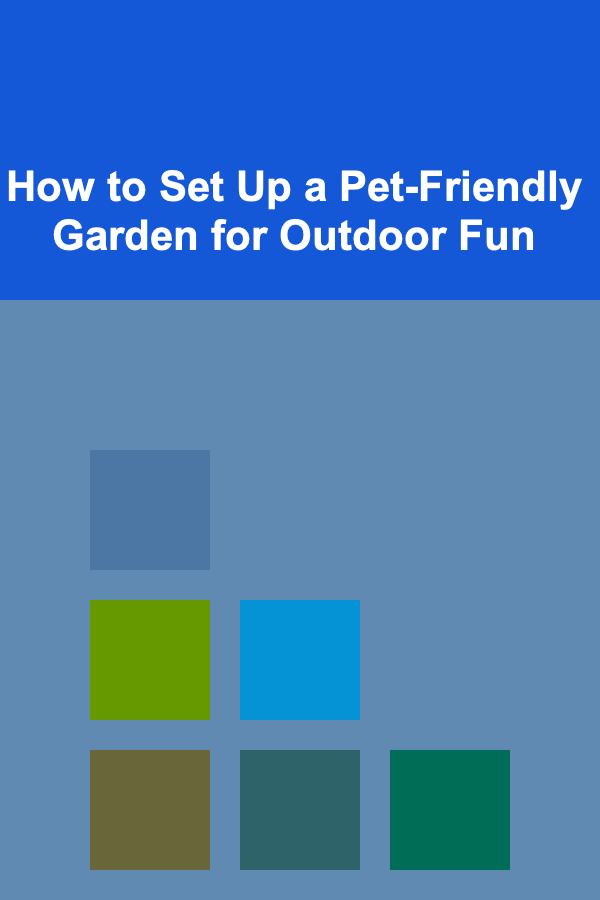
How to Set Up a Pet-Friendly Garden for Outdoor Fun
Read More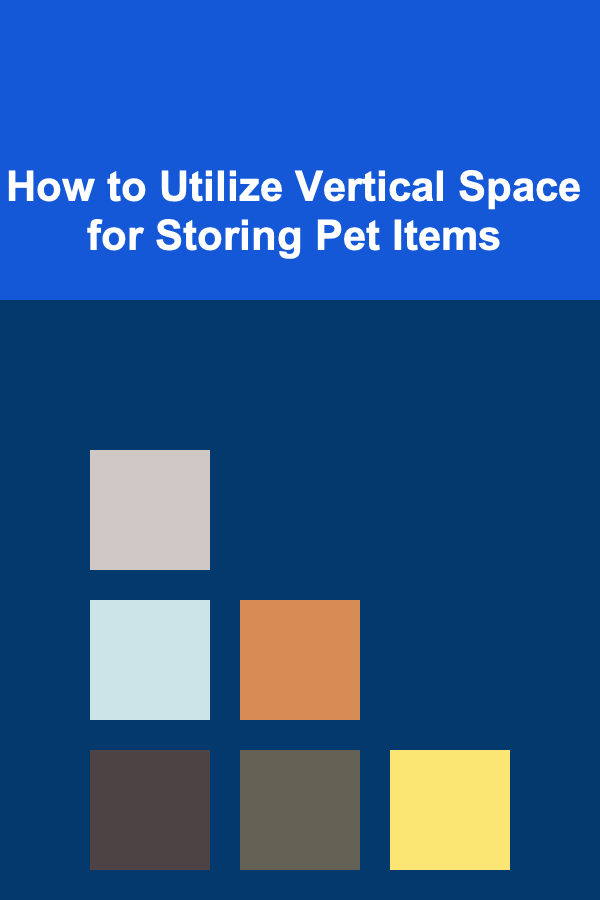
How to Utilize Vertical Space for Storing Pet Items
Read More
The E-commerce Manager's Toolkit: Essential Strategies for Building a Profitable Online Store
Read More
How to Master Specific Hero/Character Matchups
Read More
Choosing the Right Tire Pressure Gauge for Your Bike
Read MoreOther Products

How to Register Your Business and Choose a Legal Structure: An Actionable Guide
Read More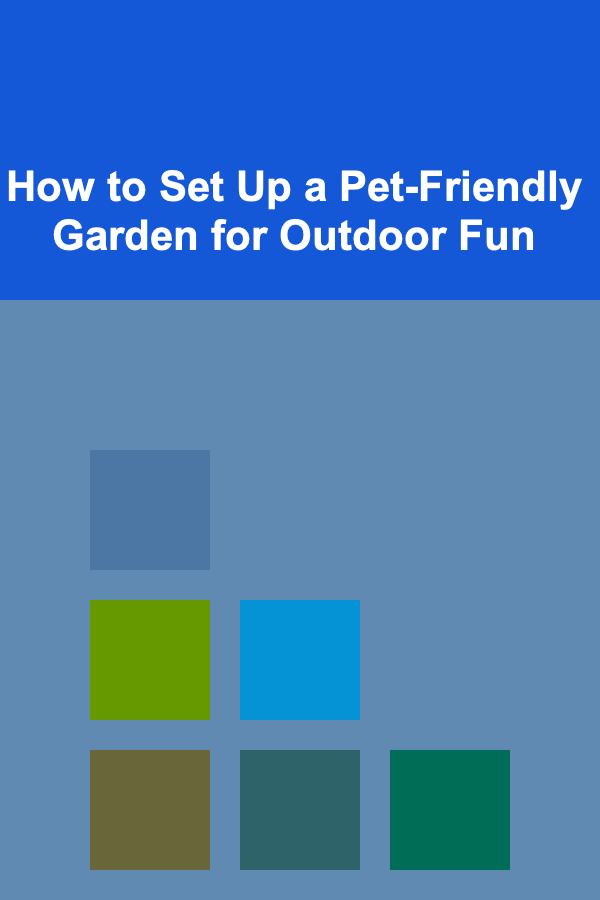
How to Set Up a Pet-Friendly Garden for Outdoor Fun
Read More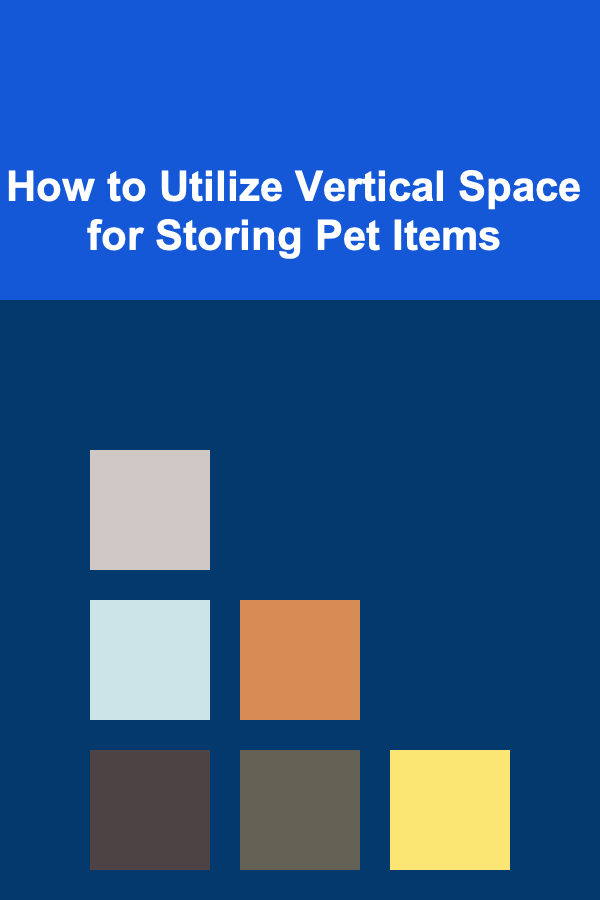
How to Utilize Vertical Space for Storing Pet Items
Read More
The E-commerce Manager's Toolkit: Essential Strategies for Building a Profitable Online Store
Read More
How to Master Specific Hero/Character Matchups
Read More