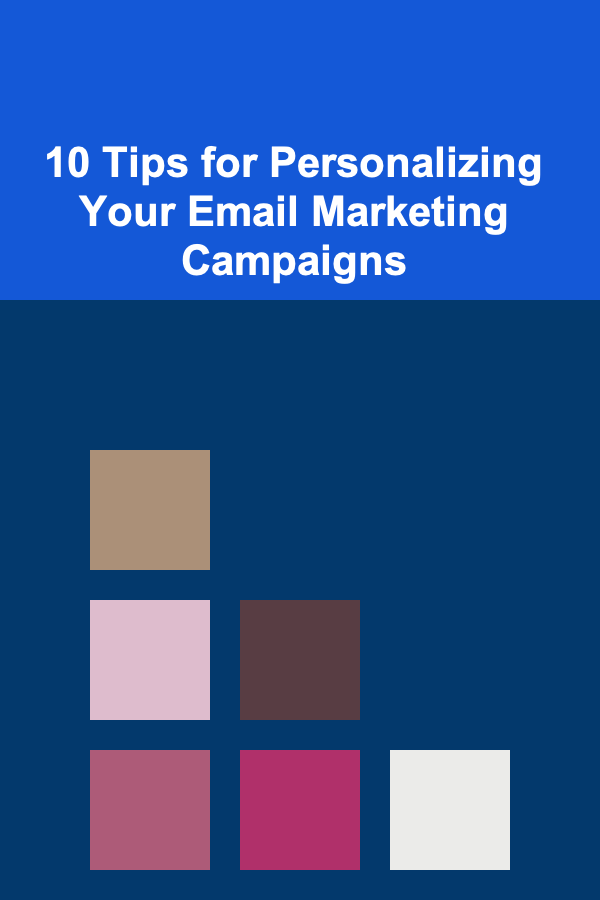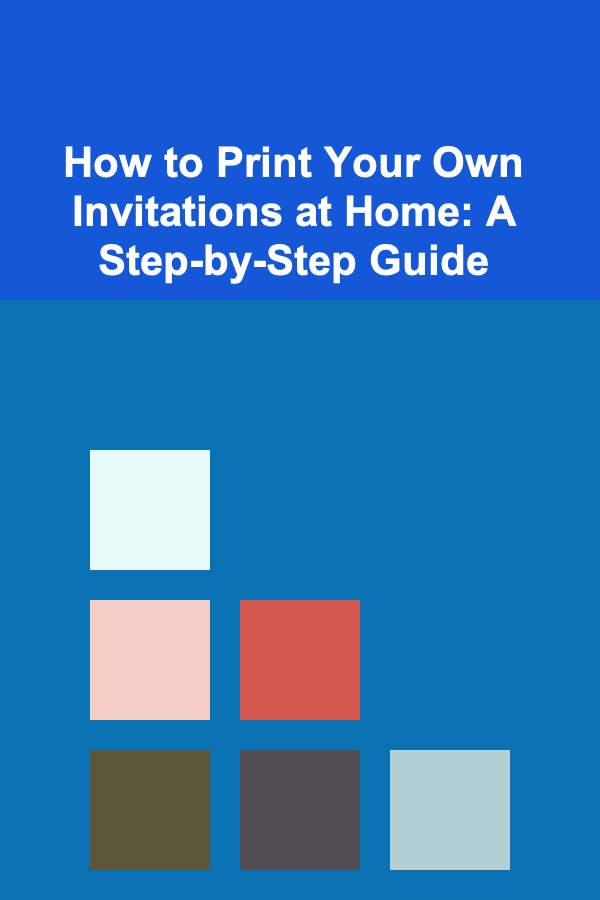
How to Print Your Own Invitations at Home: A Step-by-Step Guide
ebook include PDF & Audio bundle (Micro Guide)
$12.99$8.99
Limited Time Offer! Order within the next:
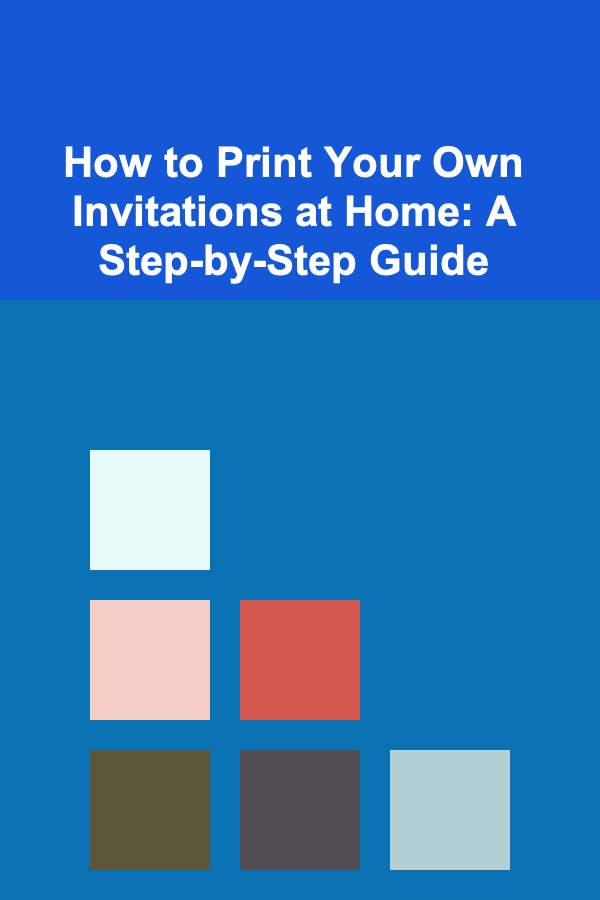
Printing invitations at home is a great way to add a personal touch to your special occasion while keeping costs under control. Whether you're planning a wedding, a birthday party, a baby shower, or any other celebration, designing and printing your own invitations can be a rewarding experience. With the right tools, tips, and a little creativity, you can create professional-looking invitations that impress your guests.
In this comprehensive step-by-step guide, we will cover everything you need to know about printing your own invitations at home. From choosing the right materials and design software to printing and assembly, we'll walk you through each stage to ensure that your invitations are perfect for your event.
Step 1: Choosing Your Invitation Style and Design
Before you begin printing invitations, the first step is deciding on the design. Whether you're aiming for elegant, casual, or fun, your design sets the tone for your event. Here's how to get started:
1.1 Define Your Event's Theme
Your invitations should reflect the style and tone of your event. Think about the theme or mood you want to convey. For example:
- Formal Events (e.g., weddings or galas): You may prefer traditional fonts, elegant colors, and high-end materials.
- Casual Gatherings (e.g., birthday parties, barbecues): You might go for fun, bright colors, and creative, quirky designs.
- Themed Events (e.g., a beach party or baby shower): Incorporate specific elements, like palm trees for a tropical theme or baby bottles for a baby shower.
1.2 Use a Template or Design from Scratch
If you're not a graphic designer, you can use free or paid templates available online. Platforms like Canva, Microsoft Word, Adobe Spark, and even Etsy provide customizable templates where you can simply plug in your event details and print. Alternatively, you can design your invitation from scratch using design software like Adobe Photoshop, Illustrator, or InDesign for more advanced users.
Tips for Designing Invitations:
- Font Selection: Choose easy-to-read fonts. Pairing a decorative font for headings with a simpler font for details creates a balanced look.
- Colors: Stick to a limited color palette that matches your event's theme. Too many colors can make the invitation look cluttered.
- Images: Incorporate high-quality images, but don't overcrowd the design. Use illustrations, photos, or graphic elements that match your theme.
1.3 Set the Right Dimensions
Before finalizing your design, decide on the size of the invitations. Standard sizes include:
- 5" x 7" (ideal for formal events like weddings)
- 4" x 6" (great for informal events like birthday parties)
- 6" x 9" (for larger invitations or announcements)
Make sure to adjust the dimensions in your design software to match the size you want to print. Most templates will have these measurements pre-set.
Step 2: Choose the Right Paper
Selecting the right paper is crucial for ensuring your invitations look polished and professional. The type of paper you choose will affect the overall feel of the invitation.
2.1 Types of Paper
- Cardstock: This is the most popular paper for invitations, as it is thick and sturdy, giving your invitation a premium look and feel. It comes in various finishes such as matte, glossy, and textured.
- Matte Paper: Offers a smooth, non-reflective finish, making it ideal for elegant, formal designs. It's easier to write on, so it's a good option if you plan on adding personal notes.
- Glossy Paper: Has a shiny, reflective surface that makes colors appear more vibrant and images sharper. It's often used for more colorful, casual designs.
- Textured Paper: Paper with a rough or linen-like texture adds sophistication and is ideal for formal events. Textured paper can make your invitations feel unique and high-end.
2.2 Paper Weight
The weight of paper is typically measured in pounds (lb) or grams per square meter (gsm). For invitations, a weight between 80 lb (216 gsm) and 110 lb (298 gsm) is ideal. Heavier paper tends to look more luxurious, while lighter paper may be suitable for more casual invitations.
2.3 Finish
Consider the finish of the paper you choose:
- Smooth Finish: Ideal for printing detailed text and vibrant designs.
- Textured Finish: Adds character to the invitation and works well for formal or vintage designs.
- Uncoated Finish: Suitable for minimalist designs or if you want the invitation to have a more natural feel.
Step 3: Set Up Your Printer for Best Results
Now that you've finalized your design and chosen the right paper, it's time to prepare your printer for the task.
3.1 Check Printer Compatibility
Ensure that your printer can handle the type of paper you've selected. Not all printers are designed to print on thick cardstock or textured papers, so check the printer's specifications. If your printer struggles with thicker papers, you may need to print on regular paper first and then adhere the printed design to the cardstock.
3.2 Printer Settings
- Paper Size: Ensure that the paper size you selected in your design matches the paper you are using.
- Print Quality: Set your printer to the highest print quality. While this may use more ink, it ensures that your invitations have a professional, crisp appearance.
- Paper Type: Select the correct paper type in your printer settings (e.g., thick paper, cardstock, photo paper). This will help the printer adjust ink flow for better results.
3.3 Load the Paper
Load your paper into the printer's paper tray, making sure it is aligned correctly. Be sure to follow the manufacturer's guidelines for loading thicker paper types to avoid jams or misprints.
Step 4: Printing Your Invitations
With your design, paper, and printer all ready, it's time to print your invitations.
4.1 Test Print
Before printing all your invitations, it's crucial to perform a test print. This ensures that your design prints correctly and that the text is legible. Use a regular piece of paper to test the print and check for alignment, color accuracy, and margins.
4.2 Print the Invitations
Once you are satisfied with the test print, proceed with printing the invitations. If you are printing in batches, print a few at a time to ensure consistent quality. Always check for errors after printing each batch, as sometimes issues like color fading or paper jams can occur.
4.3 Printing on Both Sides (Optional)
If your design requires printing on both sides, ensure your printer supports double-sided printing. Most modern printers have this feature, but some may require you to manually flip the paper. Follow the printer's guidelines for double-sided printing to avoid mistakes.
Step 5: Cutting and Assembling Invitations
After printing, your invitations may need to be cut to the correct size and assembled if additional elements are required, such as inserts or ribbons.
5.1 Cutting the Invitations
If your invitations are not the standard 4" x 6" or 5" x 7" size, you'll need to cut them to the desired dimensions. A paper trimmer or cutting machine is ideal for making clean, straight cuts. If you don't have a cutting tool, a ruler and craft knife can work, though they require more precision.
5.2 Adding Embellishments
To elevate your invitations, consider adding embellishments such as:
- Ribbons: Tie a ribbon around the invitation for a stylish, elegant touch.
- Foil Accents: Use a foil pen or adhesive foil sheets to add metallic accents to your invitations.
- Stamps and Embossing: For a vintage or personalized touch, use rubber stamps or embossing techniques.
5.3 Inserts
If you have additional information to include, such as RSVP cards, directions, or gift registry details, you can print and insert them into your invitations. Make sure that these inserts are printed on matching paper and are the correct size.
Step 6: Addressing and Sending Invitations
Once your invitations are assembled and ready, it's time to address and send them out.
6.1 Addressing the Envelopes
Use clear, legible handwriting or printed labels to address your envelopes. If you're handwriting addresses, use a fine-tipped pen for neatness. If you're printing addresses, ensure that your printer supports envelope printing and that the layout fits the size of your envelopes.
6.2 Stamps and Postage
Ensure you have the correct postage for your invitations. Heavier invitations may require extra postage, so check with your postal service to avoid any issues with delivery.
6.3 Mailing the Invitations
Once everything is addressed and stamped, send out your invitations. Ideally, send them out at least 3-4 weeks before the event to give your guests enough time to respond.
Step 7: Final Tips for Successful DIY Invitations
While the steps outlined above will guide you through the process, here are some additional tips to help you achieve the best results:
- Stay Organized: Keep track of your supplies, printing schedule, and any special requests (such as addressing) to ensure the process goes smoothly.
- Take Breaks: Printing and assembling invitations can be a time-consuming task, so take breaks to avoid mistakes.
- Ask for Help: Don't hesitate to involve friends or family if you have a large number of invitations to assemble.
Conclusion
Printing your own invitations at home is a rewarding and budget-friendly way to make your special occasion even more personal. With a little creativity, the right tools, and attention to detail, you can create invitations that reflect the unique atmosphere of your event. By following this step-by-step guide, you'll be able to design, print, and assemble beautiful invitations that are sure to impress your guests and set the tone for your celebration. Happy printing!
Reading More From Our Other Websites
- [Home Maintenance 101] How to Fix a Broken Window Screen: A Step-by-Step Guide
- [Home Staging 101] How to Stage a Luxury Home to Emphasize High-End Features and Aesthetics
- [Organization Tip 101] How to Use Clear Containers for Small Music Items
- [Ziplining Tip 101] Double the Thrill: The Ultimate Guide to Ziplining with Your Best Friend
- [Home Lighting 101] How to Make Small Rooms Feel Bigger with Lighting Techniques
- [Gardening 101] How to Choose the Right Garden Sprayer for Your Needs
- [Home Soundproofing 101] How to Maintain a Soundproof Home Office: Tips for Ongoing Success
- [Home Budget Decorating 101] How to Decorate Your Home for Every Season on a Budget
- [Organization Tip 101] How to Plan a Living Room Layout for Family Activities
- [Whitewater Rafting Tip 101] Best Whitewater Rafting Trips for Beginners: A Comprehensive Guide

Generating Passive Income with Deep Learning APIs
Read More
How to Explore Ocean Thermal Energy Conversion (OTEC)
Read More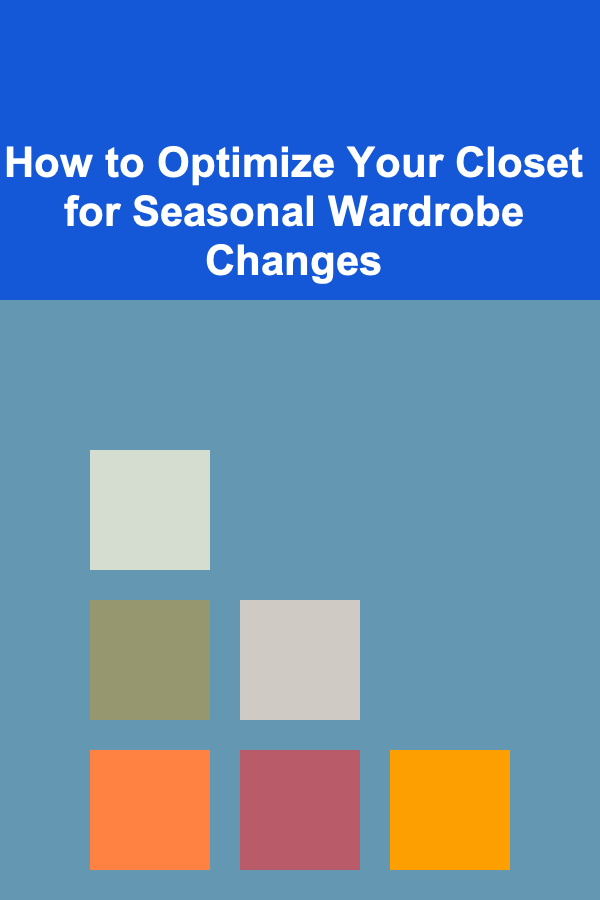
How to Optimize Your Closet for Seasonal Wardrobe Changes
Read More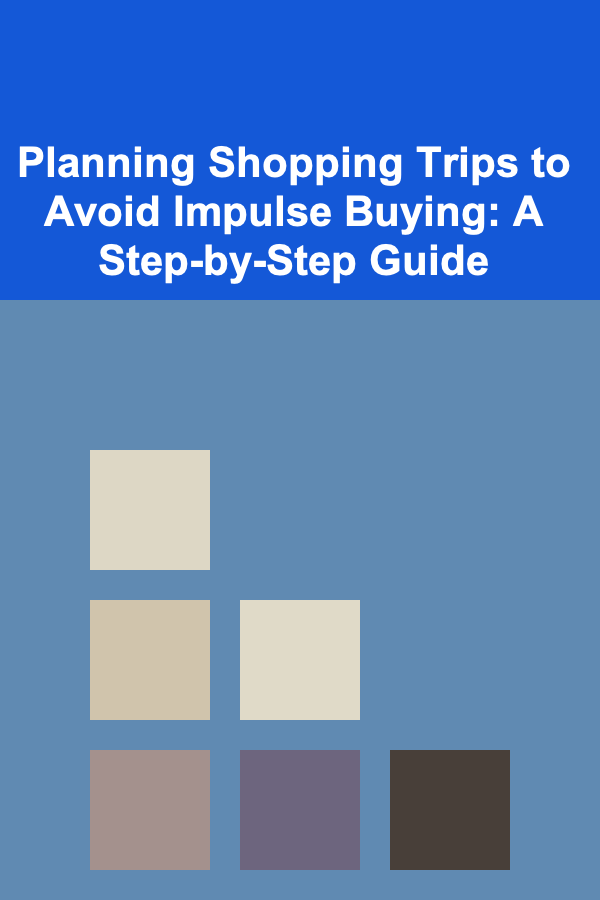
Planning Shopping Trips to Avoid Impulse Buying: A Step-by-Step Guide
Read More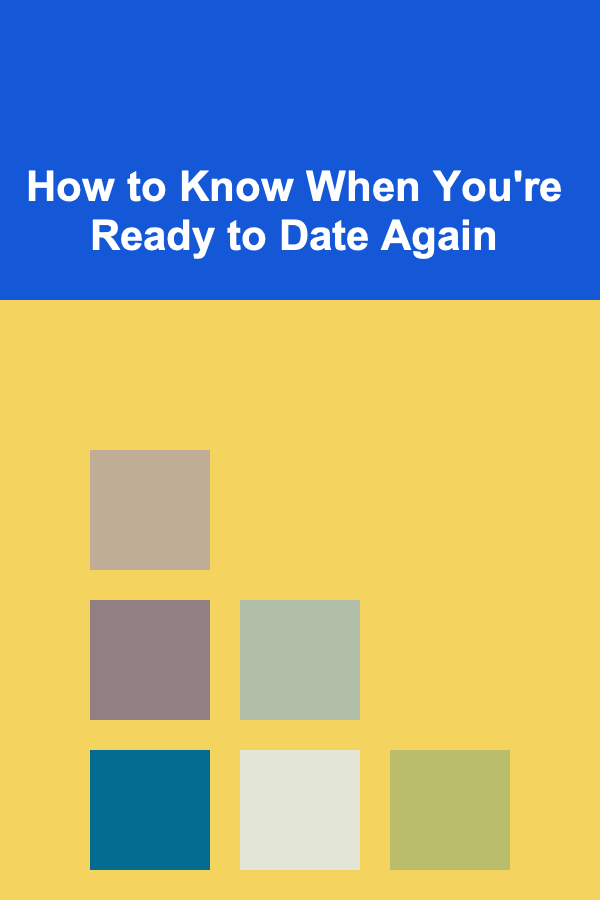
How to Know When You're Ready to Date Again
Read More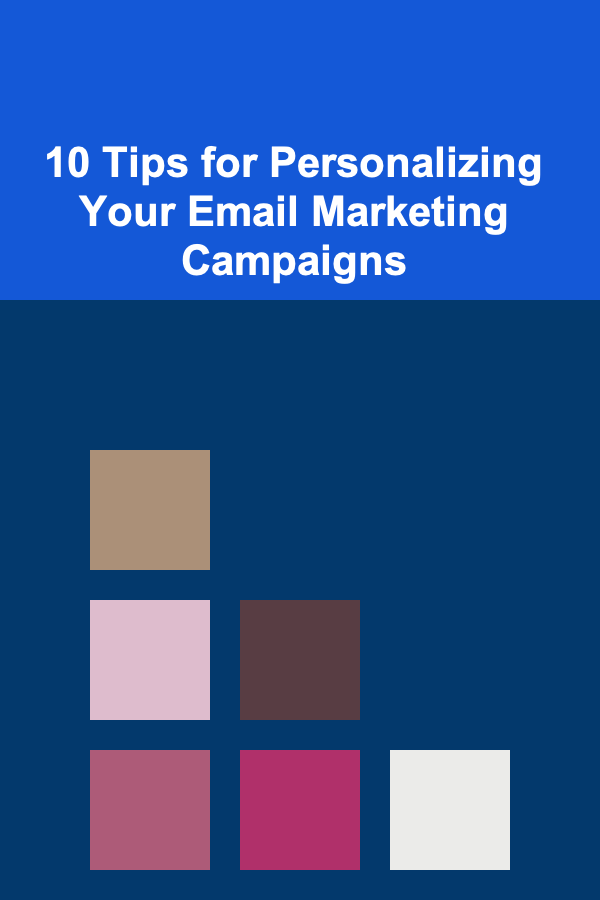
10 Tips for Personalizing Your Email Marketing Campaigns
Read MoreOther Products

Generating Passive Income with Deep Learning APIs
Read More
How to Explore Ocean Thermal Energy Conversion (OTEC)
Read More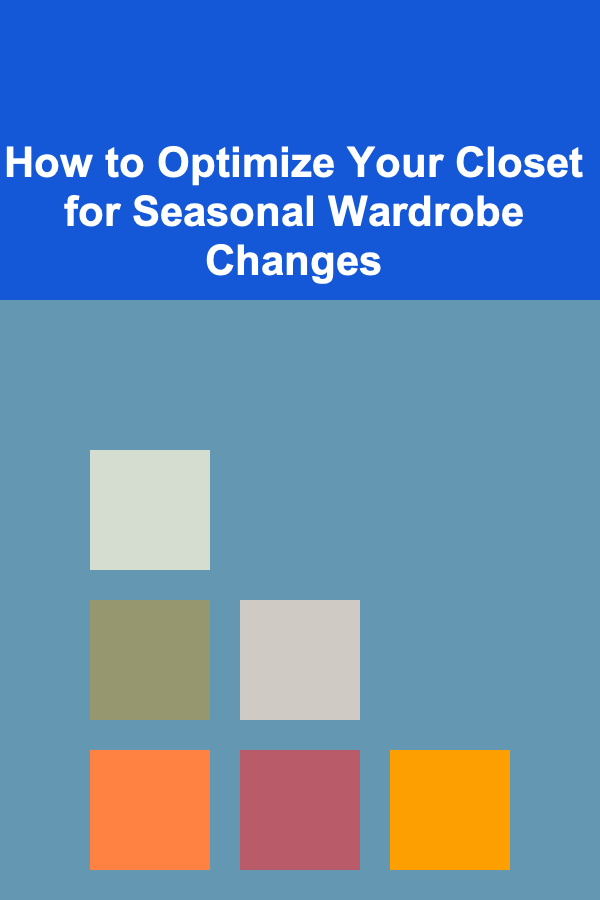
How to Optimize Your Closet for Seasonal Wardrobe Changes
Read More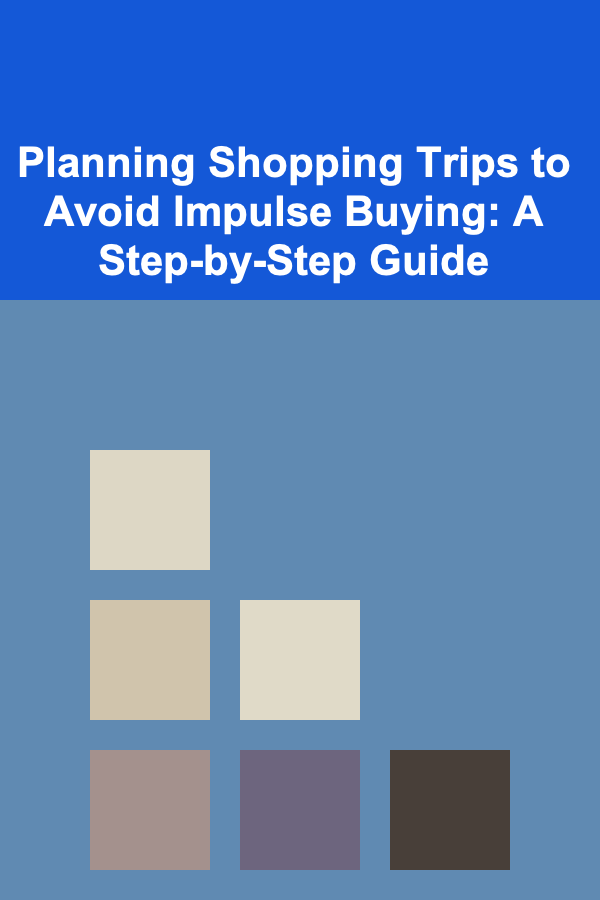
Planning Shopping Trips to Avoid Impulse Buying: A Step-by-Step Guide
Read More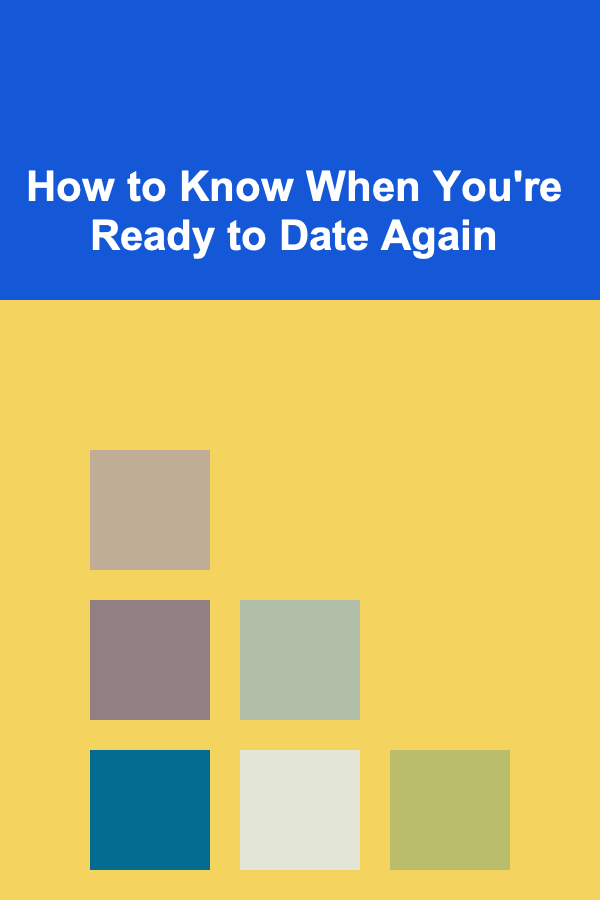
How to Know When You're Ready to Date Again
Read More