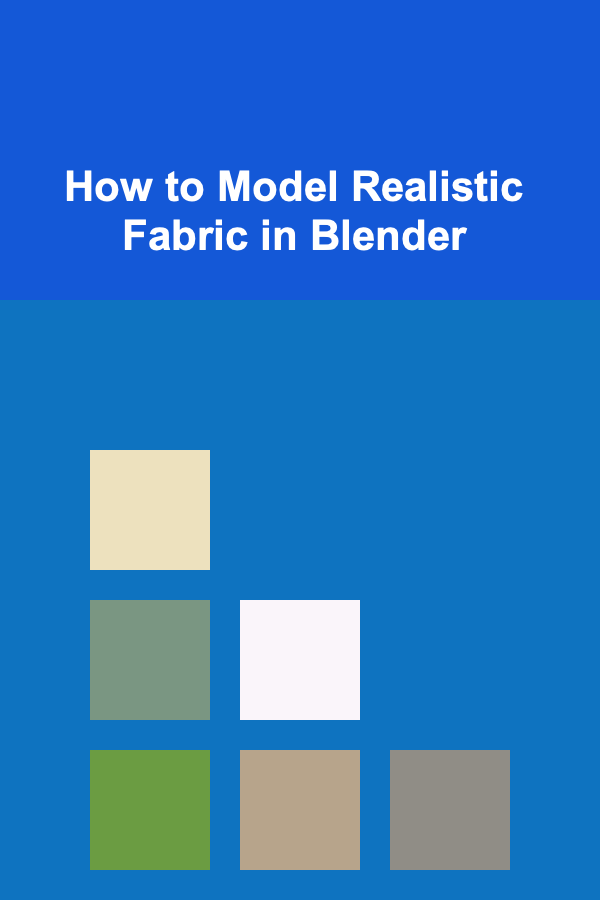
How to Model Realistic Fabric in Blender
ebook include PDF & Audio bundle (Micro Guide)
$12.99$5.99
Limited Time Offer! Order within the next:
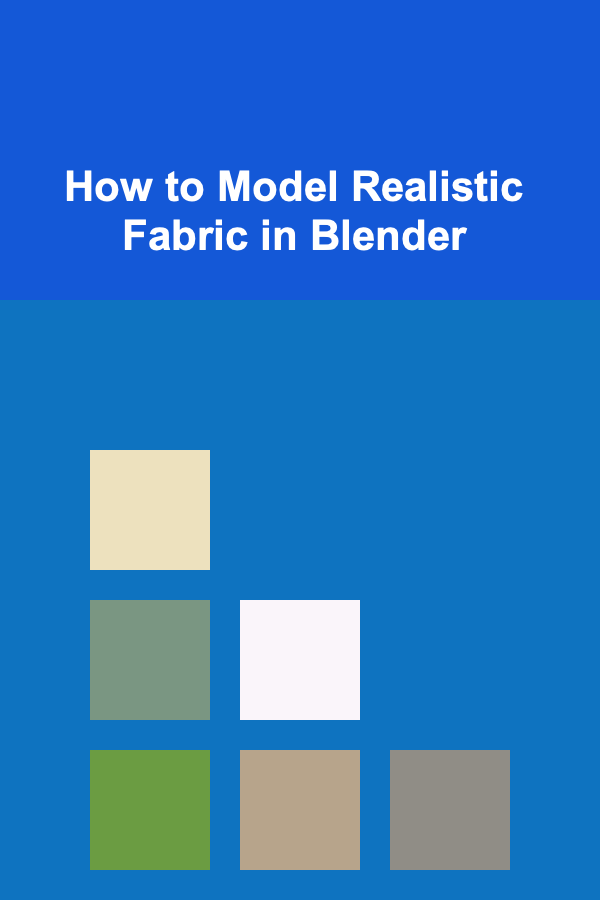
Creating realistic fabric in Blender can be a challenging yet rewarding experience. Whether you're designing clothing for a character, drapes for an interior scene, or any other fabric-related asset, Blender provides a variety of tools and techniques to help you achieve lifelike results. In this article, we'll go through the detailed process of modeling, texturing, and rendering realistic fabric in Blender, from the basics to more advanced techniques.
Understanding Fabric: The Basics
Before diving into the process of fabric modeling, it's important to understand what makes fabric appear realistic. Fabric is defined by its texture, flexibility, and the way it reacts to forces like gravity, wind, and pressure. The following factors play a key role in achieving a realistic fabric simulation:
- Material Properties: Fabric can vary from soft, lightweight materials like cotton to heavy, dense fabrics like denim or velvet. The physical properties of the fabric dictate how it bends, stretches, and deforms.
- Folds and Wrinkles: Fabrics naturally fold and wrinkle due to gravity, tension, and movement. These folds are crucial for adding realism, as they convey the weight and softness of the material.
- Shading and Surface Detail: The way light interacts with fabric --- including highlights, shadows, and the subtle weave of threads --- is key to creating convincing textures and materials.
In Blender, we can simulate fabric with both modeling techniques and soft-body physics. While modeling fabric manually can be time-consuming, simulating it using Blender's cloth physics engine is an excellent way to save time and get realistic results.
Setting Up the Scene
To start, you need to create the foundation for your fabric model. This involves setting up the scene and preparing any objects that the fabric will interact with, like a character model, furniture, or other props.
Step-by-Step Scene Setup:
- Create a New Project: Start by opening Blender and creating a new project. Delete the default cube and start with an empty scene.
- Add a Fabric Object: For this example, let's create a basic fabric that drapes over a chair. To do so, add a plane (Shift + A > Mesh > Plane) and scale it to the size of the fabric you want. You can use more complex meshes later, but for simplicity, start with a plane.
- Create the Object to Interact With: Add a basic model of a chair or any other object that will interact with your fabric. This object will serve as the collider for the fabric.
- Set Up the Camera and Lighting: Position the camera to frame the scene properly and set up basic lighting (use HDRi or a three-point lighting setup).
Now that you have the foundation of your scene, you can proceed to fabric modeling and simulation.
Modeling Fabric Using Cloth Simulation
Blender has an excellent cloth simulation engine that allows you to easily simulate the behavior of fabric. This method is useful for creating natural folds, wrinkles, and deformations that would be very difficult to model by hand.
Step-by-Step Cloth Simulation Setup:
-
Apply Cloth Physics:
- Select the fabric plane and go to the Physics tab in the Properties panel.
- Click on "Cloth" to apply the cloth simulation.
- You'll see a default set of cloth settings appear. You can tweak these settings to match the type of fabric you are simulating. For example, linen is more stiff, while silk or cotton is more fluid and soft.
-
Set the Fabric's Material Properties:
- In the Cloth settings, adjust the material properties. For example, increase the "Mass" for heavier fabrics like denim or wool, and decrease it for lighter fabrics like cotton or silk.
- Under the "Structural" section, increase the "Stiffness" for materials like leather or decrease it for soft fabrics.
- The "Bending" stiffness will help control how easily the fabric folds. Adjust this value to suit the material you're modeling.
-
Create Collisions for the Objects:
- Next, select the object that will interact with the fabric, like the chair.
- Go to the Physics tab and enable "Collision" for this object.
- Adjust the "Thickness Outer" setting to avoid the fabric clipping into the object.
-
Simulate the Cloth:
- Go back to the fabric object and click the "Play" button in the timeline. Blender will simulate the fabric falling and interacting with the chair.
-
Adjusting the Simulation for Realism:
- You can adjust additional cloth properties to fine-tune the look. For instance, the "Damping" setting controls how much the fabric resists movement, while "Friction" will control how it interacts with surfaces.
- Increase or decrease the "Quality Steps" in the simulation settings to get a more accurate or faster result. Higher quality steps result in more accurate but slower simulations.
-
Bake the Simulation:
- Once you're satisfied with the result, bake the simulation. Go to the "Cache" section of the cloth settings and click "Bake". This will store the simulation so that it doesn't need to be recalculated every time you press play.
Modeling Detailed Folds and Wrinkles
While cloth simulation can generate realistic basic folds, sometimes you may want to add more detailed wrinkles or specific folds to the fabric for additional realism.
Techniques for Adding Wrinkles:
-
Manual Folding:
- You can manually add extra folds or wrinkles by entering edit mode and using proportional editing (press 'O') to move vertices in the direction you want. Use the "Subdivide" tool to add more detail to the mesh for a smoother, more realistic deformation.
-
Using Sculpting:
- Sculpting is another powerful method to add detailed folds and wrinkles to the fabric. You can use the "Cloth" or "Crease" brushes in Blender's sculpt mode to create fabric detail.
- For a more realistic effect, use the "Pinch" brush to accentuate the edges of folds and the "Inflate" brush to push fabric out for more volume.
-
Using Modifiers:
- The Displace Modifier can also be used to add additional wrinkles by applying a texture that simulates wrinkles, bumps, or surface detail.
- You can add a Subdivision Surface Modifier to smooth out the geometry and give the fabric a more soft, natural look.
-
Detailing with Textures:
- To add texture and detail to your fabric's surface, you can apply a normal map or bump map. These maps give the illusion of surface detail without adding extra geometry.
- You can create or download fabric texture maps, such as cotton or linen, and apply them to the fabric material in the shader editor.
Shading Fabric with Realistic Materials
Creating realistic fabric in Blender is not just about geometry and simulation; the materials and shading play an equally important role. A fabric shader needs to have proper reflection, refraction, and surface roughness to simulate real-world fabrics accurately.
Creating Realistic Fabric Materials:
-
Using the Principled BSDF Shader:
- In the Shader Editor, use the Principled BSDF Shader as the base for your fabric material. This shader is great for creating a wide variety of materials, including fabrics.
- Adjust the Base Color to match the fabric's color. For a more realistic look, you may want to use a fabric texture to control the color variation and detail.
- The Roughness value controls how smooth or rough the fabric's surface appears. Softer fabrics will have lower roughness, while stiffer fabrics will have a higher roughness.
-
Adding Fabric Texture Maps:
- Diffuse Map: This map defines the base color of your fabric.
- Normal Map: This gives your fabric texture depth by simulating small surface imperfections.
- Bump Map: Used to simulate slight surface irregularities and adds another layer of realism to the fabric's appearance.
- Specular Map: This defines how reflective certain parts of the fabric are.
-
Subsurface Scattering (SSS):
- Fabrics such as silk, cotton, and wool have light-scattering properties. You can simulate this effect by enabling Subsurface Scattering (SSS) in the Principled BSDF shader.
- Set the Subsurface to a low value for thicker fabrics and higher for lighter fabrics. You can adjust the Subsurface Color to match the fabric's natural color, which gives the material a translucent quality.
-
Adding Fabric-Specific Effects:
- Anisotropic : Fabrics like satin and velvet have an anisotropic reflection that causes them to shine differently depending on the angle of view. You can adjust the Anisotropic setting in the Principled BSDF shader to simulate this effect.
- Sheen : Fabrics like velvet or silk have a soft sheen. Adjust the Sheen setting in the Principled BSDF shader to replicate this.
Lighting and Rendering for Fabric Realism
Lighting is a crucial component in achieving a realistic look for your fabric. How light interacts with your fabric will determine how shiny, soft, or matte it appears.
Tips for Lighting Fabric:
-
Use HDRi Lighting: High Dynamic Range Images (HDRi) provide natural, realistic lighting that's perfect for fabric simulations. They allow you to create soft shadows and subtle lighting effects, which is key for fabric realism.
-
Three-Point Lighting: A classic three-point lighting setup can work well for scenes with fabric. This involves placing a key light, fill light, and backlight to create depth and highlight the textures and folds of the fabric.
-
Avoid Harsh Shadows: Soft shadows are key to fabric realism. Use light sources with soft falloffs or increase the size of your light sources to achieve gentle, diffused shadows.
-
Render Settings:
- Use Cycles as your renderer for the most realistic results. You can increase the sampling rate to get rid of noise in the fabric textures and lighting.
- Enable Denoising in the render settings to clean up any noisy areas in the final image.
- Use Caustics for reflective fabrics or those with more metallic properties (e.g., satin).
Conclusion
Modeling realistic fabric in Blender requires a combination of techniques, including cloth simulation, manual modeling, detailed texturing, and proper shading. By understanding the properties of different fabrics, applying cloth simulation, adding realistic material settings, and lighting your scene effectively, you can create fabrics that look soft, realistic, and believable.
With the power of Blender's physics simulation, modifiers, and shaders, you can take your fabric models to the next level, creating everything from simple clothing to intricate drapery and soft materials. Experimenting with these techniques and practicing will help you master the art of fabric modeling, allowing you to bring more life and realism to your 3D scenes.
Reading More From Our Other Websites
- [Home Soundproofing 101] How to Soundproof Small Spaces Like Studios and Apartments
- [Skydiving Tip 101] Common Mistakes New Skydivers Make When Getting Licensed (And How to Avoid Them)
- [Beachcombing Tip 101] From Seashells to Shipwreck Relics: A Beginner's Guide to Beachcombing Discoveries
- [Home Storage Solution 101] How to Transform Your Attic into a Storage Haven
- [Home Lighting 101] How to Create a Relaxing Mood with Soft Lighting
- [Survival Kit 101] The Best Survival Kit for Seniors Living Alone Who Need Easy‑Access Medical Supplies
- [Whitewater Rafting Tip 101] Top 10 Essential Rafting Tips for Beginners: Stay Safe and Have Fun
- [Home Pet Care 101] How to Handle Your Pet's Seasonal Allergies at Home
- [Star Gazing Tip 101] Beyond the Horizon: Turning Everyday Stargazing into a Launchpad for Cosmic Adventures
- [Home Space Saving 101] How to Transform a Small Bathroom into a Spacious Retreat

Affordable DIY Gardening and Landscaping Projects for Every Homeowner
Read More
How to Achieve Stunning House Interior Design on a Low Budget
Read More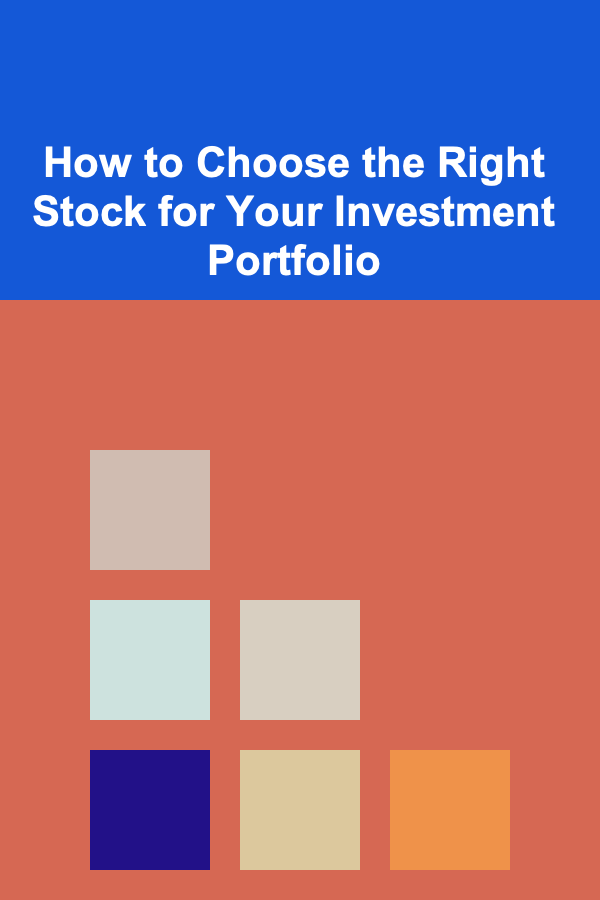
How to Choose the Right Stock for Your Investment Portfolio
Read More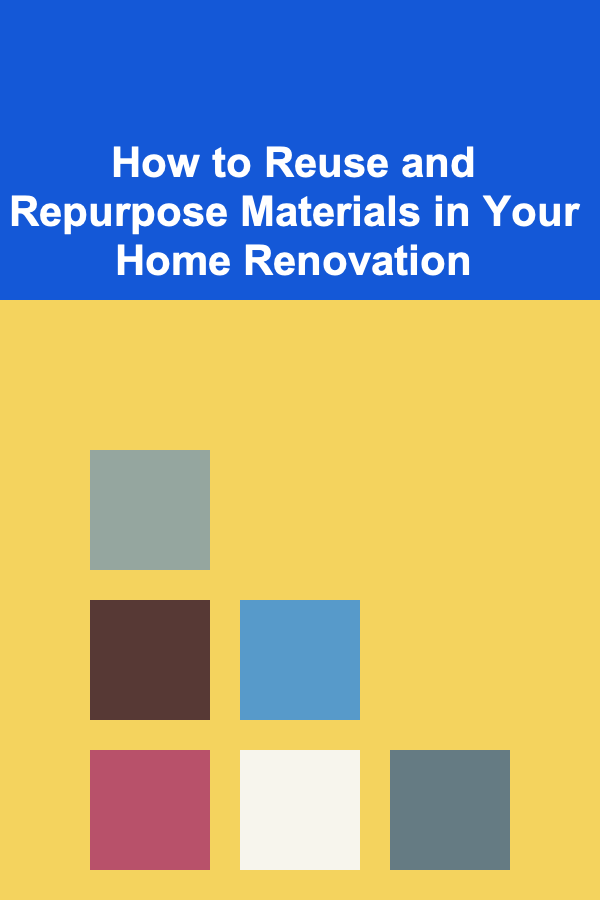
How to Reuse and Repurpose Materials in Your Home Renovation
Read More
Friendship First: The Foundation of Lasting Love
Read More
How to Cook Healthy Meals on a Budget
Read MoreOther Products

Affordable DIY Gardening and Landscaping Projects for Every Homeowner
Read More
How to Achieve Stunning House Interior Design on a Low Budget
Read More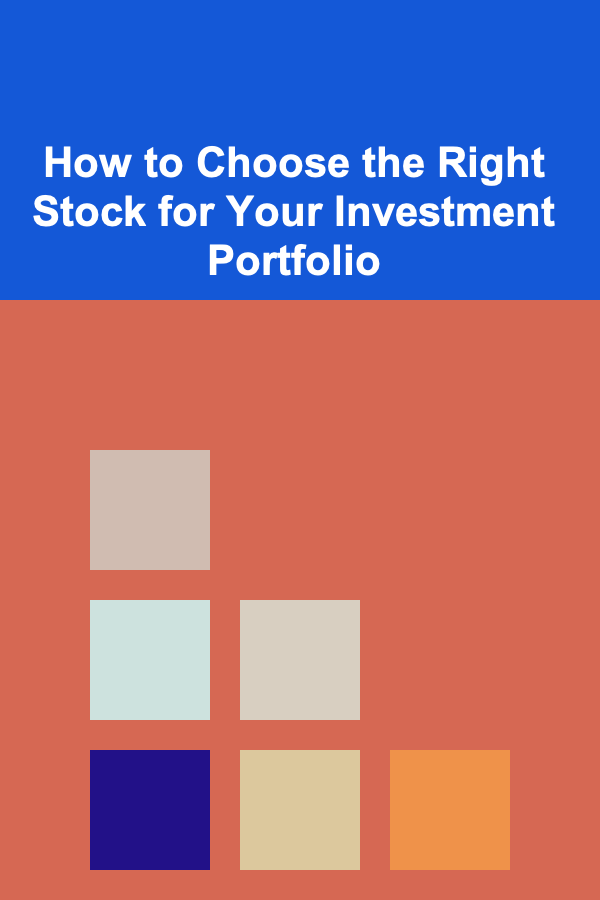
How to Choose the Right Stock for Your Investment Portfolio
Read More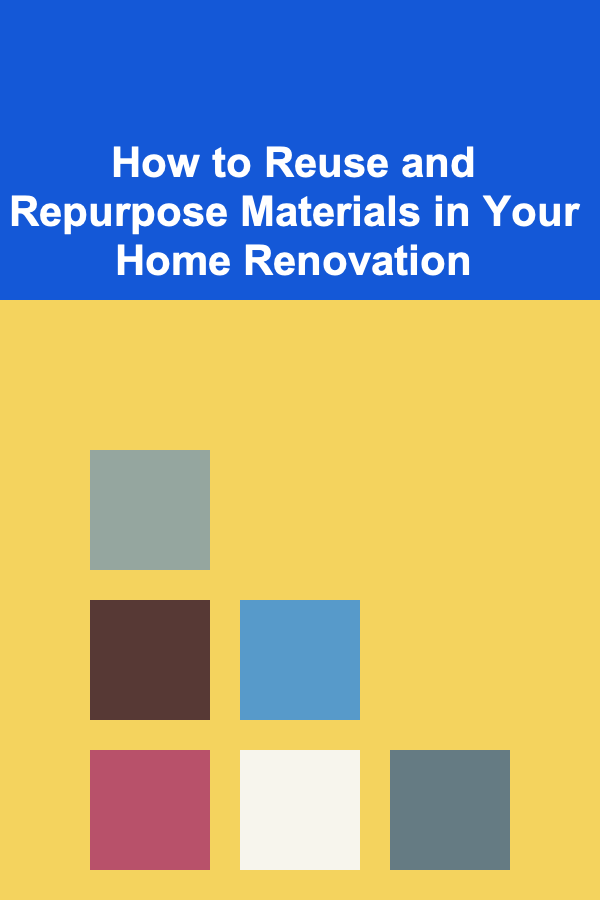
How to Reuse and Repurpose Materials in Your Home Renovation
Read More
Friendship First: The Foundation of Lasting Love
Read More