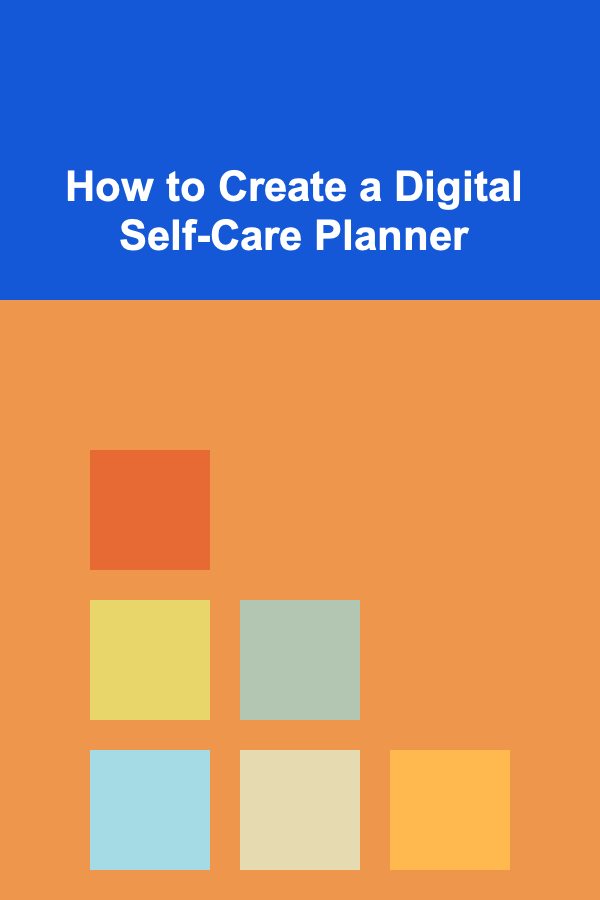How To Master Video Editing Software Beyond the Basics
ebook include PDF & Audio bundle (Micro Guide)
$12.99$8.99
Limited Time Offer! Order within the next:

Video editing is an essential skill in today's digital world. Whether you're creating content for social media, working on a film project, or simply compiling memories in a video format, mastering video editing software can elevate your work from basic to professional. In this article, we will explore how to master video editing software beyond the basics, offering advanced techniques, tips, and workflows that will help you produce high-quality videos with a polished finish.
Understanding the Software Inside Out
Before you can master video editing software, it's crucial to get familiar with its layout, tools, and features. Different video editing programs such as Adobe Premiere Pro, Final Cut Pro, DaVinci Resolve, and others may have different interfaces and tools, but most advanced editing techniques are applicable across platforms. Mastery starts with understanding the core functions, but true proficiency comes when you know how to manipulate and combine these features to bring your vision to life.
Key Features to Master
- Timeline and Sequencing: The timeline is where most of your work happens. Advanced users learn to manage multiple tracks for video, audio, effects, and transitions. Knowing how to align, trim, and adjust clips efficiently is essential.
- Effects and Transitions: Beyond the basic fades and cuts, learn how to manipulate the software's library of effects. These can range from motion graphics, color grading, 3D transitions, and special effects. Familiarize yourself with advanced features like keyframes for precise animation control.
- Audio Editing: Good audio is as important as good video. Learn how to mix soundtracks, clean up audio noise, and add sound effects. Tools like Equalization (EQ), compression, and reverb can enhance the sound quality of your video.
- Color Grading: Color grading can dramatically transform your footage. Learn how to use color wheels, LUTs (Look-Up Tables), and masking to create a specific mood or style for your video.
- Exporting Settings: Understanding the various export settings is key to delivering your video in the right format for different platforms, whether it's YouTube, Instagram, or film festivals. Learn how to use codecs, bitrates, and resolution settings to maintain quality.
Advanced Editing Techniques
Once you have mastered the basic tools and layout of your video editing software, it's time to dive into advanced techniques that will help you stand out from the crowd. These techniques require a deeper understanding of the software's capabilities and a creative mindset to apply them effectively.
a) Multi-Camera Editing
Multi-camera editing is a technique where footage from multiple cameras is synced together to create a seamless video. This is particularly useful for interviews, concerts, or live events. Most advanced video editing software offers tools to sync multiple camera angles and make the editing process more efficient.
- Synchronization: Sync your clips based on audio or timecode. Many software programs offer automatic synchronization tools, but for precision, you may need to manually align the clips.
- Angle Switching: Learn to switch between camera angles smoothly by cutting or using transitions. You can also use keyframing for more creative movement between angles.
b) Keyframe Animation
Keyframes are the foundation of video animation. By setting keyframes at specific points in your timeline, you can animate the properties of a clip, such as its position, scale, rotation, and opacity. This technique can be used for creating motion graphics, transitions, or even text animations.
- Positioning and Scaling: Animate objects or text to move across the screen, zoom in or out, or rotate for dynamic effects.
- Opacity and Transparency: Fade in and out of clips, text, or graphics using keyframe-controlled opacity.
c) Advanced Transitions and Effects
While basic transitions like cuts, fades, and wipes are simple, advanced transitions allow for a more creative approach. Learning to manipulate transitions beyond the basics can enhance the visual storytelling of your project.
- Custom Transitions: Some video editing software lets you create custom transitions by manipulating clip layers, blending modes, or using effects like blurs or motion.
- Layered Effects: Apply multiple effects to a single clip, and adjust them at different points in time to create dynamic results. For example, combine a color effect with a blur or a shake effect to enhance the impact.
d) Compositing and Green Screen (Chroma Keying)
Compositing refers to the process of combining multiple layers of video footage into one. Using chroma keying (green screen) is one of the most popular ways to create compositions where you replace a solid background with something else, like inserting a person into a different setting.
- Chroma Keying: This allows you to remove the green (or blue) background and replace it with other footage, images, or graphics. Fine-tuning the edges and ensuring proper lighting is crucial for clean keying.
- Masking: Use masks to selectively apply effects to certain parts of your frame. For example, blur or adjust the color of only a specific area of the frame, like a person's face or background.
e) Motion Graphics and Titles
Motion graphics can transform a simple video into something visually stunning. Learn to create and animate text, logos, and other graphics within your video editing software. Whether it's for lower thirds, intro sequences, or logo reveals, mastering motion graphics adds professionalism to your work.
- Text Animation: Learn how to animate text by setting keyframes for movement, scaling, and opacity. Adding a 3D effect or making the text interact with the scene can further enhance your visuals.
- Creating Titles and Intros: Use templates, or create custom animated titles to give your video a professional touch. Add dynamic elements like moving backgrounds, animated logos, or even particle effects for an extra layer of polish.
Workflow Optimization and Speed Editing
Efficient workflow is essential to mastering video editing, especially when working on large projects with many files. Optimizing your editing process will not only save you time but will also help you stay organized and productive.
a) Organizing Your Media
As your video projects grow larger, it becomes harder to keep track of all your assets. Proper media organization helps avoid confusion and speeds up the editing process.
- Create a Folder Structure: Organize your video, audio, image, and other assets into separate folders. For example, have a folder for "Footage," one for "Audio," and another for "Graphics."
- Use Bins and Labels: In advanced editing software, you can organize media into bins. You can label these bins by scene, shot type, or even quality, making it easier to find what you need.
b) Shortcuts and Customization
Every video editing software has a set of keyboard shortcuts that can help you work faster. Learning these shortcuts can dramatically speed up your editing process, allowing you to focus more on creativity rather than technical steps.
- Custom Keyboard Shortcuts: Many programs allow you to customize shortcuts based on your preferences. Set up shortcuts for actions you use most frequently, such as trimming, cutting, or applying effects.
c) Proxy Editing
For large video files (such as 4K footage), editing can become sluggish. Proxy editing allows you to work with lower-resolution versions of your clips, speeding up the editing process. Once you finish editing, you can replace the proxies with the original high-resolution files for the final render.
- Creating Proxies: Most video editing software allows you to create proxy files during the import process. These lower-resolution files will play back smoothly during editing, while you retain the quality of the original footage when exporting.
Color Grading and Correction
Color grading and correction are essential for achieving a cinematic look or ensuring your footage looks consistent across different scenes. Mastering these tools allows you to correct exposure, adjust white balance, and create a specific mood for your video.
a) Color Correction
Color correction ensures that your video has a consistent and natural look, with proper exposure, contrast, and color balance. This process involves:
- Adjusting White Balance: Correcting the white balance ensures that the colors in your video appear natural and not too warm or cool.
- Exposure and Contrast: Use curves or levels to adjust the brightness, shadows, midtones, and highlights in your footage.
- Saturation and Vibrancy: Increase or decrease the saturation of colors to enhance or tone down the color intensity.
b) Color Grading
Color grading is the process of giving your video a specific look or style. This can be done using color wheels, LUTs (Look-Up Tables), or manual grading techniques. For example, you can create a vintage or cinematic look by applying a specific color grade.
- Using LUTs: LUTs are pre-set color profiles that apply specific looks to your footage. Learn how to use LUTs effectively to create consistent looks across different shots.
- Manual Grading: For more control, learn to use color wheels and curves to adjust specific color channels and create a custom grade.
Exporting Your Final Video
After you've finished editing and color grading, it's time to export your video. Mastering the export settings ensures that your video maintains its quality, while also optimizing the file size for different platforms.
a) Understanding Resolution and Aspect Ratio
Different platforms require different resolutions and aspect ratios for videos. Make sure you export your video in the appropriate format for the platform you're using, whether it's YouTube, Instagram, or Vimeo.
- Resolution: Export in the resolution that suits your needs, such as 1080p (Full HD) or 4K for high-quality videos.
- Aspect Ratio: Adjust the aspect ratio for social media platforms. For example, use a 1:1 aspect ratio for Instagram or a 16:9 for YouTube.
b) Bitrate and Compression
Bitrate determines the video quality and file size. Higher bitrates result in better quality but larger file sizes, which can be a problem for uploading or storage. Learn to balance quality and file size by adjusting the bitrate settings.
- Constant vs. Variable Bitrate: Choose a constant bitrate (CBR) for consistent quality or a variable bitrate (VBR) for more efficient file sizes.
c) Audio Settings
In addition to video settings, you need to pay attention to your audio export settings. Make sure that the audio levels are consistent and balanced. Avoid clipping by setting the audio to the correct peak levels.
Conclusion
Mastering video editing software goes far beyond knowing how to cut and trim clips. By mastering advanced techniques, optimizing your workflow, and paying attention to details like color grading, effects, and audio, you can elevate your videos to a professional level. Whether you're editing a short film, a YouTube video, or any other kind of content, the key to success is constant practice, experimentation, and refinement of your skills. Keep exploring and pushing the boundaries of your creativity to create videos that captivate and engage your audience.
Reading More From Our Other Websites
- [Horseback Riding Tip 101] Top & Safety Tips Every Parent Should Know Before Taking Their Child to the Stable
- [Tiny Home Living Tip 101] How to Install Solar Power Systems Efficiently in Tiny Homes: A Step‑by‑Step Guide for Off‑Grid Living
- [Star Gazing Tip 101] Starlit Tales: Exploring the Connection Between Cultural Folklore and Modern Astronomical Observations
- [Personal Investment 101] Making Money from Deep Learning with Online Courses
- [Home Lighting 101] How to Implement Task Lighting in Your Home for Efficiency and Style
- [Soap Making Tip 101] The Science Behind Scent Retention: Why Some Soap Fragrances Fade Faster
- [Small Business 101] How to Create an Engaging TikTok Strategy for Your Small Boutique
- [Biking 101] Bike Tours for Beginners: What You Need to Know Before You Ride
- [Scrapbooking Tip 101] Budget-Friendly Embellishment Ideas: Gorgeous Details Without Breaking the Bank
- [Personal Finance Management 101] How to Evaluate Your Financial Advisors
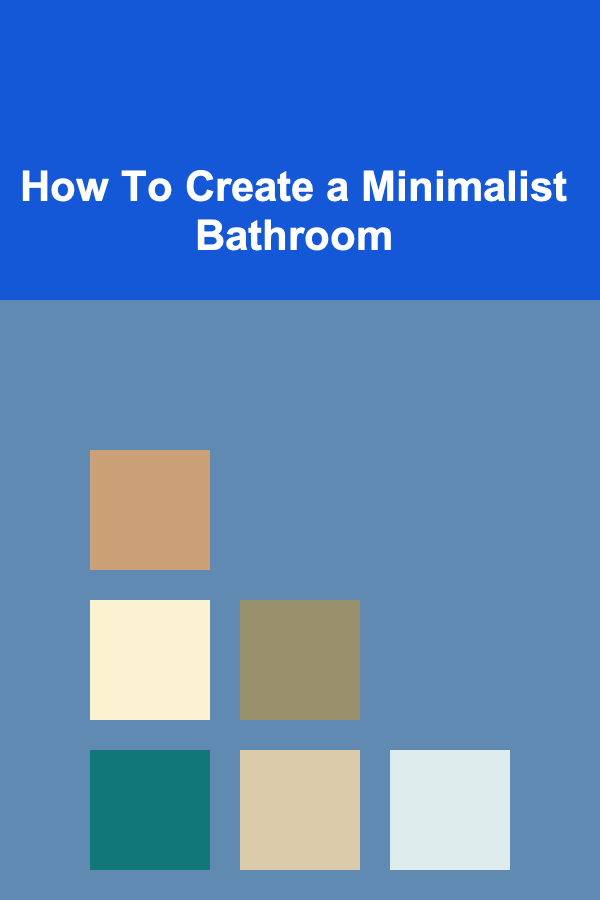
How To Create a Minimalist Bathroom
Read More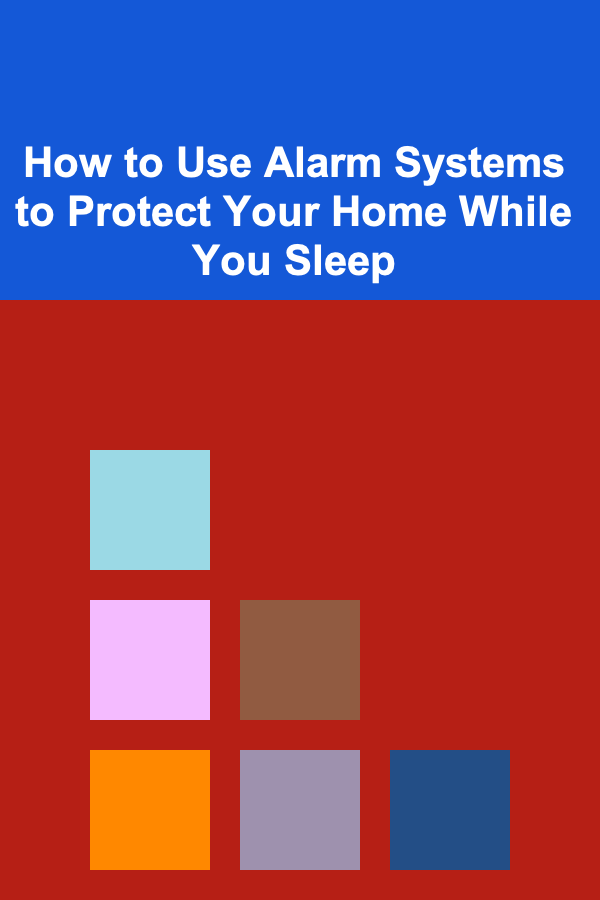
How to Use Alarm Systems to Protect Your Home While You Sleep
Read More
How To Incorporate Fringe Details into Your Outfits
Read More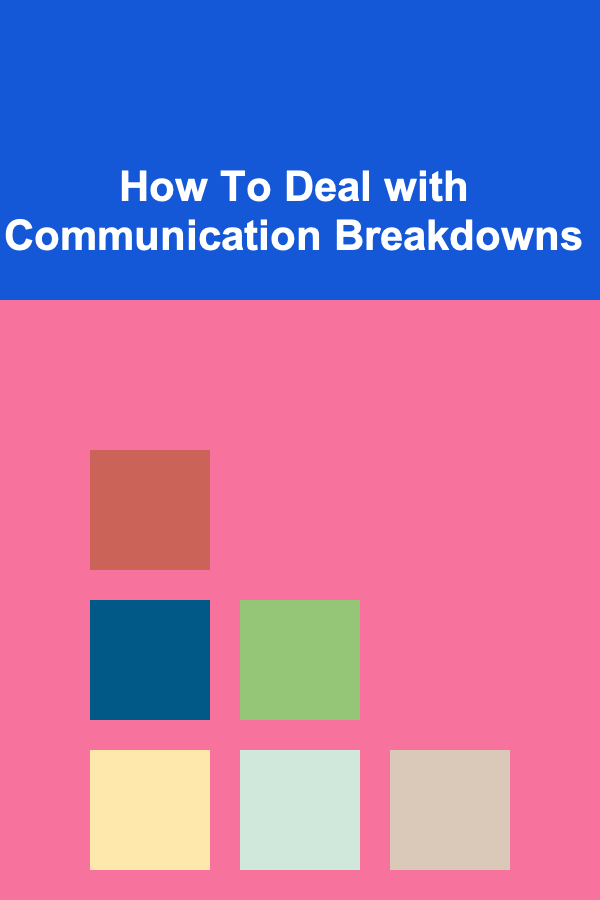
How To Deal with Communication Breakdowns
Read More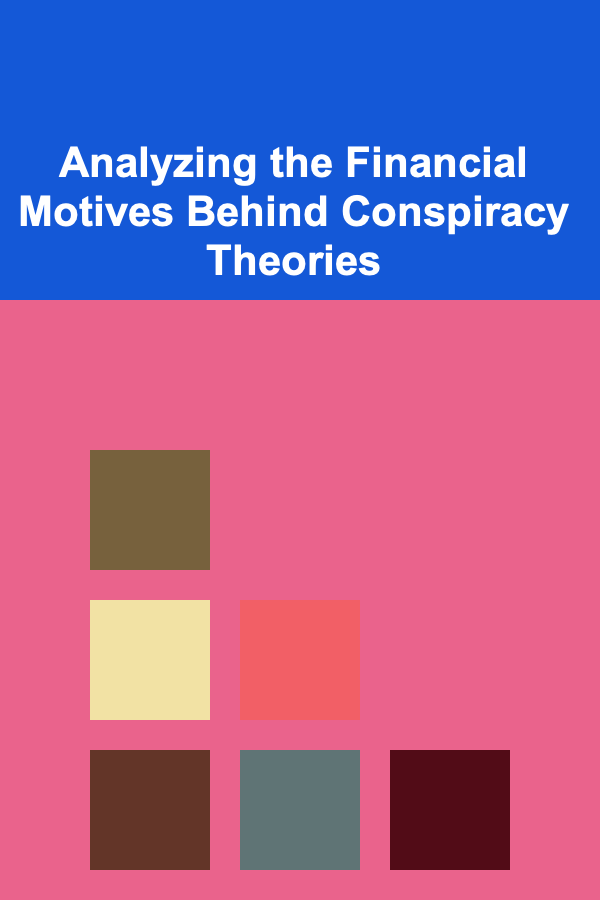
Analyzing the Financial Motives Behind Conspiracy Theories
Read More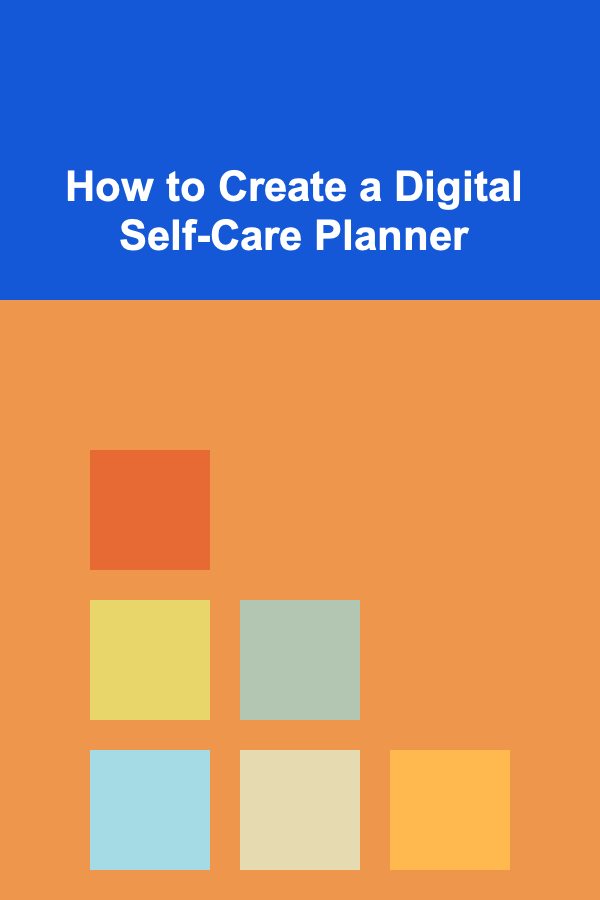
How to Create a Digital Self-Care Planner
Read MoreOther Products
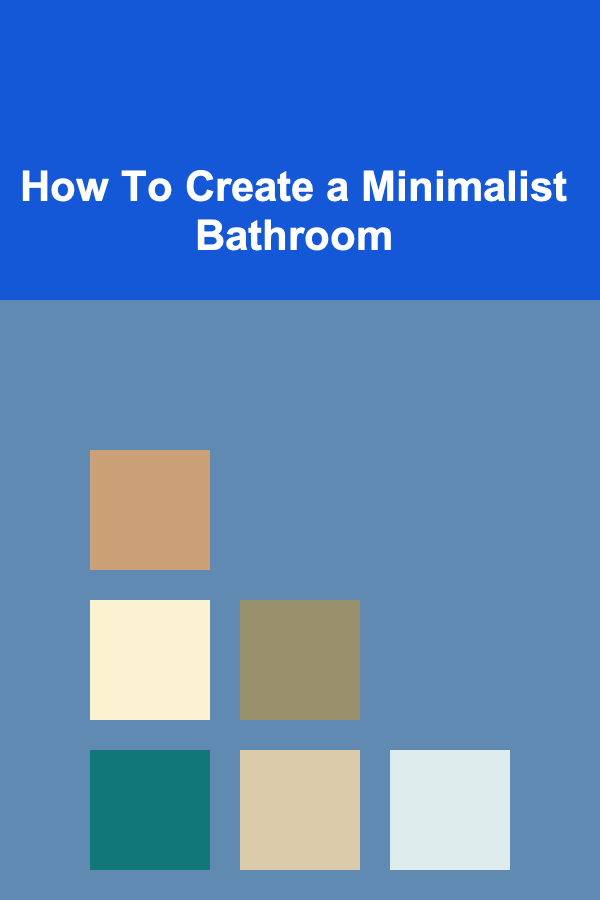
How To Create a Minimalist Bathroom
Read More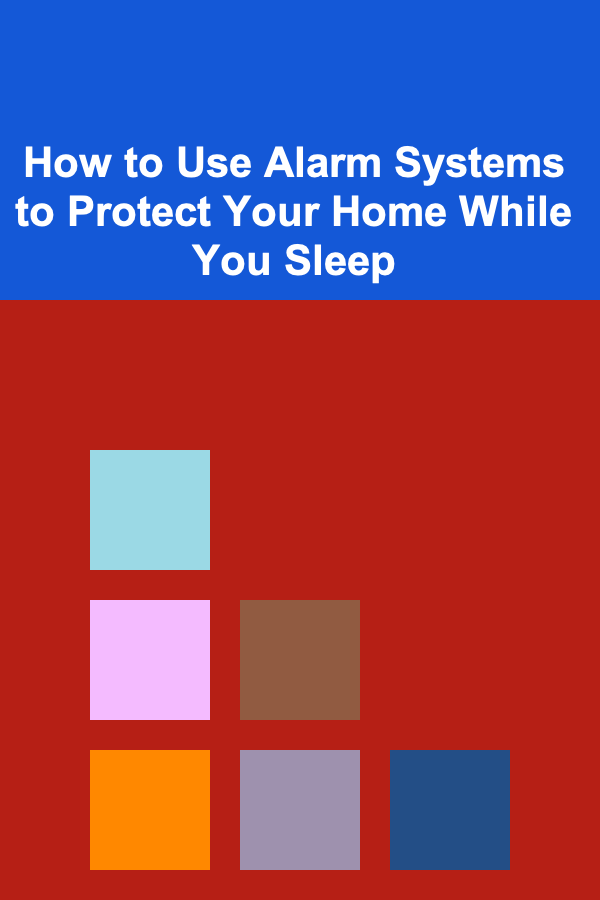
How to Use Alarm Systems to Protect Your Home While You Sleep
Read More
How To Incorporate Fringe Details into Your Outfits
Read More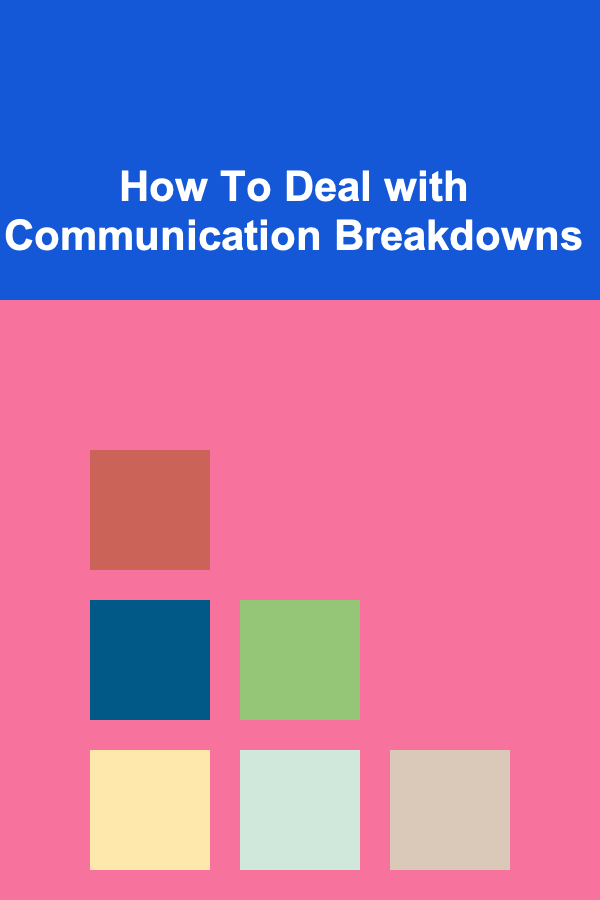
How To Deal with Communication Breakdowns
Read More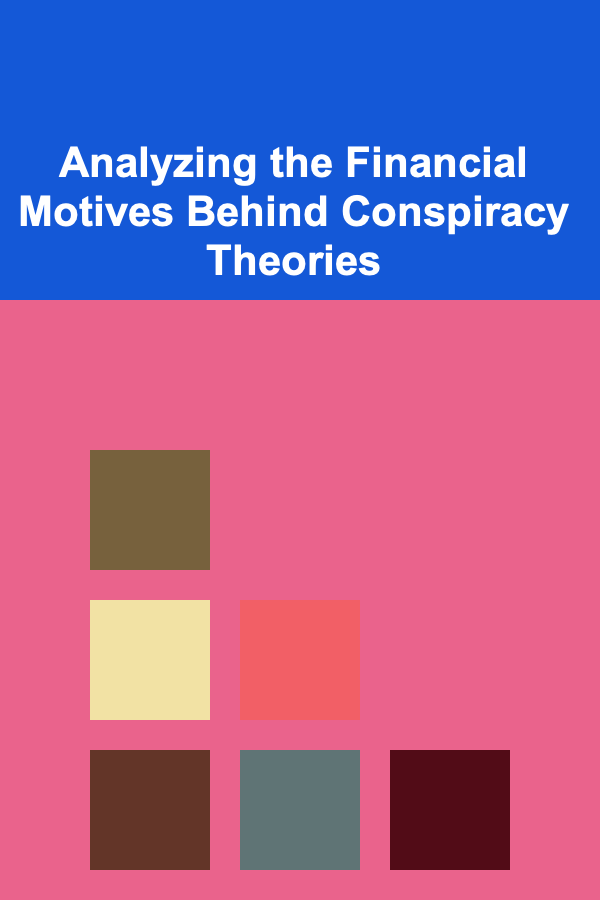
Analyzing the Financial Motives Behind Conspiracy Theories
Read More