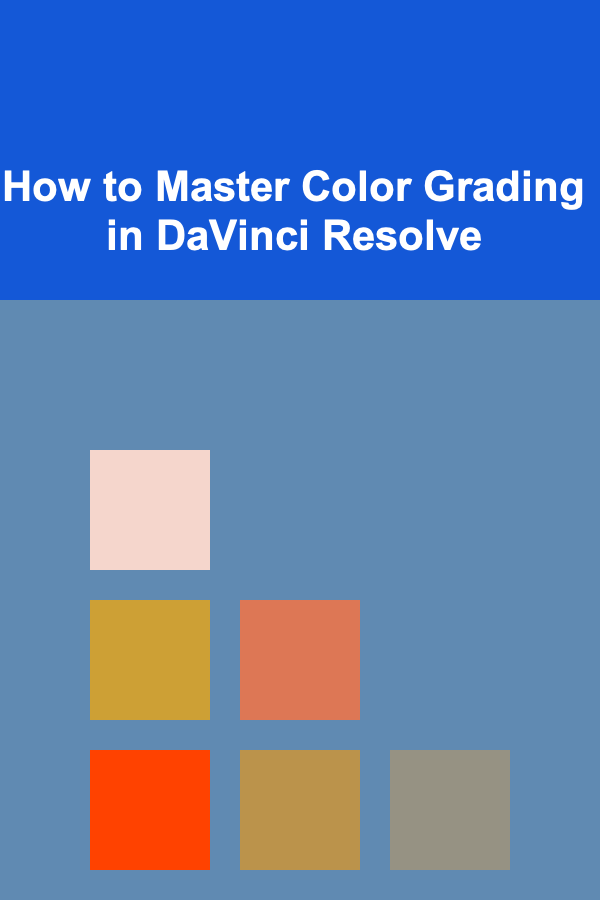
How to Master Color Grading in DaVinci Resolve
ebook include PDF & Audio bundle (Micro Guide)
$12.99$8.99
Limited Time Offer! Order within the next:
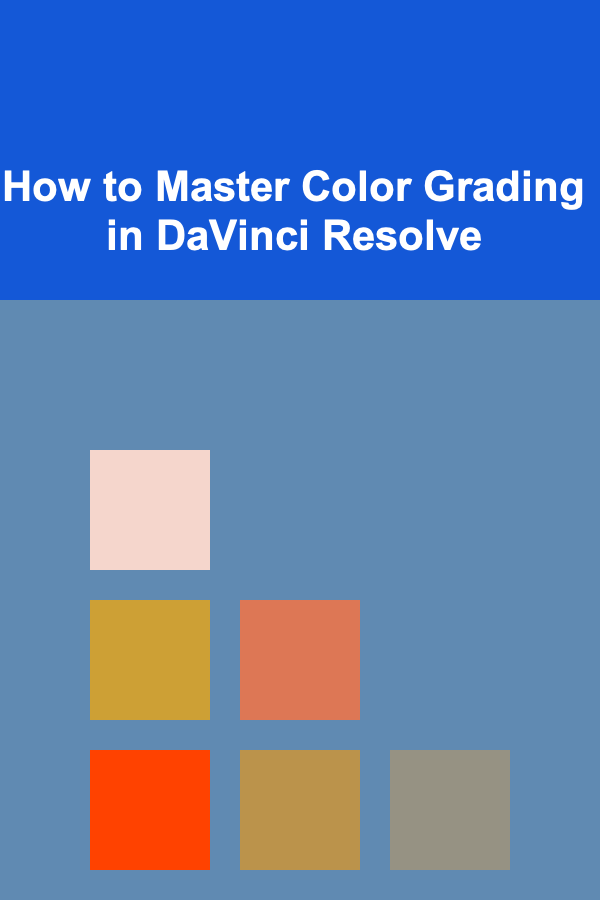
Color grading is one of the most vital aspects of post-production, as it can significantly influence the mood, atmosphere, and emotional impact of a film or video. DaVinci Resolve is one of the most powerful and industry-leading tools used for color grading. Whether you are working on a short film, a music video, or any other type of content, mastering color grading in DaVinci Resolve can elevate your work to the next level. In this comprehensive guide, we will explore the essential aspects of color grading, the tools and features within DaVinci Resolve, and techniques to help you master this craft.
Introduction to Color Grading
Color grading is the process of adjusting and enhancing the colors of a video to achieve a specific look or style. It involves manipulating aspects like brightness, contrast, saturation, and hue to create the desired aesthetic. Color grading is typically done after editing, once the video footage has been cut and arranged, as it helps establish the visual tone and feel of the project.
While color correction is the process of fixing issues like white balance, exposure, and contrast to make the footage look natural, color grading goes beyond this. It allows filmmakers to craft specific moods and create a cinematic look that aligns with the vision for the project. Color grading can range from subtle adjustments to dramatic shifts in color and tone, depending on the project's requirements.
DaVinci Resolve is a powerful tool designed to provide precise control over the color grading process. The software features robust color correction tools and a user-friendly interface, making it the go-to solution for professional colorists around the world.
Getting Started with DaVinci Resolve
Before diving into color grading, it's important to familiarize yourself with the basic setup and interface of DaVinci Resolve. Here's a brief overview of how to get started:
2.1 Installation and Setup
DaVinci Resolve is available in both a free version and a paid version (DaVinci Resolve Studio). The free version offers a wide range of features suitable for most color grading tasks, while the Studio version provides additional advanced features like support for multi-user collaboration, high dynamic range (HDR) grading, and more.
Once you've installed DaVinci Resolve, you can launch the software and start a new project or open an existing one. The interface consists of several pages, each with a specific function. The main pages are:
- Media Page: Used for importing and organizing media files.
- Cut Page: A streamlined editing interface for quick edits and rough cuts.
- Edit Page: The primary workspace for detailed editing, including timelines and effects.
- Fusion Page: Where you can create visual effects and motion graphics.
- Color Page: This is where you'll spend most of your time while color grading.
- Fairlight Page: For audio editing and mixing.
- Deliver Page: For rendering and exporting the final video.
For the purpose of this guide, we will focus primarily on the Color Page, as this is where color grading takes place.
Understanding the Color Page
The Color Page is divided into several sections, each of which is crucial for achieving high-quality color grading. Understanding the layout of this page is key to mastering DaVinci Resolve's color grading tools.
3.1 The Nodes Panel
At the core of DaVinci Resolve's color grading tools are Nodes. Nodes are like building blocks that represent different color adjustments. They allow you to apply various corrections and effects to specific parts of your image, and they can be combined and modified in various ways to create complex grading workflows.
There are several types of nodes you can use, including:
- Corrector Nodes: These nodes are used for color correction and grading adjustments.
- Serial Nodes: These nodes are stacked in a linear order, with the output of one node feeding into the next.
- Parallel Nodes: These nodes allow multiple adjustments to be applied simultaneously to different parts of the image.
- Layer Nodes: Layer nodes enable complex blending of different grades.
A good colorist needs to have a solid understanding of how to structure their node tree in an efficient and logical way to achieve their desired look.
3.2 The Color Wheels
The color grading interface in DaVinci Resolve features several color wheels that control various aspects of the image:
- Lift: Adjusts the shadows of the image. Moving this wheel affects the darkest parts of the image.
- Gamma: Adjusts the midtones, allowing you to brighten or darken the mid-range of the image.
- Gain: Adjusts the highlights or brightest areas of the image.
- Offset: A global adjustment that affects the entire image, including shadows, midtones, and highlights.
The Color Wheels are typically the first tool you'll use when performing a primary grade, as they allow for overall adjustments of the image's tonal range.
3.3 The Curves Panel
In addition to the color wheels, DaVinci Resolve provides a powerful Curves Panel for finer control over the image. Curves allow you to adjust the color balance and luminance in a more precise and nuanced way than the wheels.
There are different types of curves:
- Custom Curves: These curves allow you to adjust the tonal range of the image with a line that can be manipulated.
- Hue vs Hue: Used to adjust specific colors in the image without affecting other colors.
- Hue vs Sat: Allows you to increase or decrease the saturation of specific colors.
- Hue vs Luma: Lets you adjust the luminance of specific colors.
Curves provide greater flexibility, and experienced colorists often rely on them to fine-tune their grades.
3.4 The Qualifiers
The Qualifiers are a powerful tool that allows you to isolate specific colors or areas within the image. For example, you can use the qualifier to select all the reds in an image, and then adjust the exposure or saturation just for that color. The qualifier uses HSL (Hue, Saturation, Luminance) values to select colors based on their properties.
Once a color range is selected, you can refine it using the Softness and Blur controls to ensure the selection blends seamlessly into the rest of the image.
Primary and Secondary Color Grading
In DaVinci Resolve, color grading is typically broken down into primary and secondary grading. Understanding the difference between these two approaches is crucial to mastering the software.
4.1 Primary Color Grading
Primary color grading refers to broad, overall adjustments to the image's exposure, contrast, and color balance. This is where you will work with the Lift , Gamma , and Gain controls to adjust the shadows, midtones, and highlights.
The goal of primary grading is to establish the general tone and balance of the image. It's the foundation upon which all other color grading adjustments will be built.
Some key steps in primary color grading include:
- Adjusting exposure and contrast to ensure the image has the right tonal range.
- Correcting white balance to ensure the colors are accurate.
- Adding overall color grading to give the footage a specific mood or style.
4.2 Secondary Color Grading
Secondary color grading involves more specific adjustments to certain parts of the image. It allows you to isolate and modify individual colors or areas of the image without affecting the rest of the frame. This is typically where you'll use the Qualifiers , Power Windows , and Curves to refine the look of the shot.
Some examples of secondary grading adjustments include:
- Isolating the sky and adjusting its hue or saturation.
- Changing the color of a subject's clothing or skin tones.
- Adding selective vignettes or blurs to draw attention to specific areas of the frame.
Secondary grading adds depth and complexity to your color grading and allows you to create a more polished and dynamic look.
Advanced Techniques in DaVinci Resolve
Once you've mastered the basics of color grading, there are several advanced techniques you can use to further enhance your work. These techniques require a deeper understanding of the software and a more refined artistic approach.
5.1 Creating Looks and LUTs
Looks and LUTs (Look-Up Tables) are essential tools for creating a specific visual style or aesthetic. A Look refers to a particular color grade or aesthetic that you apply to an image. You can create custom looks in DaVinci Resolve by manipulating the image's color, contrast, and saturation.
LUTs are pre-made color grading presets that can be applied to quickly achieve a specific look. DaVinci Resolve comes with a library of built-in LUTs, and you can also create your own custom LUTs. These are often used for achieving cinematic looks or matching the footage to a specific camera profile.
5.2 Using Power Windows
Power Windows allow you to isolate specific regions of the image for color grading. You can use masks or shapes to define areas you want to modify, such as the sky or a person's face. Once the area is selected, you can apply color grading adjustments specifically to that part of the image.
Power Windows are particularly useful for secondary color grading, as they enable you to make precise adjustments to specific areas without affecting the rest of the frame.
5.3 Using Tracking for Dynamic Adjustments
DaVinci Resolve includes powerful tracking tools that allow you to track specific objects or areas in a video. This can be useful for color grading tasks like:
- Tracking a moving subject and adjusting its skin tones.
- Tracking the sky to modify the exposure or color as it moves.
The tracking feature is essential for making dynamic color grading adjustments that follow objects or areas throughout the shot.
Tips for Mastering Color Grading in DaVinci Resolve
To become truly proficient at color grading in DaVinci Resolve, here are a few tips to keep in mind:
- Use Calibration Tools: Calibrate your monitor to ensure that the colors you see are accurate. This is crucial for making precise color grading adjustments.
- Work in Layers: Think of color grading as a layered process. Start with broad adjustments, then fine-tune specific areas using secondary grading tools.
- Practice, Practice, Practice: Like any skill, color grading takes time and practice to master. Continuously experiment with different looks and techniques to refine your skills.
- Learn from Other Colorists: Study the work of professional colorists and analyze how they achieve specific looks. There are plenty of tutorials available online to help you learn new techniques and approaches.
Conclusion
Mastering color grading in DaVinci Resolve is a journey that requires both technical knowledge and artistic intuition. By understanding the tools and techniques available, from primary color grading to advanced methods like tracking and Power Windows, you can create stunning visuals that elevate your work. Whether you're a beginner or a seasoned pro, DaVinci Resolve offers the power and flexibility needed to achieve professional-quality color grading.
Reading More From Our Other Websites
- [Personal Investment 101] How to Use ETFs (Exchange-Traded Funds) in Your Investment Strategy
- [Home Rental Property 101] How to Manage Seasonal Demand for Your Home Rental Property
- [Biking 101] Why Vintage Bikes Are Making a Comeback in 2025
- [Organization Tip 101] How to Organize Beads and Jewelry-Making Supplies
- [Home Security 101] How to Enhance Your Home's Curb Appeal Without Sacrificing Security
- [Organization Tip 101] Step-by-Step Guide to Remodeling Your Small Bathroom on a Budget
- [Whitewater Rafting Tip 101] Why Rafting Becomes a Lifelong Passion: Stories from the Rapids
- [Soap Making Tip 101] Best Soap‑Making Kits for Kids Ages 8‑12 --- Safe, Fun, and Educational
- [Home Staging 101] How to Stage Your Bathroom for a Spa-Like Feel
- [Organization Tip 101] How to Store Essential Oils to Preserve Their Potency
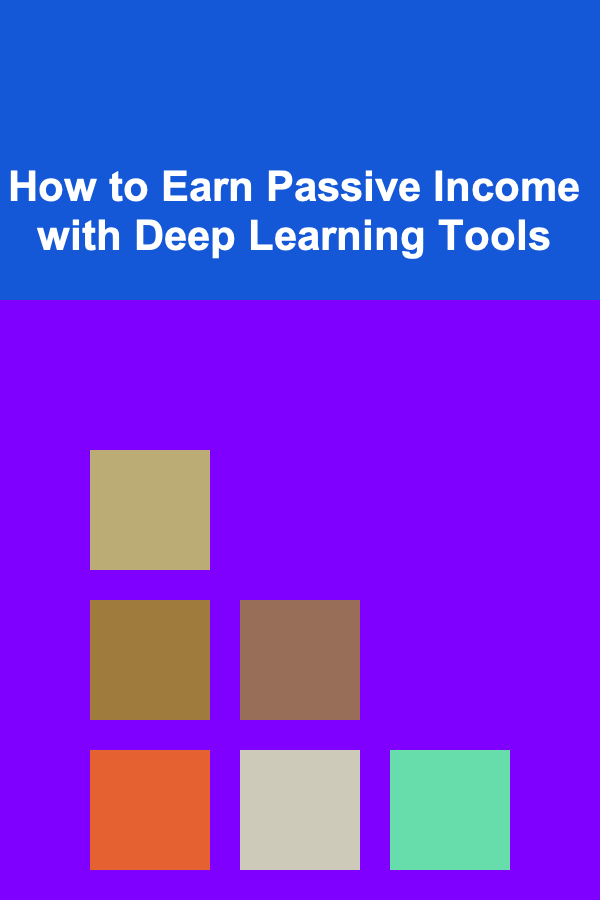
How to Earn Passive Income with Deep Learning Tools
Read More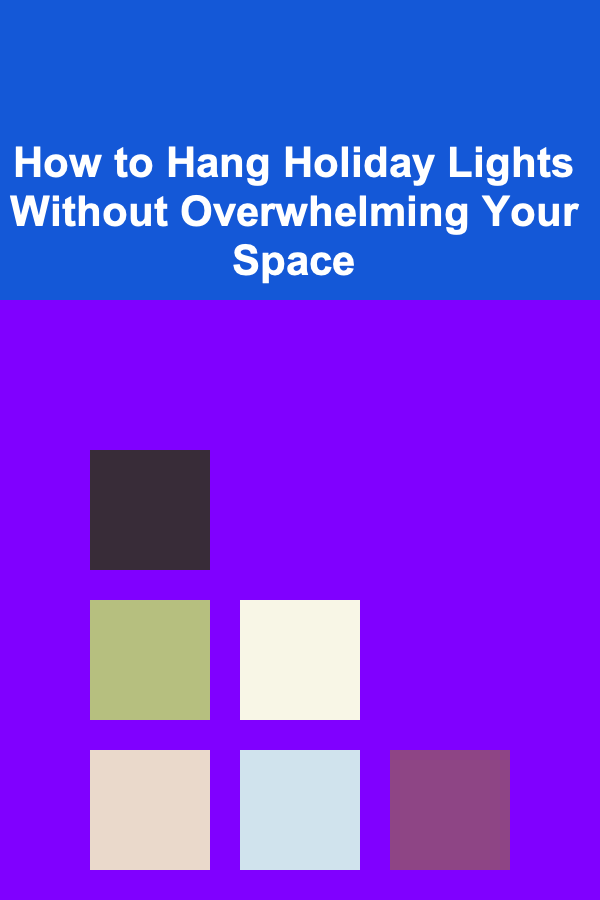
How to Hang Holiday Lights Without Overwhelming Your Space
Read More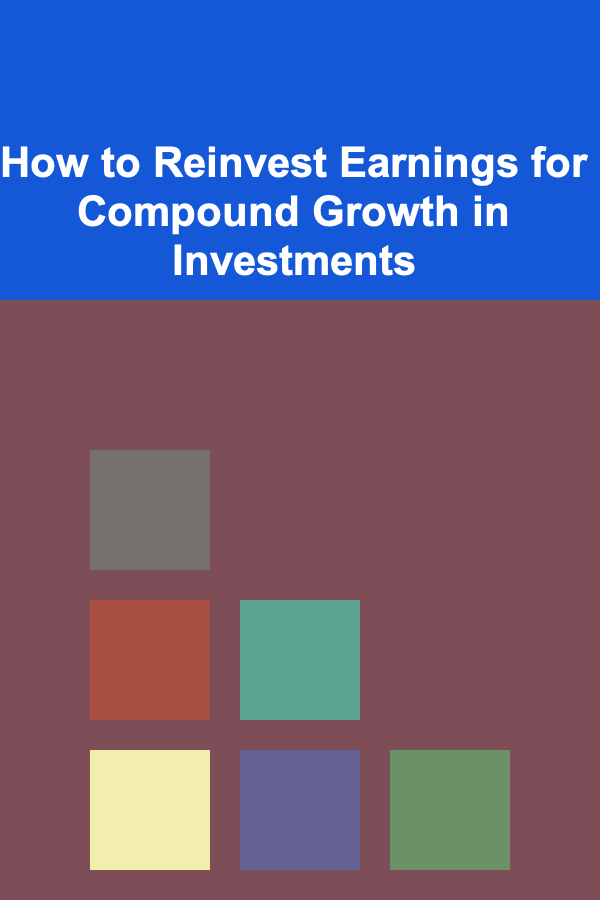
How to Reinvest Earnings for Compound Growth in Investments
Read More
How To Use Technology to Aid Time Management
Read More
How To Interpret Your Raw Genetic Data Files
Read More
Understanding Bird Molting Seasons: A Comprehensive Guide
Read MoreOther Products
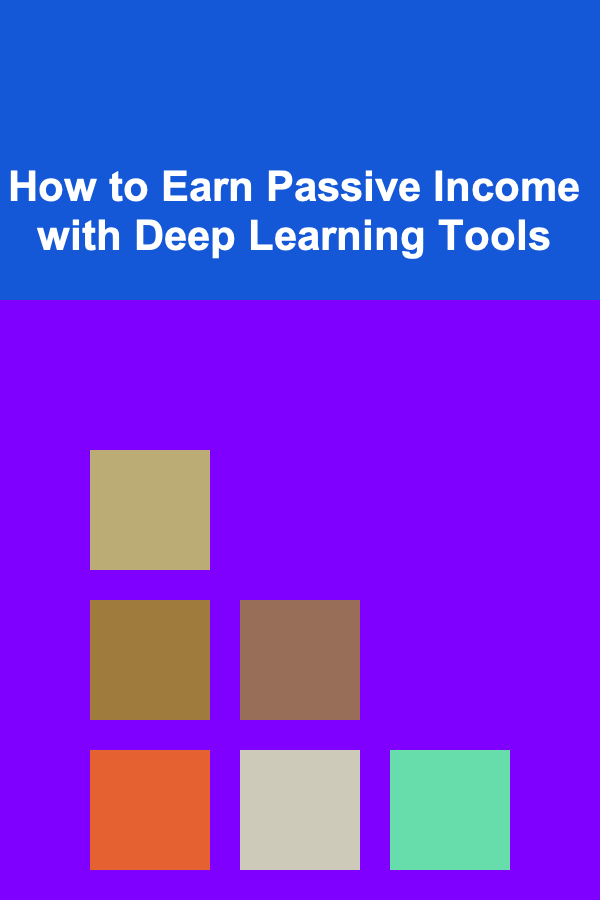
How to Earn Passive Income with Deep Learning Tools
Read More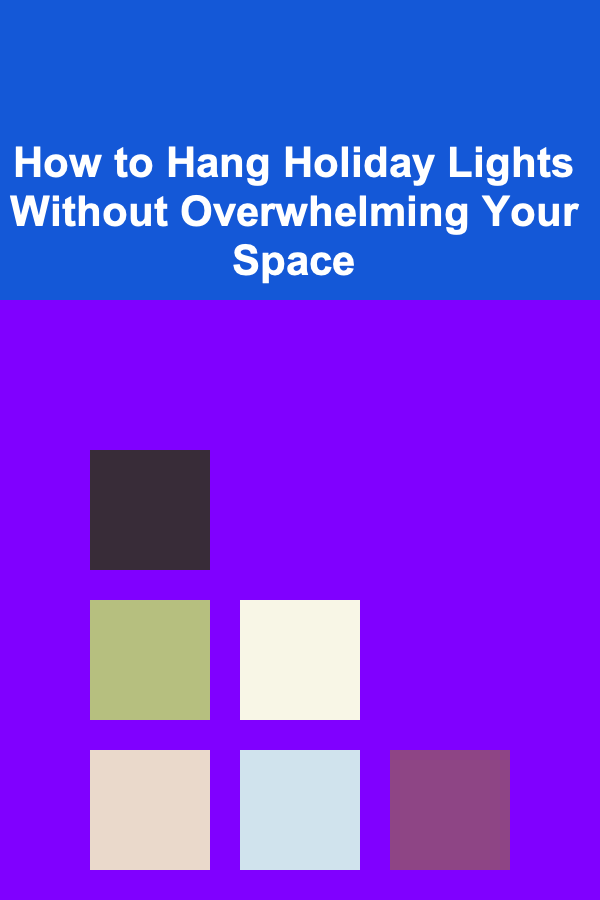
How to Hang Holiday Lights Without Overwhelming Your Space
Read More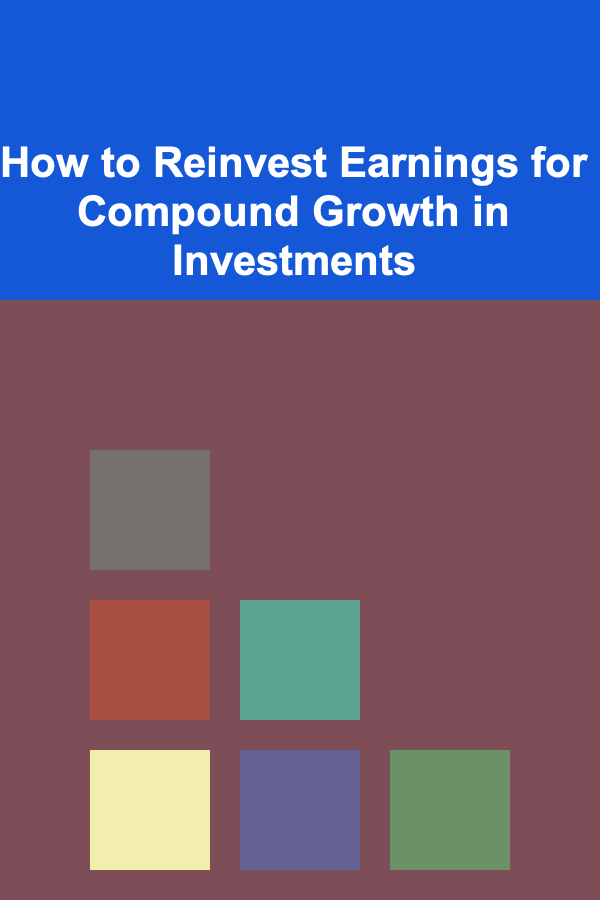
How to Reinvest Earnings for Compound Growth in Investments
Read More
How To Use Technology to Aid Time Management
Read More
How To Interpret Your Raw Genetic Data Files
Read More