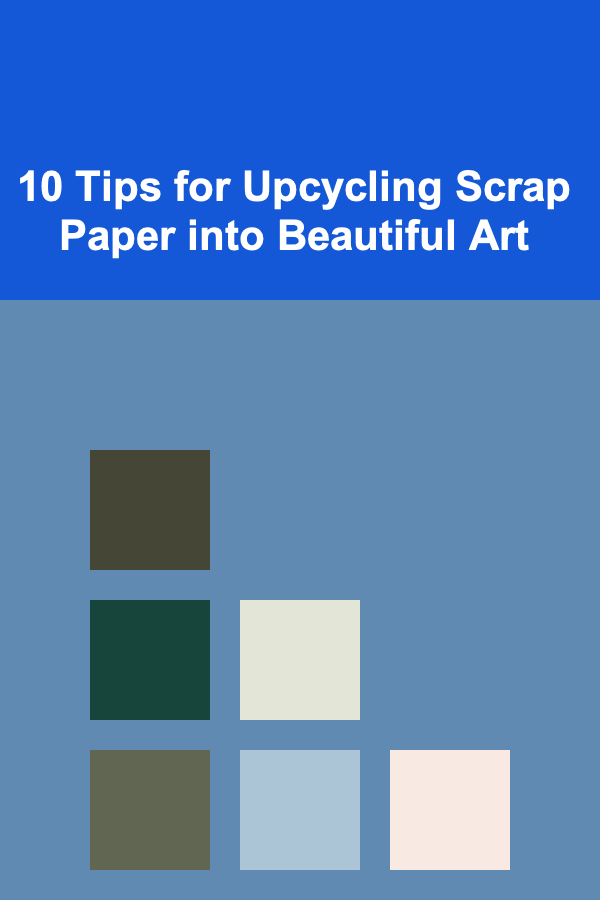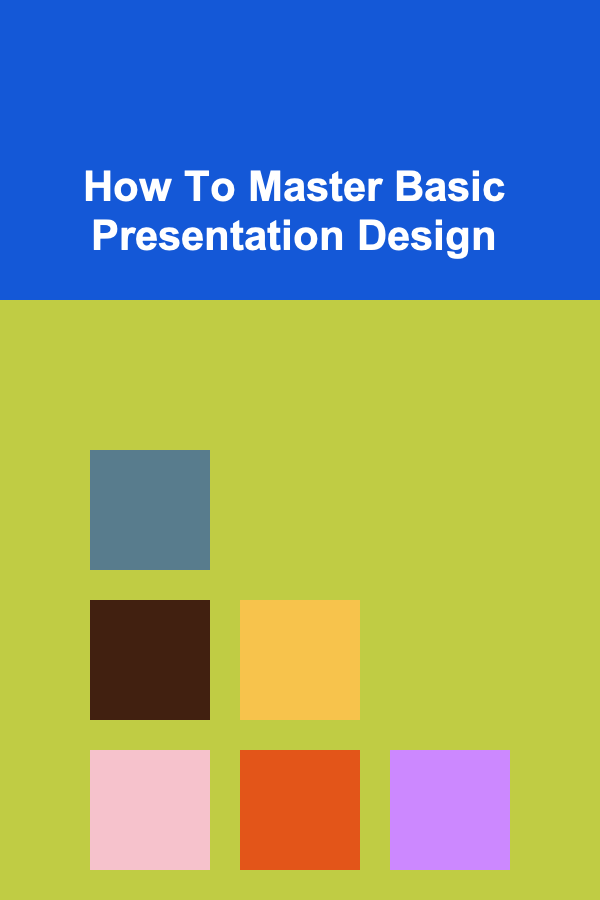
How To Master Basic Presentation Design
ebook include PDF & Audio bundle (Micro Guide)
$12.99$9.99
Limited Time Offer! Order within the next:
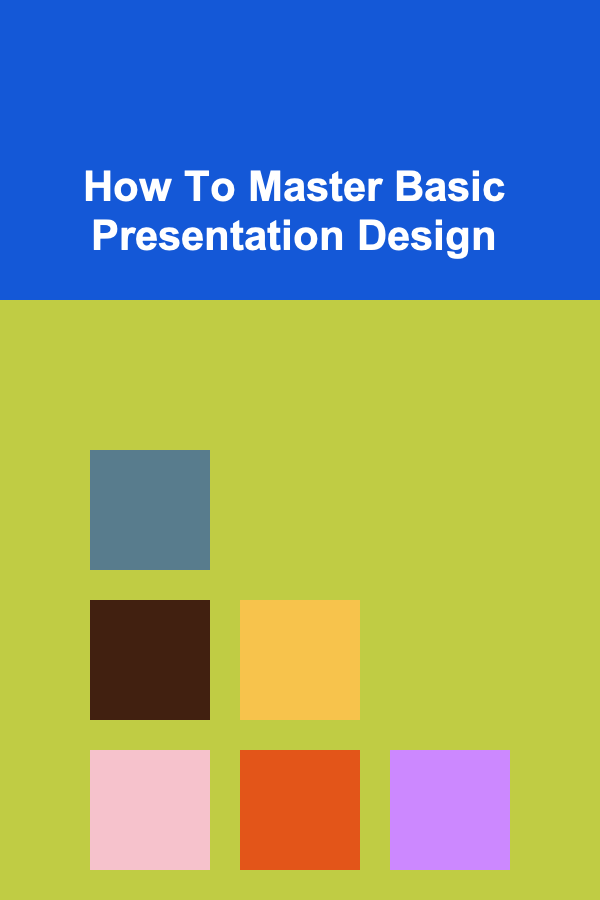
Creating an effective presentation is an essential skill, whether you're delivering a business pitch, teaching a class, or presenting to a group of colleagues. Presentation design isn't just about making slides look pretty; it's about conveying your message clearly and persuasively. Mastering the basics of presentation design can make a significant difference in how your audience perceives and engages with your content.
In this article, we'll break down the fundamental principles of presentation design and offer tips on how to enhance your skills.
Understanding the Importance of Presentation Design
The design of your presentation serves as a visual aid that supports your spoken words. It helps clarify complex ideas, emphasizes key points, and engages your audience. A well-designed presentation enhances the overall experience by keeping the audience focused on the content, not the technicalities of the slide design. Here's why good design matters:
- First Impressions Matter: A cluttered or poorly designed slide can distract your audience from the message you're trying to convey. On the other hand, a well-designed slide enhances your credibility.
- Visual Learning: People process visual information faster than text. A good design helps reinforce your message, making it easier for your audience to retain the information.
- Engagement: The right design can keep your audience engaged, making your presentation memorable.
Core Principles of Basic Presentation Design
To master basic presentation design, you must adhere to several core principles that guide the aesthetic and functional aspects of your slides. These principles help balance aesthetics with usability, ensuring your presentation is both visually appealing and effective in delivering your message.
2.1 Simplicity
Simplicity is the key to a clean, effective presentation. Avoid overloading slides with text, graphics, or animation. Stick to one idea per slide, and use visuals to support, not overwhelm, the message.
- Limit text: A general rule is the "6x6 rule"---no more than six lines of text with six words per line. Too much text can overwhelm your audience, making it difficult to absorb your message.
- Whitespace: Don't fear empty space. Whitespace helps balance the content and creates a more digestible design. It gives your slides room to breathe, which makes the key message stand out.
- Keep graphics minimal: Visuals should complement the content, not overshadow it. Use clean, simple images and graphs that enhance the message you're conveying.
2.2 Consistency
Consistency in design helps create a cohesive and professional look throughout your presentation. Consistent use of colors, fonts, and layouts ensures that the slides don't feel disjointed, which can distract the audience.
- Colors: Use a limited color palette to create a harmonious look. Stick to two or three primary colors and their shades. Colors should complement the tone of your presentation---bright colors for energetic content and muted tones for more formal presentations.
- Fonts: Choose two to three fonts and stick to them throughout the presentation. A good combination includes one font for headings and another for body text. Ensure that the fonts are readable---avoid using overly decorative fonts.
- Layouts: Keep the layout of each slide consistent. The title should always be in the same place, and images or graphs should be placed consistently. This helps the audience know what to expect and where to focus.
2.3 Visual Hierarchy
Visual hierarchy is about guiding your audience's eyes to the most important parts of the slide. Using size, contrast, and position helps emphasize the most critical information.
- Use size to emphasize importance: Larger fonts should be reserved for the title or the most critical points. Body text should be smaller to create a hierarchy of information.
- Contrast: Ensure there's enough contrast between the background and text so that the message is legible. Light text on a dark background or dark text on a light background works best.
- Positioning: Place the most important elements in the center of the slide or at the top, where people's eyes naturally go first.
2.4 Use of Images and Graphics
Images and graphics are powerful tools in presentation design, but they must be used strategically. Visuals can break up large blocks of text, illustrate ideas, and make your message clearer.
- Relevance: Always ensure that the images you use are directly relevant to the content. Avoid adding visuals just to fill space.
- Quality: Use high-quality images and graphics. Pixelated or low-resolution visuals can make your presentation appear unprofessional.
- Charts and Graphs: When presenting data, use simple and clear charts or graphs. Choose the right type of chart (e.g., bar, pie, line) to represent your data effectively, and avoid cluttering your slides with unnecessary details.
2.5 Typography
Typography is an essential aspect of presentation design. Well-chosen fonts can improve the readability of your slides, while poor font choices can lead to confusion.
- Font size: Make sure your text is large enough to be legible from the back of the room. Typically, body text should be at least 24 pt in size.
- Contrast: Ensure there is a strong contrast between text and background colors to enhance readability.
- Font style: Stick to sans-serif fonts (e.g., Arial, Helvetica) for clean, modern text. Avoid overly decorative or hard-to-read fonts.
Creating Engaging Slide Layouts
The layout of your slides plays a huge role in how effectively you communicate your message. A well-structured slide ensures that the content flows naturally and is easy to follow.
3.1 The 10-20-30 Rule
Guy Kawasaki, a venture capitalist, proposed the 10-20-30 rule, which is a great guideline for creating presentations that are clear and concise:
- 10 slides: Limit the presentation to no more than 10 slides.
- 20 minutes: Your presentation should last no longer than 20 minutes.
- 30-point font: The text should be no smaller than 30 points to ensure readability.
This rule emphasizes clarity and brevity---two crucial aspects of a successful presentation.
3.2 Slide Structure
Each slide should follow a simple structure that emphasizes the main point. Here are a few common slide types you can use:
- Title Slide: Start with a strong title that includes the presentation's subject, your name, and the date.
- Introduction Slide: Introduce the purpose of your presentation and outline what your audience will learn.
- Body Slides: These slides contain the main content. Each should focus on one point and support it with relevant visuals.
- Conclusion Slide: Summarize the key takeaways from your presentation and provide a call to action if applicable.
- Q&A Slide: End with a slide that invites questions from the audience.
3.3 Text Placement
Avoid placing too much text on one slide. The text should support your spoken words, not replace them. Key points should be highlighted, and the text should be large enough for the audience to read from a distance.
- Bullet points: Use bullet points to break up text and make it easier to digest.
- Short sentences: Keep your text brief. Long paragraphs can overwhelm the audience and detract from your message.
3.4 Backgrounds and Contrast
Your background should never overpower the content. Choose a simple, solid color or a light pattern. If you're using an image as a background, make sure it doesn't interfere with the text. The contrast between background and text should be strong to ensure readability.
Incorporating Visual Elements
Using visuals in your presentation is essential to convey your message effectively. Here's how you can incorporate visuals that enhance your content:
4.1 Icons and Illustrations
Icons and illustrations are effective ways to represent ideas in a simple, visually appealing manner. They can break down complex concepts into digestible visuals and add personality to your slides.
- Keep it consistent: Use icons and illustrations that share a similar style throughout your presentation.
- Don't overcrowd: Too many visuals can distract from the main message. Use them sparingly and purposefully.
4.2 Animations and Transitions
While animations and transitions can add interest to your slides, they should not be overused. Too many moving elements can distract from your message and seem unprofessional. Use them subtly to enhance, not detract from, the content.
- Subtle animations: Simple animations like fade-ins and slide transitions work best. Avoid flashy transitions that may seem gimmicky.
- Consistency: Use the same transition effect throughout your presentation to maintain a professional and cohesive look.
Practicing Your Presentation
Even the best-designed presentation can fall flat if you don't deliver it well. Practicing is key to ensuring that your slides complement your performance.
- Rehearse aloud: Practice speaking with your slides. Make sure your presentation flows smoothly and that you're comfortable with the content.
- Time yourself: Stick to the time limits of your presentation. If it's too long, condense the content; if it's too short, add more details.
- Adjust slides as needed: During rehearsals, you may realize that certain slides need tweaking. Don't be afraid to make changes until you feel confident.
Conclusion
Mastering the basics of presentation design is crucial for delivering an engaging, memorable, and persuasive presentation. By focusing on simplicity, consistency, and visual hierarchy, you can create slides that enhance your message rather than detract from it. Remember that design is not just about aesthetics---it's about functionality. The key to an effective presentation lies in how well your design supports the message you're conveying.
Keep practicing, refining your skills, and adapting to the needs of your audience, and you'll be well on your way to becoming a presentation design pro!
Reading More From Our Other Websites
- [Home Rental Property 101] How to Implement Energy-Efficient Features in Your Rental
- [Organization Tip 101] How to Create a Pamper Night Kit for Self-Care
- [Personal Care Tips 101] How to Choose the Best Sunscreen for Your Skin Type
- [Home Budget 101] How to Save Money on Internet and Cable: Cutting Costs Without Cutting Your Connection
- [Gardening 101] Low‑Maintenance, High‑Reward: The Top Benefits of Installing a Drip System in Your Garden
- [Personal Care Tips 101] How to Use Hair Gel for a Defined, Structured Hairstyle
- [Screen Printing Tip 101] Step-by-Step Workflow for Consistent, High-Quality Prints
- [Sewing Tip 101] Best Approaches to Sewing Pattern‑Based Zero‑Waste Fashion Pieces
- [Organization Tip 101] How to Use Cloud Storage Solutions to Keep Your Files Organized
- [Tie-Dyeing Tip 101] Palette to Pattern: Using Paintbrushes for Custom Tie‑Dye Designs

How to Set Up Campaign Attribution Models for Accurate Analysis
Read More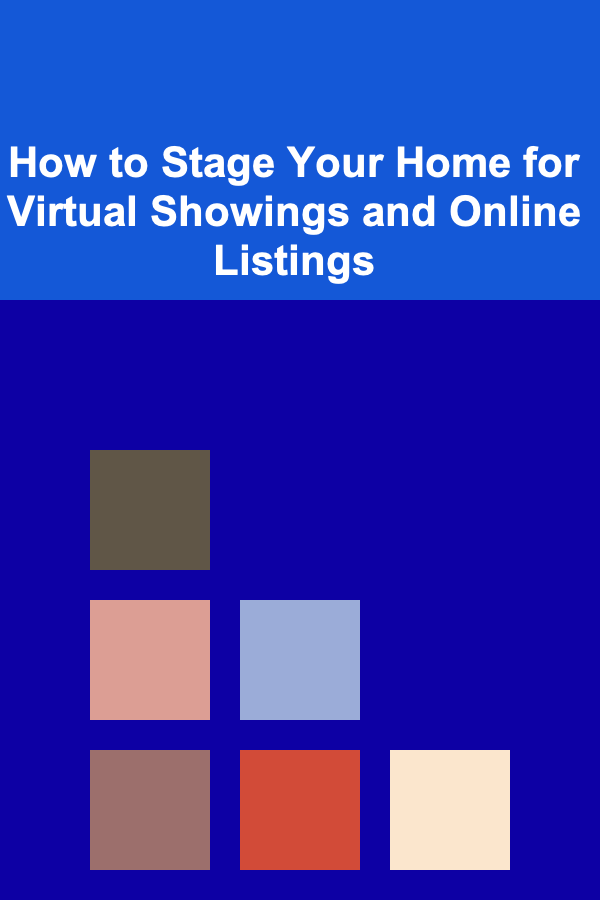
How to Stage Your Home for Virtual Showings and Online Listings
Read More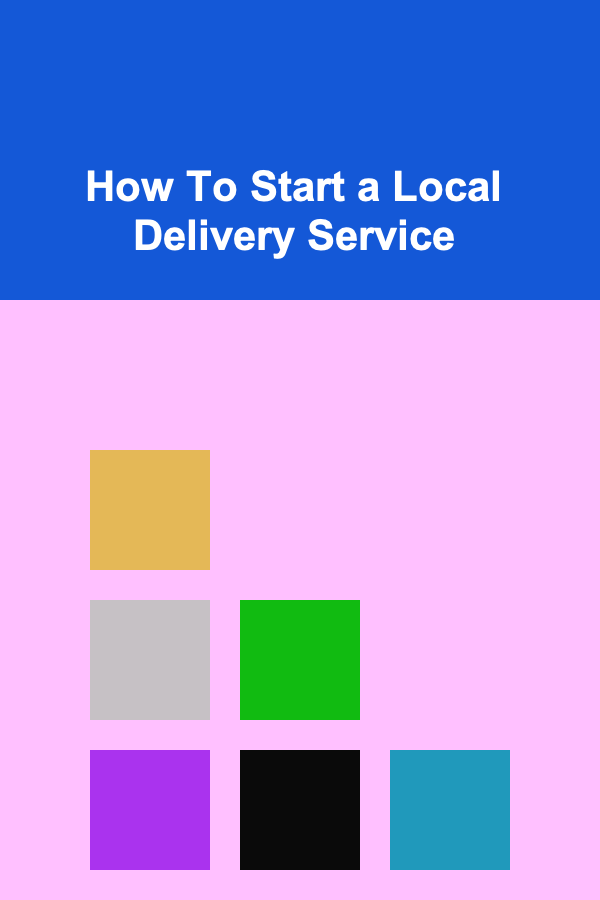
How To Start a Local Delivery Service
Read More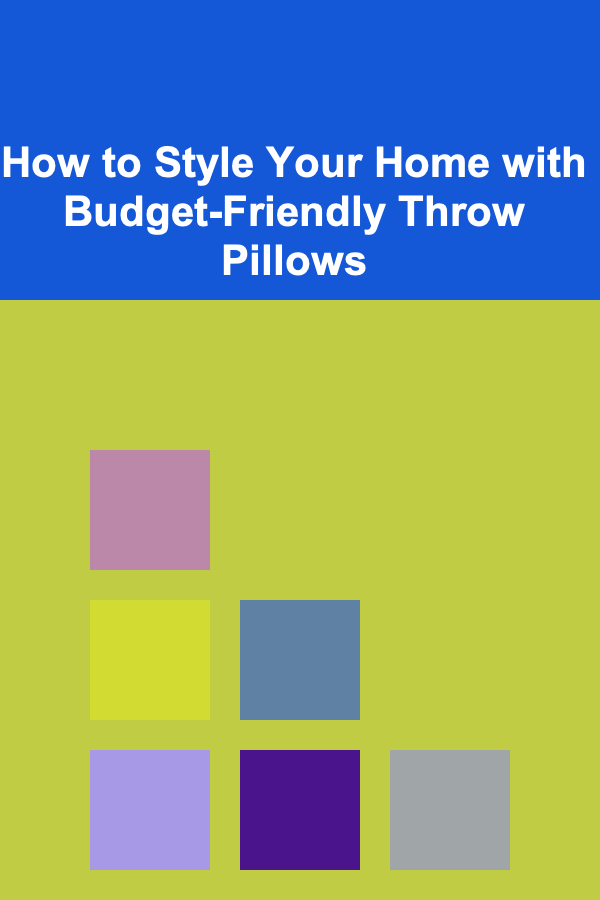
How to Style Your Home with Budget-Friendly Throw Pillows
Read More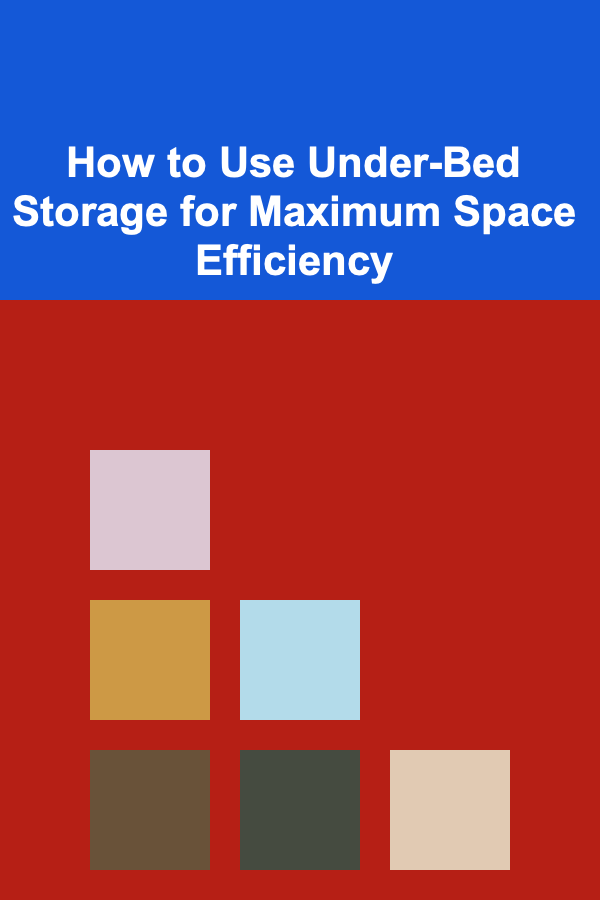
How to Use Under-Bed Storage for Maximum Space Efficiency
Read More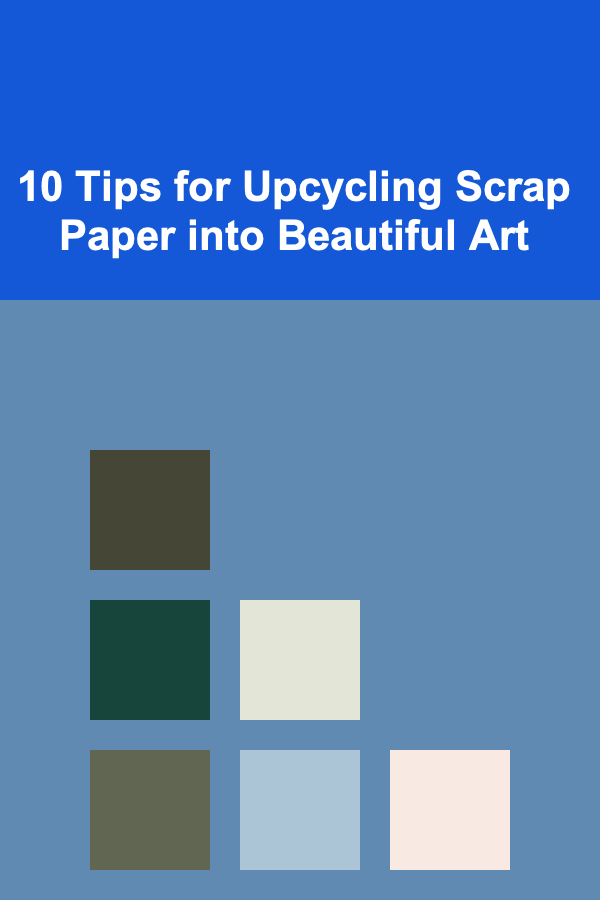
10 Tips for Upcycling Scrap Paper into Beautiful Art
Read MoreOther Products

How to Set Up Campaign Attribution Models for Accurate Analysis
Read More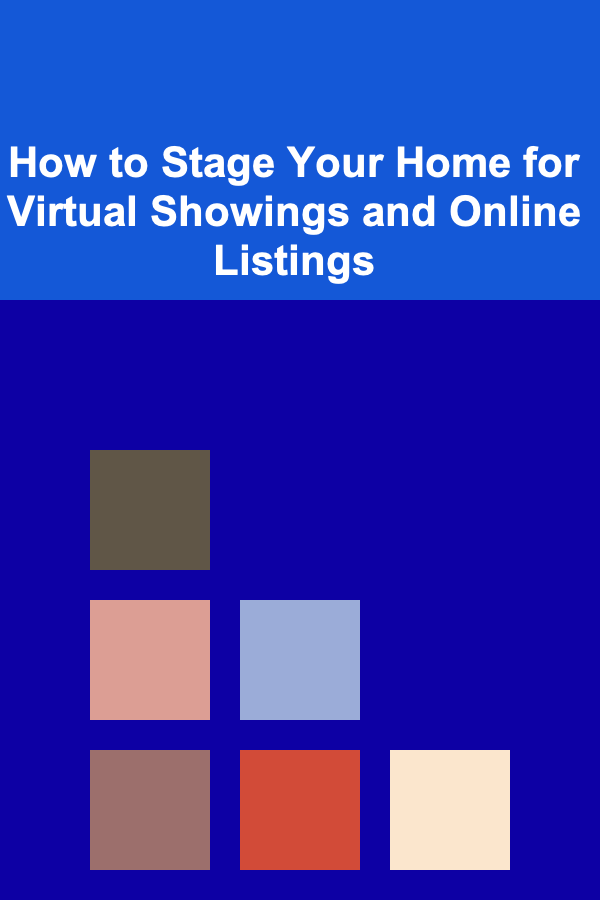
How to Stage Your Home for Virtual Showings and Online Listings
Read More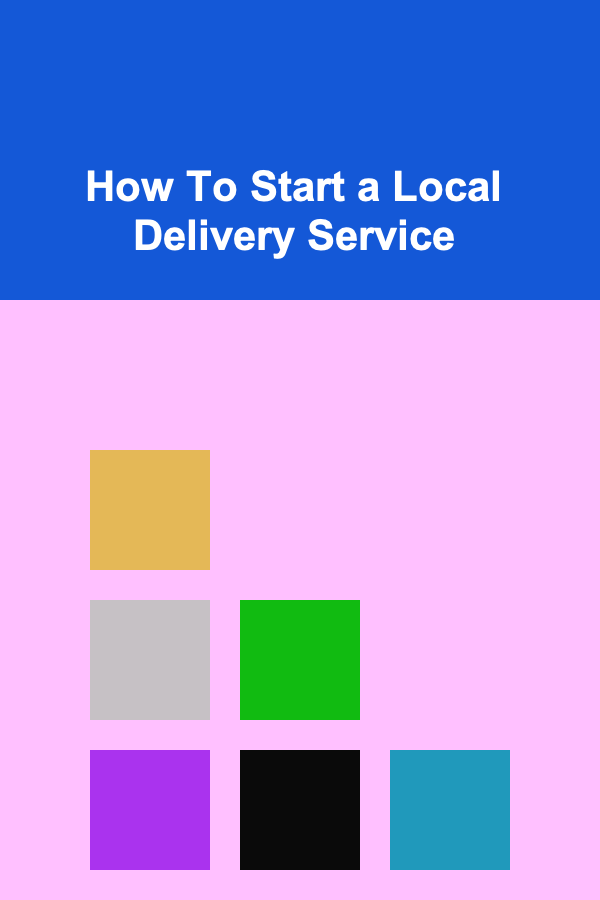
How To Start a Local Delivery Service
Read More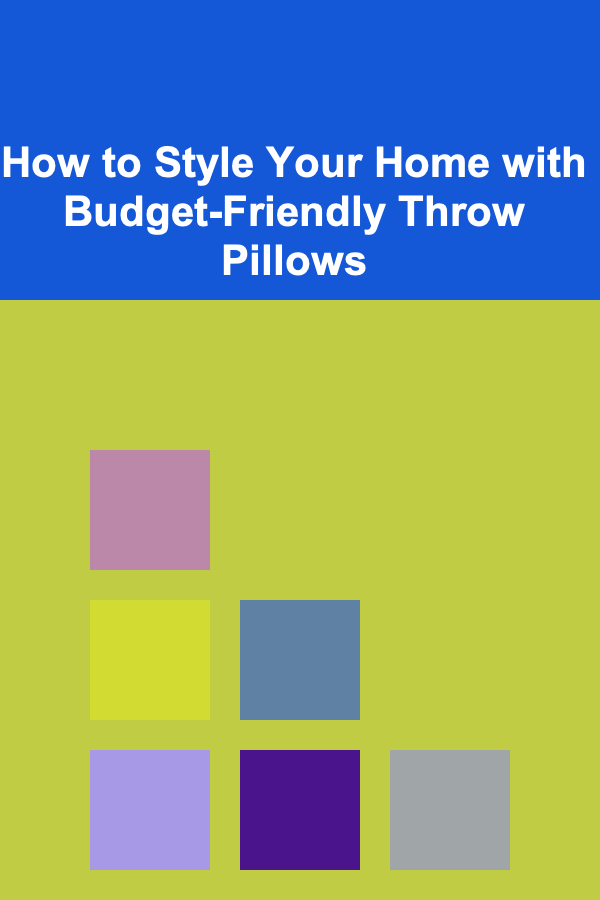
How to Style Your Home with Budget-Friendly Throw Pillows
Read More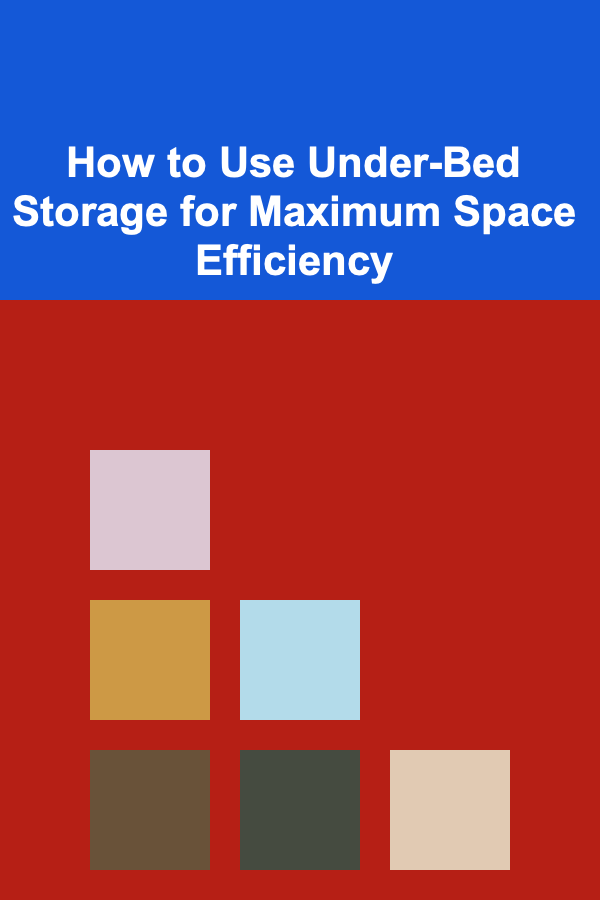
How to Use Under-Bed Storage for Maximum Space Efficiency
Read More