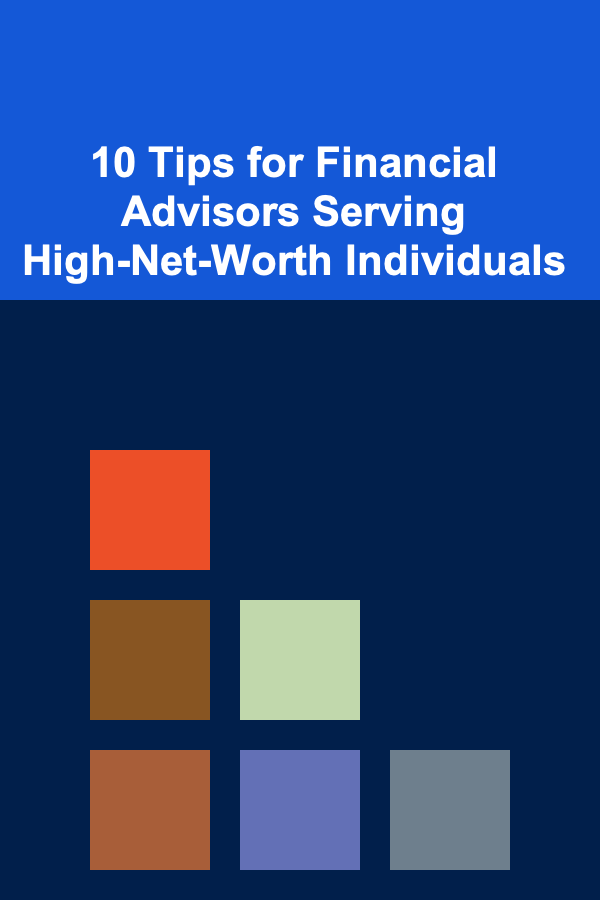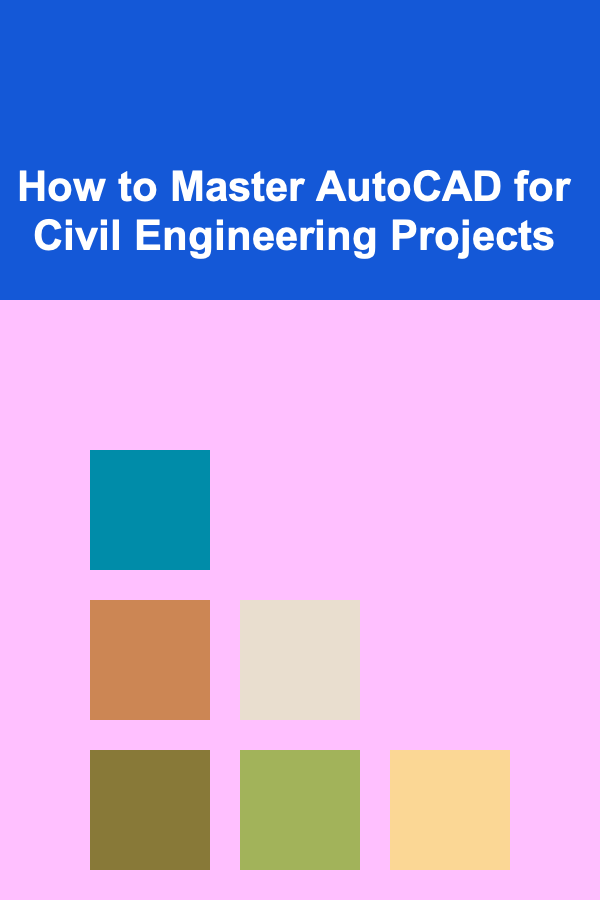
How to Master AutoCAD for Civil Engineering Projects
ebook include PDF & Audio bundle (Micro Guide)
$12.99$10.99
Limited Time Offer! Order within the next:
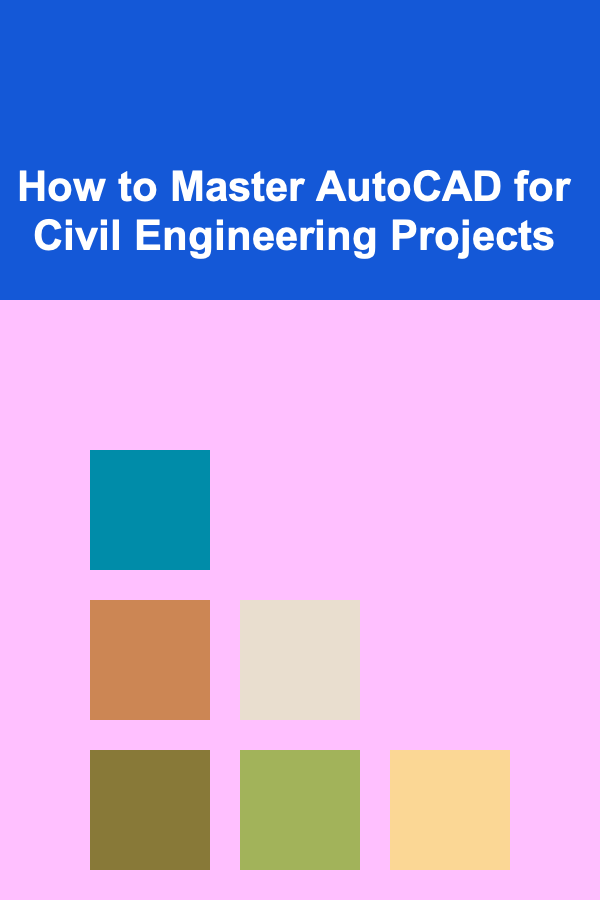
AutoCAD is one of the most widely used software tools in the field of civil engineering. Whether you're designing roads, bridges, drainage systems, or buildings, AutoCAD provides civil engineers with the precision and tools necessary to turn their ideas into actionable designs. However, mastering AutoCAD for civil engineering projects requires more than just learning how to use the software. It involves understanding the specific needs of civil engineering tasks, getting acquainted with industry standards, and developing proficiency in AutoCAD's advanced features.
This article will guide you through the process of mastering AutoCAD for civil engineering projects, covering everything from the basics of the software to advanced techniques that can optimize your design process and increase your efficiency.
Understanding the Role of AutoCAD in Civil Engineering
AutoCAD is a computer-aided design (CAD) software developed by Autodesk, and it plays a pivotal role in civil engineering. The software helps civil engineers create detailed plans, models, and designs that are essential for construction projects. AutoCAD's precision and versatility make it an invaluable tool for a wide range of tasks, including:
- Creating Site Plans: AutoCAD allows civil engineers to draft detailed site plans, which are used in the early stages of construction. These plans include layouts of roads, drainage systems, and other infrastructural elements.
- Designing Structural Components: AutoCAD is used to design and model structural components such as foundations, beams, columns, and walls. These designs are critical for ensuring the stability and safety of the structures being built.
- Mapping and Surveying: Civil engineers often use AutoCAD to import survey data and create detailed maps that depict the topography and boundaries of a site.
- Creating Detailed Drawings: AutoCAD can be used to generate precise technical drawings, such as elevations, cross-sections, and details, which are essential for construction and approval processes.
Understanding how AutoCAD fits into the workflow of civil engineering is the first step in mastering the software. It's not just about learning how to operate AutoCAD, but understanding how to apply it effectively to your projects.
Setting Up AutoCAD for Civil Engineering
To get started with AutoCAD for civil engineering projects, it's essential to configure the software correctly. AutoCAD offers a wide variety of tools, settings, and customization options that allow you to tailor the workspace to meet the specific needs of civil engineering projects.
AutoCAD Civil 3D: The Specialized Version
AutoCAD Civil 3D is an extension of AutoCAD specifically designed for civil engineering. It includes features that cater to the needs of civil engineers, such as tools for terrain modeling, corridor design, and road design. If you're working on large-scale projects, AutoCAD Civil 3D will be the preferred version.
When setting up AutoCAD for civil engineering, consider the following:
- Install AutoCAD Civil 3D if your work focuses on civil projects. Civil 3D is packed with tools and workflows tailored to civil engineers, providing features for dynamic modeling, site design, and data management.
- Customize Drawing Templates: Civil engineering projects often require standardized templates for various types of drawings (e.g., site plans, road designs, etc.). Customize templates to include predefined layers, line types, title blocks, and dimension styles. This ensures consistency across your project and speeds up the drafting process.
- Set Drawing Units Correctly: One of the first things you should do when starting a new project is to set up the drawing units. Civil engineering projects often require precise measurements, so it's crucial to work in the correct units (metric or imperial) depending on your region and project requirements.
Creating a Template for Civil Engineering Projects
A project template ensures consistency across your designs. Consider including standard layers, annotations, title blocks, and dimension styles that you will use regularly in civil engineering projects. This will save time when you begin new projects and ensure that all drawings adhere to the same standard.
Mastering Layers and Line Types
In civil engineering, clarity is critical when drafting plans. Layers and line types help manage the complexity of the designs, ensuring that the drawings remain legible and that elements are easily distinguishable.
Using Layers Effectively
Layers are one of the most important tools in AutoCAD. Layers allow you to organize your drawing into different categories, such as existing structures, roads, utilities, and more. By assigning different types of objects to different layers, you can make it easier to manage and modify specific parts of your drawing without affecting the rest.
- Layer Naming Conventions: Develop a consistent naming convention for layers, such as "Roads," "Landscaping," "Utilities," and "Structures." This will make it easier for team members to understand and navigate the drawings.
- Control Visibility: Use the layer manager to control the visibility of different layers. This can help you focus on specific parts of the project while hiding irrelevant information.
- Layer Properties: Set line thickness, color, and style for each layer to ensure clarity in your designs. For example, utility lines might be assigned a specific color and line type, making them easier to differentiate from other elements in the drawing.
Working with Line Types
Line types are equally essential for civil engineering projects. Different types of lines can represent different features, such as dashed lines for hidden features, solid lines for visible boundaries, or centerlines for roads.
- Predefined Line Types: AutoCAD comes with a variety of predefined line types, but you can also create custom line types that are more suited to your project's needs.
- Adjusting Line Weights: Use varying line weights to distinguish between objects or layers. For example, heavier lines may represent main structures or boundaries, while lighter lines can indicate auxiliary elements.
Creating Precise Drawings Using Coordinates and Grips
In civil engineering, precision is paramount. AutoCAD offers several tools that help create accurate drawings, such as using coordinate systems and grips to manipulate objects.
Using Coordinates for Precision
Coordinates in AutoCAD help you place objects with a high degree of accuracy. Civil engineers often work with precise geographic data that requires accurate placement of points.
- Absolute Coordinates (X, Y, Z): You can enter exact coordinates to place objects in precise locations within your drawing.
- Relative Coordinates: Relative coordinates are often used when you need to place an object in relation to a reference point.
Grips for Easy Modification
Grips are used to select and modify objects in AutoCAD. Civil engineering projects often require modifications to existing elements, such as adjusting the position of roads, buildings, or utility lines. Using grips makes these adjustments faster and more precise.
- Stretch Tool: Use the stretch tool to adjust the size or shape of an object by dragging its grips.
- Move Tool: Use the move tool to reposition objects within the drawing, ensuring they align with other elements in your design.
3D Modeling and Terrain Modeling
While 2D drawings are crucial in civil engineering, 3D modeling offers a more comprehensive view of the project. With AutoCAD and AutoCAD Civil 3D, civil engineers can create detailed 3D models of terrain and structures.
Creating Terrain Models with Civil 3D
Terrain modeling is especially important in civil engineering, as it helps to visualize the landform and topography of a site. Civil 3D allows engineers to generate digital terrain models (DTMs) that accurately represent the contours of the land.
- Using Survey Data: Civil 3D can import survey data from survey instruments, creating a 3D surface that represents the terrain.
- Creating Surface Models: With Civil 3D, you can generate surfaces from point clouds or contours, which can be used to model roads, drainage systems, and other features that follow the natural topography of the land.
- Analyzing Surface Data: Civil 3D provides tools for analyzing the terrain, such as volume calculations for excavation and fill, slope analysis, and cut-and-fill reports. These tools help engineers assess the feasibility of a project and optimize the design.
Designing Roads and Corridors
One of the core features of AutoCAD Civil 3D is corridor modeling. Corridors are used to design roads, highways, and other linear infrastructure. Civil 3D's corridor tools enable engineers to create detailed road designs, complete with cross-sections, elevation changes, and grading information.
- Create Alignments and Profiles: First, create alignments to define the path of the road. Then, create profiles that represent the road's elevation along the alignment.
- Designing Cross-Sections: Civil 3D allows you to design cross-sections of the road, taking into account factors like slopes, drainage, and pavement materials.
Collaboration and Sharing Files
In civil engineering projects, collaboration is key. AutoCAD provides a variety of ways to share and collaborate on designs with team members, clients, and other stakeholders.
Using Xrefs for Collaboration
External references (Xrefs) allow you to attach other drawings to your main drawing. This is especially useful for large projects where multiple engineers are working on different parts of the design. Xrefs can be linked to the project, and changes made to the referenced drawing will automatically update in the main drawing.
Sharing Files with Others
AutoCAD allows you to save files in various formats, including DWG, DXF, and PDF, which makes it easy to share designs with others who may not use AutoCAD. You can also create detailed drawings with annotations and dimensions that make it easier for others to understand your work.
Using Cloud Collaboration Tools
With Autodesk's cloud services, such as Autodesk A360, engineers can store and share AutoCAD drawings online. This allows for real-time collaboration, version control, and access to files from anywhere.
Advanced Techniques and Automation
Once you've mastered the basics of AutoCAD, it's time to explore advanced features and automation techniques that can improve your workflow.
Using Dynamic Blocks
Dynamic blocks are specialized blocks that allow you to modify their appearance and behavior without having to create new blocks. This can save a lot of time, especially when working with repetitive elements like doors, windows, or utility fixtures.
Automating Tasks with Macros
AutoCAD allows you to create custom macros using AutoLISP or other scripting tools. These macros can automate repetitive tasks, such as placing specific objects or generating standard annotations. This can significantly reduce the amount of time spent on manual tasks and improve overall efficiency.
Using Civil 3D Design Surfaces for Automation
In AutoCAD Civil 3D, many design tasks can be automated, such as creating grading plans or calculating volumes. By using dynamic design surfaces and alignment tools, engineers can quickly generate complex terrain models and road designs with minimal input.
Conclusion
Mastering AutoCAD for civil engineering projects requires a combination of technical knowledge, hands-on experience, and a deep understanding of the software's tools. From setting up your workspace to utilizing advanced 3D modeling techniques, AutoCAD is an indispensable tool for civil engineers. By developing a strong command of AutoCAD's features and continuously refining your skills, you can enhance your design process, improve project efficiency, and deliver high-quality engineering solutions.
Reading More From Our Other Websites
- [Home Budget Decorating 101] How to Upcycle Furniture for a Budget-Friendly Home
- [Home Renovating 101] How to Incorporate Smart Home Technology During Renovation
- [Soap Making Tip 101] Best Beeswax & Shea Butter Soap Making: Creating Moisturizing & Eco‑Friendly Bars
- [Reading Habit Tip 101] Best Ways to Use Reading Habit Trackers to Identify Patterns and Improve Consistency
- [Home Renovating 101] How to Incorporate Art into Your Home Renovation
- [Organization Tip 101] How to Use Furniture with Built-In Storage Effectively
- [Home Maintenance 101] How to Maintain Your Home's Foundation to Avoid Expensive Repairs
- [Ziplining Tip 101] The Thrill Prescription: Why Ziplining is the Ultimate Mood-Lifter
- [Organization Tip 101] How to Repair Quartz Countertops: A Step-by-Step Guide
- [Mindful Eating Tip 101] The Neuroscience Behind Mindful Eating: How Attention Shapes Taste Perception
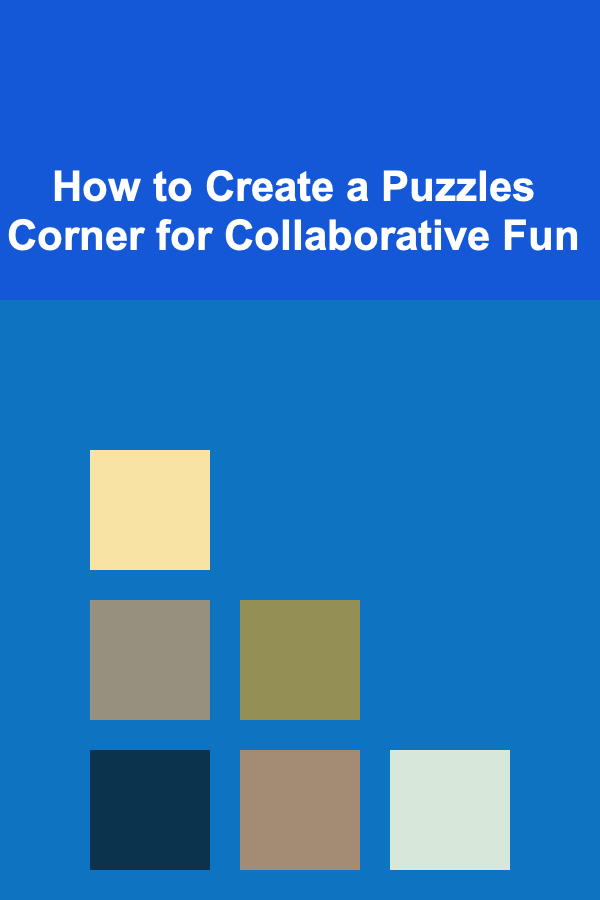
How to Create a Puzzles Corner for Collaborative Fun
Read More
How to Make the Most of Secondhand Shopping for Clothes and Home Goods
Read More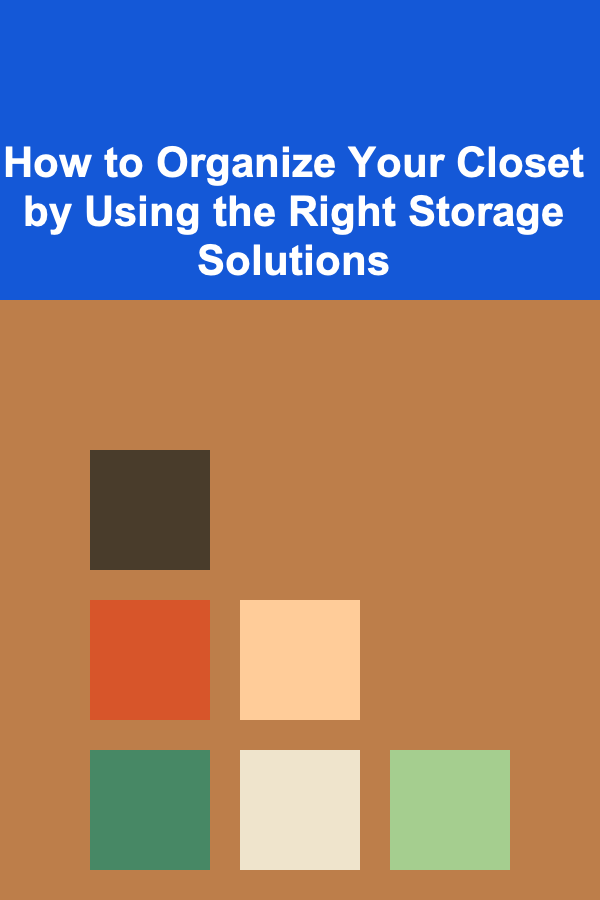
How to Organize Your Closet by Using the Right Storage Solutions
Read More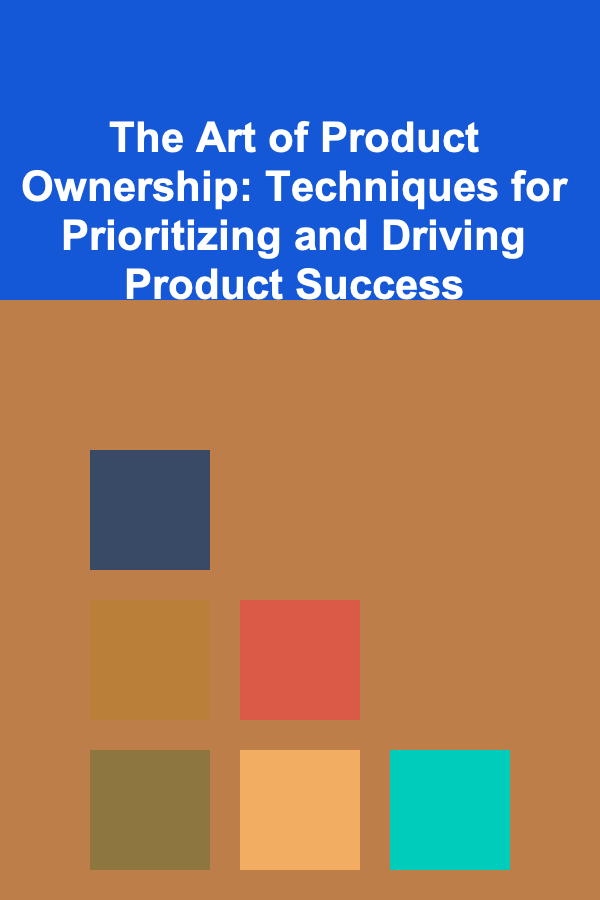
The Art of Product Ownership: Techniques for Prioritizing and Driving Product Success
Read More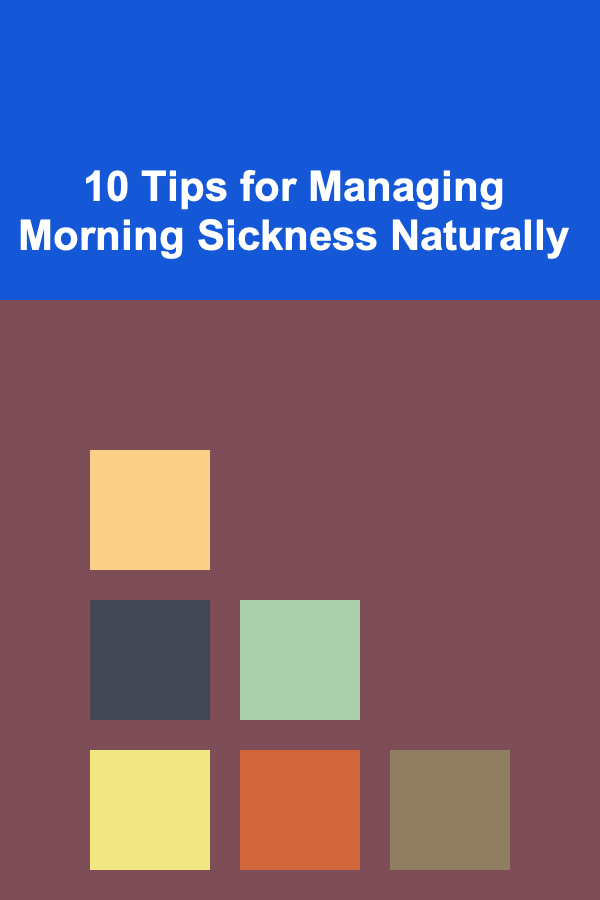
10 Tips for Managing Morning Sickness Naturally
Read More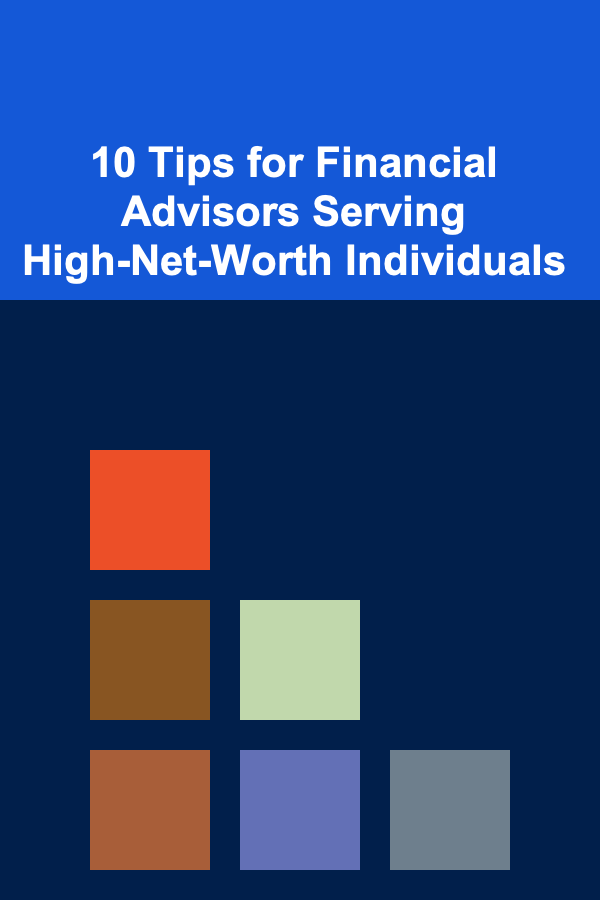
10 Tips for Financial Advisors Serving High-Net-Worth Individuals
Read MoreOther Products
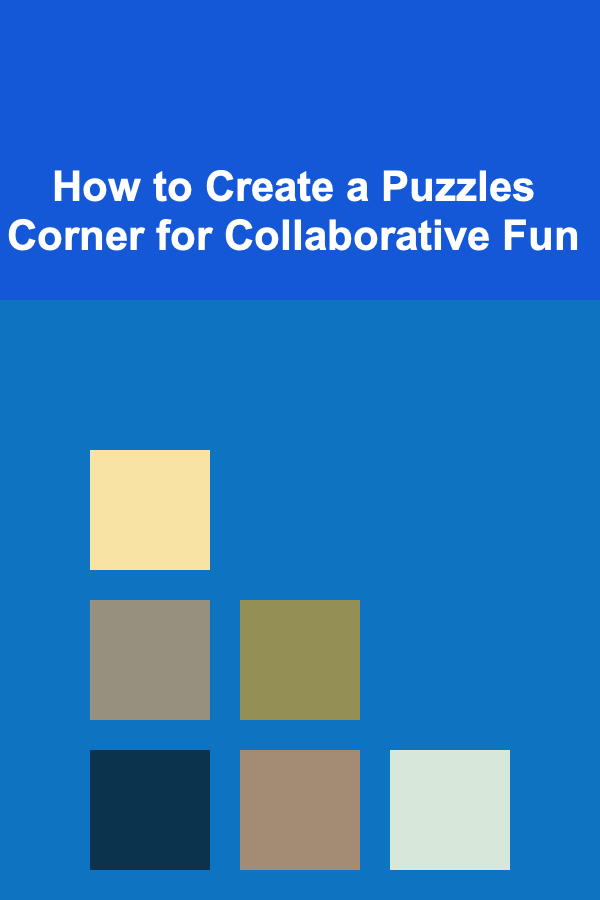
How to Create a Puzzles Corner for Collaborative Fun
Read More
How to Make the Most of Secondhand Shopping for Clothes and Home Goods
Read More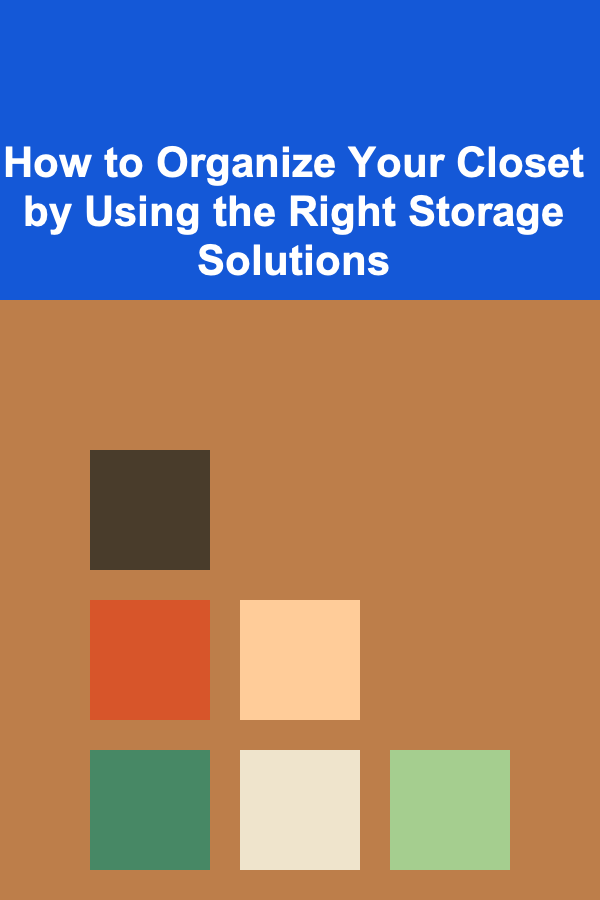
How to Organize Your Closet by Using the Right Storage Solutions
Read More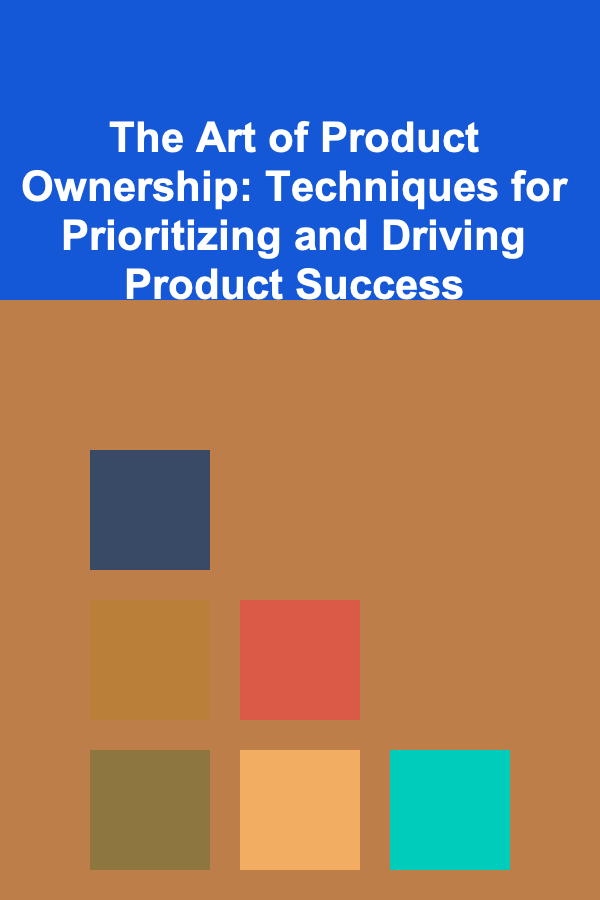
The Art of Product Ownership: Techniques for Prioritizing and Driving Product Success
Read More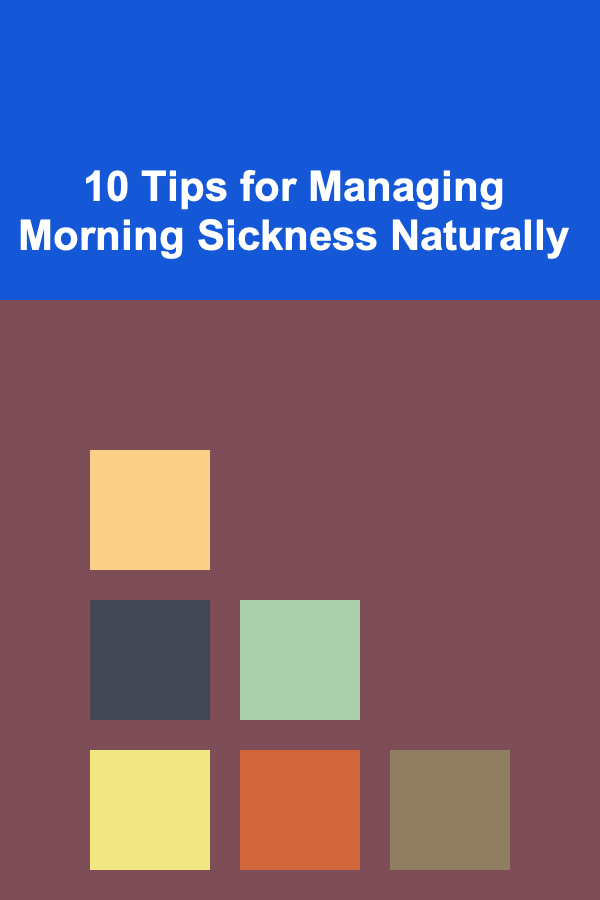
10 Tips for Managing Morning Sickness Naturally
Read More