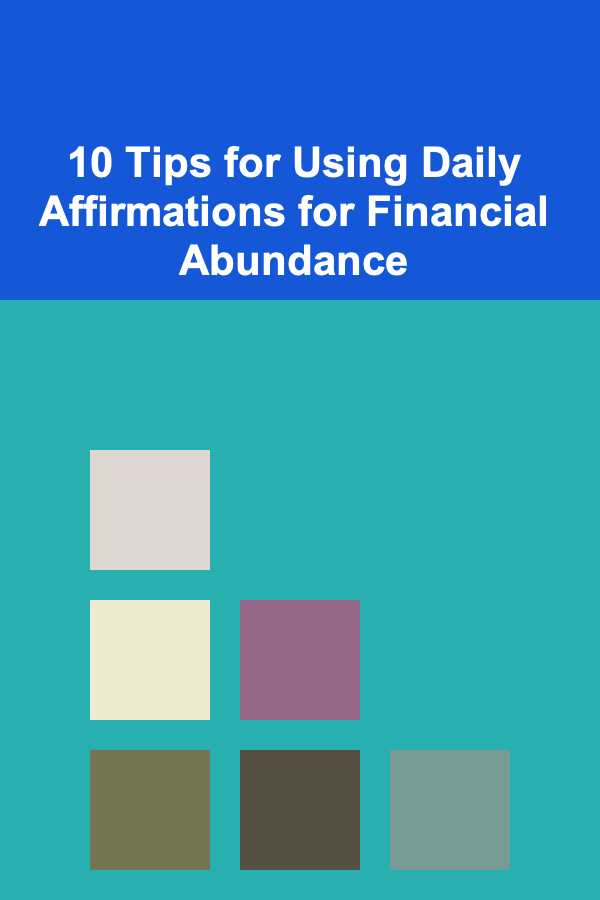How to Make a Checklist for Optimizing Website Images and Media
ebook include PDF & Audio bundle (Micro Guide)
$12.99$7.99
Limited Time Offer! Order within the next:

Optimizing images and media on your website is essential for improving both performance and user experience. Large, unoptimized media files can slow down page load times, negatively affecting your website's SEO rankings, bounce rates, and overall user engagement. A well-optimized website provides faster load times, better accessibility, and more efficient bandwidth usage, all of which are crucial for a seamless user experience.
Creating a checklist for optimizing website images and media ensures that you are consistently applying best practices. This guide outlines an actionable process for developing an image and media optimization checklist that will enhance your website's performance and improve its ranking on search engines.
Choose the Right File Format
Choosing the correct file format for your images and media is a critical first step in optimization. Different formats have different strengths and weaknesses in terms of quality, compression, and file size.
Actionable Steps:
- JPEG/JPG: Ideal for photographs or images with many colors. Use this format for images with gradients or complex color schemes. They are compressed effectively, resulting in smaller file sizes.
- PNG: Best for images that require transparency or sharp lines, such as logos and illustrations. Though they typically have larger file sizes, PNGs preserve quality with lossless compression.
- WebP: A modern format developed by Google, WebP offers excellent compression rates while maintaining high-quality images. Use it for both photography and graphics when possible, as it often produces smaller files than JPEG or PNG.
- GIF: Use for simple graphics, animations, or logos with fewer colors. GIFs are best used sparingly, as they can become large files for complex animations.
Key Consideration:
- Always consider the use case of your image. For static images, WebP or JPEG may be more efficient. For graphics with transparency or detailed edges, PNG may be necessary.
Resize Images Before Uploading
Uploading large images that are not appropriately sized can be a huge waste of bandwidth. Even if your image appears small on a page, the file size might still be large, causing unnecessary loading delays.
Actionable Steps:
- Set Maximum Dimensions: Define maximum dimensions for images that will be used in various sections of your website. For example, if your main content area can only display images at a maximum of 1200px wide, resize your images accordingly.
- Use Image Editing Tools: Tools like Photoshop, GIMP, or online image resizers (e.g., TinyPNG, ImageOptim) can help reduce the size without compromising quality. Always check the image dimensions before uploading.
- Responsiveness : Make sure your images are responsive to different screen sizes by using the
srcsetattribute in HTML to serve images in varying sizes depending on the viewer's screen.
Key Consideration:
- While resizing, always maintain the correct aspect ratio to avoid distortion.
Compress Your Images
Compression reduces the file size of images without significantly affecting quality. This is one of the most effective ways to speed up your website.
Actionable Steps:
- Use Lossy Compression: For photographs or large images where quality degradation isn't as noticeable, lossy compression is highly effective. Tools like TinyPNG, JPEGoptim, and ImageOptim can help achieve good compression ratios.
- Use Lossless Compression: For images that need to retain every pixel of quality (e.g., logos, text-heavy images), use lossless compression. Formats like PNG or WebP support lossless compression, maintaining quality while reducing file size.
- Set Compression Parameters: Always check the compression level before saving or uploading. Compression tools like Photoshop allow you to control the quality and compression balance.
Key Consideration:
- Always test images after compression to ensure the quality is acceptable. Over-compressing images may result in noticeable artifacts that can negatively affect user experience.
Leverage Lazy Loading for Media
Lazy loading is a technique that delays the loading of images and media until they are needed (i.e., when they come into the user's viewport). This improves the initial page load time and reduces unnecessary resource consumption.
Actionable Steps:
- Enable Lazy Loading for Images : In HTML, use the
loading="lazy"attribute on your image tags to enable lazy loading. This ensures that images are only loaded when they are about to be visible on the user's screen. - Apply Lazy Loading to Videos: Similarly, if you have videos embedded on your website, consider using lazy loading techniques for video content, either by using native lazy loading support or third-party libraries.
- Ensure a Smooth Experience: Make sure your site provides smooth transitions when lazy-loaded content appears. For example, you can add a placeholder image or animation that loads while the content is being fetched.
Key Consideration:
- Lazy loading should be implemented carefully, especially for pages with dynamic or infinite scrolling. You may need to tweak the settings based on your site's behavior.
Use Responsive Images
Responsive images automatically adjust their size depending on the user's device screen size and resolution. This ensures that images are not only optimized for different screen sizes but also deliver better performance on high-resolution displays.
Actionable Steps:
- Use the
srcsetAttribute : Thesrcsetattribute allows you to define multiple image sizes for different screen resolutions and viewport widths. This enables the browser to pick the best version of the image based on the user's device. - Provide Different Formats : Along with resolution variations, offer multiple image formats (e.g., WebP, PNG, JPEG) for browsers that support them. The
pictureelement can be used to define different image formats based on browser compatibility.
Key Consideration:
- Test responsive images across various devices to ensure the images load correctly without sacrificing performance.
Optimize Videos for the Web
Videos are another type of media that can quickly bloat your website's load time. Proper video optimization is crucial for maintaining a fast, user-friendly website.
Actionable Steps:
- Use Proper Compression: Video compression is essential to reduce file sizes. Use modern video formats like MP4 (H.264 codec) or WebM for better compression while maintaining quality.
- Consider Video Hosting Platforms: Instead of hosting large videos directly on your server, consider embedding videos from platforms like YouTube or Vimeo. These platforms handle video compression and streaming efficiently, reducing the strain on your website.
- Reduce Video Resolution: If you don't need a 4K resolution video, reduce the resolution to a more reasonable level (e.g., 1080p or 720p) that maintains quality but reduces the file size.
- Enable Autoplay and Preload Carefully : Avoid auto-playing videos unless necessary, as they can increase page load times. Use the
preload="none"attribute for videos to prevent unnecessary resource usage.
Key Consideration:
- Ensure that video files are optimized for different screen sizes, including mobile devices where bandwidth might be limited.
Enable Browser Caching for Media Files
Caching allows your website to store media files locally in users' browsers, so they don't need to be re-downloaded every time the page loads. This can drastically improve the speed for repeat visitors.
Actionable Steps:
- Set Cache-Control Headers : Use
Cache-Controlheaders to set expiration dates for images, CSS files, and videos. This ensures that browsers cache media for a defined period, reducing load times on subsequent visits. - Use the
.htaccessFile (for Apache Servers) : For websites hosted on Apache servers, use the.htaccessfile to enable caching for media files. This reduces server load and speeds up loading times for returning users.
Key Consideration:
- Make sure to adjust cache settings when media content changes frequently (such as when updating images). Use versioning or cache busting to force the browser to load the new version.
Add Alt Text for Images and Media
Alt text (alternative text) is crucial for both SEO and accessibility. It provides a textual description of an image or media file for users who rely on screen readers, and it also helps search engines understand the context of the media.
Actionable Steps:
- Write Descriptive Alt Text: Provide clear and descriptive alt text for each image, explaining its purpose and content. This helps improve accessibility and SEO ranking.
- Use Keywords Strategically: Where appropriate, incorporate relevant keywords in your alt text, but avoid keyword stuffing. The text should always make sense in context.
- Use Alt for All Media Types: Don't just focus on images---videos, audio files, and other multimedia should also have descriptions for accessibility purposes.
Key Consideration:
- Ensure alt text is concise yet descriptive. It should accurately reflect the content of the image or media.
Test and Monitor Performance Regularly
The effectiveness of your media optimization efforts should be regularly tested and monitored to ensure that the website is performing as expected.
Actionable Steps:
- Use Tools for Testing: Regularly test your website using tools like Google PageSpeed Insights, GTmetrix, or Lighthouse to monitor how well your media is optimized.
- Check Load Times: Monitor the load times for different pages and analyze which media files are contributing to any performance issues. Optimize them further if necessary.
Key Consideration:
- Keep an eye on how new media additions affect overall page speed. Even small changes can have a significant impact on performance.
Conclusion
Creating a checklist for optimizing website images and media is an essential step in improving the performance of your site. By selecting the right file formats, resizing images, compressing media, using lazy loading, and ensuring your content is responsive, you can create a smoother, faster, and more engaging user experience. Additionally, proper caching and SEO techniques will help ensure that your media is easily discoverable and accessible to all users. Make image and media optimization an ongoing process to keep your website efficient, engaging, and optimized for performance.
Reading More From Our Other Websites
- [Small Business 101] Small Business Funding: Grants vs. Loans --- What's Best for Your Business?
- [Home Maintenance 101] How to Maintain Your Home's Water Softener for Optimal Performance
- [Personal Finance Management 101] How to Handle Financial Setbacks as a Family
- [Home Space Saving 101] How to Optimize Vertical Space: Creative Bookshelf Ideas for Small Rooms Beyond the Wall
- [Personal Investment 101] How to Use Real Estate Investment Trusts (REITs) to Grow Wealth
- [Personal Care Tips 101] How to Pair Teeth Whitening Strips with a Teeth Whitening Toothpaste
- [Home Staging 101] How to Incorporate Current Color Trends into Your Home Staging Strategy
- [Skydiving Tip 101] Choosing the Perfect Skydive Canopy: A Beginner's Guide
- [Home Pet Care 101] Dealing with Destructive Chewing in Dogs
- [Organization Tip 101] Best Basement Waterproofing Products for Long-lasting Protection
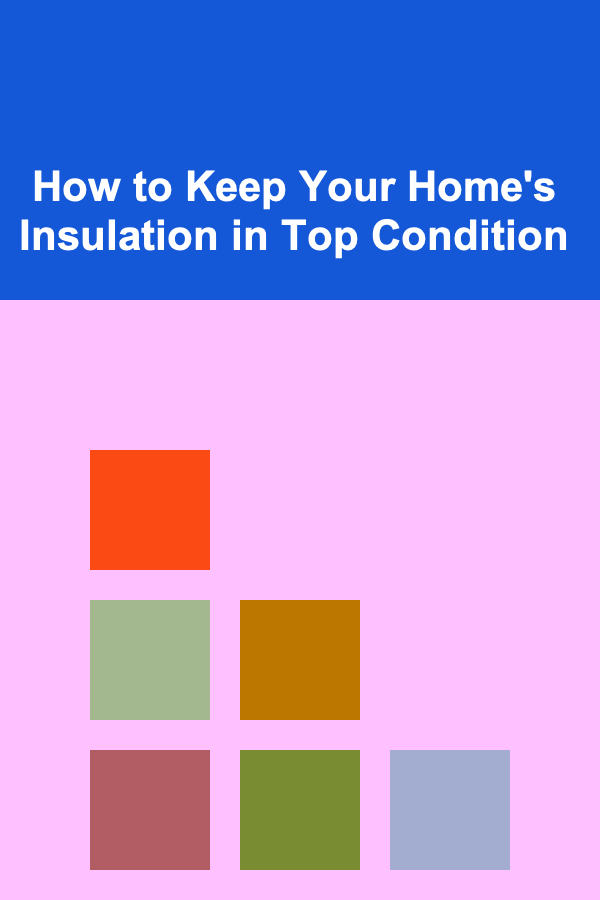
How to Keep Your Home's Insulation in Top Condition
Read More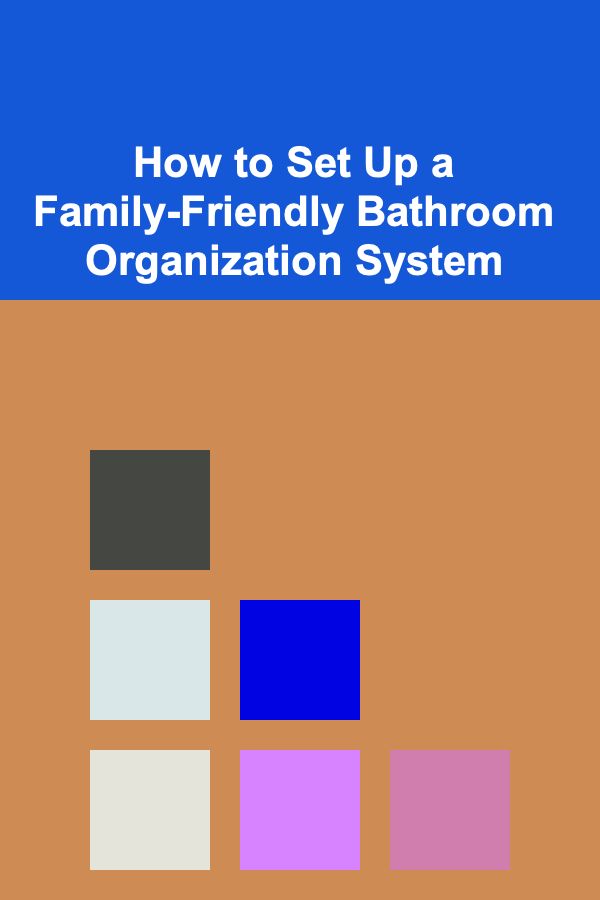
How to Set Up a Family-Friendly Bathroom Organization System
Read More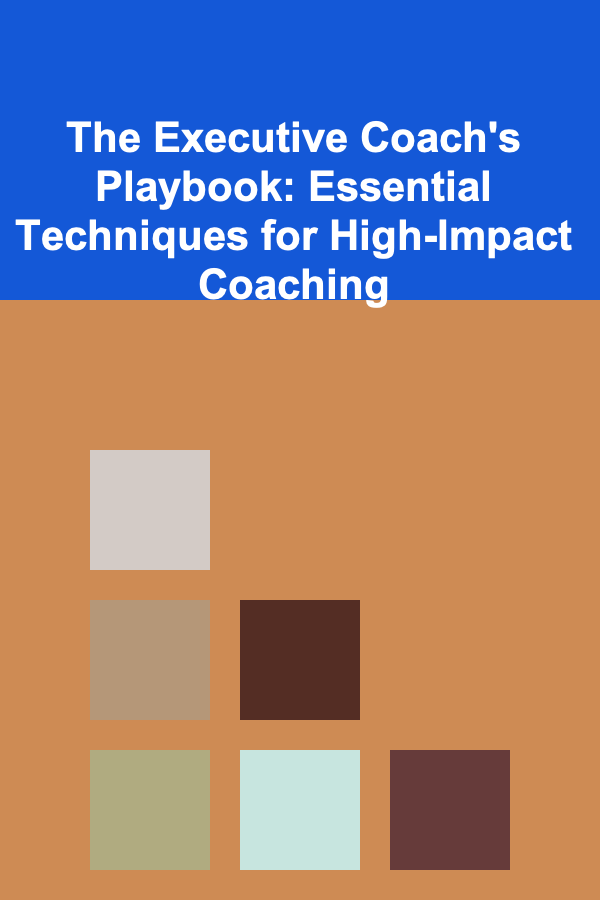
The Executive Coach's Playbook: Essential Techniques for High-Impact Coaching
Read More
How to Ask for Help in a Culturally Sensitive Way
Read More
How to Create a Monthly Planner for Fitness Goals
Read More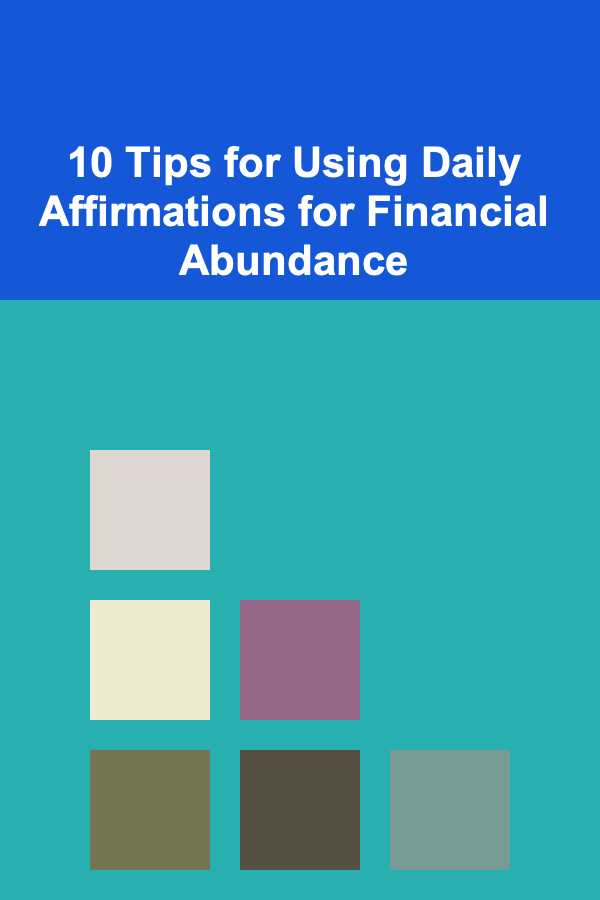
10 Tips for Using Daily Affirmations for Financial Abundance
Read MoreOther Products
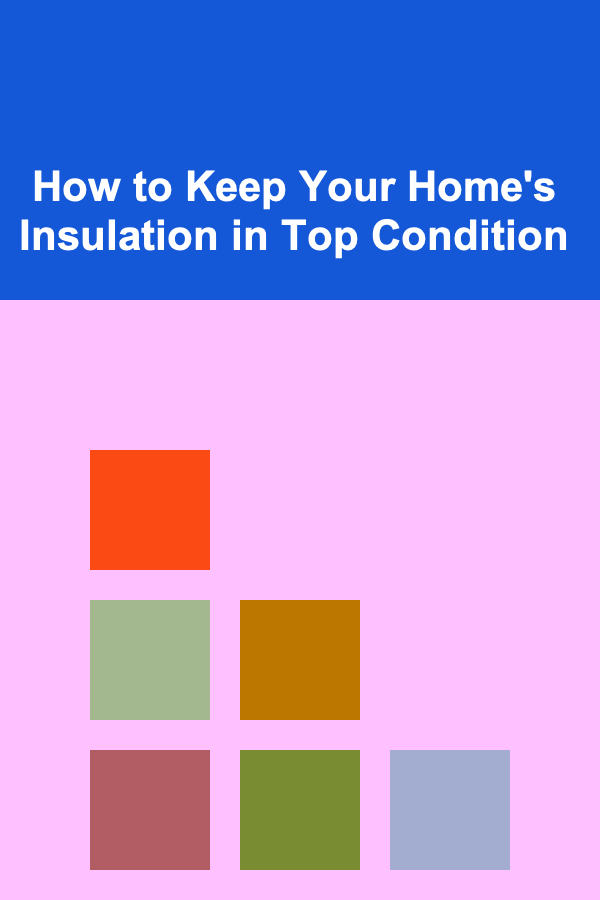
How to Keep Your Home's Insulation in Top Condition
Read More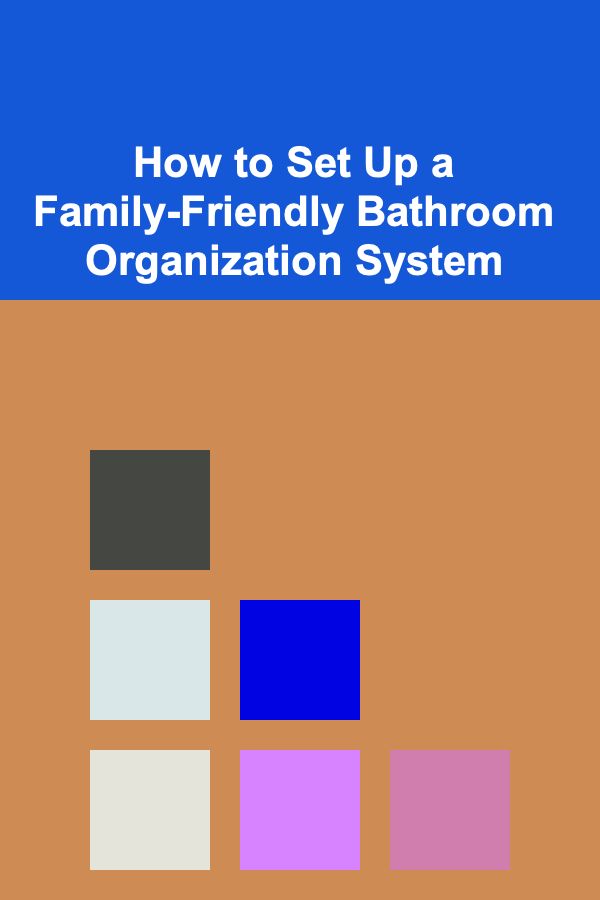
How to Set Up a Family-Friendly Bathroom Organization System
Read More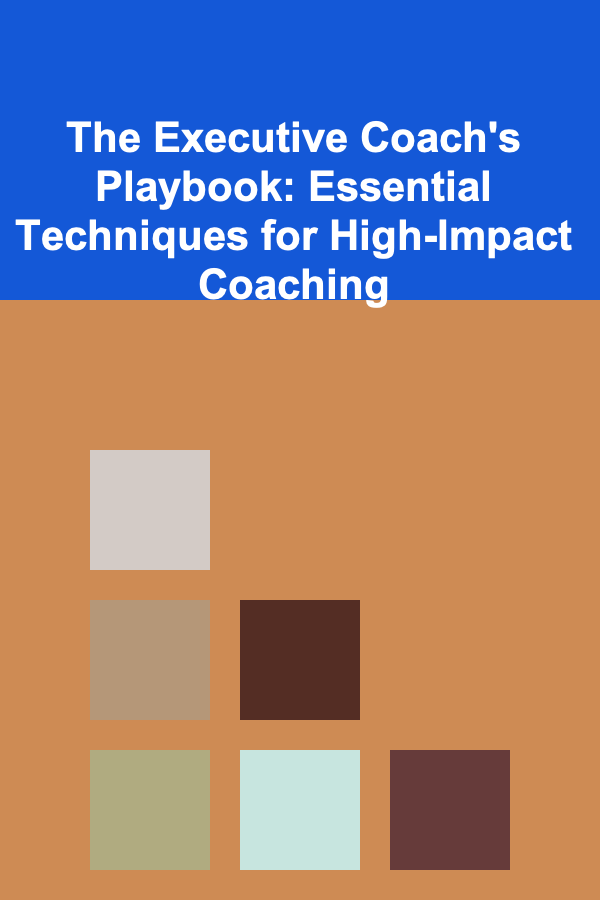
The Executive Coach's Playbook: Essential Techniques for High-Impact Coaching
Read More
How to Ask for Help in a Culturally Sensitive Way
Read More
How to Create a Monthly Planner for Fitness Goals
Read More