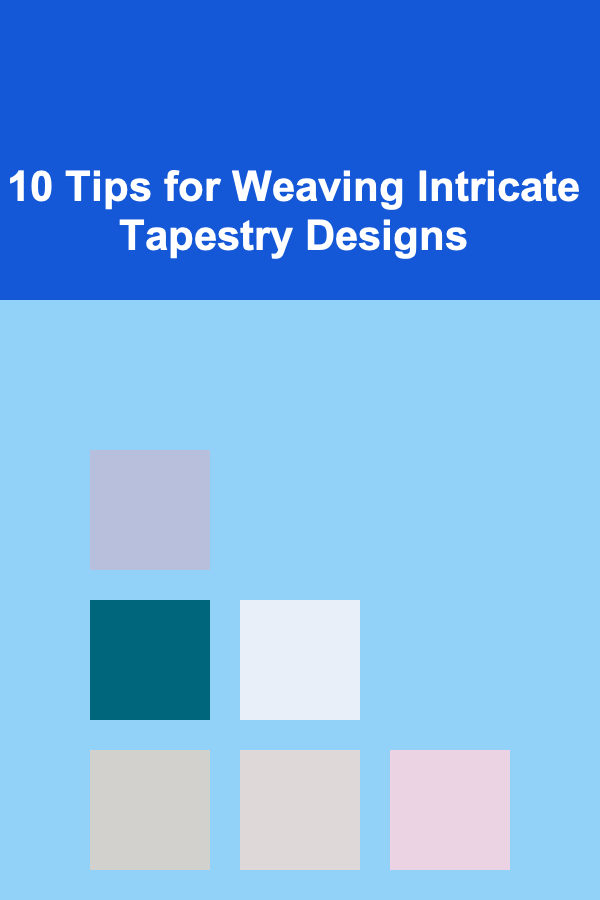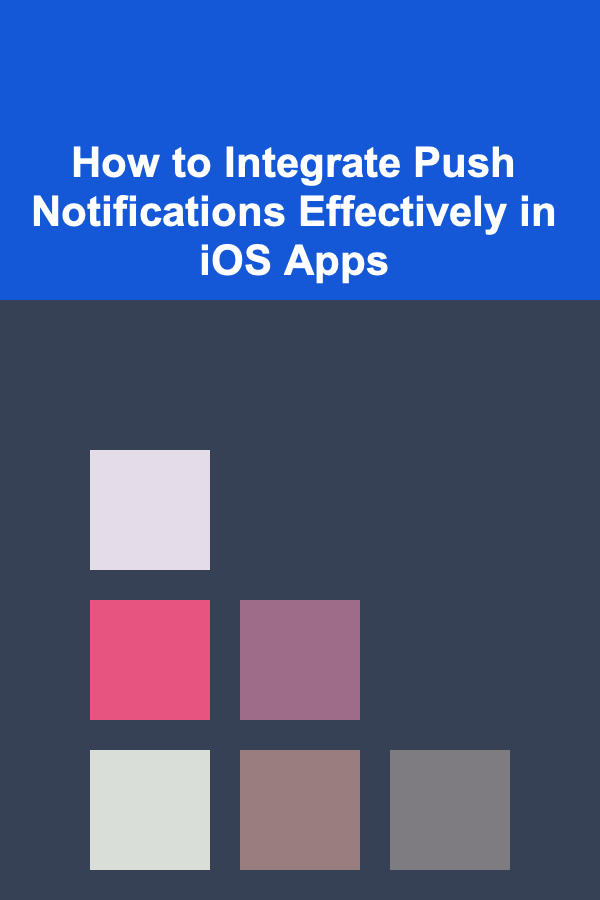
How to Integrate Push Notifications Effectively in iOS Apps
ebook include PDF & Audio bundle (Micro Guide)
$12.99$6.99
Limited Time Offer! Order within the next:
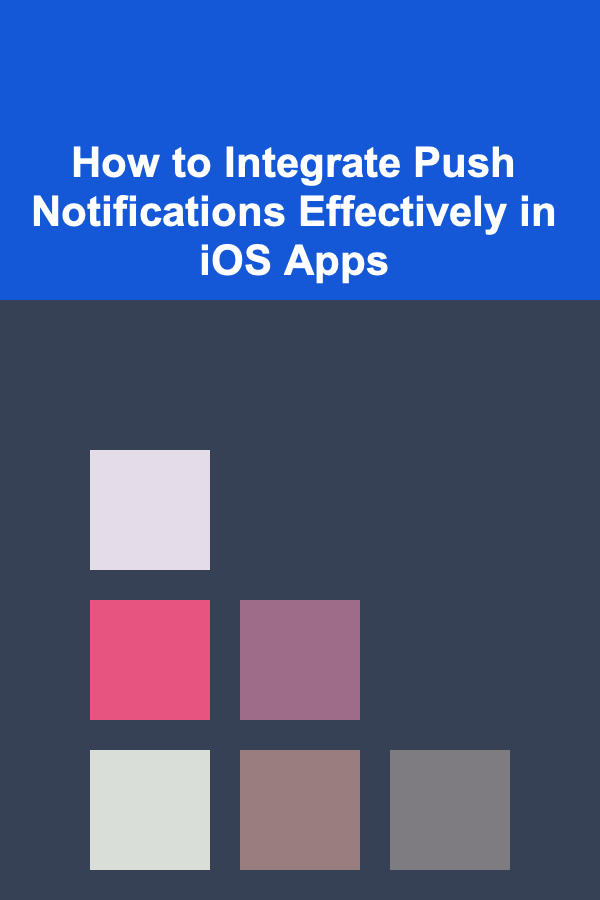
Push notifications have become an essential tool for engaging users in mobile apps. They allow developers to send messages, reminders, and alerts directly to users, keeping them connected even when they're not actively using the app. While push notifications can enhance user experience and retention, improper implementation can lead to user fatigue, disengagement, or even uninstalls. In this article, we will explore how to integrate push notifications effectively in iOS apps, focusing on key concepts, best practices, and code examples to ensure that notifications are used optimally.
Understanding Push Notifications in iOS
What are Push Notifications?
Push notifications are messages sent from a server to a device, typically to alert users of important updates, events, or messages. In the context of iOS apps, these messages are managed via Apple Push Notification Service (APNs), the service that enables communication between an app's server and Apple devices.
There are two primary types of notifications in iOS:
- Remote Notifications: These notifications are delivered via APNs and require a server-side component to send them.
- Local Notifications: These are scheduled notifications generated and triggered locally on the user's device, without the need for an internet connection.
For this guide, we'll focus on remote notifications (push notifications), which are typically used for real-time updates, marketing, reminders, and other user interactions.
Preparing Your iOS App for Push Notifications
Configuring Your App with APNs
Before you can send push notifications in iOS, you need to configure your app with APNs. This process involves setting up necessary certificates, enabling capabilities in Xcode, and managing device tokens.
Enabling Push Notifications in Xcode
- Open Your Project in Xcode: Open your iOS project in Xcode.
- Enable Push Notifications Capability :
- Go to the "Signing & Capabilities" tab in your Xcode project settings.
- Click on the "+" button to add a capability, then select "Push Notifications" from the list.
- Set Up Background Modes :
- In the same "Signing & Capabilities" tab, ensure that the "Background Modes" capability is enabled.
- Under "Background Modes," check "Remote notifications" to allow the app to receive notifications in the background.
Creating APNs Certificates
To authenticate your app with Apple's push notification service, you need an APNs certificate, which allows your server to send push notifications securely.
- Generate a Certificate :
- Log in to the Apple Developer Console.
- Navigate to Certificates, Identifiers & Profiles.
- Create a new APNs certificate for your app by following Apple's guide.
- Upload the Certificate: After downloading the certificate, upload it to your server or notification service.
Requesting User Permission for Push Notifications
In iOS, users have complete control over whether or not they receive push notifications from an app. As a result, it's essential to ask for permission in a way that doesn't feel intrusive but still encourages users to opt-in.
Timing and Best Practices for Requesting Permission
You should only request permission when it's contextually relevant to the user, rather than immediately upon app launch. Asking for push notification permissions at the right time improves the likelihood of users granting access.
Example: Requesting Permission on App Launch (Best Practice)
func requestNotificationPermission() {
let center = UNUserNotificationCenter.current()
center.requestAuthorization(options: [.alert, .badge, .sound]) { granted, error in
if granted {
print("Permission granted")
} else {
print("Permission denied")
}
}
}
- When to Request: It's ideal to ask after users have completed a key action, such as signing up for an account, completing a tutorial, or engaging with the app in a meaningful way. This creates a context for the notifications and shows the value they can add.
- Explain the Value: Provide users with a brief explanation of why you're requesting notifications. For example, you can display a custom message explaining that notifications will help them stay updated on important events or promotions.
Example: Custom Prompt Before System Prompt
let alertController = UIAlertController(title: "Enable Notifications", message: "Stay updated with the latest news and alerts by allowing notifications.", preferredStyle: .alert)
let allowAction = UIAlertAction(title: "Allow", style: .default) { _ in
self.requestNotificationPermission()
}
let denyAction = UIAlertAction(title: "Not Now", style: .cancel, handler: nil)
alertController.addAction(allowAction)
alertController.addAction(denyAction)
self.present(alertController, animated: true, completion: nil)
}
Handling Push Notifications
Once a user grants permission, it's important to handle incoming push notifications effectively.
Background and Foreground Handling
When a push notification arrives, how you handle it depends on whether the app is in the foreground or background. In iOS, you have two main options for handling push notifications:
- Foreground: When the app is active, you can present notifications in a custom way (such as in-app banners or pop-ups).
- Background: When the app is not active, the system handles displaying the notification, but you can perform background tasks as needed.
Example: Handling Notifications in the Foreground
class AppDelegate: UIResponder, UIApplicationDelegate, UNUserNotificationCenterDelegate {
func userNotificationCenter(_ center: UNUserNotificationCenter, willPresent notification: UNNotification, withCompletionHandler completionHandler: @escaping (UNNotificationPresentationOptions) -> Void) {
// Customize how to present the notification when the app is in the foreground
completionHandler([.alert, .badge, .sound])
}
}
- In-App Display: In some cases, you might want to display a notification in the app even if it's active. For instance, you can show an in-app banner or pop-up to notify the user of important updates.
Example: Handling Notifications in the Background
func handleNotificationInBackground(notification: UNNotification) {
// Process the notification data and perform any background tasks, such as fetching new content
}
- Silent Notifications: For cases where you don't need to display a notification to the user, but want to update content in the background (such as downloading data), you can send "silent push notifications," which contain minimal payload data and don't trigger visible alerts.
Push Notification Payload Structure
When sending a push notification, the payload you send to APNs should include specific fields to determine how the notification should behave and what data it should contain.
Basic Notification Payload
Here's an example of a simple push notification payload:
"aps": {
"alert": {
"title": "New Message",
"body": "You have a new message from John!"
},
"badge": 1,
"sound": "default"
},
"custom_data": {
"screen": "chat",
"message_id": "12345"
}
}
- aps: Contains the standard notification options such as alert, badge, and sound.
- alert: The text of the notification (title and body).
- badge: The number to display on the app's icon, representing the number of notifications.
- sound: The sound to play when the notification arrives.
- custom_data: This is custom data that your app can use to perform actions when the notification is tapped. For example, you might pass a screen identifier or message ID to navigate the user to a specific part of the app.
Handling Custom Data
When your app receives a notification with custom data, you can use that data to take specific actions. For example, if a user receives a message notification, the payload might include the message ID, allowing the app to navigate to the chat screen when the notification is tapped.
if let customData = userInfo["custom_data"] as? [String: Any] {
if let screen = customData["screen"] as? String {
// Navigate to specific screen based on custom data
navigateToScreen(screen)
}
}
}
Best Practices for Push Notifications
While push notifications can significantly improve user engagement, they need to be used responsibly. Here are some best practices to ensure that your push notifications are effective and well-received.
1. Be Relevant and Personalized
- Personalization: Use data from your app to personalize notifications. Tailoring the message to the user's behavior, preferences, and location increases the likelihood of engagement.
- Relevance: Only send notifications when they are truly relevant to the user. Irrelevant or excessive notifications can lead to user fatigue and app uninstalls.
2. Timing is Everything
- Avoid Over-Notification: Bombarding users with notifications throughout the day can be overwhelming. Use scheduling features to send notifications at optimal times.
- Respect User Time Zones: Always respect the user's time zone to prevent sending notifications at inappropriate hours, such as late at night or early in the morning.
3. Allow Users to Control Notification Preferences
-
Granular Control: Provide users with control over which types of notifications they receive. Offering preferences (e.g., promotions, reminders, updates) gives users a sense of control.
-
Custom Notification Settings: Some apps allow users to opt-in for specific notification categories or sounds. Allowing such granular control can help retain users who may be hesitant about receiving too many notifications.
4. Optimize for Battery and Performance
Push notifications should be lightweight to avoid unnecessary battery usage. Use silent notifications when possible and avoid sending large data payloads unless absolutely necessary.
Conclusion
Push notifications are a powerful tool for engaging and retaining users in iOS apps. When used correctly, they can enhance the user experience by delivering timely and relevant content. However, they require careful planning and execution to avoid overwhelming users or causing app abandonment. By understanding the technical setup, adhering to best practices, and respecting user preferences, developers can integrate push notifications effectively and create a more engaging app experience.
Whether you're building a news app, social media platform, or e-commerce store, push notifications, when handled properly, can drive user retention and increase engagement. With the right balance of personalization, timing, and content, push notifications will continue to be a key component of successful iOS apps.
Reading More From Our Other Websites
- [Organization Tip 101] How to Achieve a Professional Finish with Low VOC Paint
- [Paragliding Tip 101] Future Trends in Paragliding Certification: Emerging Technologies and New Safety Protocols
- [Organization Tip 101] How to Check and Replace Your HVAC Filter Like a Pro
- [Home Budget Decorating 101] How to Use Color to Decorate on a Budget
- [Home Budget 101] How to Budget for Utilities as a Homeowner: A Seasonal Guide
- [Home Cleaning 101] How to Clean and Care for Houseplants: From Dusty Leaves to Thriving Greenery
- [Home Cleaning 101] How to Keep Your Home Dust-Free in High-Allergy Seasons
- [Personal Care Tips 101] How to Make Concealer Last Longer
- [Home Budget Decorating 101] How to Decorate a Small Apartment Without Breaking the Bank
- [Home Lighting 101] How to Create a Functional Lighting Scheme for Your Home's Hallways
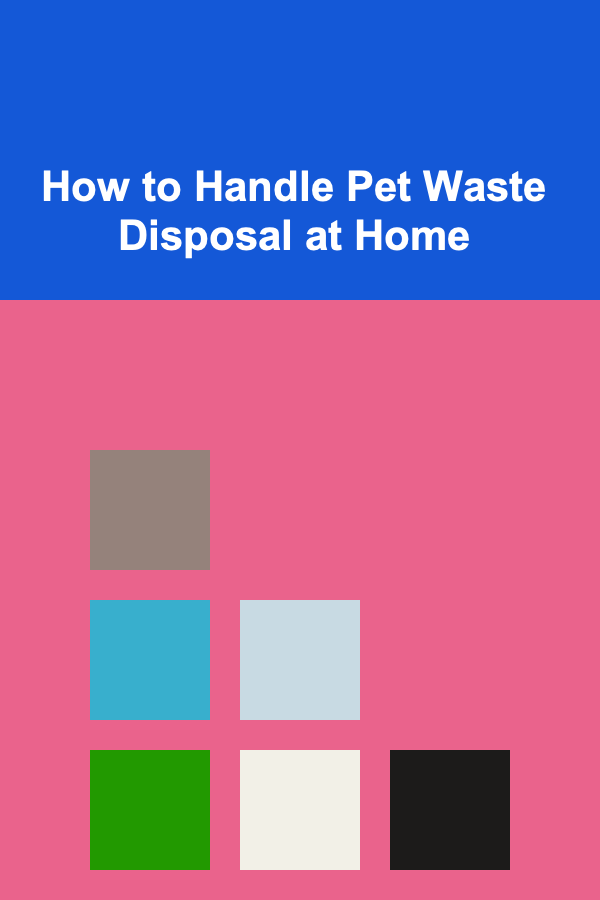
How to Handle Pet Waste Disposal at Home
Read More
How to Organize Your Laundry Room with Efficient Storage Solutions
Read More
How to Understand the History of Spaceflight
Read More
How To Create a Job Search Action Plan
Read More
How to Handle Difficult Patients: A Paramedic's Perspective
Read More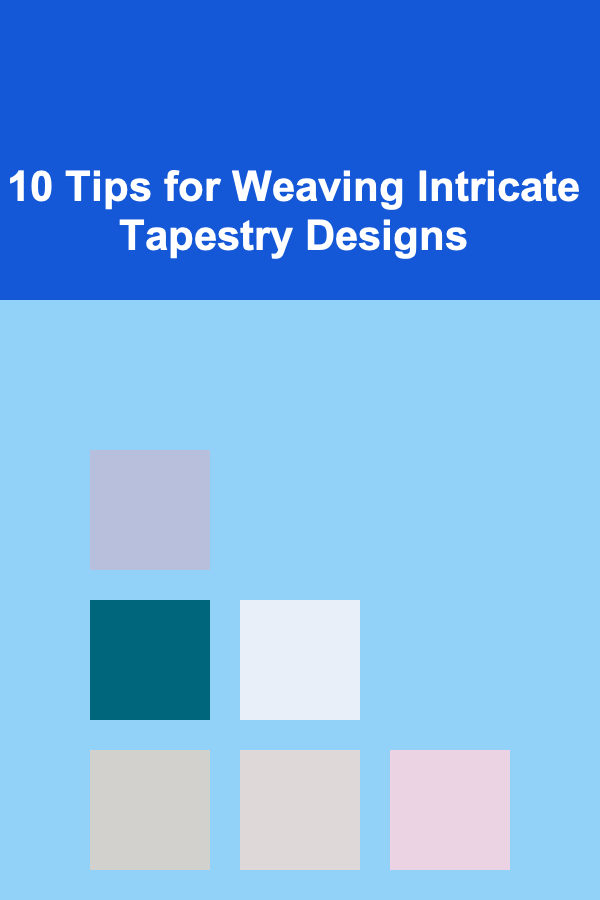
10 Tips for Weaving Intricate Tapestry Designs
Read MoreOther Products
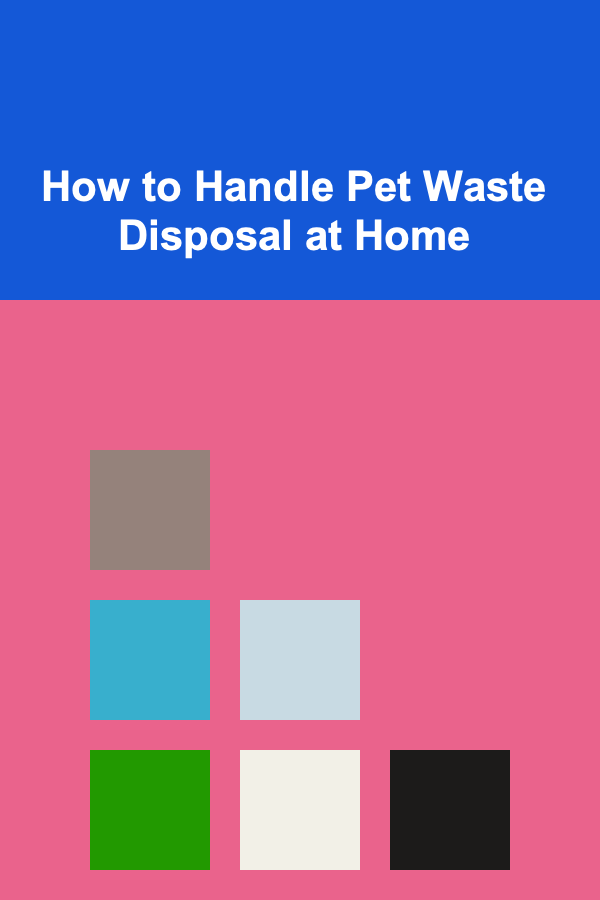
How to Handle Pet Waste Disposal at Home
Read More
How to Organize Your Laundry Room with Efficient Storage Solutions
Read More
How to Understand the History of Spaceflight
Read More
How To Create a Job Search Action Plan
Read More
How to Handle Difficult Patients: A Paramedic's Perspective
Read More