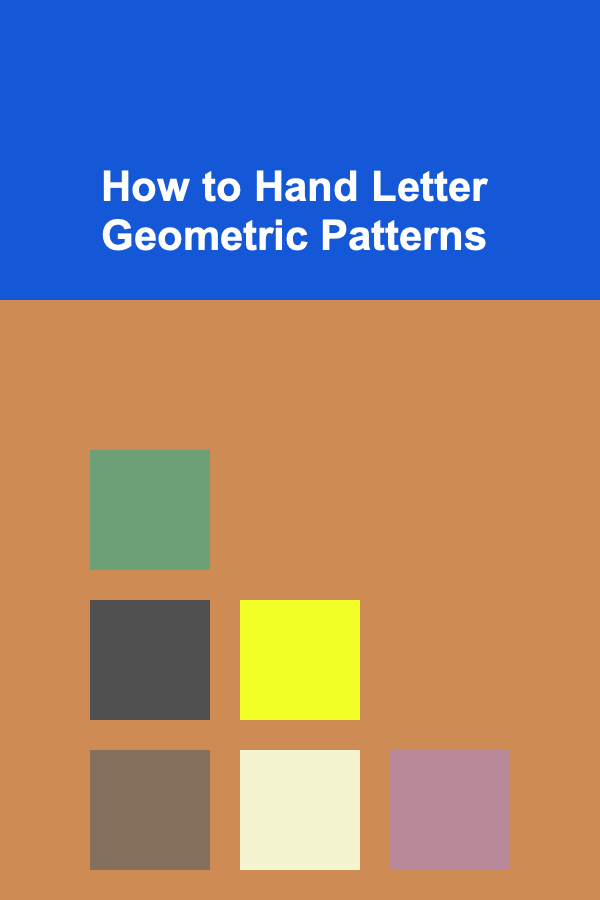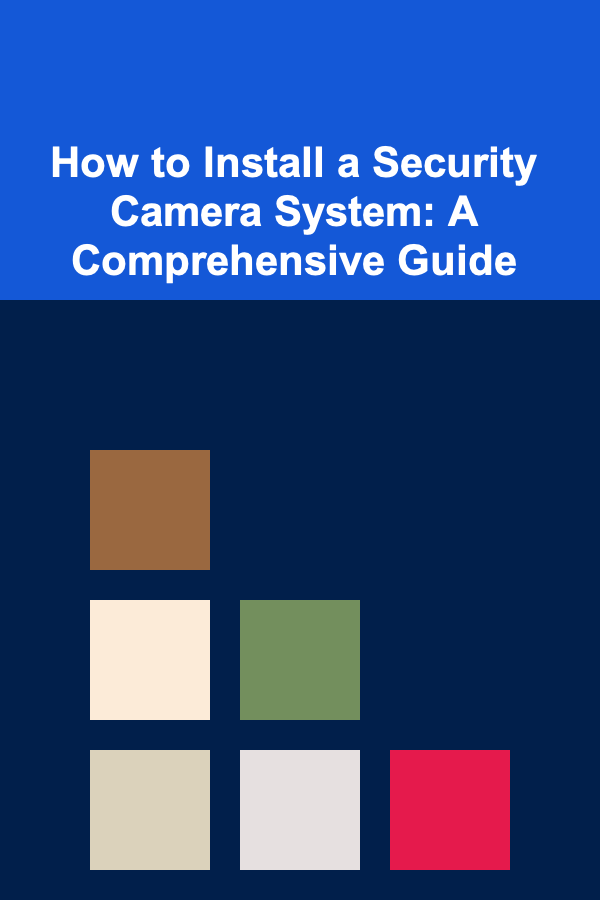
How to Install a Security Camera System: A Comprehensive Guide
ebook include PDF & Audio bundle (Micro Guide)
$12.99$5.99
Limited Time Offer! Order within the next:
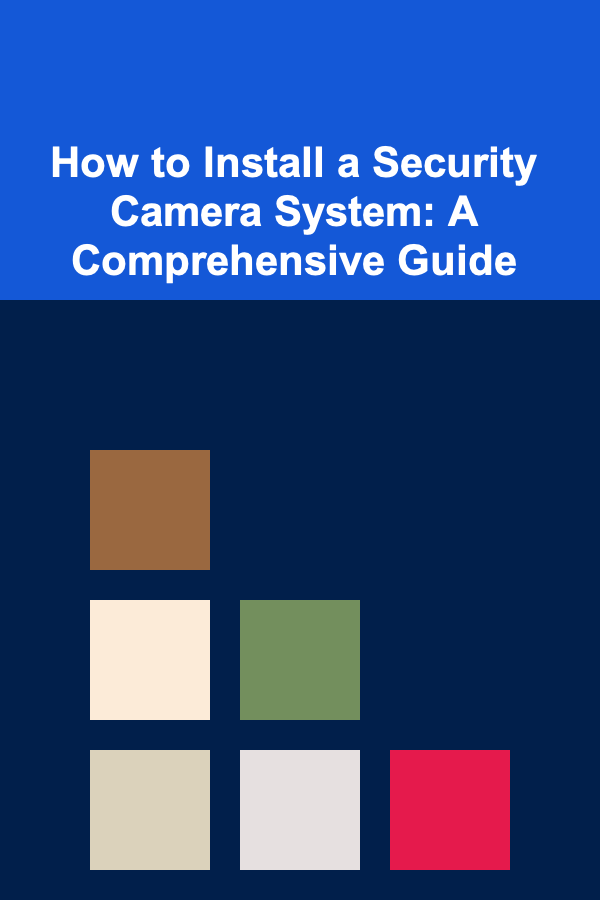
Protecting your property, family, and business is paramount in today's world. A security camera system provides a visible deterrent to crime and, in the unfortunate event of an incident, offers valuable evidence. While professional installation is an option, installing a security camera system yourself can be a cost-effective and empowering experience. This comprehensive guide will walk you through every step of the process, from planning and equipment selection to installation and troubleshooting.
Planning and Preparation: Laying the Groundwork for Success
Before you even think about buying a camera, a thorough planning phase is crucial. This involves assessing your needs, understanding your property layout, and deciding on the optimal camera placement. Rushing this stage can lead to poor coverage, blind spots, and a system that doesn't meet your security goals.
1.1. Defining Your Security Objectives
Start by clearly defining why you want a security camera system. What are you trying to protect? Are you primarily concerned with deterring theft, monitoring specific areas, or capturing evidence of potential criminal activity? Consider these questions:
- Deterrence: Do you want visible cameras to discourage potential criminals?
- Monitoring: Do you need to monitor specific areas like entrances, driveways, or backyards?
- Evidence Collection: Are you primarily concerned with capturing high-quality footage for identification purposes?
- Remote Viewing: Do you need to be able to view the cameras remotely from your smartphone or computer?
- Night Vision: Is adequate night vision performance a priority?
- Weather Resistance: Will the cameras be exposed to harsh weather conditions?
- Privacy Concerns: How will the placement of the cameras affect the privacy of your neighbors? This is especially important and can potentially lead to legal issues.
Your answers to these questions will significantly influence your camera selection, placement, and system configuration.
1.2. Assessing Your Property Layout
Take a detailed walk around your property and identify key areas that need coverage. Consider:
- Entry Points: Front door, back door, side entrances, garage doors, windows (especially those on the ground floor).
- Driveway and Parking Areas: Monitor vehicle access and potential vandalism.
- Backyard and Perimeter: Secure the perimeter of your property and monitor vulnerable areas.
- Areas of Concern: Any specific areas where you've experienced security issues in the past.
As you assess each area, note the following:
- Distance to the Target Area: This will help you determine the required focal length or field of view for the camera.
- Lighting Conditions: Consider daytime and nighttime lighting. Areas with poor lighting may require cameras with enhanced night vision capabilities.
- Obstructions: Trees, bushes, fences, and other obstacles can block the camera's view. Plan your camera placement to avoid these obstructions.
- Power Availability: Consider where you can easily access power outlets for wired cameras. If power is not readily available, you may need to consider wireless cameras or run new electrical wiring (which may require a licensed electrician).
- Network Connectivity: For IP cameras, assess the strength of your Wi-Fi signal or the availability of Ethernet connections. Poor network connectivity can lead to choppy video or connectivity issues.
Sketching a rough map of your property and marking potential camera locations can be extremely helpful in visualizing your system.
1.3. Understanding Privacy Laws and Regulations
Before installing any cameras, it's crucial to be aware of local, state, and federal privacy laws and regulations. These laws can vary significantly depending on your location. Generally, it's illegal to record audio without consent in many jurisdictions. It's also important to avoid recording areas where people have a reasonable expectation of privacy, such as bathrooms or bedrooms, even on your own property. Consider these points:
- Audio Recording: Many jurisdictions prohibit recording audio without the consent of all parties involved. Disable audio recording on your cameras unless you are certain you comply with local laws.
- "Reasonable Expectation of Privacy": Avoid pointing cameras at areas where people have a reasonable expectation of privacy, such as neighboring properties, public restrooms, or changing rooms.
- Signage: Posting signs indicating that the property is under surveillance can deter crime and also provide legal protection in some jurisdictions.
Researching and understanding your local laws is essential to avoid potential legal issues.
Selecting the Right Equipment: Choosing Cameras and Components
The market for security cameras is vast and can be overwhelming. Understanding the different types of cameras and their features will help you choose the right equipment for your needs and budget.
2.1. Types of Security Cameras
Here's an overview of the most common types of security cameras:
- Bullet Cameras: These are typically long and cylindrical, offering a good field of view and often used for outdoor applications due to their weatherproof housings.
- Dome Cameras: These are enclosed in a dome-shaped housing, making them more resistant to vandalism and tampering. They're often used indoors and outdoors.
- PTZ (Pan-Tilt-Zoom) Cameras: These cameras can be remotely controlled to pan, tilt, and zoom, providing a wider field of view and the ability to focus on specific areas. They're more expensive than fixed cameras.
- Wireless Cameras: These cameras connect to your Wi-Fi network, simplifying installation. However, they typically require a power source and are susceptible to interference and hacking if not properly secured.
- Wired Cameras: These cameras connect to a recording device (DVR or NVR) via coaxial cable or Ethernet cable. They offer a more reliable connection than wireless cameras but require more complex installation.
- IP Cameras (Network Cameras): These cameras connect directly to your network and transmit video over the internet. They often offer advanced features like remote viewing and cloud storage.
- Analog Cameras: These cameras transmit video signals over coaxial cables. They are generally less expensive than IP cameras but offer lower resolution and fewer features. They often require a DVR (Digital Video Recorder).
Consider the pros and cons of each type before making a decision.
2.2. Key Camera Features to Consider
Beyond the camera type, several key features can significantly impact the performance of your security system:
- Resolution: Measured in pixels (e.g., 1080p, 4K), resolution determines the clarity of the video. Higher resolution cameras provide more detail and are better for identifying people and objects. 1080p (Full HD) is generally a good starting point, but 4K offers superior image quality.
- Field of View (FOV): This refers to the width of the area the camera can see. A wider FOV covers more ground but may result in less detail. Consider the size of the area you need to monitor when choosing a camera's FOV.
- Night Vision: Infrared (IR) LEDs provide night vision capabilities. The range of the IR LEDs determines how far the camera can see in the dark. Look for cameras with sufficient IR range for your needs. Some cameras use starlight or enhanced low-light technology for better color images at night.
- Weather Resistance: If the camera will be installed outdoors, make sure it has a weatherproof rating (e.g., IP66, IP67). This indicates the camera's ability to withstand rain, snow, and other weather conditions.
- Motion Detection: This feature allows the camera to record only when motion is detected, saving storage space and making it easier to review footage. Advanced motion detection systems can differentiate between people, animals, and vehicles, reducing false alarms.
- Two-Way Audio: Some cameras have built-in microphones and speakers, allowing you to communicate with people in the camera's vicinity.
- Power over Ethernet (PoE): PoE cameras receive power and transmit data over a single Ethernet cable, simplifying installation. This requires a PoE-enabled switch or NVR.
- Wireless Encryption: If you choose wireless cameras, ensure they use strong encryption (e.g., WPA3) to protect your video feed from unauthorized access. Change the default password immediately.
Carefully evaluate these features to choose cameras that meet your specific requirements.
2.3. Recording Devices: DVRs and NVRs
The recording device is the heart of your security system. It stores the video footage captured by your cameras. There are two main types of recording devices:
- DVR (Digital Video Recorder): DVRs are used with analog cameras. They convert the analog video signal to digital and store it on a hard drive.
- NVR (Network Video Recorder): NVRs are used with IP cameras. They receive digital video signals over the network and store them on a hard drive. NVRs often offer more advanced features than DVRs.
When choosing a recording device, consider the following factors:
- Number of Channels: This indicates the number of cameras the recorder can support. Choose a recorder with enough channels for your current needs and potential future expansion.
- Storage Capacity: The storage capacity determines how much video footage the recorder can store. Consider the resolution of your cameras and the recording duration when calculating the required storage capacity. A 1TB or 2TB hard drive is a good starting point.
- Recording Resolution: Make sure the recorder supports the resolution of your cameras. If you have 4K cameras, choose a recorder that can record in 4K.
- Remote Viewing Capabilities: Most modern recorders offer remote viewing capabilities, allowing you to access your cameras from your smartphone or computer.
- Motion Detection Recording: Ensure the recorder supports motion detection recording to save storage space.
- User Interface: Choose a recorder with a user-friendly interface that is easy to navigate and configure.
2.4. Essential Accessories
In addition to cameras and a recording device, you'll need several essential accessories:
- Cables: Coaxial cables (for analog cameras) or Ethernet cables (for IP cameras). Choose high-quality cables to ensure a reliable signal. Pre-made cables are convenient but may not be the right length for your installation. Bulk cable and connectors allow you to create custom-length cables.
- Power Supplies: Power adapters for cameras and the recording device. Consider using a UPS (Uninterruptible Power Supply) to provide backup power in case of a power outage.
- Connectors: BNC connectors (for coaxial cables) or RJ45 connectors (for Ethernet cables).
- Mounting Brackets: Mounting brackets are essential for securely mounting the cameras. Choose brackets that are appropriate for the type of camera and the mounting surface.
- Tools: Drill, screwdriver, wire stripper, cable crimper, ladder, etc.
- Monitor: To view the footage from the DVR/NVR.
- Network Switch (Optional): If you have multiple IP cameras, you may need a network switch to connect them all to your network. A PoE switch can provide power to the cameras over the Ethernet cable.
Installation: Bringing Your System to Life
With your equipment in hand, it's time to start the installation process. This section covers the key steps involved in installing a security camera system.
3.1. Installing Wired Cameras
Installing wired cameras requires running cables and connecting them to the recording device. Here's a step-by-step guide:
- Mount the Cameras: Use the mounting brackets to securely mount the cameras in the desired locations. Ensure the cameras are pointing in the correct direction and have a clear view of the target area. Use a level to ensure the cameras are mounted straight.
- Run the Cables: Run the coaxial cables (for analog cameras) or Ethernet cables (for IP cameras) from the cameras to the recording device. Conceal the cables as much as possible to protect them from damage and vandalism. Use cable clips or conduit to secure the cables. Consider running cables through walls or ceilings for a cleaner installation.
- Connect the Cables: Connect the cables to the cameras and the recording device. Ensure the connectors are securely attached. Use a cable crimper to attach connectors to bulk cable.
- Connect the Power Supplies: Connect the power supplies to the cameras and the recording device. Plug the power supplies into electrical outlets.
Important Considerations for Wired Camera Installation:
- Cable Management: Good cable management is essential for a professional-looking and functional installation. Use cable ties, conduits, and wall plates to keep cables organized and protected. * Weatherproofing: If running cables outdoors, ensure all connections are weatherproofed to prevent water damage. Use weatherproof connectors and sealant. * Hidden Cables: Consider hiding cables inside walls or ceilings for a cleaner, more secure installation. This may require drilling holes and running cables through tight spaces. * Grounding: Properly grounding the system can help protect it from electrical surges. Consult with a qualified electrician if you have any concerns about grounding.
3.2. Installing Wireless Cameras
Installing wireless cameras is generally easier than installing wired cameras, but it's important to ensure a strong Wi-Fi signal and proper security settings. Here's a step-by-step guide:
- Mount the Cameras: Use the mounting brackets to securely mount the cameras in the desired locations. Ensure the cameras are pointing in the correct direction and have a clear view of the target area. Consider the power source location when choosing a mounting location.
- Connect the Power Supplies: Connect the power supplies to the cameras and plug them into electrical outlets.
- Connect to Wi-Fi: Follow the camera's instructions to connect it to your Wi-Fi network. Ensure you are using a strong and secure Wi-Fi network.
- Configure the Camera Settings: Use the camera's app or web interface to configure the camera settings, such as motion detection, recording schedule, and storage options.
Important Considerations for Wireless Camera Installation:
- Wi-Fi Signal Strength: Ensure a strong and stable Wi-Fi signal at the camera's location. Use a Wi-Fi extender if necessary. * Security: Change the default password of the camera and use strong encryption (WPA3) to protect your video feed from unauthorized access. * Placement: Choose camera locations that are within range of your Wi-Fi network and have a clear line of sight to the router. * Firmware Updates: Keep the camera's firmware updated to ensure the latest security patches and features.
3.3. Configuring the Recording Device
Once the cameras are installed, you need to configure the recording device (DVR or NVR). This involves connecting the recorder to a monitor, setting up the network, and configuring the recording settings.
- Connect the Recorder to a Monitor: Connect the recorder to a monitor using an HDMI or VGA cable.
- Connect the Recorder to the Network: Connect the recorder to your network using an Ethernet cable.
- Power On the Recorder: Power on the recorder and follow the on-screen instructions to set up the system.
- Configure the Network Settings: Configure the network settings, such as the IP address, gateway, and DNS server.
- Add the Cameras: Add the cameras to the recorder. The recorder should automatically detect the cameras on the network. You may need to manually enter the IP address and password of each camera.
- Configure the Recording Settings: Configure the recording settings, such as the recording resolution, frame rate, and recording schedule. Enable motion detection recording to save storage space.
- Set Up Remote Viewing: Set up remote viewing capabilities to access your cameras from your smartphone or computer. This typically involves creating an account with the recorder manufacturer or using a third-party app.
- Test the System: Test the system to ensure that all cameras are working properly and that the video footage is being recorded.
3.4. Optimizing Camera Placement and Settings
Once the system is installed, take some time to optimize camera placement and settings for optimal performance. This may involve adjusting the camera angles, fine-tuning the motion detection settings, and experimenting with different recording resolutions.
Tips for Optimizing Camera Placement and Settings:
- Adjust Camera Angles: Fine-tune the camera angles to ensure that the target areas are clearly visible and that there are no blind spots. * Fine-Tune Motion Detection: Adjust the motion detection sensitivity to reduce false alarms. Experiment with different motion detection zones to focus on specific areas. * Optimize Recording Resolution: Experiment with different recording resolutions to find a balance between image quality and storage space. * Check Night Vision Performance: Test the night vision performance to ensure that the cameras can see clearly in the dark. * Regularly Review Footage: Regularly review footage to identify any potential security issues and to ensure that the system is working properly.
Troubleshooting: Addressing Common Issues
Even with careful planning and installation, you may encounter some issues with your security camera system. This section provides troubleshooting tips for common problems.
4.1. Common Problems and Solutions
- No Video:
- Check the power supply to the camera.
- Check the cable connections between the camera and the recording device.
- Ensure the camera is properly connected to the network (for IP cameras).
- Verify that the camera is powered on and functioning correctly.
- Poor Video Quality:
- Check the camera's lens for dirt or smudges.
- Adjust the camera's focus.
- Ensure the camera is properly positioned and that there are no obstructions in the view.
- Increase the recording resolution.
- Check the network connection (for IP cameras). A weak network connection can cause choppy video.
- Motion Detection Not Working:
- Ensure motion detection is enabled in the camera's settings.
- Adjust the motion detection sensitivity.
- Check for obstructions that may be triggering false alarms.
- Remote Viewing Not Working:
- Check the network connection of the recording device.
- Ensure the recording device is properly configured for remote viewing.
- Verify that you are using the correct username and password.
- Check your firewall settings to ensure that the necessary ports are open.
- Wireless Camera Disconnecting:
- Check the Wi-Fi signal strength at the camera's location.
- Move the camera closer to the router or use a Wi-Fi extender.
- Reduce interference from other wireless devices.
- Ensure the camera's firmware is up to date.
4.2. Advanced Troubleshooting Techniques
If you're still having trouble, consider these advanced troubleshooting techniques:
- Check the Logs: Review the logs on the recording device and cameras for error messages that may provide clues to the problem. * Use a Network Analyzer: Use a network analyzer to diagnose network connectivity issues. * Contact Technical Support: Contact the manufacturer of the cameras or recording device for technical support.
Maintenance and Security: Keeping Your System Secure and Reliable
Installing a security camera system is just the first step. Regular maintenance and security practices are essential to ensure that your system remains reliable and secure over time.
5.1. Regular Maintenance
- Clean the Cameras: Regularly clean the camera lenses to remove dirt, dust, and smudges that can affect video quality. * Check Cable Connections: Periodically check the cable connections to ensure they are secure and free from corrosion. * Update Firmware: Keep the firmware of the cameras and recording device up to date to ensure the latest security patches and features. * Test the System: Regularly test the system to ensure that all cameras are working properly and that the video footage is being recorded. * Review Footage: Periodically review footage to identify any potential security issues and to ensure that the system is working properly. * Check Hard Drive Health: Regularly check the health of the hard drive in the recording device to ensure it is functioning properly.
5.2. Security Best Practices
- Change Default Passwords: Change the default passwords of all devices immediately after installation. Use strong, unique passwords. * Enable Two-Factor Authentication: Enable two-factor authentication (2FA) on your accounts to add an extra layer of security. * Use Strong Encryption: Use strong encryption (WPA3) on your Wi-Fi network. * Keep Software Up to Date: Keep your operating system, web browser, and antivirus software up to date to protect against malware. * Secure Your Network: Secure your network with a strong firewall and regularly monitor for suspicious activity. * Be Aware of Phishing Scams: Be aware of phishing scams that may attempt to trick you into revealing your login credentials. * Limit Access: Limit access to the security camera system to only authorized users. * Educate Users: Educate users about security best practices.
Conclusion: A Safer and More Secure Environment
Installing a security camera system can significantly enhance the safety and security of your property. By following the steps outlined in this comprehensive guide, you can plan, install, and maintain a security camera system that meets your specific needs and budget. Remember to prioritize privacy, adhere to local laws, and regularly maintain your system to ensure its effectiveness and longevity. With a well-designed and properly maintained security camera system, you can create a safer and more secure environment for yourself, your family, and your business.
Reading More From Our Other Websites
- [Personal Finance Management 101] How to Implement the 50/30/20 Budget Rule for Financial Stability
- [Home Rental Property 101] How to Attract Long-Term Tenants to Your Rental Property
- [Home Rental Property 101] How to Handle the End of a Lease Agreement and New Tenant Onboarding
- [Organization Tip 101] What Should You Consider When Creating a Cozy Reading Nook?
- [Home Soundproofing 101] How to Soundproof a Room for Virtual Meetings
- [Toy Making Tip 101] Step-by-Step Tutorial: Sewing and Assembling a Classic Cloth Doll
- [Organization Tip 101] How to Maintain and Clean Stenciled Walls for Long-Lasting Beauty
- [Organization Tip 101] How to Set Up a System for Organizing Home Repair Receipts
- [Star Gazing Tip 101] From Deserts to Mountains: The Ultimate Guide to the Best Stargazing Locations
- [Organization Tip 101] How to Properly Apply Low VOC Paint for Long-Lasting Results

How to Evaluate and Reduce Subscription Services
Read More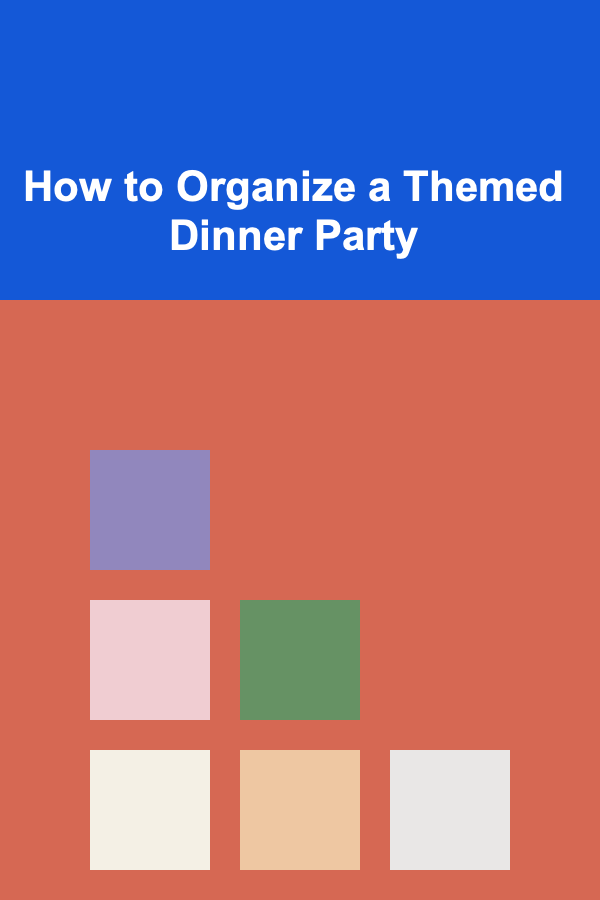
How to Organize a Themed Dinner Party
Read More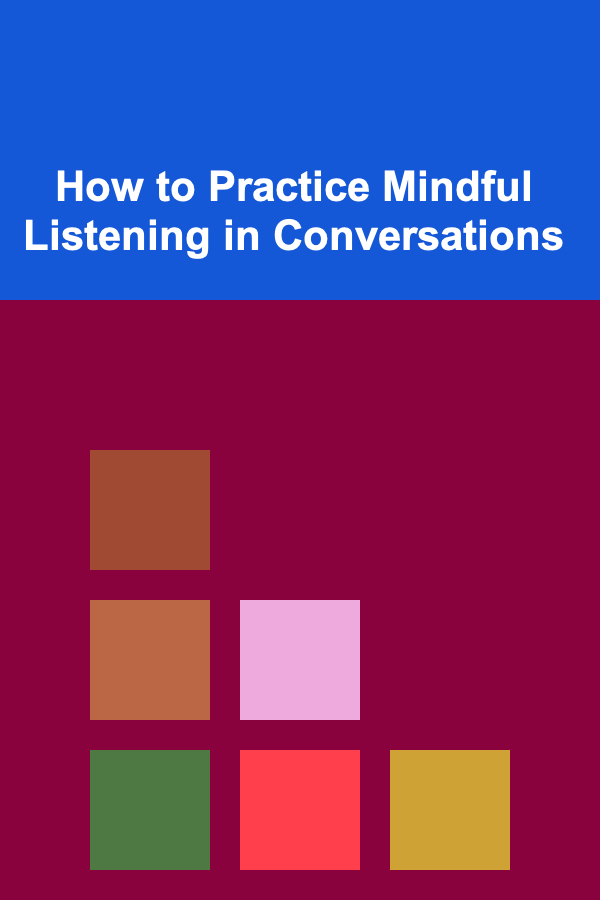
How to Practice Mindful Listening in Conversations
Read More
How to Set Up an Emergency Fund for Your Home Expenses
Read More
How to Create Multiple Streams of Profit
Read More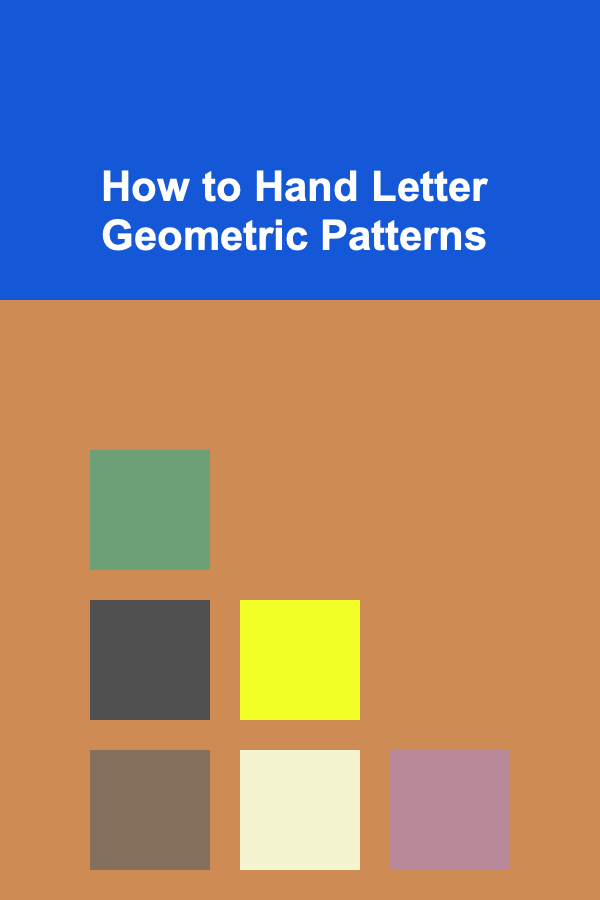
How to Hand Letter Geometric Patterns
Read MoreOther Products

How to Evaluate and Reduce Subscription Services
Read More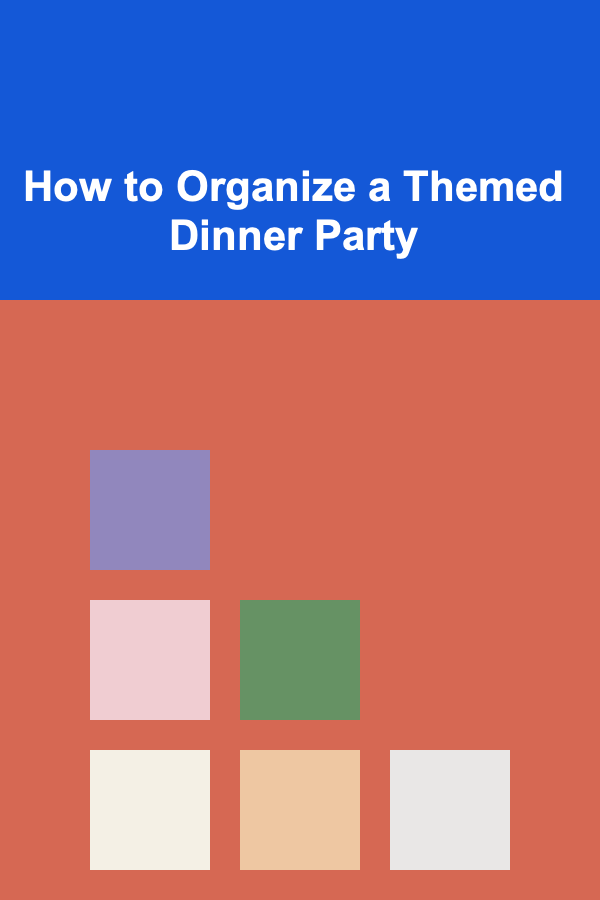
How to Organize a Themed Dinner Party
Read More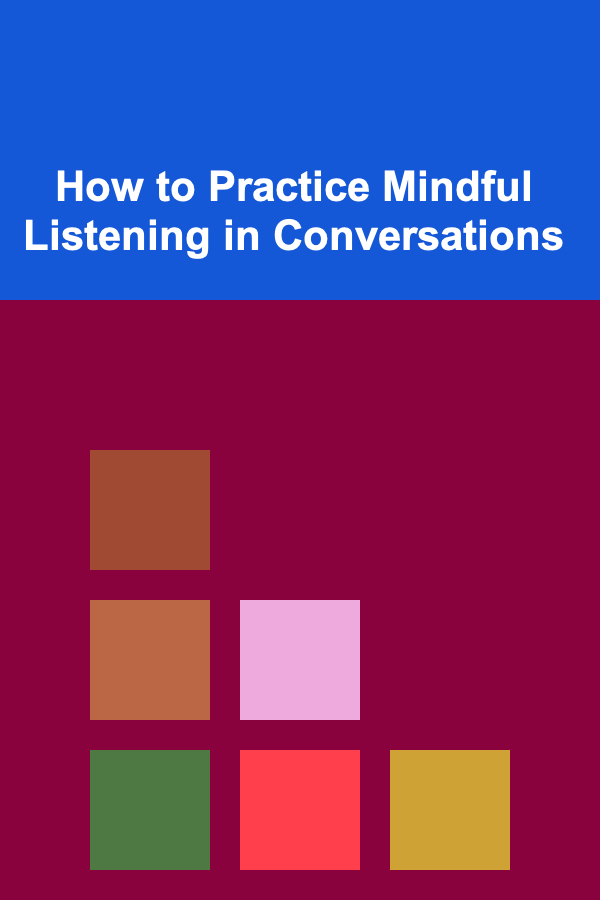
How to Practice Mindful Listening in Conversations
Read More
How to Set Up an Emergency Fund for Your Home Expenses
Read More
How to Create Multiple Streams of Profit
Read More