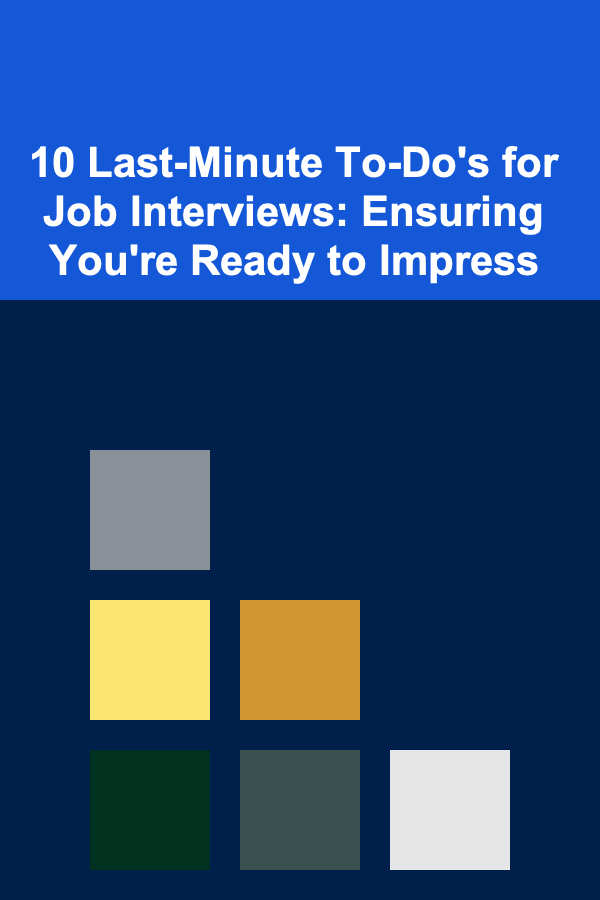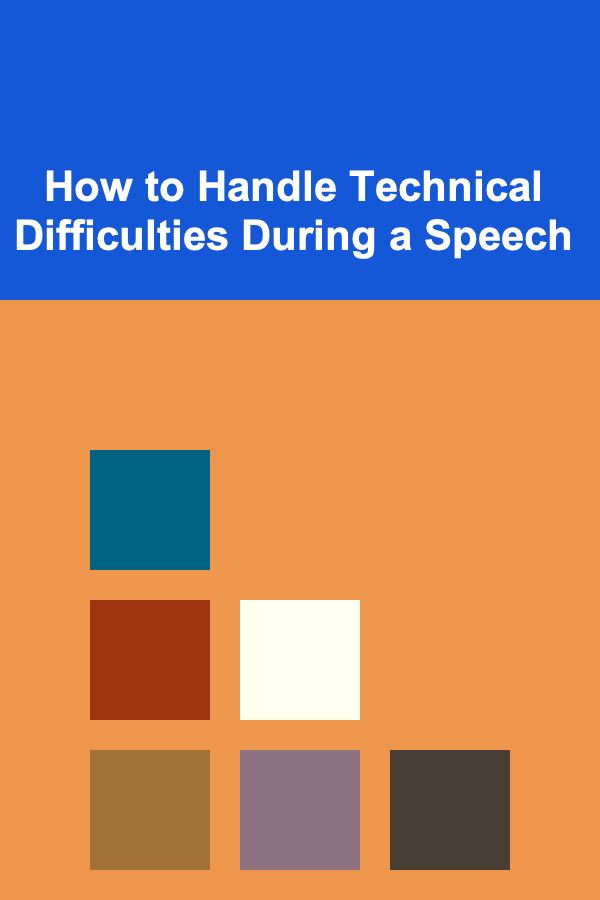
How to Handle Technical Difficulties During a Speech
ebook include PDF & Audio bundle (Micro Guide)
$12.99$7.99
Limited Time Offer! Order within the next:
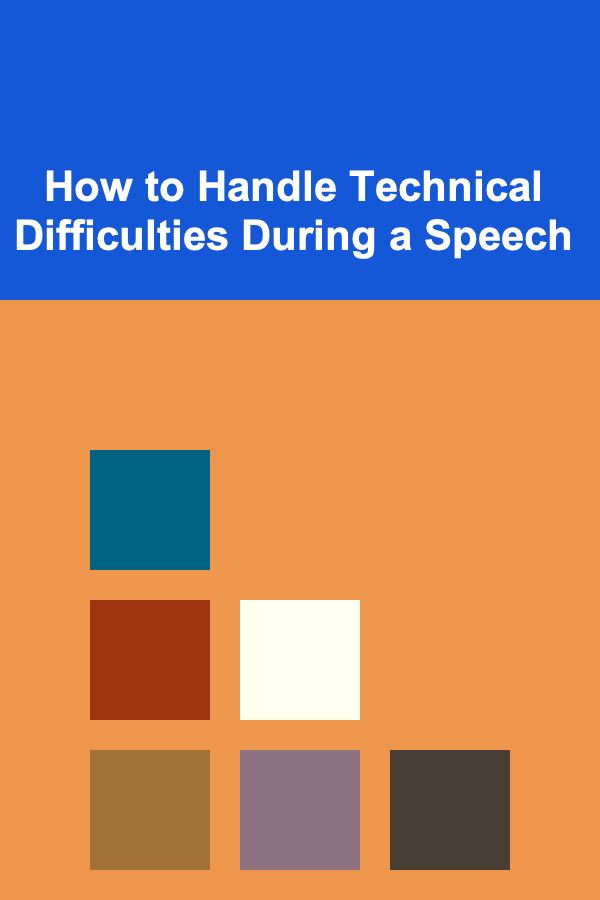
Technical difficulties can be a nightmare for any speaker. Imagine preparing for weeks, practicing endlessly, and then, during the actual speech, your microphone cuts out, your slides don't load, or the projector malfunctions. These disruptions can shake your confidence, make your audience restless, and even derail the entire presentation. However, handling technical issues with grace can actually enhance your reputation as a speaker, demonstrating professionalism, adaptability, and calm under pressure. In this article, we'll explore how to prepare for technical difficulties, strategies to handle them effectively when they occur, and how to recover from them without losing your audience's trust.
The Importance of Preparation
The best way to handle technical difficulties during a speech is to avoid them in the first place. While it's impossible to foresee every technical hiccup, being well-prepared can minimize the chances of a major malfunction.
1.1. Know Your Equipment
Before you step on stage, become intimately familiar with the equipment you'll be using. This includes microphones, projectors, remote controls for slides, and any other technology involved in your presentation.
- Microphone: Test it beforehand to ensure it works correctly. Check for feedback, adjust volume, and make sure it's properly positioned.
- Laptop and Projector: Ensure your laptop connects smoothly to the projector. Check for resolution compatibility, cable connections, and whether your laptop's battery is fully charged.
- Clicker for Slides: Ensure that the remote or clicker you'll use to control your slides works well and is within range.
- Backup Devices: Always bring a backup laptop, USB drive, or any other device that can store your presentation. Having an extra remote or even a set of extra batteries for the microphone or clicker can save the day.
1.2. Test Your Presentation
Run through your entire presentation in the location where you'll be speaking. This helps you familiarize yourself with the setup and identify potential technical issues. Test the lighting, sound, and even the seating arrangement. Make sure the Wi-Fi works if you're using cloud-based files. When possible, test your presentation on the equipment you'll be using on stage, not just on your personal devices.
1.3. Have a Backup Plan
Even with thorough preparation, things can still go wrong. Therefore, always have a backup plan. If you rely on slides, prepare a printed version of your key points in case your computer or projector fails. If you're presenting from a cloud-based platform like Google Slides, download a copy of your slides to your computer or a USB drive. If your microphone breaks, be prepared to speak loudly and project your voice or use a handheld microphone if one is available.
Stay Calm and Confident
When technical difficulties arise, your audience will look to you for guidance on how to react. The most important thing to remember is to stay calm. Panicking will only exacerbate the situation and make the audience uncomfortable. Here are a few tips on how to keep your composure:
2.1. Don't Overreact
Technical glitches are a normal part of any presentation. Every experienced speaker has faced them. If the microphone stops working, or if the projector fails, try not to let the situation throw you off. Instead of becoming flustered, take a deep breath and calmly acknowledge the issue. A positive attitude and a smile can go a long way in maintaining control of the room.
2.2. Keep the Audience Engaged
While the technical issue is being resolved, use the time to engage with your audience. You can crack a light-hearted joke to keep the mood relaxed, or ask the audience a question related to your topic. If the problem persists, continue discussing your topic without slides or visuals. This can actually highlight your depth of knowledge and show your ability to keep the presentation engaging even without technical support.
2.3. Body Language
Your body language can convey a lot of information to your audience. If you're visibly distressed, it can make them uncomfortable as well. Stand tall, maintain eye contact, and move confidently. If you're waiting for a technical issue to be resolved, keep your posture open and relaxed. These small things will ensure that you appear in control, even if you are dealing with unexpected challenges.
Communication with Your Team
While you are focused on speaking, your support team (if you have one) is responsible for handling the technical side of things. Clear and effective communication between you and your team is crucial to addressing any problems quickly and smoothly.
3.1. Designate a Point Person
If you have a technical team, designate one person as your point of contact in case of an emergency. This person will be responsible for troubleshooting and will communicate with you about any necessary changes or solutions. It's crucial that this person remains calm and efficient under pressure.
3.2. Inform the Audience
If you are having technical difficulties and there's a delay, inform the audience in a way that reassures them. Acknowledge the issue politely and let them know you are working to resolve it. For example, "It looks like we're experiencing a slight technical issue. We'll have it resolved shortly, so please bear with us."
3.3. Use Technology Wisely
Sometimes, technology can add unnecessary complexity to your speech. If your presentation includes complex animations, videos, or external devices, be prepared for them to malfunction. Keeping your slides simple with essential points can reduce the risk of technological issues.
Dealing with Common Technical Issues
Even with the best preparation, technical problems can still arise. Here's how to handle the most common difficulties during a speech:
4.1. Microphone Issues
Microphone problems are one of the most common technical glitches. If your microphone cuts out or produces feedback, take immediate action:
- Check Connections: If you're using a wireless microphone, check to ensure it's properly connected and the battery is charged.
- Adjust Volume: If the microphone is too loud or too soft, ask for adjustments in the sound system.
- Project Your Voice: If your microphone fails entirely, don't panic. Speak loudly and slowly, projecting your voice to reach the back of the room. Encourage the audience to let you know if they can't hear you.
4.2. Powerpoint or Slide Failures
Sometimes slides just don't load, or they freeze halfway through your presentation. Here's what you can do:
- Check the Cable: If you're using a laptop to present, ensure all cables are properly connected. Try unplugging and reconnecting them.
- Use Backup Materials: If your slides won't load, refer to your printed notes or handouts. Continue discussing your topic without visual aids.
- Manual Control: If the remote control fails, use the laptop's built-in controls to advance your slides.
4.3. Internet Connectivity Issues
If you are presenting from a cloud-based service or using live internet-based content, losing internet connectivity can disrupt your presentation. Here's how to manage the situation:
- Use Offline Files: Always have a downloaded copy of your presentation in case the internet connection fails.
- Continue Without It: If internet-based content fails, continue discussing your material. If necessary, pause and inform the audience that you'll proceed without the live demonstration.
4.4. Projector or Display Problems
If the projector doesn't work or displays incorrectly, try the following:
- Check Connections: Ensure that all cables are properly connected.
- Adjust Display Settings: Sometimes, the projector may need adjustments to its resolution or input settings.
- Use Paper: If everything else fails, consider using handouts or whiteboard markers to continue your presentation.
After the Issue is Resolved
Once the technical issue has been addressed, it's important to return to your presentation smoothly. Here's how to transition back into your speech:
5.1. Acknowledge the Solution
Thank your audience for their patience while the issue was resolved. If it took a while, consider thanking your technical team for their quick work. A brief acknowledgment helps to ease any tension in the room.
5.2. Refocus the Audience
Once the technical issue is fixed, bring the audience's attention back to the core message of your presentation. If the issue caused you to lose your place, briefly summarize your key points before continuing.
Conclusion
Technical difficulties are inevitable, but with the right mindset and strategies, they don't have to derail your presentation. Preparation, calmness, clear communication with your team, and the ability to adapt will help you navigate through any technical issues that arise. Remember, your ability to handle technical difficulties gracefully can leave a lasting impression on your audience, showcasing your professionalism and poise under pressure. By embracing the unexpected, you turn challenges into opportunities to strengthen your presentation and leave a memorable impact on your audience.
Reading More From Our Other Websites
- [Personal Investment 101] How to Use Peer-to-Peer Lending to Achieve Your Financial Goals
- [Organization Tip 101] How to Use Journaling to Track Your DIY Progress
- [Organization Tip 101] How to Optimize Your Workspace with Smart Technology
- [Organization Tip 101] How to Create a Budget for Your Family Reunion
- [Home Lighting 101] How to Use RGB Lighting to Enhance Your Gaming Setup or Home Theater
- [Home Storage Solution 101] How to Store Your Luggage in Small Apartments
- [Home Cleaning 101] How to Clean Your Air Vents and Improve Air Quality
- [Hiking with Kids Tip 101] From Forests to Waterfalls: The Best Kid-Safe Hikes Across the U.S.
- [Skydiving Tip 101] Advanced Techniques for Speed-Packing Your Parachute in Competitive Jumps
- [Personal Finance Management 101] How to Use a Budget App to Track Spending Effectively
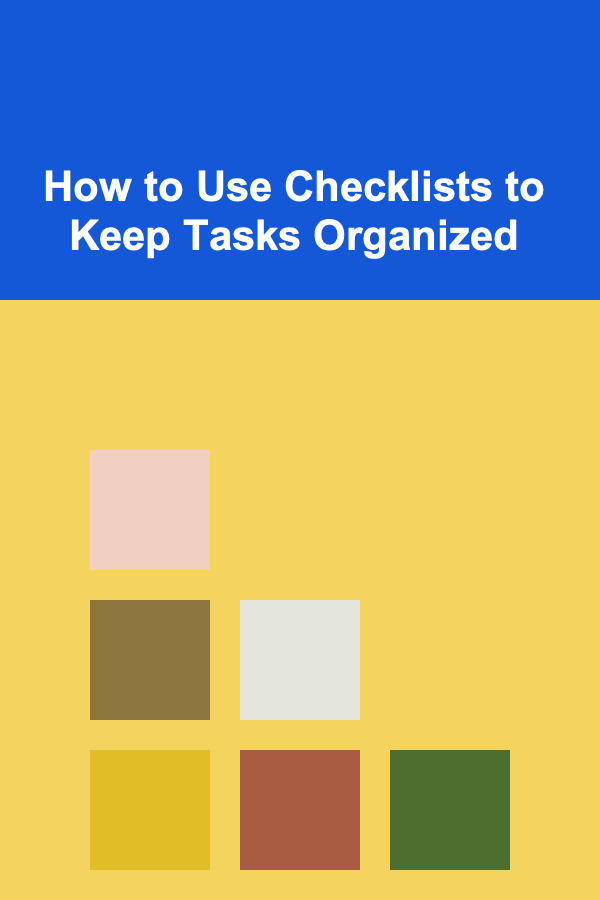
How to Use Checklists to Keep Tasks Organized
Read More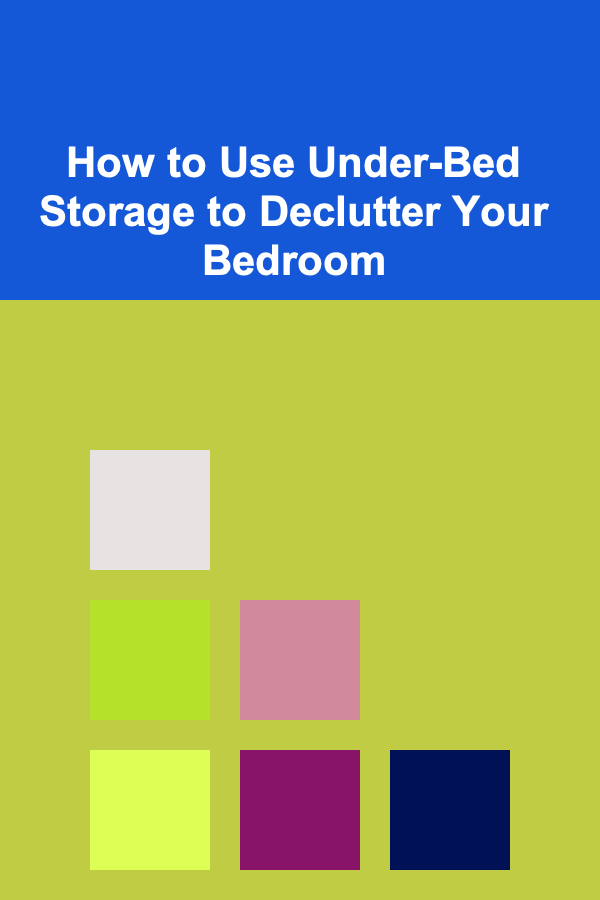
How to Use Under-Bed Storage to Declutter Your Bedroom
Read More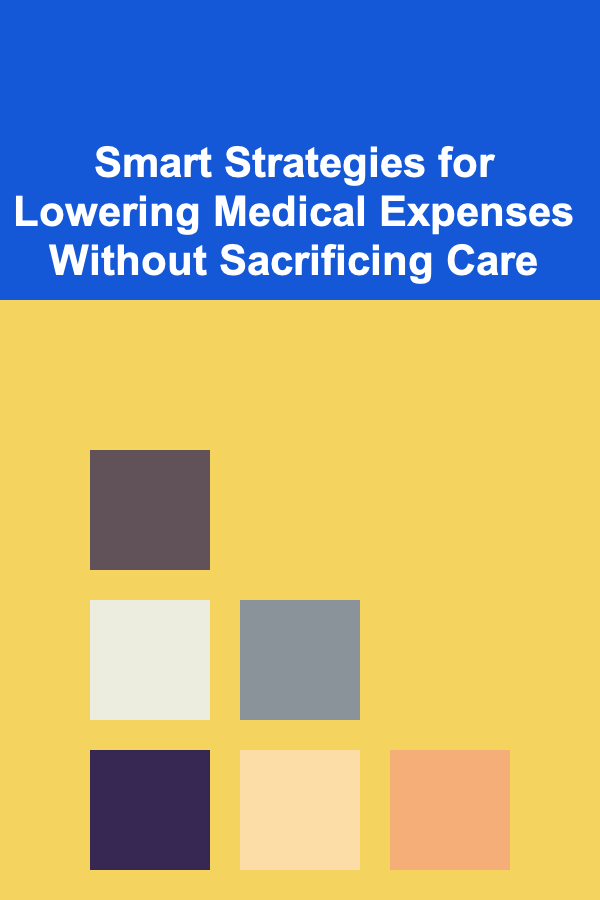
Smart Strategies for Lowering Medical Expenses Without Sacrificing Care
Read More
How To Wear Bright Footwear as a Pop of Color
Read More
Improving Speed and Agility: A Comprehensive Guide
Read More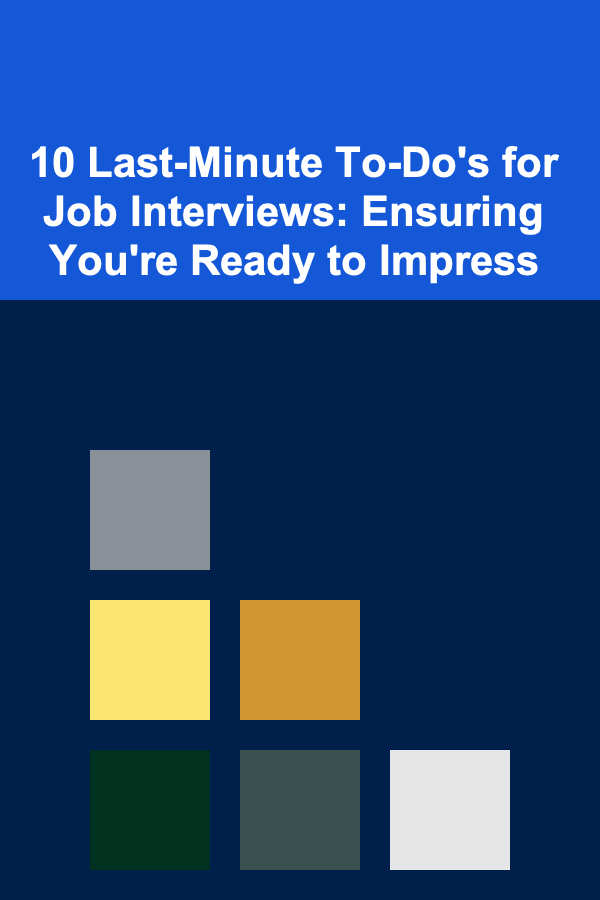
10 Last-Minute To-Do's for Job Interviews: Ensuring You're Ready to Impress
Read MoreOther Products
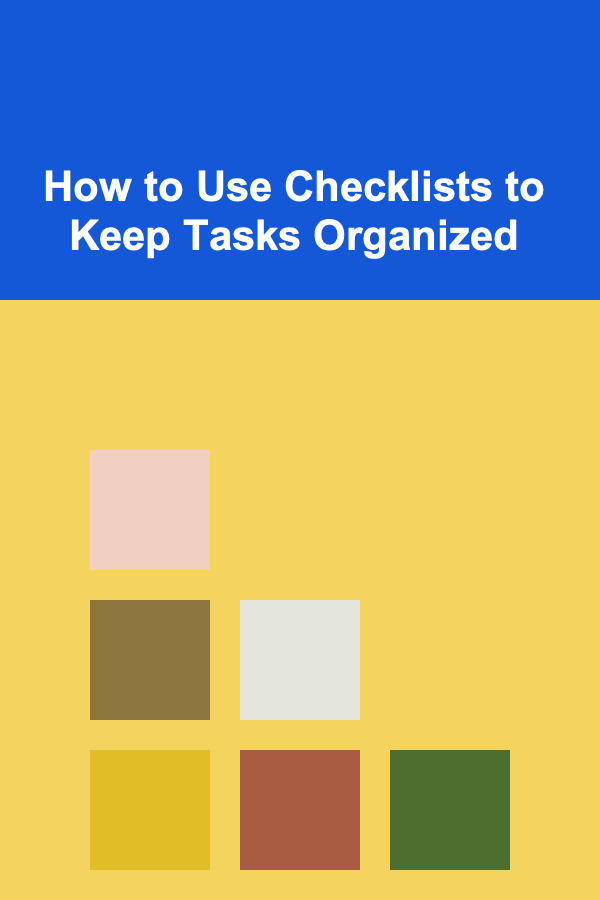
How to Use Checklists to Keep Tasks Organized
Read More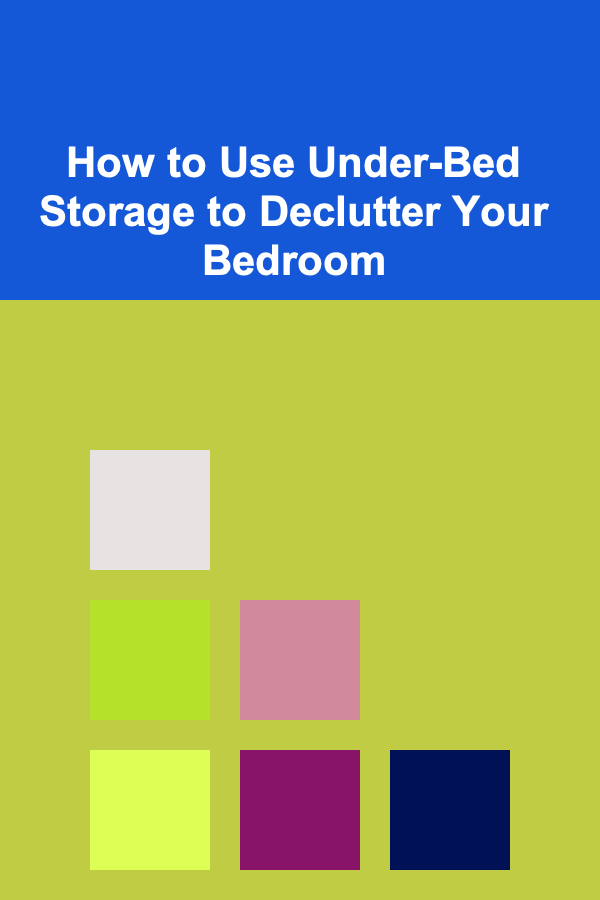
How to Use Under-Bed Storage to Declutter Your Bedroom
Read More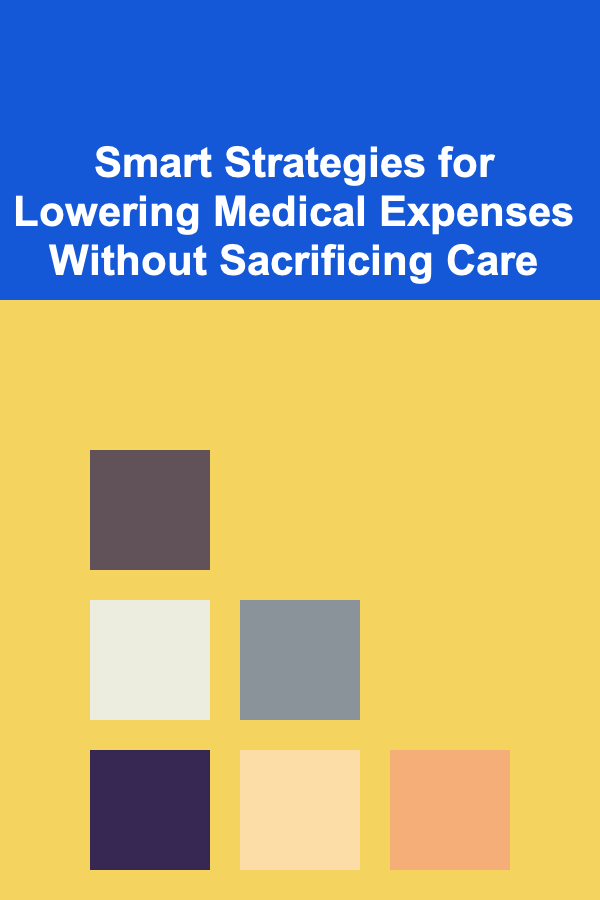
Smart Strategies for Lowering Medical Expenses Without Sacrificing Care
Read More
How To Wear Bright Footwear as a Pop of Color
Read More
Improving Speed and Agility: A Comprehensive Guide
Read More