
How to Handle Error Pages Effectively for a Better UX
ebook include PDF & Audio bundle (Micro Guide)
$12.99$11.99
Limited Time Offer! Order within the next:

Error pages are an inevitable part of the web experience. No matter how well a website is designed, at some point, visitors will encounter error pages such as 404s (Page Not Found), 500s (Server Errors), or even timeouts and broken links. While these pages might seem like an inconvenience, they offer an opportunity to enhance the user experience (UX) rather than detract from it. When handled correctly, error pages can guide users back to where they want to go, reduce frustration, and even improve a website's overall usability and brand perception.
In this article, we'll explore actionable steps to handle error pages effectively, making them not only functional but also an integral part of an engaging and seamless user experience.
Understand the Types of Error Pages
To tackle error pages effectively, it's crucial to understand the different types of error messages users might encounter. These errors typically fall into two broad categories:
A. Client-Side Errors (4xx Errors)
Client-side errors indicate that something went wrong due to the user's request. Common 4xx errors include:
- 404 -- Page Not Found: The most common error, indicating that the requested URL doesn't exist.
- 403 -- Forbidden: The server exists but the user does not have permission to access the page.
- 401 -- Unauthorized: Requires authentication, but the user is not logged in or doesn't have the correct credentials.
B. Server-Side Errors (5xx Errors)
These errors suggest that the server encountered an issue while trying to process the request. Common 5xx errors include:
- 500 -- Internal Server Error: A generic error when something goes wrong on the server side.
- 502 -- Bad Gateway: The server is acting as a gateway and received an invalid response from the upstream server.
- 503 -- Service Unavailable: The server is temporarily unable to handle the request, often due to overload or maintenance.
C. Timeouts & Connectivity Issues
Beyond traditional HTTP errors, users might encounter timeouts or connectivity issues. This can happen due to slow loading times or intermittent internet connections.
Create Helpful and Informative Error Pages
An error page is not just a dead end; it should guide the user toward the next steps. Here's how to do it effectively:
A. Provide a Clear Message
The message displayed on the error page should clearly communicate the issue. Avoid cryptic technical jargon and opt for user-friendly language. For example, a 404 error page could say:
"Oops! We can't seem to find the page you're looking for."
Being concise and clear helps reduce user frustration. The error message should also reflect the tone and style of your website, maintaining consistency in branding.
B. Include Search Functionality
If possible, include a search bar or link to help users find what they were looking for. This is especially important for 404 error pages. It provides users with a path forward, allowing them to search for specific content instead of abandoning the site altogether.
For example, on a 404 error page:
"Can't find what you're looking for? Try using the search bar below to find similar content."
C. Suggest Alternative Actions
For users encountering a broken link or missing page, give them other options to continue their journey. This can include:
- Links to popular or recent content: If a page is missing, users might appreciate links to similar or popular articles, blog posts, or products.
- Navigation Links: Offer links back to the homepage, category pages, or a sitemap. This gives users a clear path to navigate through the site.
- Return to Previous Page: Include a button that allows the user to go back to the last page they visited, offering them a chance to reconsider their journey on your site.
For example:
"Here are some pages you might find helpful: [Popular Posts] | [Homepage] | [Help Center]"
D. Visual Appeal and Branding
Your error pages should not be overlooked in terms of design. Even though they are technically "error" pages, they represent an opportunity to engage the user and maintain your brand identity. Follow these principles:
- Use humor or personality: For 404 pages, consider adding humor or playful messages that reflect your brand's voice. For example, if your website is fun and light-hearted, you might display an image of a confused dog or an explorer looking for a lost page.
- Maintain consistency: Ensure that the design of the error page matches the rest of your website's look and feel. This includes fonts, colors, and the general layout.
- Visual cues: Add images or icons that make the page visually appealing but not distracting. A well-chosen image can help lighten the mood and improve the overall experience.
E. Include an Option to Contact Support
In some cases, users might still be stuck or confused by an error. Offering a way to contact support can help solve this issue. You could add a simple message like:
"If you're having trouble, contact our support team at [email address] or visit our [help center]."
This shows users that you are proactive in assisting them and willing to solve problems.
Make Sure Your Error Pages Are Easy to Find
Users should be able to easily navigate from an error page back to the rest of the website. Therefore, make sure that:
- Links are prominent: Links back to important areas of the website (like the homepage or a sitemap) should be clearly visible and easily clickable.
- Navigation options are clear: Display obvious navigation elements, such as a menu or a site-wide header, so users know where to go next.
Even if the user is lost, they should never feel like they're "stuck" on an error page with no way out.
Personalize Error Pages to Enhance User Experience
A personalized error page can show visitors that you care about their experience and are attentive to their needs. Here are some ways to personalize your error pages:
A. Use User Data When Possible
If users are logged in, take advantage of their data to provide personalized recommendations. For instance, you can suggest content based on their browsing history or preferences.
For example, a 404 page on an e-commerce site could show:
"Sorry, this product is no longer available, but you might like these similar products: [Product 1] | [Product 2]."
This makes the error feel less like a dead end and more like a nudge toward relevant content.
B. Location-Based Personalization
For websites that have location-specific content or services, consider displaying localized content or suggestions. For instance, if a user lands on a 404 page, you might show nearby stores, events, or promotions based on their IP address or previously entered location.
"Oops, this event is no longer available. Here's something happening near you: [Local Event]."
C. Consider User Intent
For users who are looking for specific content, like a blog post or a product, you can direct them to content that matches their intent based on keywords in the URL or previous actions. For example:
"It looks like the article you're trying to read has been moved. Here are some related articles you might enjoy."
This approach minimizes user frustration and keeps visitors engaged with your site.
Monitor Error Pages and Analyze Data
Error pages can provide valuable insights into user behavior, which you can use to prevent similar issues in the future. Here's how to do it:
A. Track Error Pages in Analytics
Integrate Google Analytics (or another analytics tool) to track error pages. By monitoring how many users land on error pages, you can identify potential problem areas in your site and address them.
- 404 errors: Track the most common 404 errors to see if certain URLs or pages are consistently leading to dead ends. This can indicate broken links, outdated URLs, or missing pages that need to be fixed or redirected.
- Bounce rates: High bounce rates on error pages can be a sign that users are frustrated and leaving your site. Use this data to refine your error page messaging and make it more user-friendly.
B. A/B Test Error Pages
A/B testing allows you to experiment with different designs, copy, and calls to action on your error pages to see which one performs better in keeping users engaged. Test variations of 404 pages with different layouts, tones, or recommendations and use the results to optimize your user experience.
Redirect Errors When Necessary
In some cases, it's more effective to redirect users rather than display an error page. For instance:
- 301 Redirects: If a page has been permanently moved or renamed, set up a 301 redirect so that users and search engines are automatically directed to the new URL.
- Soft 404s: These occur when a page returns a "not found" status but still provides content that might look like a page. Instead of a soft 404, consider returning a 301 redirect or properly showing a 404 with helpful suggestions.
Conclusion
Error pages are a critical aspect of web design and user experience. When designed and handled correctly, they can guide users back to your site's key content, prevent frustration, and improve engagement. By being clear, helpful, and considerate, you can turn an inevitable error into a positive moment in the user journey. As part of your ongoing web optimization, don't neglect error pages---make them an opportunity to enhance your site's usability and demonstrate your brand's attention to detail.
Reading More From Our Other Websites
- [Organization Tip 101] Best Closet Organization Systems for Small Spaces & Maximizing Storage
- [Beachcombing Tip 101] The Art of Sea Pottery: Transforming Beach Finds into Unique Home Décor
- [Home Cleaning 101] How to Keep Your Bathroom Sparkling Clean Without Harsh Chemicals
- [Home Holiday Decoration 101] How to Craft Festive Holiday Cocktails to Impress Your Guests
- [Home Lighting 101] How to Light Your Home for Seasonal Changes and Holidays
- [Organization Tip 101] How to Restore Mid-Century Modern Furniture to Its Former Glory
- [Organization Tip 101] How to Create a Custom Closet System for Kids
- [Trail Running Tip 101] From Pavement to Peaks: How to Transition Smoothly into Trail Running
- [Home Staging 101] How to Create Serenity: Essential Steps for Staging a Bathroom Like a Pro
- [Polymer Clay Modeling Tip 101] Uneven Curing and Color Shifts: Mastering Oven Settings and Burning Prevention in Polymer Clay Art

How to Create a Checklist for Managing Employee Probation Periods
Read More
How To Interpret the Evidence for the Big Bang
Read More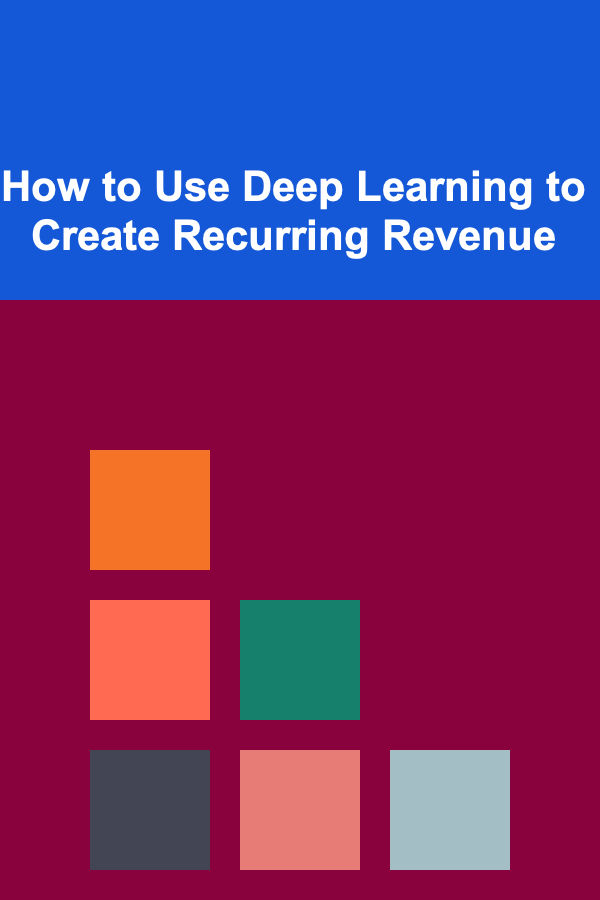
How to Use Deep Learning to Create Recurring Revenue
Read More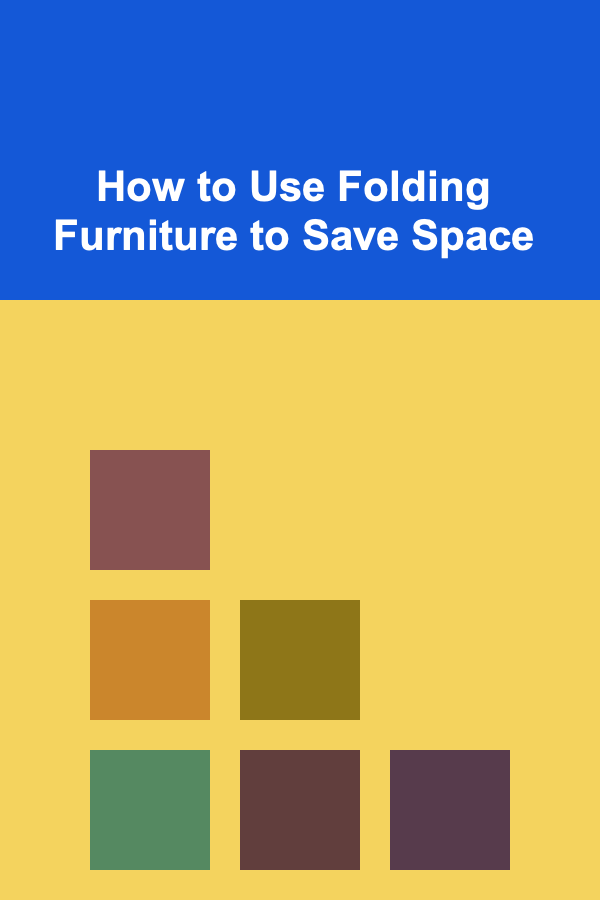
How to Use Folding Furniture to Save Space
Read More
How To Choose Your First Electric Vehicle (EV)
Read More
Optimize Your Morning Routine for Maximum Productivity
Read MoreOther Products

How to Create a Checklist for Managing Employee Probation Periods
Read More
How To Interpret the Evidence for the Big Bang
Read More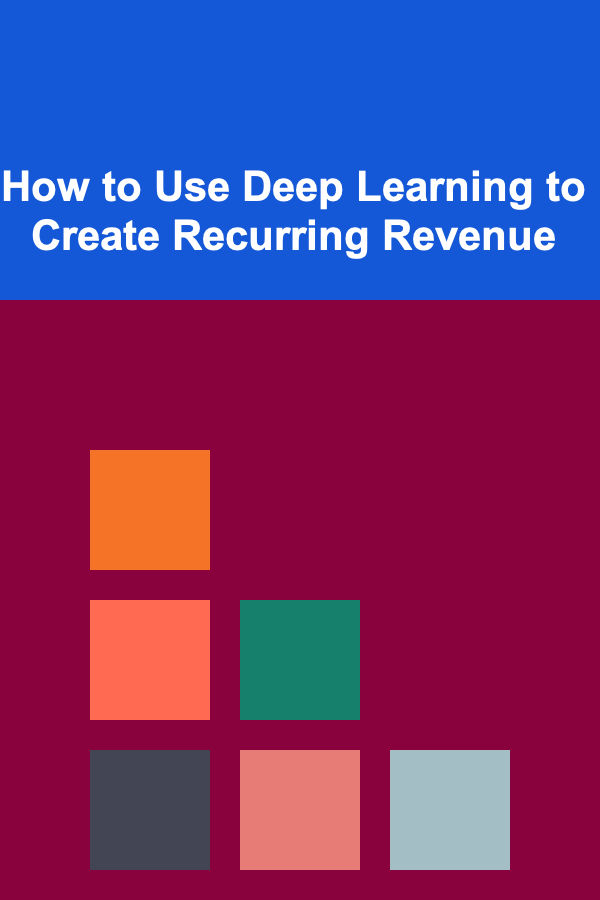
How to Use Deep Learning to Create Recurring Revenue
Read More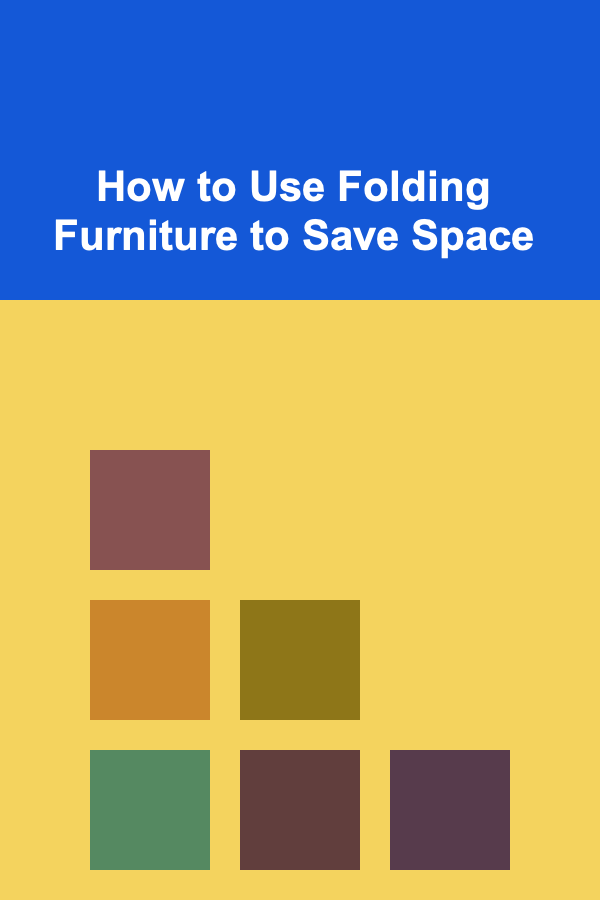
How to Use Folding Furniture to Save Space
Read More
How To Choose Your First Electric Vehicle (EV)
Read More