
How to Enhance Your Typing Setup for Maximum Productivity
ebook include PDF & Audio bundle (Micro Guide)
$12.99$9.99
Limited Time Offer! Order within the next:

In today's fast-paced world, where most of our work revolves around computers, enhancing your typing setup can significantly improve your productivity. Whether you're a writer, coder, or anyone who spends hours typing every day, optimizing your typing environment is essential for maintaining comfort, efficiency, and overall well-being.
This guide will explore actionable strategies and tools to enhance your typing setup, from ergonomic considerations to the selection of the best devices and accessories. By focusing on these areas, you can create a workspace that minimizes distractions, reduces strain, and boosts your productivity.
Prioritize Ergonomics: The Foundation of Productivity
An ergonomic typing setup is essential for long-term productivity. Poor posture and incorrect typing angles can lead to discomfort and even chronic pain over time, affecting your ability to focus. Here are key ergonomic elements to consider:
Adjust Your Chair and Desk Height
The height of your chair and desk plays a significant role in ensuring you maintain a neutral and comfortable posture. Here are a few guidelines:
- Chair Height: Your feet should rest flat on the floor, with your knees roughly at a 90-degree angle. Avoid sitting on the edge of your seat or slouching.
- Desk Height: Your elbows should be at a 90-degree angle when typing, and your forearms should be parallel to the floor. If your desk is too high or low, you may strain your wrists or shoulders.
Keyboard and Mouse Position
Your keyboard and mouse should be positioned at the same level and close to your body to minimize unnecessary stretching. Keep your wrists straight and avoid excessive bending. Here are some tips for proper keyboard and mouse positioning:
- Keyboard: Place the keyboard so that your arms remain at a relaxed 90-degree angle. Your wrists should float above the keys, not resting on the desk or a wrist rest.
- Mouse: Position the mouse close to your keyboard, within easy reach, to avoid overstretching. Consider using an ergonomic mouse that supports a natural hand position.
Monitor Setup
Your monitor's positioning is just as important as your keyboard and chair. Ideally, the top of the screen should be at eye level to avoid neck strain. Here's how to set up your monitor:
- Distance: Your monitor should be about 20 to 30 inches away from your eyes, roughly an arm's length.
- Height: The center of the screen should be aligned with your eye level, so you don't have to tilt your head up or down. A height-adjustable monitor stand or a monitor arm can be particularly useful.
Take Regular Breaks
Even with the best ergonomic setup, extended periods of typing can lead to strain. The 20-20-20 rule is an easy and effective way to prevent fatigue: every 20 minutes, take a 20-second break and focus on something 20 feet away. Additionally, engage in micro-breaks where you stand, stretch, or move around briefly.
Invest in High-Quality Typing Equipment
Your typing equipment---keyboard, mouse, and monitor---directly impacts your comfort and efficiency. By selecting high-quality tools, you can improve your typing speed, accuracy, and overall productivity.
Choose the Right Keyboard
The keyboard you choose is one of the most critical aspects of your setup. Consider the following factors:
- Mechanical vs. Membrane: Mechanical keyboards offer tactile feedback, which can improve typing speed and reduce fatigue for many people. They tend to be more durable than membrane keyboards, which are quieter and require less force to press keys. If you type for long hours, mechanical keyboards may be worth the investment.
- Ergonomic Keyboards: For those with wrist discomfort or a tendency to develop repetitive stress injuries, an ergonomic keyboard can make a significant difference. These keyboards are designed to reduce wrist strain by keeping your hands in a more natural position.
- Split Keyboards: Split keyboards are designed to allow you to position the two halves of the keyboard at a more natural angle, reducing strain on your shoulders and wrists.
- Key Switch Type: Different key switches offer varying levels of feedback and noise. If you need to type quietly in an office environment, a quieter switch like Cherry MX Reds or Cherry MX Browns may be a better option. Alternatively, tactile switches (Cherry MX Blues) offer more feedback for those who prefer a more responsive feel.
Ergonomic Mouse
An ergonomic mouse is another vital piece of equipment, especially if you do a lot of precision work. There are several types of ergonomic mice to consider:
- Vertical Mice: These are designed to position your hand in a more natural "handshake" position, reducing strain on the wrist and forearm.
- Trackball Mice: Trackball mice allow you to control the cursor by rotating a ball with your thumb or fingers, which can reduce wrist movement and may be beneficial for people suffering from carpal tunnel syndrome.
- Adjustable Sensitivity: If you work with design software or need precision in your work, having an adjustable DPI (dots per inch) setting can improve accuracy and reduce the need for repetitive movements.
Monitor Quality and Size
The quality of your monitor significantly impacts your workflow. For optimal productivity:
- Resolution: A higher resolution (such as 1440p or 4K) allows you to view multiple windows and work with intricate details without straining your eyes. This is especially beneficial for design or content creation work.
- Size: A larger screen (27 inches or more) allows you to work with more windows simultaneously. For multitaskers, using a dual-monitor setup can be a game-changer, improving workflow efficiency.
- Blue Light Filters: Prolonged screen time can lead to eye strain. Consider a monitor with built-in blue light filters or use software like f.lux to adjust screen temperature, reducing eye fatigue.
Optimize Your Typing Environment
An optimized environment can enhance your focus and productivity. A clutter-free, organized workspace contributes significantly to both mental and physical well-being.
Declutter Your Desk
A cluttered workspace can create mental clutter, making it difficult to focus. Here's how to streamline your desk:
- Keep only essentials: Limit the items on your desk to only what you need for work. Store away extra devices, papers, or non-work-related items.
- Cable Management: Use cable ties or cable management trays to keep your cords organized. Tangled cables not only look messy but can also cause distractions and accidents.
Lighting
Proper lighting can reduce eye strain and improve focus. Here's how to optimize lighting for your workspace:
- Natural Light: Whenever possible, position your desk near a window to take advantage of natural light. Exposure to natural light has been shown to improve mood and productivity.
- Task Lighting: If your desk is in a dimly lit area, invest in a good task lamp. Adjustable lamps with color temperature control can help reduce eye strain during extended typing sessions.
Noise Control
A noisy environment can be a major productivity killer. To reduce distractions:
- Noise-Canceling Headphones: If you work in a noisy office or shared space, noise-canceling headphones can create a quiet, focused environment.
- White Noise Machines: If complete silence isn't ideal, consider a white noise machine or app to mask background noise and improve concentration.
Use Productivity Tools and Software
Enhancing your typing setup isn't limited to hardware; software tools can further improve efficiency. Consider the following tools to enhance your workflow:
Text Expansion Software
Text expanders allow you to create shortcuts for frequently used phrases or blocks of text. For instance, typing "addr" can expand to your full address, or "bestregards" can expand to your standard closing statement. This saves you time on repetitive tasks and allows you to focus on more complex tasks.
Typing Speed and Accuracy Tools
If you're looking to improve your typing speed and accuracy, use tools like TypingClub or Keybr. These programs offer exercises and drills that can help you type faster and with fewer errors, improving your overall productivity.
Focus and Time Management Apps
Apps like Pomodoro timers (e.g., Be Focused or Focus Booster) can help you break your work into focused intervals, encouraging productivity while also ensuring you take regular breaks.
Maintain Your Setup
Your typing setup needs regular maintenance to stay optimized. Here are a few tips to ensure your equipment remains in top condition:
- Keyboard Cleaning: Dust and crumbs can accumulate in your keyboard over time, affecting key responsiveness. Use compressed air to clean between the keys and regularly wipe the surface with a microfiber cloth.
- Mouse Cleaning: Keep your mouse sensor free of dirt or dust. Wipe it down with a soft cloth, and ensure the mouse buttons are responsive.
- Monitor Cleaning: Regularly clean your monitor's screen with a microfiber cloth and an appropriate screen cleaner to avoid smudges that could hinder your productivity.
Conclusion
Enhancing your typing setup for maximum productivity requires attention to ergonomics, equipment, workspace organization, and digital tools. By focusing on these areas and investing in the right hardware and software, you can create a comfortable and efficient workspace that supports sustained focus and long-term productivity. Whether you're working from home or in an office, these actionable strategies will help you perform at your best while minimizing physical strain and mental fatigue.
Reading More From Our Other Websites
- [Home Space Saving 101] How to Keep Your Bathroom Clutter-Free with Small Storage Solutions
- [Organization Tip 101] How to Organize Your Online Learning Materials
- [Stamp Making Tip 101] DIY Storytelling: Crafting Narrative Stamps That Bring Your Personal Tales to Life
- [Home Party Planning 101] How to Plan a Kids' Craft Party: Fun and Creative Ideas for Little Ones
- [Personal Investment 101] How to Leverage Technology in Property Management
- [Home Soundproofing 101] How to Calculate the True Cost of Home Soundproofing and Get the Best Value
- [Home Family Activity 101] How to Have a Successful Family Karaoke Night at Home
- [Organization Tip 101] What Are the Best Ideas for Organizing Your Home Gym?
- [Home Space Saving 101] How to Incorporate Built-In Storage Solutions in Your Home
- [Home Soundproofing 101] How to Soundproof a Tiny Home or Mobile Home

How to Organize Your Garage for Maximum Storage Efficiency
Read More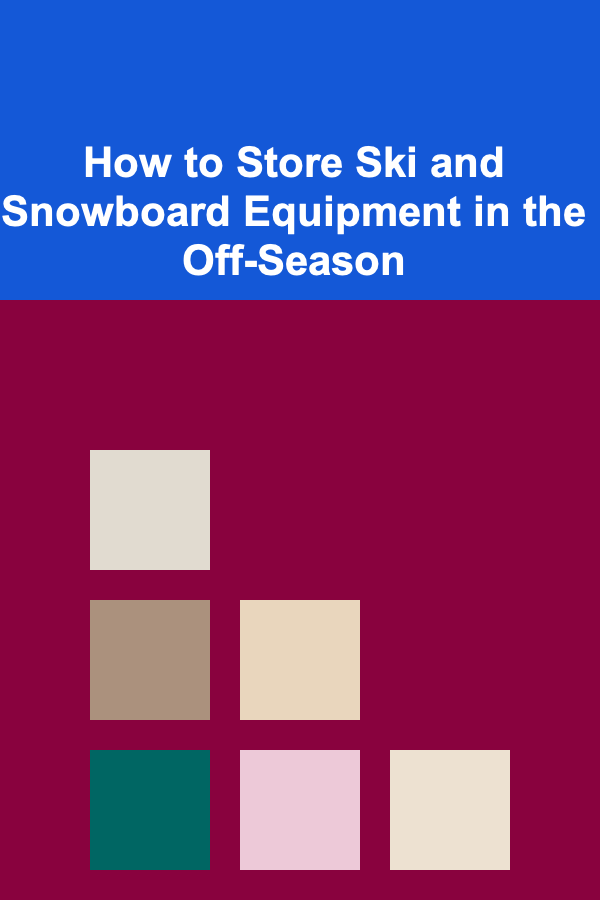
How to Store Ski and Snowboard Equipment in the Off-Season
Read More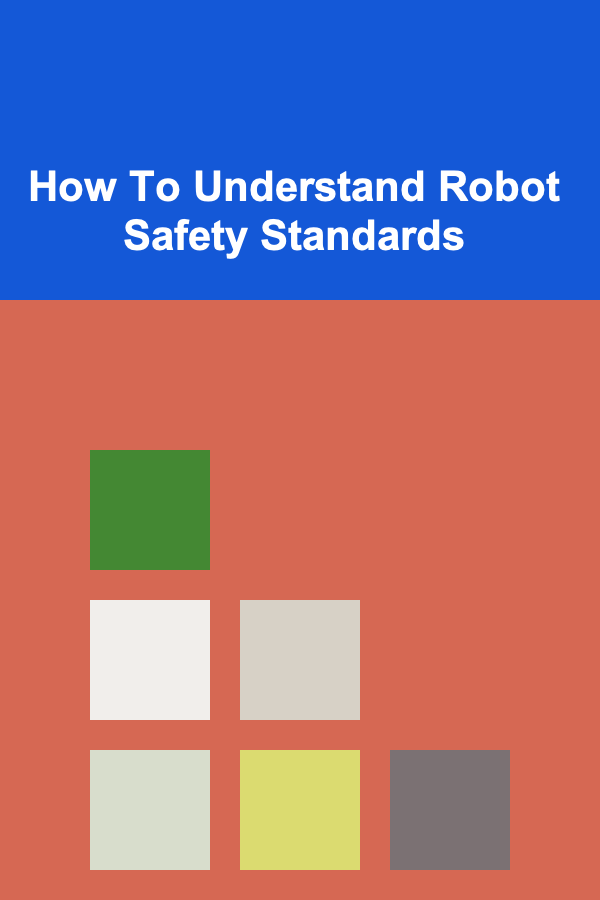
How To Understand Robot Safety Standards
Read More
How to Use a Checklist for Evaluating Training Materials
Read More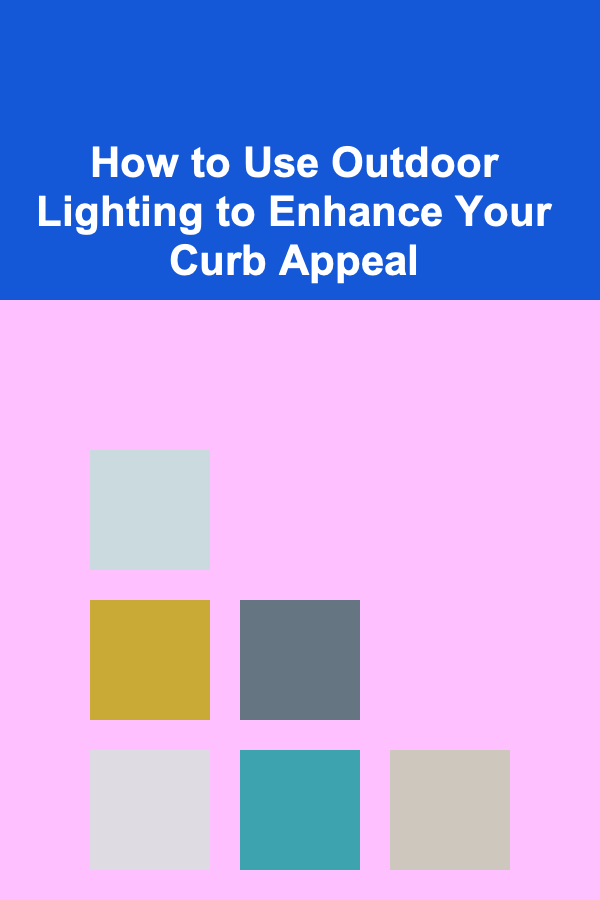
How to Use Outdoor Lighting to Enhance Your Curb Appeal
Read More
How to Master Coffee Bean Sourcing
Read MoreOther Products

How to Organize Your Garage for Maximum Storage Efficiency
Read More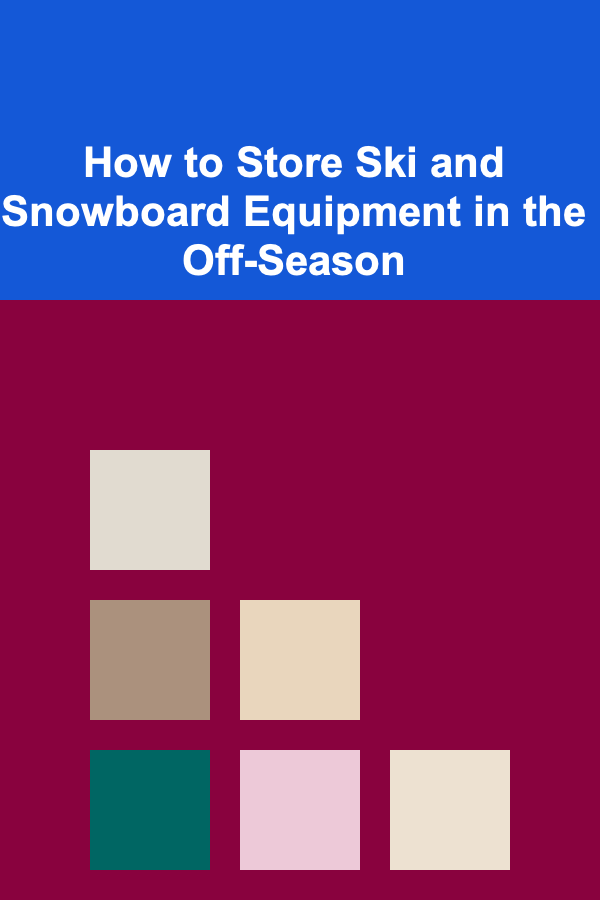
How to Store Ski and Snowboard Equipment in the Off-Season
Read More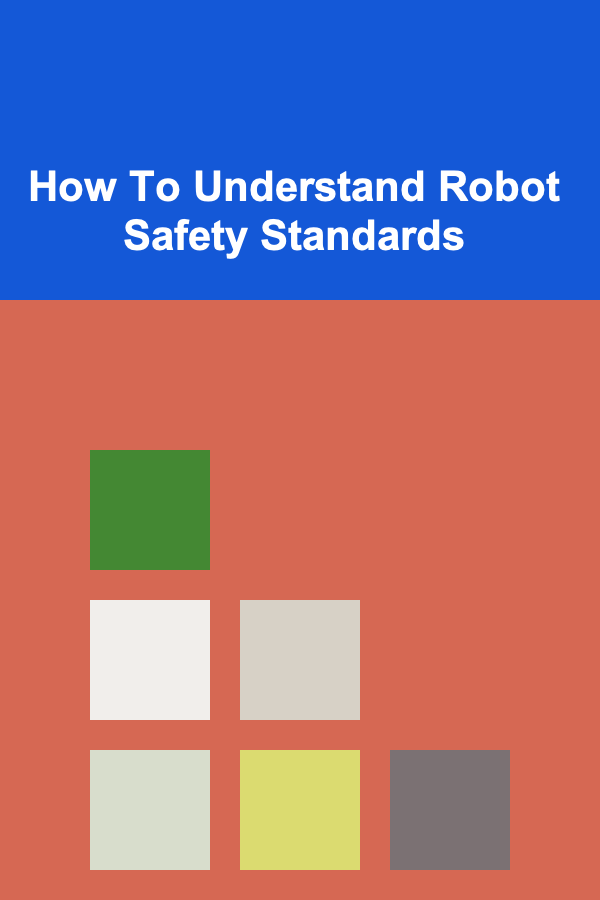
How To Understand Robot Safety Standards
Read More
How to Use a Checklist for Evaluating Training Materials
Read More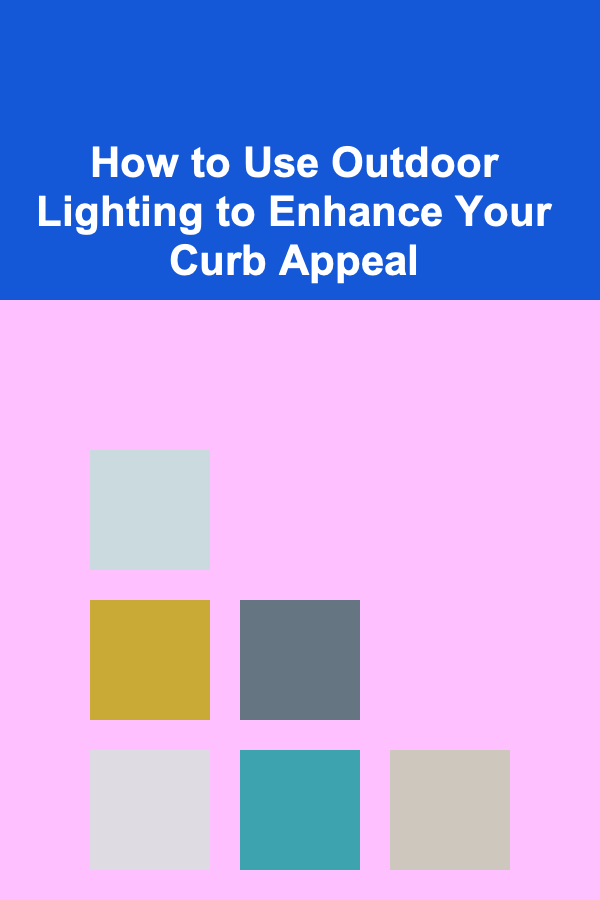
How to Use Outdoor Lighting to Enhance Your Curb Appeal
Read More