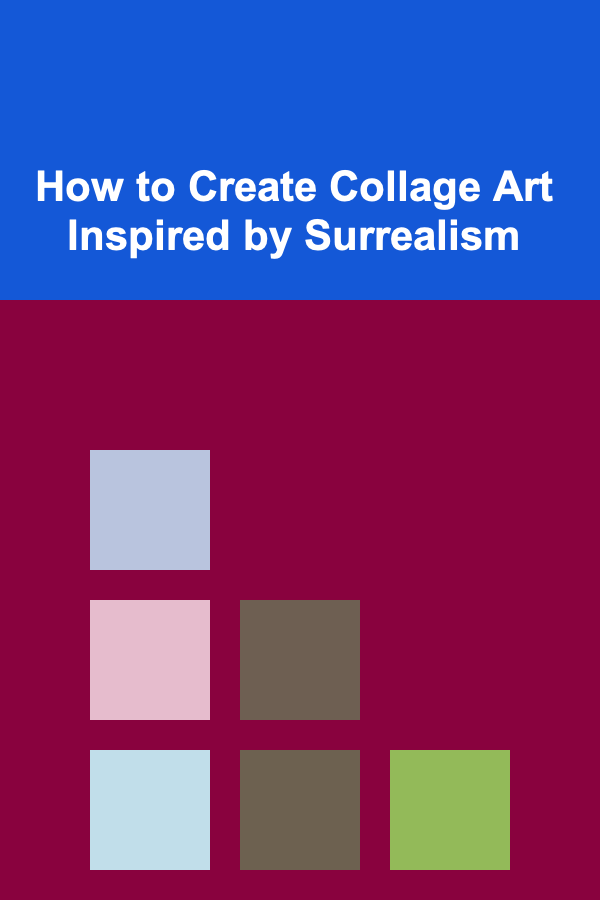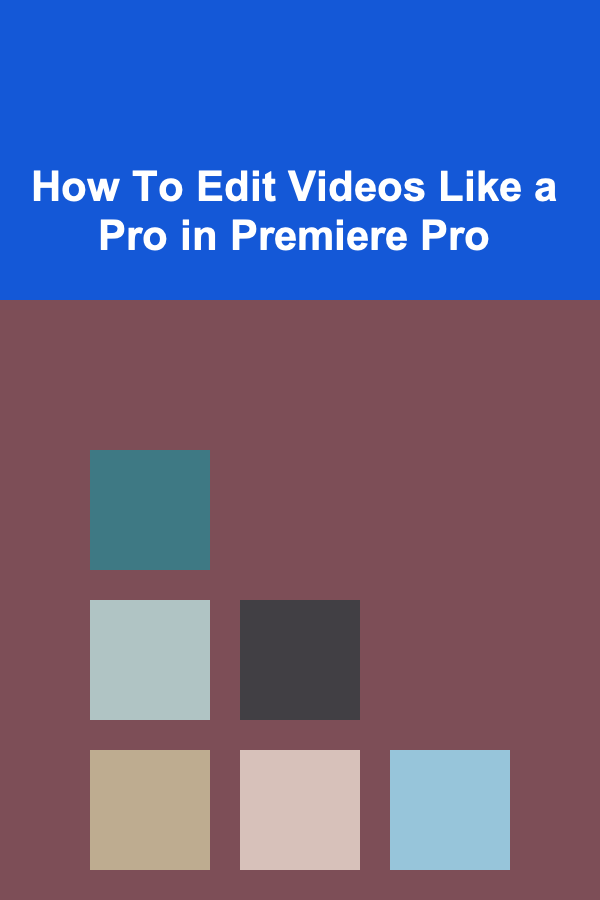
How To Edit Videos Like a Pro in Premiere Pro
ebook include PDF & Audio bundle (Micro Guide)
$12.99$10.99
Limited Time Offer! Order within the next:
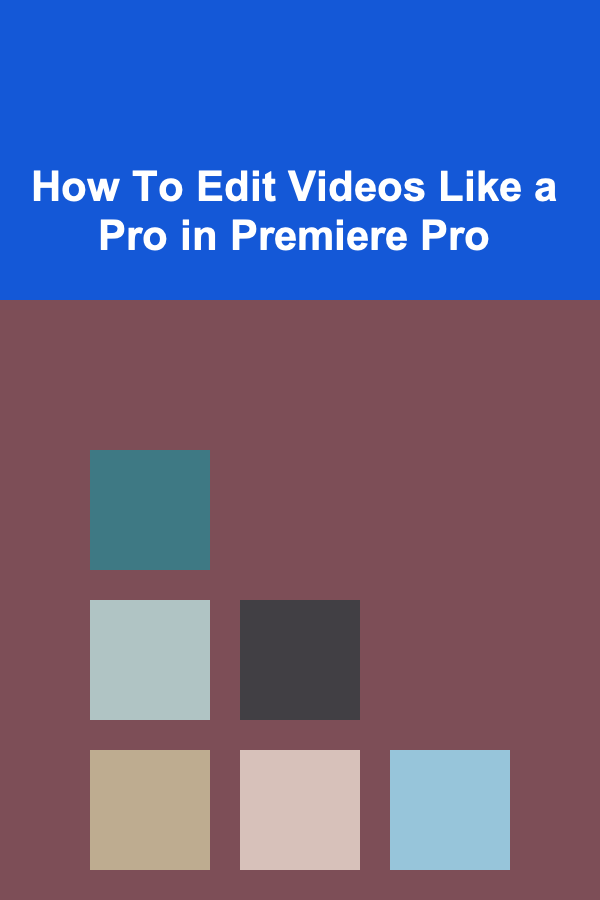
Video editing has become an essential skill in today's digital landscape. Whether you're a content creator, a filmmaker, or someone looking to make impactful videos, understanding the art of video editing is crucial. Adobe Premiere Pro is one of the most popular and powerful video editing software in the world. In this guide, we'll walk you through the process of editing videos like a pro in Premiere Pro, covering everything from the basics to advanced techniques, and helping you elevate your video editing skills.
Getting Started with Adobe Premiere Pro
Before diving into the advanced features of Premiere Pro, it's important to get familiar with its interface and core functionality. If you're new to Premiere Pro, here's a brief overview:
1. Understanding the Interface
When you open Premiere Pro, you'll be greeted with a complex yet intuitive interface. The main components of the interface include:
- Project Panel: Where all your media files, sequences, and assets are located.
- Timeline: The area where you arrange and edit your clips.
- Program Monitor: Displays the current video being edited in the timeline.
- Source Monitor: Used for previewing individual clips before adding them to the timeline.
- Tools Panel: Contains a variety of editing tools such as selection, razor, and pen tools.
2. Importing Media
Before editing, you'll need to import your media files into Premiere Pro. You can import various types of media, including video clips, audio files, and images. To import, go to File > Import or use the shortcut Ctrl+I (Cmd+I for Mac) . Select your media, and it will appear in the Project Panel.
Organizing Your Workflow
The key to efficient video editing is organization. As your project grows, keeping everything organized will save you time and headaches. Here's how to set up your workflow:
1. Create Bins for Your Media
A "bin" in Premiere Pro is essentially a folder where you can organize your media files. Create bins for different categories such as raw footage, music, sound effects, and images. To create a bin, right-click in the Project Panel and select New Bin.
2. Label Your Clips
You can label your clips with different colors to easily distinguish between them. Right-click a clip, select Label, and choose a color. This will help you quickly identify your footage while working in the timeline.
Basic Editing Techniques
Once your media is organized, it's time to start editing. Let's go over some basic editing techniques that will help you assemble your video.
1. Trimming Clips
Trimming is the most fundamental aspect of video editing. To trim a clip, select it in the timeline and drag the ends to shorten or lengthen the clip. You can also use the Razor Tool to split clips into smaller segments. To access the Razor Tool, press C on your keyboard.
2. Cutting and Splitting Clips
If you need to cut a clip into multiple parts, position the playhead at the desired location and press Ctrl+K (Cmd+K for Mac) to split the clip. This technique is useful when you need to remove sections of a clip or rearrange the order of your footage.
3. Using Transitions
Transitions help smooth the flow between two clips. Premiere Pro offers a wide range of transitions, such as fades, wipes, and slides. To add a transition, go to the Effects Panel, search for the desired transition, and drag it onto the timeline between two clips.
4. Adjusting Audio
Audio is just as important as video in the editing process. To adjust the audio levels of a clip, click on the clip in the timeline, go to the Audio Track Mixer, and adjust the faders. You can also add keyframes to change the volume throughout the clip.
5. Creating Titles and Text
Creating professional-looking titles and text is crucial for many videos. Premiere Pro has a built-in tool called the Essential Graphics Panel, which allows you to create and edit text and titles. You can adjust the font, size, color, and positioning of your text, and even animate it.
Advanced Editing Techniques
Once you've mastered the basics, it's time to delve into more advanced editing techniques. These will help you take your videos to the next level and create more professional-looking content.
1. Multi-Cam Editing
If you're working with multiple cameras, you can sync and edit footage from multiple angles using Premiere Pro's multi-camera editing feature. To do this, first, sync your clips by selecting them and right-clicking to choose Create Multi-Camera Source Sequence. Then, drag the sequence to the timeline, and you can switch between different camera angles while editing.
2. Color Grading
Color grading is a vital part of video production, as it can dramatically affect the mood and tone of your video. Premiere Pro offers powerful color correction tools, including the Lumetri Color Panel. You can use this panel to adjust exposure, contrast, highlights, shadows, and saturation.
- Basic Correction: Use the Basic Correction tab to adjust the overall exposure and white balance of your footage.
- Creative Adjustments : Add color effects such as LUTs (Look-Up Tables) or use the Color Wheels for more precise control over your footage's color.
- Curves : Use the RGB Curves to fine-tune the brightness and contrast of different color channels.
3. Keyframing and Animation
Keyframing is the process of animating properties like position, scale, rotation, and opacity over time. To create an animation, go to the Effect Controls Panel, find the property you want to animate, and click the stopwatch icon to add keyframes. Move the playhead and adjust the property values to create smooth animations.
4. Using Masking and Tracking
Masking and tracking allow you to create dynamic effects and corrections that move with objects in your video. For example, you can use a mask to blur a specific part of the video, such as a face, or apply a color correction to a moving object. To do this, use the Pen Tool in the Effect Controls Panel to draw a mask, and then use Track Motion to make it follow a moving object.
5. Slow Motion and Time-Lapse
Premiere Pro allows you to manipulate the speed of your footage. To create a slow-motion effect, right-click a clip in the timeline, select Speed/Duration, and reduce the speed percentage. For time-lapse, you can increase the speed of the footage, making the action appear faster.
6. Working with Audio Effects
Audio editing is just as crucial as video editing. Premiere Pro offers a variety of audio effects that can enhance your sound design. You can use effects like Reverb , EQ , and Compression to improve the audio quality of your clips. Additionally, Premiere Pro's Essential Sound Panel allows you to easily categorize and adjust the audio properties of different clips.
Exporting Your Project
Once you've finished editing your video, it's time to export it. Premiere Pro offers a variety of export settings depending on the platform you're publishing to.
1. Export Settings for YouTube
To export your video for YouTube, go to File > Export > Media . In the export window, choose the H.264 format for best results. Set the resolution to 1920x1080 for full HD or 3840x2160 for 4K. You can also adjust the bitrate for better quality or smaller file sizes.
2. Export Settings for Social Media
When exporting for social media platforms like Instagram or Facebook, you should consider the optimal resolution and file size for each platform. For Instagram stories, for example, a vertical video with a resolution of 1080x1920 works best. Use H.264 for good compression and fast upload times.
3. Render Queue
Premiere Pro allows you to add multiple export presets to the Render Queue. This way, you can export your video in multiple formats without having to manually adjust settings each time.
Conclusion
Editing videos like a pro in Premiere Pro takes practice, but with these tips and techniques, you'll be on your way to creating high-quality content. Whether you're working on a short YouTube video or a full-length film, Premiere Pro's powerful features will give you the tools you need to bring your creative vision to life.
The key to success is to keep practicing, experiment with different effects and techniques, and constantly push the boundaries of what you can do with your videos. With time and dedication, you'll master the art of video editing and create professional-quality videos that stand out.
Reading More From Our Other Websites
- [Organization Tip 101] How to Organize Your Travel Essentials for Hassle-Free Trips
- [Organization Tip 101] How to Use Multi-functional Furniture in Shared Areas
- [Personal Care Tips 101] How to Make Your Kitchen Weight-Loss-Friendly
- [Organization Tip 101] What Steps Can You Take to Keep Your Fridge Organized?
- [Home Budget 101] How to Track Your Home Spending with Apps
- [Needle Felting Tip 101] Step-by-Step Guide: Needle-Felt Any Shape in Just 5 Easy Stitches
- [Home Pet Care 101] How to Handle a Pet Emergency: A Quick Guide for Calm Action
- [Mindful Eating Tip 101] Mindful Eating Affirmations for Overcoming Emotional Cravings
- [Organization Tip 101] How to Maximize Vertical Space in Your Pantry
- [Personal Care Tips 101] Managing Chronic Pain Through Diet and Exercise
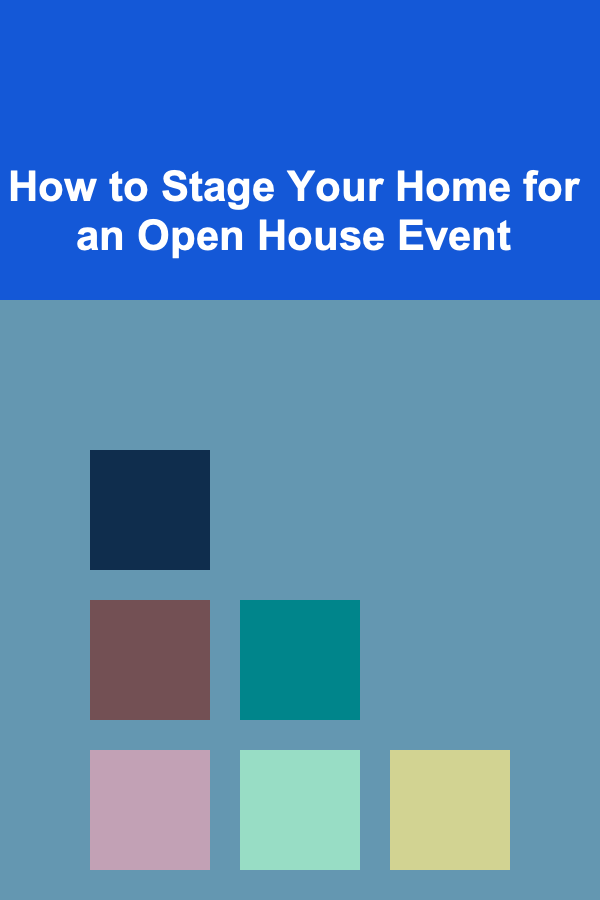
How to Stage Your Home for an Open House Event
Read More
How to Use Affordable Meal Prep and Planning Resources to Save Time and Money
Read More
How to Create a Camping Checklist for RV Camping
Read MoreHow to Use Your Retirement Income Tracker to Plan for Healthcare Costs
Read More![How to Plan a Skydiving Trip to \[Specific Location\]](/images/how-to-plan-a-skydiving-trip-to-specific-location.png)
How to Plan a Skydiving Trip to \[Specific Location\]
Read More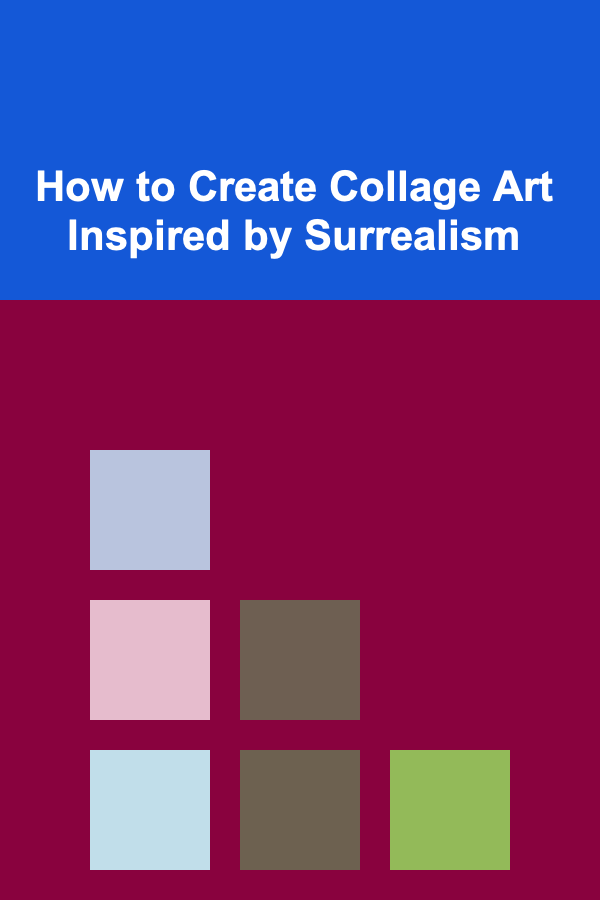
How to Create Collage Art Inspired by Surrealism
Read MoreOther Products
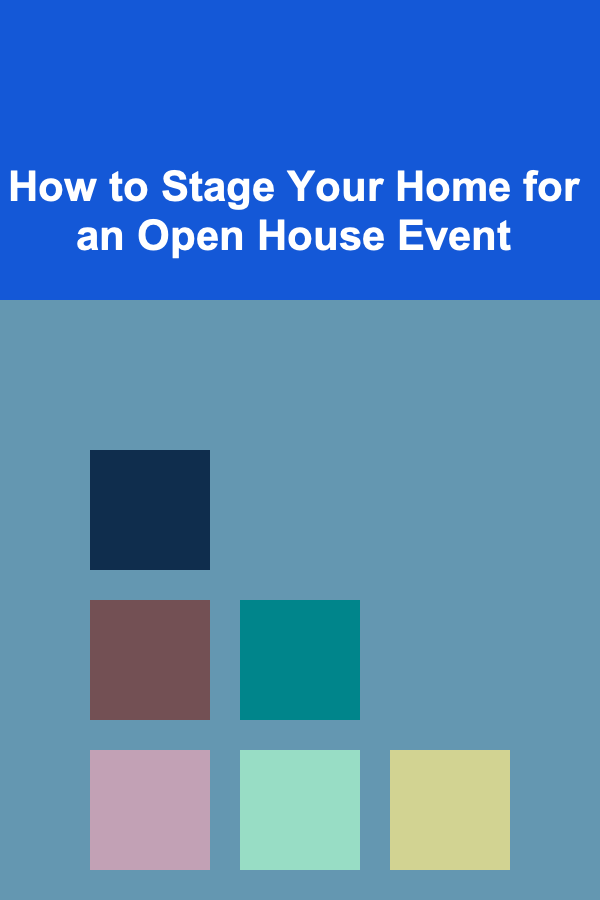
How to Stage Your Home for an Open House Event
Read More
How to Use Affordable Meal Prep and Planning Resources to Save Time and Money
Read More
How to Create a Camping Checklist for RV Camping
Read MoreHow to Use Your Retirement Income Tracker to Plan for Healthcare Costs
Read More![How to Plan a Skydiving Trip to \[Specific Location\]](/images/how-to-plan-a-skydiving-trip-to-specific-location.png)
How to Plan a Skydiving Trip to \[Specific Location\]
Read More