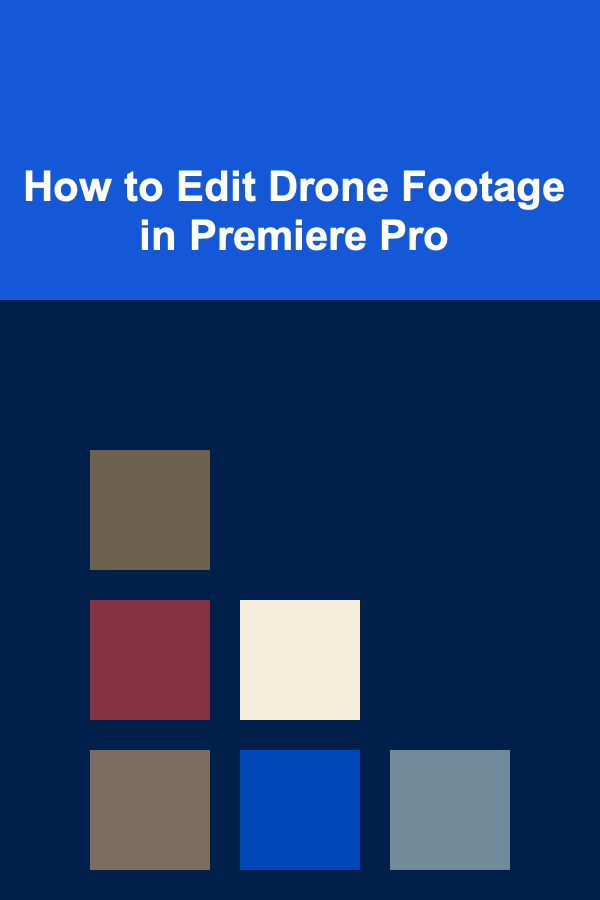
How to Edit Drone Footage in Premiere Pro
ebook include PDF & Audio bundle (Micro Guide)
$12.99$6.99
Limited Time Offer! Order within the next:
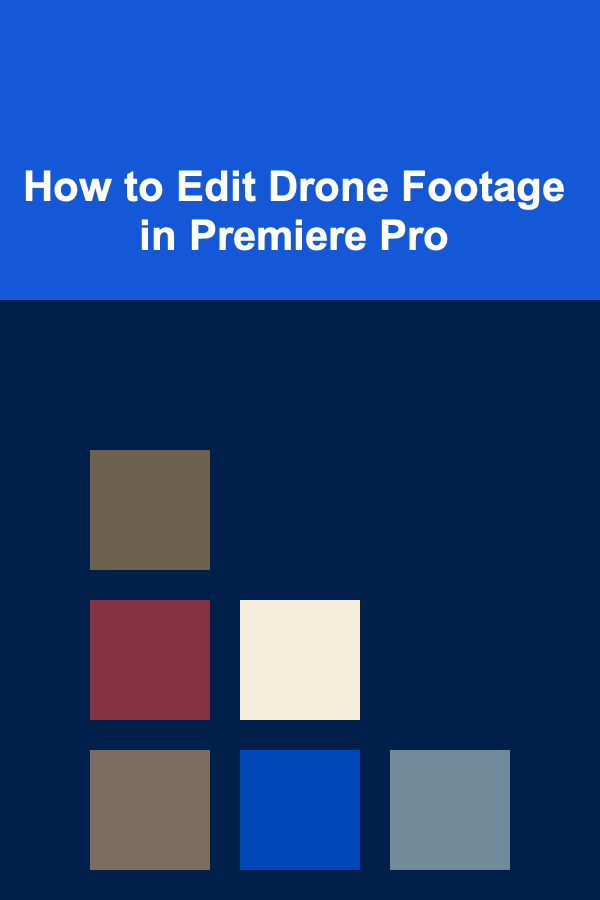
Editing drone footage can be both an exciting and challenging task. Drone shots offer unique perspectives that elevate the production value of any video, but they also require careful editing to enhance their visual impact and tell a compelling story. Whether you're working with stunning aerial landscapes, dynamic action sequences, or cinematic fly-throughs, Premiere Pro is one of the best tools to bring your drone footage to life.
In this article, we'll dive deep into how to edit drone footage in Adobe Premiere Pro. We'll cover essential editing techniques, from importing and organizing your footage to color grading and adding effects that make your aerial shots stand out. Whether you're a beginner or an experienced editor, this guide will provide you with valuable insights to enhance your workflow and improve your final product.
Getting Started: Preparing Your Footage
Before jumping into editing your drone footage, it's important to first prepare your clips and set up your project in Premiere Pro. Proper organization can save you a lot of time and frustration down the line.
1. Importing Your Drone Footage
Drone footage often comes in high resolution, which can quickly consume a lot of storage space. The first step is to import your footage into Premiere Pro. You can do this by following these simple steps:
- Open Premiere Pro and create a new project.
- Go to the Media Browser panel and navigate to the folder containing your drone footage.
- Right-click the folder or clips and choose Import to bring them into your project.
Alternatively, you can drag and drop your footage into the Project Panel.
When importing drone footage, you may want to ensure that the footage's aspect ratio matches the desired output for your video (such as 16:9 for YouTube, 1:1 for Instagram, or 9:16 for TikTok).
2. Organizing Footage
Organizing your clips is critical for smooth workflow. Start by creating bins (folders) within the Project Panel to categorize your footage. You might create separate bins for:
- Raw drone clips
- Audio files
- B-roll footage
- Final sequences
Labeling your footage by shot type, location, or scene can also help with locating clips quickly during the editing process.
3. Setting Up Your Sequence
When you start editing drone footage, it's important to choose the right sequence settings for the resolution and frame rate of your clips. Most drones record footage in 4K, 2.7K, or 1080p at frame rates like 24fps, 30fps, or 60fps. Here's how to set up your sequence:
- Right-click in the Project Panel and choose New Sequence from Clip to match the sequence settings to your footage's properties automatically.
- Alternatively, you can create a custom sequence by choosing File > New > Sequence, then selecting a preset that matches your footage's resolution and frame rate.
This ensures that your drone clips won't appear distorted and will fit perfectly within your project.
Editing Drone Footage: Basic Techniques
Once your footage is imported and your sequence is set up, it's time to start the actual editing process. Below are some fundamental techniques for editing drone footage that will help you get the most out of your clips.
1. Trimming and Cutting Clips
Drone footage often includes long, sweeping shots, so trimming and cutting clips are essential for maintaining pacing and focus in your video. Here's how you can trim and cut effectively:
- Use the Razor Tool (C) to cut clips at specific points on the timeline.
- Use the Selection Tool (V) to select and drag clips around.
- To trim a clip, hover your cursor over the beginning or end of a clip on the timeline, and drag it to shorten or extend the clip.
Drone footage can sometimes have unnecessary sections, like the takeoff or landing, so don't be afraid to trim them out for a cleaner edit.
2. Stabilizing Shaky Footage
One of the most common issues with drone footage is shakiness. Even with the best drone, slight camera movements can create noticeable jitters. Fortunately, Premiere Pro provides a powerful tool for stabilizing footage: the Warp Stabilizer.
To stabilize your drone footage:
- Right-click the clip on your timeline and select Apply Warp Stabilizer.
- You can adjust the settings in the Effect Controls Panel to control how much stabilization is applied, choosing from different modes such as Position , Rotation , or Scale.
Be sure to check your footage after applying stabilization, as it may result in a slight crop or loss of resolution.
3. Color Correction and Grading
Color correction and grading are crucial for making drone footage pop. Many drone cameras tend to produce footage that looks flat or desaturated, so color grading will help add depth and vibrancy.
Color Correction
Before applying a creative color grade, perform basic color correction:
- Open the Lumetri Color Panel (Window > Color).
- Adjust the Exposure , Contrast , and White Balance to ensure your footage looks natural.
- Use the Tone Curve to refine highlights, midtones, and shadows.
Color Grading
Once your footage is color-corrected, you can enhance its cinematic look through color grading:
- In the Creative tab of the Lumetri Color Panel, choose from built-in looks or create your own custom grade.
- Use HSL Secondary to fine-tune specific colors within your footage, adjusting saturation, hue, and luminance.
- Experiment with different LUTs (Look-Up Tables) to add stylized color treatments.
A good color grade can make a huge difference in transforming your drone footage from flat and dull to vibrant and cinematic.
4. Enhancing the Sky and Landscape
Drone footage often features beautiful skies and landscapes, so enhancing these elements can really make your shots stand out.
- Sky Enhancements : You can use the HSL Secondary tool to isolate the sky and increase saturation and vibrancy. This will help make the clouds and sky pop without affecting the rest of the scene.
- Landscape Enhancements : Boosting the greens of forests or the blues of the ocean can be done using selective color adjustments in the Lumetri Color Panel.
Additionally, you can use the Radial Mask to apply localized adjustments to parts of your footage, such as brightening the horizon line or sharpening distant mountains.
5. Adding Motion to Static Shots
Although drones capture sweeping, dynamic shots, static drone shots might need a little extra movement to maintain interest. To add motion to a static shot:
- Apply Keyframes to the Position , Scale , and Rotation properties in the Effect Controls panel.
- Use Bezier curves for smooth acceleration and deceleration as the camera pans or zooms.
- Slow zooms or subtle pans can add a cinematic effect to a drone shot, making it feel more dynamic.
6. Adding Sound Effects and Music
Sound is an essential part of editing drone footage. Whether you're enhancing the natural sounds of wind or adding a cinematic score, good audio editing is key to elevating your footage.
- Import sound effects, such as wind or engine noise, if you want to enhance the sense of flying.
- Choose a background music track that complements the tone of the footage.
- Use keyframing to adjust the audio levels over time, ensuring that dialogue or sound effects are balanced with the music.
For smoother transitions, consider using audio fades to avoid abrupt changes in sound.
Advanced Editing Techniques for Drone Footage
Now that we've covered the basics, let's explore some more advanced techniques to really make your drone footage stand out.
1. Creating Timelapse and Hyperlapse Effects
Drone footage can be used to create stunning timelapse and hyperlapse shots. To create a timelapse:
- Speed up your footage by right-clicking on the clip and selecting Speed/Duration.
- Increase the speed to create a fast-paced, time-compressed look.
For hyperlapse effects, use Warp Stabilizer to smooth out motion, and use keyframes to add dynamic movement to the camera.
2. Adding Visual Effects
Drone footage is perfect for incorporating visual effects, such as:
- Lens Flares: Add cinematic lens flares to enhance sunlight and reflections.
- Smoke, Fire, or Particles: Use After Effects to add particle effects like smoke or fire if your drone footage involves action or destruction.
- Transitions: Smooth transitions, like zooms or wipes, can be applied to drone footage for a professional touch.
Using these effects sparingly will add drama without overwhelming your footage.
3. Masking and Rotoscoping
Drone footage often captures complex landscapes, and masking allows you to isolate objects or areas in a scene. With Premiere Pro's Masking feature, you can isolate specific regions of your footage for color grading, blurring, or effects application.
To create a mask, select the Pen Tool in the Effect Controls Panel and draw a custom shape over the area you want to adjust. You can also use Rotoscoping techniques in After Effects to create more complex masks with moving subjects.
Exporting Your Finished Drone Video
Once you've completed the editing process, it's time to export your project.
- Go to File > Export > Media.
- Choose the H.264 format for high-quality video with manageable file sizes.
- Set your export settings based on the platform you're publishing on (e.g., 4K for YouTube, 1080p for Instagram).
- Click Export.
Ensure your export settings match the resolution and frame rate of your footage for the best results.
Conclusion
Editing drone footage in Premiere Pro opens up a world of creative possibilities. With the right techniques, you can enhance the visual impact of your aerial shots and create professional-quality videos. From stabilizing shaky footage and color grading to adding motion and sound, there's a wide range of tools in Premiere Pro that allow you to transform raw drone footage into something cinematic and captivating.
By following the steps and tips outlined in this guide, you'll be able to confidently edit drone footage and create stunning videos that stand out. Whether you're working on a personal project or a professional production, mastering the art of editing drone footage is an essential skill for any filmmaker or video editor.
Reading More From Our Other Websites
- [Home Pet Care 101] How to Keep Your Pet Active During Winter Months
- [Personal Care Tips 101] How to Choose an Eye Cream That Targets Signs of Aging
- [Biking 101] Best Bike Maintenance Tutorials for Beginners: Mastering Basic Repairs & Tune‑Ups
- [Home Space Saving 101] How to Use Hidden Storage in Furniture to Save Space
- [Organization Tip 101] How to Assemble a First Aid Kit for Your Emergency Supplies
- [Home Family Activity 101] How to Create a Family Olympics with Fun Events
- [Organization Tip 101] How to Create an Index for Your Recipe Books
- [Home Rental Property 101] How to Offer Furnished Rentals Without Breaking the Bank
- [Organization Tip 101] How to Use a Calendar for Family Activity Planning
- [Organization Tip 101] How to Use Clear Jars for Pantry Organization
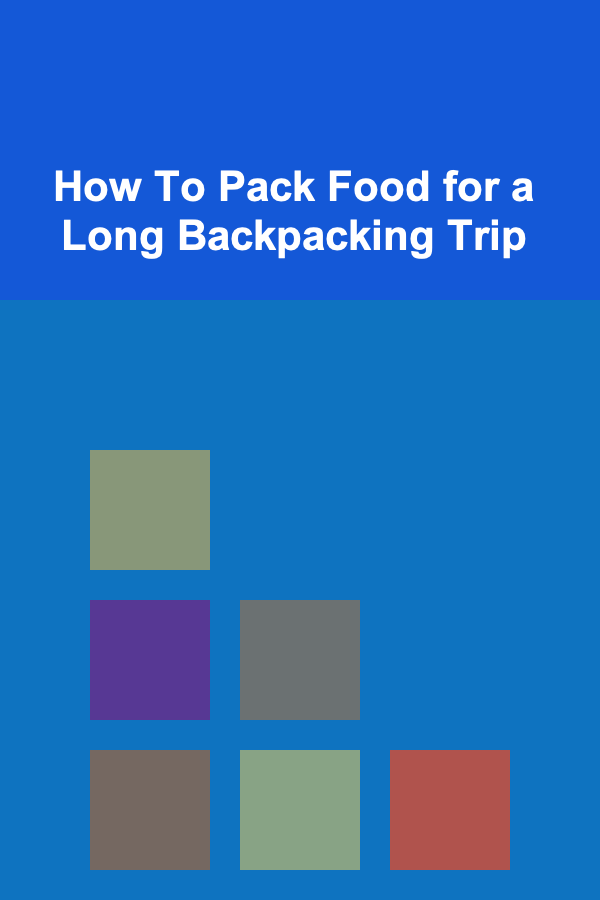
How To Pack Food for a Long Backpacking Trip
Read More
How To Deal with Toxic Work Environments
Read More
Leveraging Blockchain for Data Privacy: A Deep Dive
Read More
How to Incorporate More Omega-3s into Your Diet
Read More
10 Tips for Luxury Product Packaging Design
Read More10 Tips for Automating Your Car Maintenance Expense Tracking
Read MoreOther Products
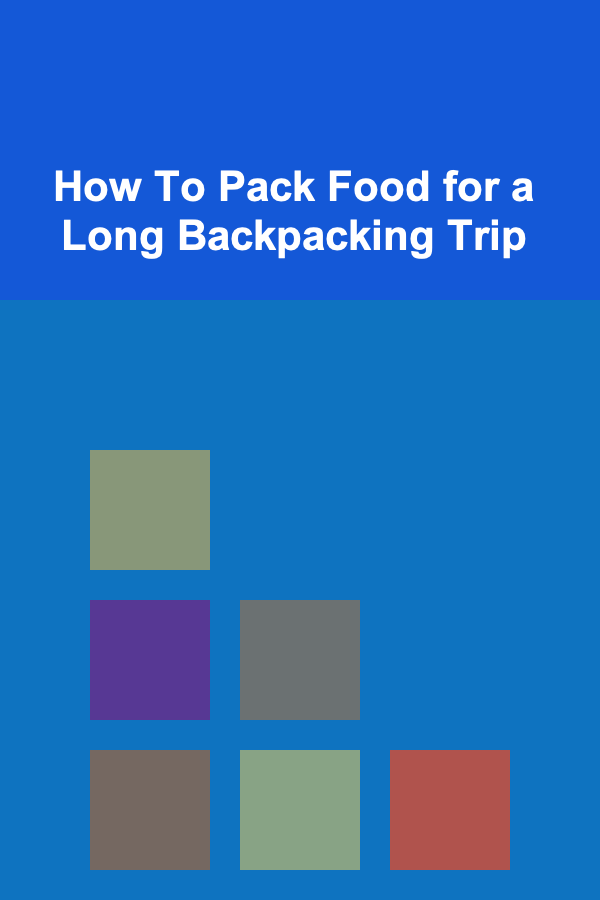
How To Pack Food for a Long Backpacking Trip
Read More
How To Deal with Toxic Work Environments
Read More
Leveraging Blockchain for Data Privacy: A Deep Dive
Read More
How to Incorporate More Omega-3s into Your Diet
Read More