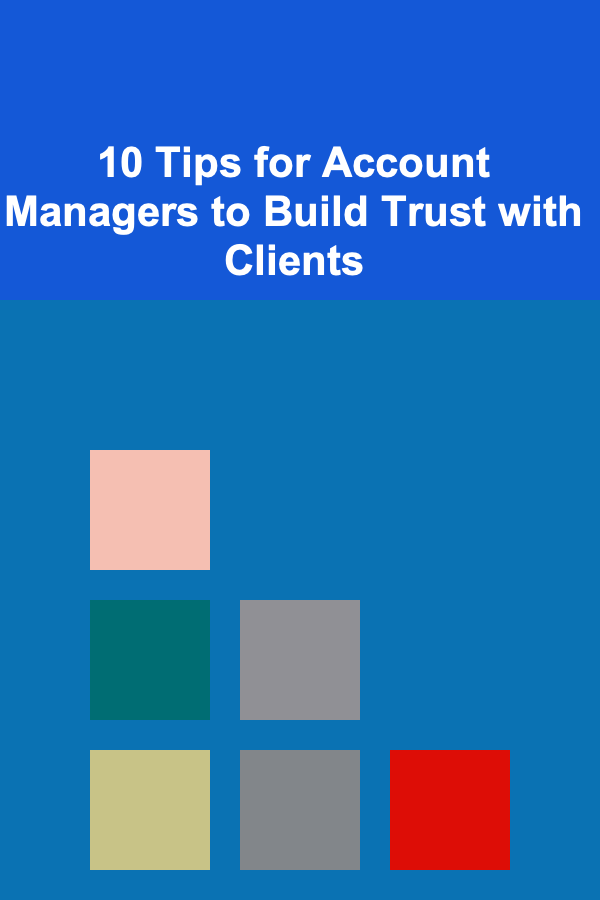How to Digitize Physical Documents for Better Organization
ebook include PDF & Audio bundle (Micro Guide)
$12.99$11.99
Limited Time Offer! Order within the next:

In today's fast-paced world, managing documents digitally has become a necessity. Physical documents take up space, can be lost or damaged, and are harder to organize compared to their digital counterparts. Digitizing physical documents allows for better organization, quick retrieval, enhanced security, and more efficient storage. Whether you're a business owner, student, or homeowner, digitizing your physical documents can save you time and effort.
This actionable guide walks you through the entire process of digitizing physical documents for better organization. From selecting the right tools to organizing your files effectively, this guide will help you streamline the process and make your documents more accessible.
Step 1: Assess Your Current Paper-Based System
Before diving into the digitization process, assess your current paper-based system. This will help you understand what documents need to be digitized and prioritize the process.
Questions to Ask Yourself:
- What documents are crucial for my business or personal needs?
- What documents do I access most frequently?
- Which documents can be archived or discarded?
- How often do I need to refer to these documents?
Categorize Your Documents:
Organize your physical documents into categories to streamline the digitization process. Some common categories could include:
- Financial Documents: Tax returns, invoices, receipts, bank statements.
- Legal Documents: Contracts, agreements, wills, licenses.
- Personal Documents: Identification papers, medical records, insurance documents.
- Business Documents: Employee files, project plans, meeting notes.
- Miscellaneous: Correspondence, manuals, promotional materials.
Once you have categorized your documents, you can decide which ones are important to digitize first and which can be discarded or archived.
Step 2: Choose the Right Tools for Digitization
To digitize your physical documents effectively, you need to choose the right tools. The tools you select will depend on the volume of documents, the level of organization you require, and your specific needs.
1. Scanners
A good scanner is one of the most important tools for digitizing documents. There are several types of scanners to choose from:
- Flatbed Scanners: These are ideal for scanning individual documents and images with high-quality results. They are best for scanning photographs, legal documents, and other delicate items.
- Sheet-fed Scanners: These are faster than flatbed scanners and are ideal for scanning large batches of paper. Sheet-fed scanners can automatically feed documents into the machine, making them great for high-volume scanning.
- All-in-One Printers: These devices combine printing, scanning, and copying capabilities. While not as specialized as standalone scanners, they are often sufficient for home or small office use.
- Portable Scanners: Compact and lightweight, these scanners are perfect for scanning documents on the go, especially if you're working in different locations or traveling frequently.
2. Document Management Software
Once your documents are digitized, you need software to organize and store them. Document management software helps you manage your digital files by offering features like tagging, categorization, searchability, and file sharing. Some popular options include:
- Evernote: Great for organizing notes, receipts, and smaller documents.
- Google Drive: Offers cloud storage with robust file organization and search functions.
- Dropbox: Easy file sharing and cloud-based storage.
- Microsoft OneDrive: Integrated with Windows for easy synchronization and sharing.
- Adobe Acrobat: Ideal for handling PDFs, allowing you to scan, edit, and organize documents effectively.
3. Optical Character Recognition (OCR) Software
OCR software converts scanned images into editable and searchable text. This tool is especially useful for digitizing documents like contracts, forms, and handwritten notes. Popular OCR tools include:
- Adobe Acrobat Pro DC: Allows you to scan documents and convert them into editable PDFs.
- Tesseract: An open-source OCR tool used for converting images into text.
- ABBYY FineReader: Known for its high accuracy in OCR conversions, particularly with scanned documents.
Step 3: Prepare Your Documents for Scanning
Before you start scanning, take the time to prepare your documents. Proper preparation will ensure that the process runs smoothly and that the final digitized files are clear and organized.
1. Sort and Organize
- Remove Staples and Paper Clips: Staples and paper clips can damage the scanner or cause jams. Remove them before scanning.
- Flatten Creases: If your documents are wrinkled or folded, flatten them out to ensure the scanner captures a clear image.
- Sort by Size and Type: Separate different types of documents, like receipts, contracts, and letters, to make the scanning process faster.
2. Clean Your Documents
Dust or debris on paper can affect the quality of scans. Gently wipe your documents with a dry cloth to remove any dirt or debris. This ensures that the scanner produces clear images.
3. Choose Scanning Resolution
Higher resolution (300 DPI or more) is recommended for documents containing text, as it results in better readability. For photographs or graphics, a higher resolution may be necessary to preserve image quality.
Step 4: Scan Your Documents
Once your documents are prepared, you can begin scanning them. Follow these steps for a smooth process:
- Start with the First Document: Place the first document on your scanner and adjust the settings based on the resolution and file type.
- Scan in Batches: If you have a large number of documents, scan them in batches to increase efficiency. Most modern scanners support batch scanning, which automatically feeds the documents through the machine.
- Save and Name Your Files: Organize your files as you scan. Name each document file descriptively (e.g., "Invoice_2025_03_21.pdf") and save it in the appropriate folder for easy retrieval later.
- Use OCR (if applicable): For documents that require text recognition, enable OCR on your scanning software to convert the scanned document into searchable text.
Step 5: Organize and Store Your Digital Files
The goal of digitization is to create an organized system that allows for easy access and retrieval. After scanning, it's crucial to organize your digital files properly.
1. Create a Folder Structure
Design a folder hierarchy that mirrors your physical document organization. For example, you might have a top-level folder called "Business Documents," with subfolders for "Invoices," "Contracts," "Employee Files," etc. Within each subfolder, you can organize files by year, category, or document type.
2. Use Consistent Naming Conventions
Develop a consistent file-naming system to make it easier to search for documents later. A good naming convention might include:
- Document Type: (Invoice, Contract, Report)
- Date: (YYYY-MM-DD)
- Title or Description: (Client Name, Project, etc.)
For example, "Invoice_2025_03_21_ClientName.pdf."
3. Utilize Tags and Metadata
If your document management software allows, tag your files with relevant keywords. For example, for a document related to a project, you might tag it with terms like "ProjectX," "ClientName," and "Invoice." This allows for quick searching across various categories.
4. Cloud Storage vs. Local Storage
You must decide where to store your digitized files:
- Cloud Storage: Cloud services like Google Drive, Dropbox, or OneDrive allow for easy access from any device and are often more secure than local storage. However, they require an internet connection.
- Local Storage: If you prefer to store files locally, ensure you have enough storage space on your device or an external hard drive. Regular backups are essential to avoid losing your files.
Step 6: Implement a Backup Strategy
Backing up your digitized documents is critical to protect against data loss due to hardware failure, accidental deletion, or cyberattacks.
1. Cloud Backup
Many cloud storage services offer automatic backups. If you're using a cloud-based system, you're likely already covered, but it's still a good idea to set up automatic backups for your files.
2. External Hard Drive
Invest in an external hard drive or Network Attached Storage (NAS) to keep a physical backup of your documents. These devices offer a high level of security and can store a large amount of data.
3. Regular Backups
Set up a schedule for regular backups. Weekly or monthly backups are typically sufficient, depending on how often you add or modify documents.
Step 7: Maintain Your Digital System
Digitizing documents isn't a one-time task. To keep your digital system organized and effective, perform regular maintenance.
1. Review and Archive Old Files
Periodically review your digital files. Archive older documents that are no longer actively used but need to be retained for legal or historical purposes.
2. Remove Redundant Files
Delete duplicate or unnecessary files to free up storage space and keep your system clutter-free.
3. Stay Consistent
Stick to your file-naming conventions, folder structure, and backup schedule to maintain consistency and avoid confusion.
Conclusion
Digitizing your physical documents is a significant step toward creating a more organized, efficient, and secure system for managing your files. By following this actionable guide, you can streamline the process of scanning, organizing, and storing your documents, ensuring that they are easy to access and well-protected. Whether for personal use or business needs, the transition to a digital document management system will ultimately save you time, space, and effort.
Reading More From Our Other Websites
- [Home Party Planning 101] How to Craft Stunning DIY Party Banners on a Budget: A Step-by-Step Guide
- [Biking 101] Bike Races 101: Understanding the Different Types and Categories
- [Organization Tip 101] How to Create a Minimalist Bathroom for Maximum Serenity
- [Scrapbooking Tip 101] Best Creative Layouts for Showcasing Wedding Invitations in a Memory Book
- [Organization Tip 101] How to Use Coastal Home Decor Accents to Enhance Small Spaces
- [Stamp Making Tip 101] Creative Foam Stamp Techniques for Cardmaking and Scrapbooking
- [Personal Investment 101] The Best Deep Learning Projects to Make Money From
- [Home Space Saving 101] How to Organize Your Pantry with Space-Saving Ideas
- [Organization Tip 101] How to Keep Track of Expiration Dates for Beauty Products
- [Soap Making Tip 101] Best Soap‑Making Podcasts to Follow While You Lather
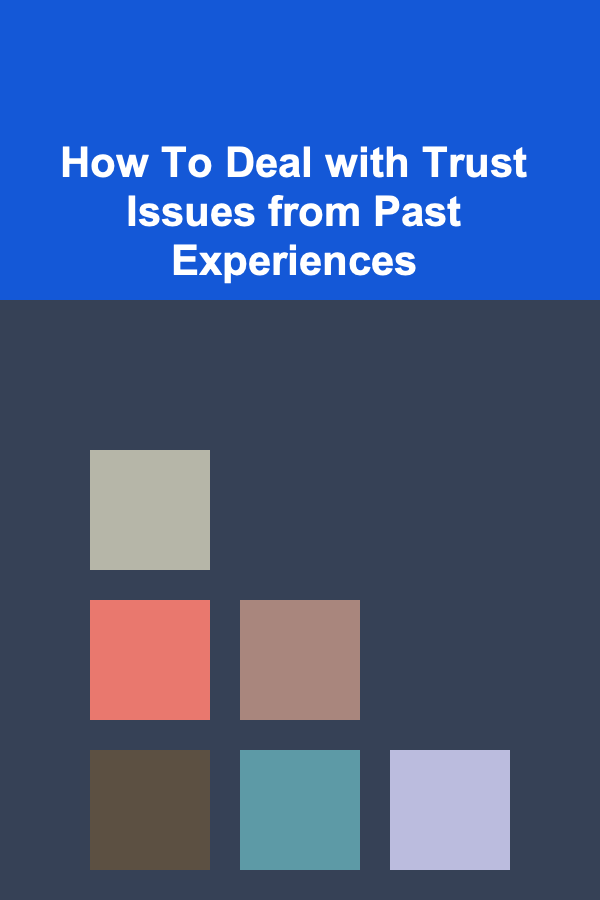
How To Deal with Trust Issues from Past Experiences
Read More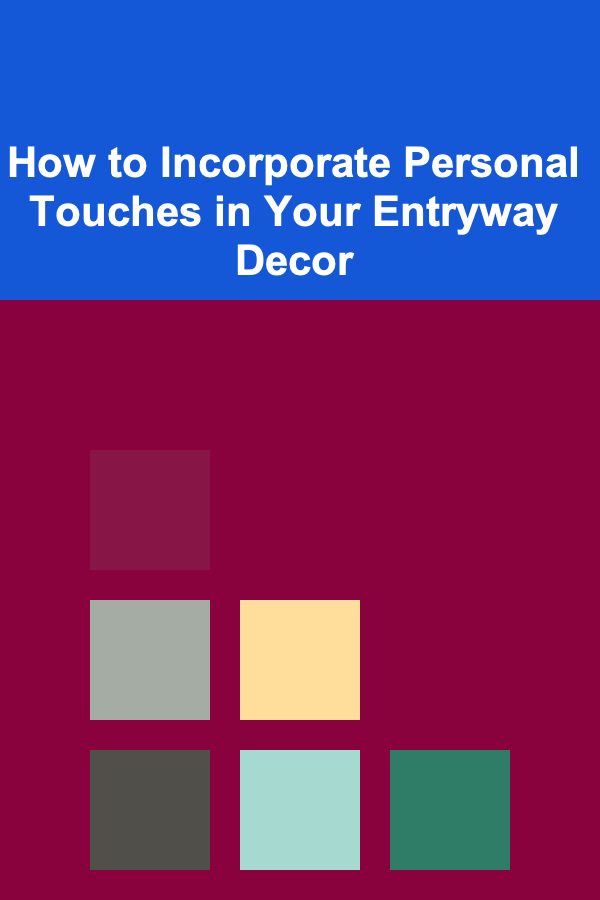
How to Incorporate Personal Touches in Your Entryway Decor
Read More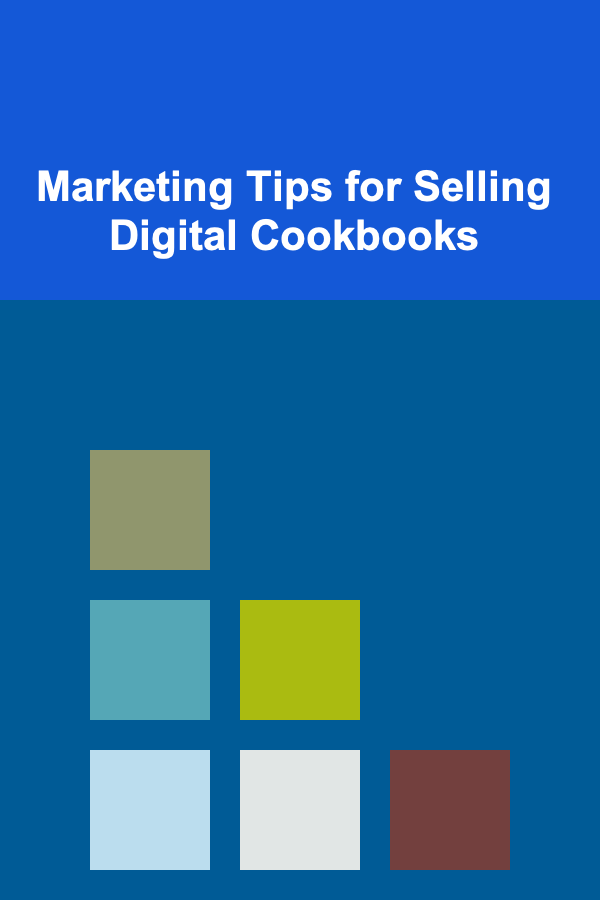
Marketing Tips for Selling Digital Cookbooks
Read More
How to Choose the Best Hair Color for Your Complexion
Read More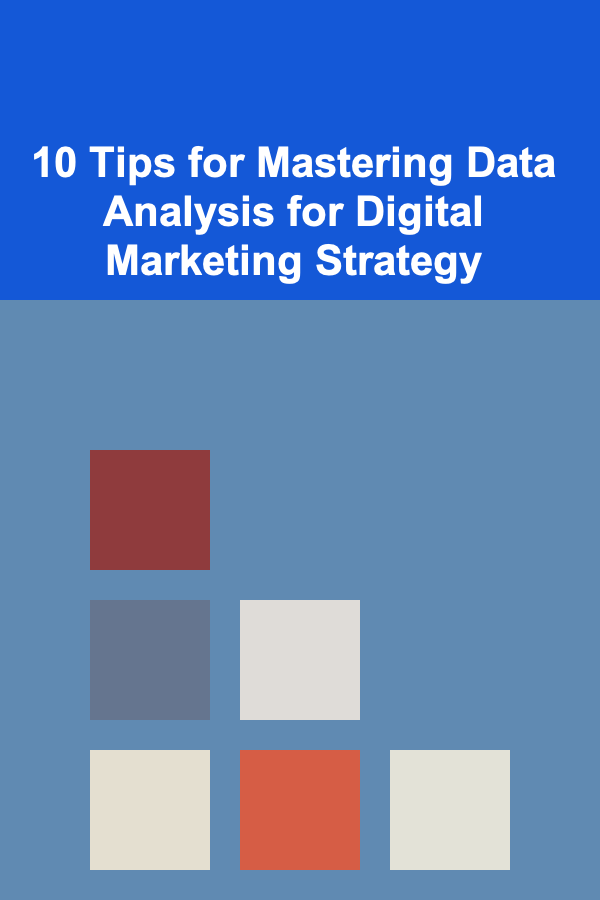
10 Tips for Mastering Data Analysis for Digital Marketing Strategy
Read More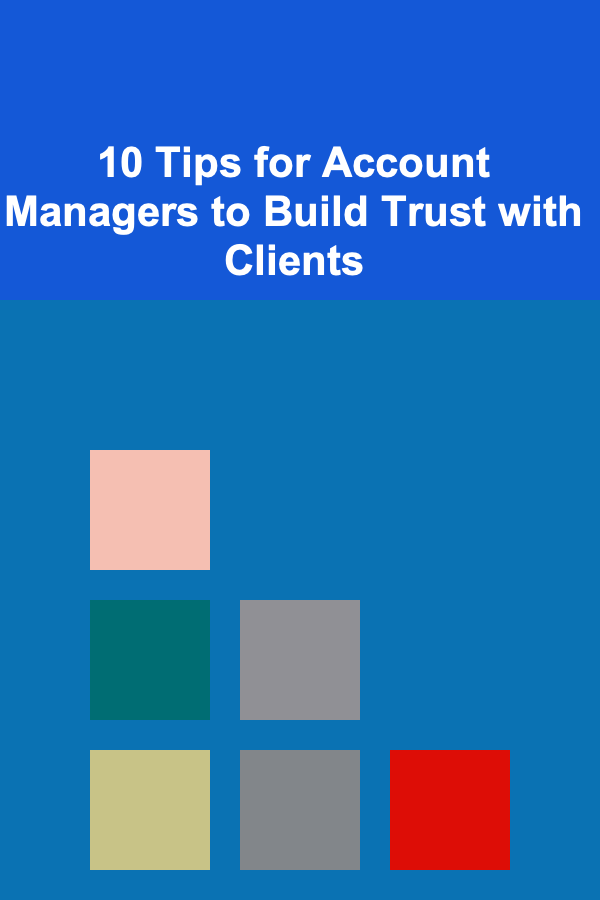
10 Tips for Account Managers to Build Trust with Clients
Read MoreOther Products
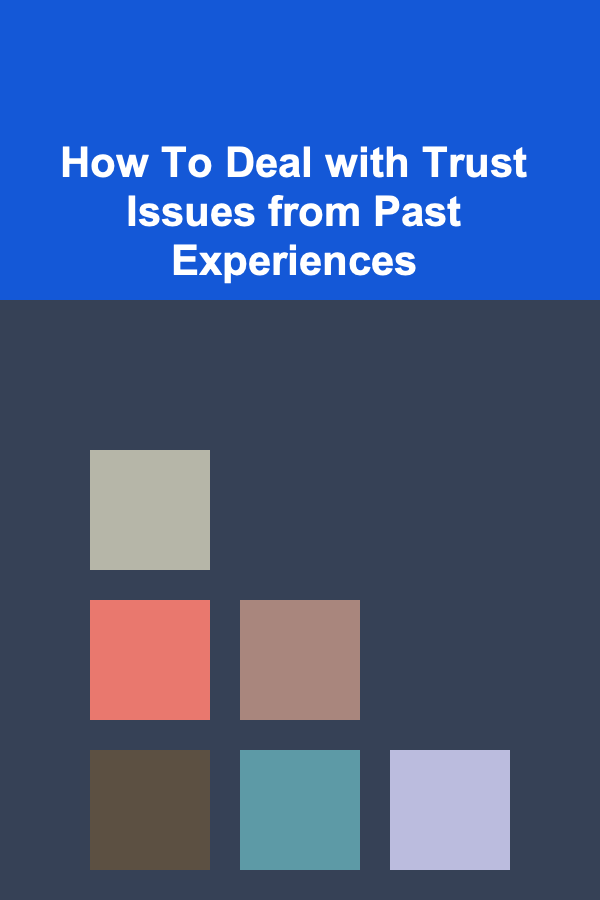
How To Deal with Trust Issues from Past Experiences
Read More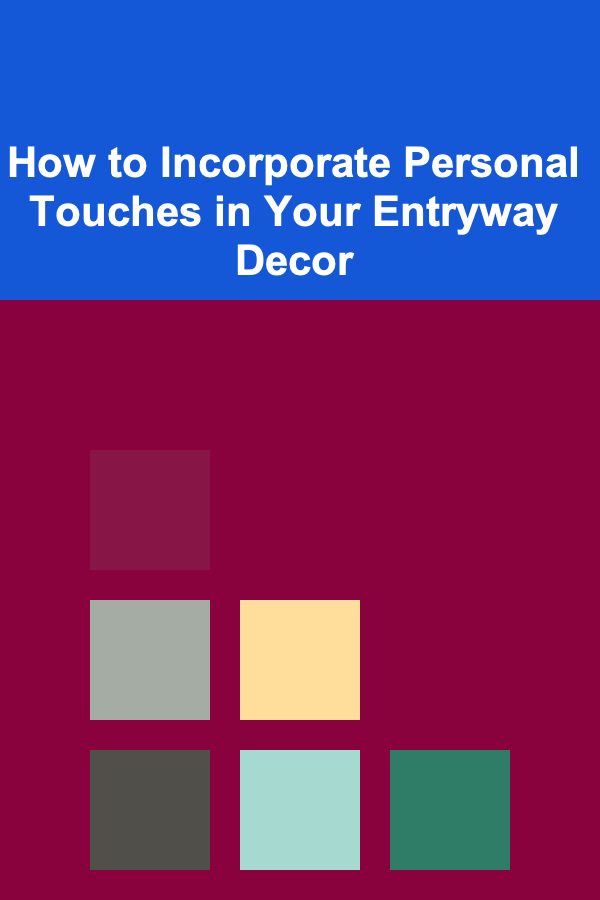
How to Incorporate Personal Touches in Your Entryway Decor
Read More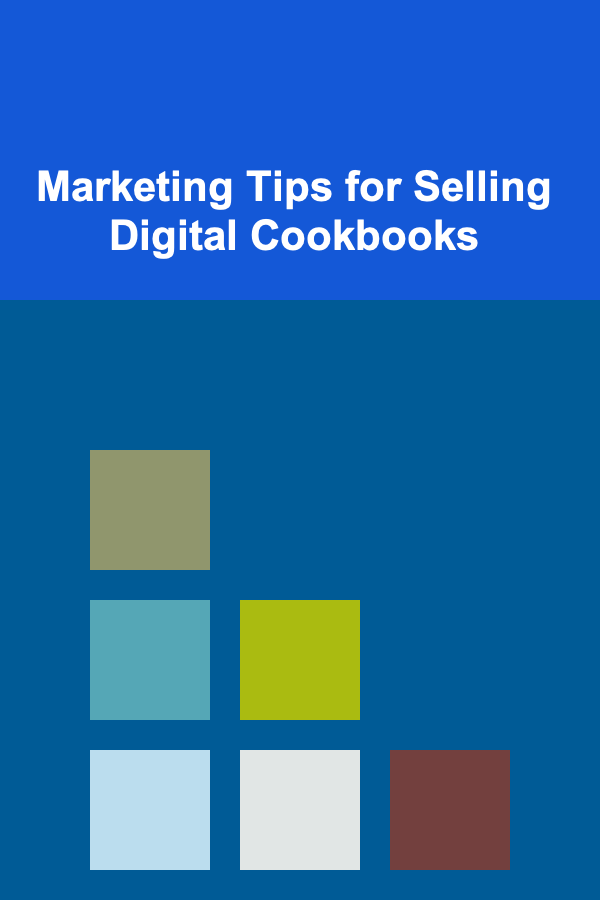
Marketing Tips for Selling Digital Cookbooks
Read More
How to Choose the Best Hair Color for Your Complexion
Read More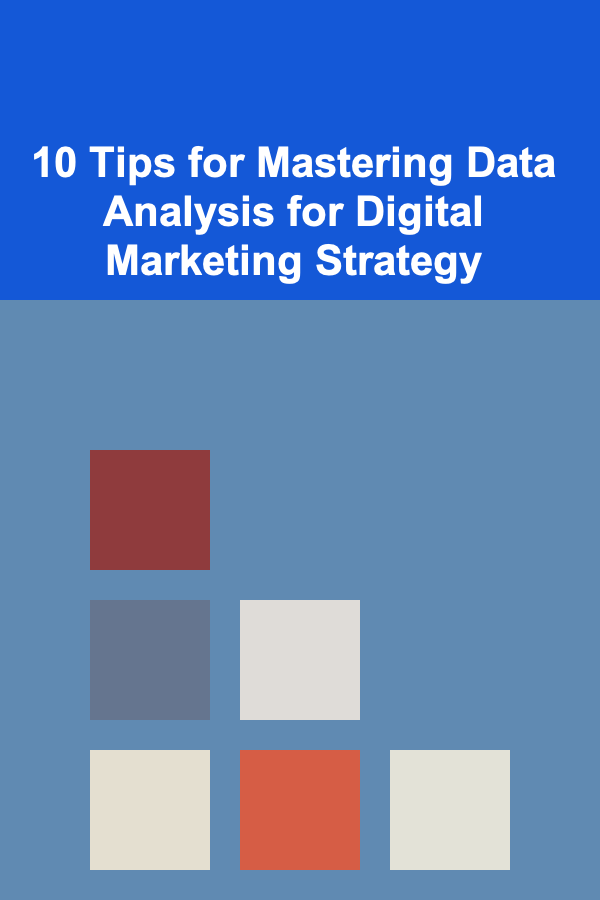
10 Tips for Mastering Data Analysis for Digital Marketing Strategy
Read More