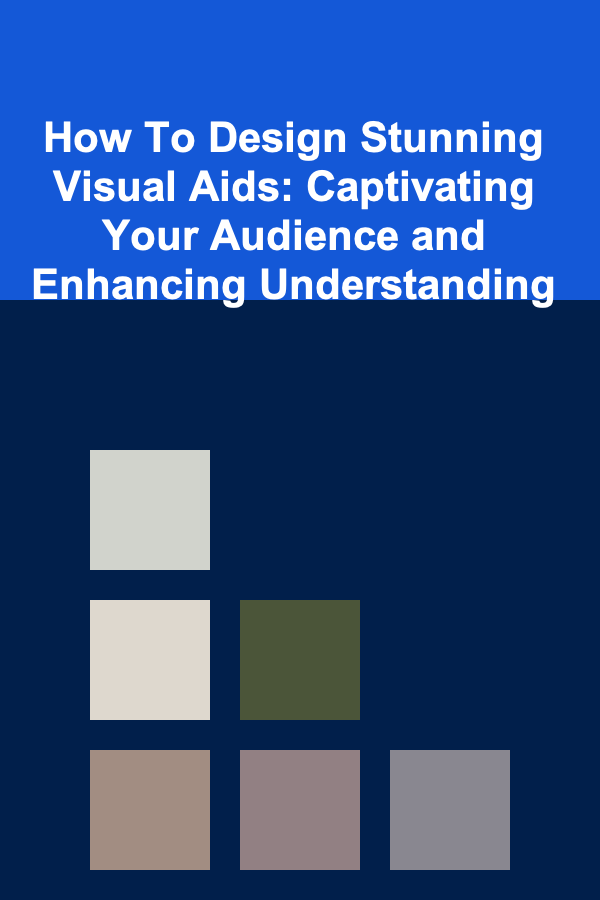
How To Design Stunning Visual Aids: Captivating Your Audience and Enhancing Understanding
ebook include PDF & Audio bundle (Micro Guide)
$12.99$8.99
Limited Time Offer! Order within the next:
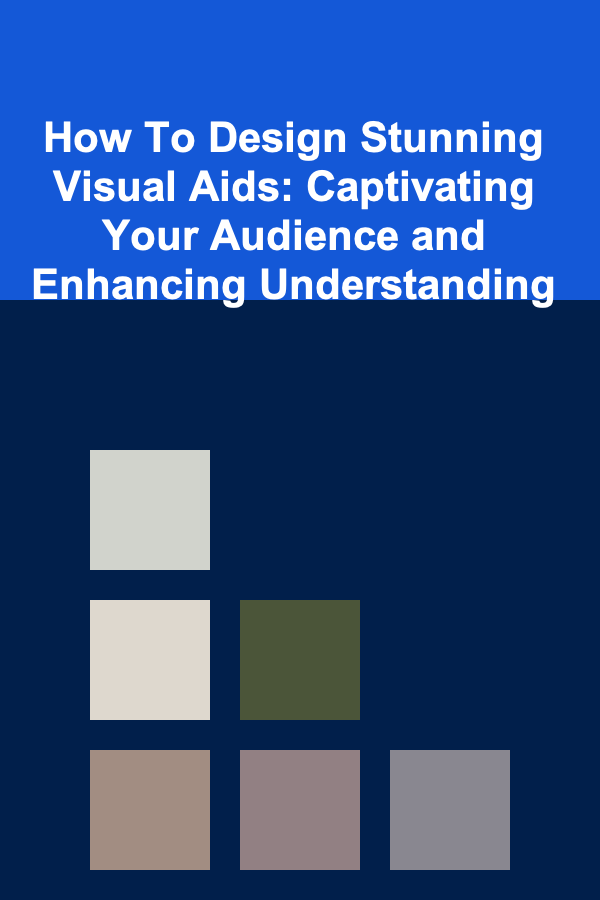
In today's fast-paced world, captivating your audience is more crucial than ever. Whether you're delivering a presentation, teaching a class, or pitching an idea, visual aids play a vital role in enhancing understanding, retaining information, and leaving a lasting impression. However, poorly designed visual aids can be distracting, confusing, and ultimately detrimental to your message. This comprehensive guide will delve into the art and science of creating stunning visual aids that will transform your presentations from mundane to memorable.
Understanding the Purpose of Visual Aids
Before diving into the design principles, it's essential to understand the fundamental purpose of visual aids. They are not merely decorative elements; they serve several crucial functions:
- Clarity and Understanding: Visuals can simplify complex information, making it easier for your audience to grasp key concepts. They provide a concrete representation of abstract ideas.
- Engagement and Interest: Well-designed visuals capture attention and maintain audience interest, preventing boredom and disengagement.
- Retention and Recall: Studies show that people remember information better when it's presented visually. Visuals act as memory cues, aiding in long-term retention.
- Emphasis and Focus: Visual aids can highlight key points and direct the audience's attention to the most important aspects of your message.
- Emotional Connection: Images, colors, and graphics can evoke emotions and create a stronger connection with your audience.
Knowing why you are using a visual aid is just as important as how you design it. Ask yourself: What am I trying to accomplish with this visual? What message am I trying to convey?
The Foundation: Planning and Preparation
The creation of stunning visual aids begins long before you open your design software. Thorough planning and preparation are paramount.
1. Know Your Audience
Understanding your audience is the first step in creating effective visual aids. Consider their:
- Knowledge Level: Tailor the complexity of your visuals to their existing knowledge. Avoid jargon or overly technical details if they are novices.
- Interests and Background: Design visuals that resonate with their interests and experiences. Use examples and imagery that they can relate to.
- Demographics: Consider factors like age, culture, and language when choosing visuals. Ensure your visuals are inclusive and respectful.
For example, if you are presenting to a group of seasoned investors, you can use complex charts and financial data. However, if you are presenting to a group of students, you will need to simplify the information and use more relatable visuals.
2. Define Your Objectives
What do you want your audience to take away from your presentation? Clearly define your objectives and ensure that your visual aids support these goals. Each visual aid should have a specific purpose and contribute to the overall message.
Think about the key message you want to communicate and how visuals can help reinforce that message. Are you trying to inform, persuade, inspire, or entertain?
3. Choose the Right Type of Visual Aid
The type of visual aid you choose will depend on your objectives, the content of your presentation, and your audience. Here are some common types of visual aids:
- Slides (PowerPoint, Keynote, Google Slides): Slides are versatile and can be used for a wide range of presentations. They allow you to combine text, images, charts, and videos.
- Charts and Graphs: Charts and graphs are excellent for presenting data in a clear and concise manner. Choose the right type of chart for the data you are presenting (e.g., bar chart, pie chart, line graph).
- Images and Photographs: Images and photographs can add visual interest and evoke emotions. Use high-quality images that are relevant to your message.
- Videos and Animations: Videos and animations can be used to demonstrate processes, tell stories, or add dynamism to your presentation.
- Props and Models: Props and models can be useful for demonstrating physical objects or concepts.
- Handouts: Handouts can provide additional information and allow your audience to take notes.
- Whiteboards and Flip Charts: These are useful for interactive sessions and brainstorming.
Consider the strengths and weaknesses of each type of visual aid and choose the ones that best suit your needs. Don't be afraid to combine different types of visual aids to create a more engaging presentation.
4. Develop a Storyboard
A storyboard is a visual representation of your presentation, showing the sequence of slides or visuals. It helps you to organize your thoughts, plan the flow of your presentation, and identify any gaps in your content.
Each frame in the storyboard should represent a visual aid, with a brief description of the content and the purpose of the visual. This will help you to ensure that your visual aids are aligned with your objectives and that your presentation flows smoothly.
Tip: Use sticky notes to create a simple storyboard. You can easily rearrange the sticky notes to experiment with different sequences.
The Art of Design: Principles for Stunning Visuals
Once you have a solid plan in place, it's time to focus on the design of your visual aids. Here are some key design principles to keep in mind:
1. Simplicity is Key
Avoid clutter and unnecessary details. Focus on the essential information and present it in a clear and concise manner. A cluttered visual aid will overwhelm your audience and distract them from your message.
- Limit the amount of text: Use keywords and phrases rather than long sentences. Your visual aids should supplement your presentation, not replace it.
- Use white space effectively: White space (or negative space) helps to separate elements and make your visual aid easier to read.
- Remove unnecessary graphics: Avoid adding graphics simply for decoration. Every element on your visual aid should have a purpose.
Bad Example: A slide crammed with text, bullet points, and irrelevant images.
Good Example: A slide with a single, impactful image and a few key words.
2. Choose the Right Fonts
Fonts play a crucial role in the readability and overall appearance of your visual aids. Choose fonts that are easy to read from a distance and that are consistent with your brand or the tone of your presentation.
- Use sans-serif fonts for headings: Sans-serif fonts (e.g., Arial, Helvetica, Calibri) are generally easier to read on screens.
- Use serif fonts for body text: Serif fonts (e.g., Times New Roman, Georgia) are often preferred for printed materials, but can also be used for body text on slides if used sparingly.
- Limit the number of fonts: Stick to a maximum of two or three fonts per presentation. Too many fonts can make your visual aids look cluttered and unprofessional.
- Choose an appropriate font size: Ensure that your font size is large enough for everyone in the audience to read comfortably. A good rule of thumb is to use a minimum font size of 24 points for headings and 18 points for body text.
3. Use Color Strategically
Color can be a powerful tool for enhancing your visual aids, but it should be used strategically. Consider the following:
- Choose a color palette: Select a color palette that is visually appealing and consistent with your brand. Use a color wheel or online color palette tools to help you choose complementary colors.
- Use color to highlight key information: Use contrasting colors to draw attention to important elements.
- Consider accessibility: Ensure that your color choices are accessible to people with visual impairments. Avoid using color combinations that are difficult to distinguish, such as red and green. Use a color contrast checker to ensure sufficient contrast between text and background.
- Be mindful of cultural connotations: Colors can have different meanings in different cultures. Be aware of these connotations and choose colors that are appropriate for your audience.
Tip: Use online tools like Adobe Color or Coolors to create professional-looking color palettes.
4. Visual Hierarchy: Guiding the Eye
Visual hierarchy refers to the arrangement of elements in a way that guides the viewer's eye through the information in a logical and intuitive manner. This can be achieved through:
- Size: Larger elements attract more attention. Use size to emphasize important headings or images.
- Color: Bright or contrasting colors draw attention.
- Placement: Elements placed in the upper left corner or in the center of the visual tend to attract more attention.
- Contrast: Elements with high contrast stand out more.
- White Space: White space can be used to separate elements and create a sense of order.
By strategically using these elements, you can create a visual hierarchy that guides your audience through your message and ensures that they focus on the most important information.
5. Use High-Quality Images and Graphics
Images and graphics can add visual interest and enhance understanding. However, it's important to use high-quality images that are relevant to your message. Avoid using low-resolution images that are pixelated or blurry.
- Choose images that are visually appealing and engaging: Select images that capture attention and evoke emotions.
- Ensure that your images are relevant to your message: Avoid using images simply for decoration.
- Use high-resolution images: Use images that are at least 300 dpi for print and 72 dpi for screens.
- Consider copyright: Use images that you have the right to use. There are many websites that offer free or low-cost stock photos.
- Optimize images for the web: Compress images to reduce file size and improve loading speed.
Sites like Unsplash, Pexels, and Pixabay offer high-quality, royalty-free images that you can use in your presentations.
6. Charts and Graphs: Visualizing Data
Charts and graphs are powerful tools for presenting data in a clear and concise manner. However, it's important to choose the right type of chart for the data you are presenting and to design your charts in a way that is easy to understand.
- Choose the right type of chart:
- Bar charts are useful for comparing different categories.
- Pie charts are useful for showing proportions.
- Line graphs are useful for showing trends over time.
- Scatter plots are useful for showing relationships between two variables.
- Keep your charts simple: Avoid adding too much detail or unnecessary embellishments.
- Label your axes clearly: Make sure that your audience understands what the axes represent.
- Use clear and concise titles: Your chart title should accurately describe the data being presented.
- Use color strategically: Use color to highlight key data points or to distinguish between different categories.
Bad Example: A 3D pie chart with too many slices and confusing labels.
Good Example: A simple bar chart with clear labels and a concise title.
7. Consistency is Crucial
Maintain a consistent look and feel throughout your presentation. Use the same fonts, colors, and layout on all of your slides. This will help to create a cohesive and professional-looking presentation.
- Use a template: Create a template with your preferred fonts, colors, and layout.
- Follow a style guide: Develop a style guide that outlines your design principles.
- Use the same visual elements throughout: Use the same icons, images, and graphics on all of your slides.
Bringing it All Together: Practical Tips and Techniques
Now that we've covered the fundamental principles of visual aid design, let's explore some practical tips and techniques that will help you create stunning visuals:
1. Start with a Strong Title Slide
Your title slide is the first impression your audience will have of your presentation. Make it count! Include a compelling title, your name, and the date.
2. Use Animations and Transitions Sparingly
Animations and transitions can add visual interest, but they can also be distracting. Use them sparingly and only when they serve a purpose.
3. Practice Your Presentation
The best visual aids are useless if you don't know how to use them effectively. Practice your presentation and familiarize yourself with your visual aids. This will help you to deliver a confident and engaging presentation.
4. Get Feedback
Ask colleagues or friends to review your visual aids and provide feedback. They may be able to spot areas for improvement that you missed.
5. Tailor Visuals to the Presentation Environment
Consider the size of the room, the lighting conditions, and the available technology when designing your visual aids. A visual aid that looks great on your computer screen might be difficult to see in a large auditorium. Test your visuals in the actual presentation environment, if possible.
Software and Tools for Creating Visual Aids
Numerous software and tools are available to help you create stunning visual aids. Here are a few popular options:
- Microsoft PowerPoint: The industry standard for creating presentations.
- Apple Keynote: A user-friendly alternative to PowerPoint, known for its elegant design templates.
- Google Slides: A free, web-based presentation tool that allows for easy collaboration.
- Canva: A graphic design platform that offers a wide range of templates and tools for creating visually appealing presentations, infographics, and other visual aids.
- Adobe Illustrator: A vector graphics editor that is ideal for creating custom illustrations and graphics.
- Adobe Photoshop: A raster graphics editor that is ideal for editing and enhancing photographs.
- Infogram: A data visualization tool that allows you to create interactive charts and graphs.
Experiment with different tools to find the ones that best suit your needs and your design skills.
The Future of Visual Aids
The world of visual aids is constantly evolving. Emerging technologies such as augmented reality (AR), virtual reality (VR), and interactive whiteboards are creating new opportunities for engaging audiences and enhancing understanding. As technology continues to advance, we can expect to see even more innovative and immersive visual aids in the future. Consider how these technologies might be used to enhance your presentations and engage your audience in new and exciting ways.
Conclusion
Designing stunning visual aids is an art and a science. By understanding the purpose of visual aids, planning carefully, applying key design principles, and utilizing the right tools, you can create visuals that will captivate your audience, enhance understanding, and leave a lasting impression. Remember that the goal is to enhance, not distract from, your message. Embrace simplicity, consistency, and creativity, and your presentations will be transformed from ordinary to extraordinary.
Reading More From Our Other Websites
- [Home Pet Care 101] How to Decode Pet Food Labels: Making Informed Choices for Your Pet's Health
- [Home Pet Care 101] How to Create a Pet-Friendly Home Environment
- [Home Maintenance 101] How to Paint a Room with Precision: Taping, Cutting In, and Roller Techniques
- [Home Budget Decorating 101] How to Incorporate Trendy Decor Into Your Home Without Breaking the Bank
- [Home Pet Care 101] How to Make Homemade Pet Treats for Your Furry Friends
- [Personal Care Tips 101] How to Be More Present and Live in the Moment
- [Digital Decluttering Tip 101] From Overloaded to Organized: How Newbies Can Embrace Digital Minimalism
- [Organization Tip 101] How to Optimize Your Event Schedule for Efficiency
- [Personal Finance Management 101] How to Budget for Major Life Events Like Weddings and Home Purchases
- [Home Budget Decorating 101] How to Decorate Your Home with Budget-Friendly DIY Art

How to Designate a Quiet Zone in a Shared Living Area
Read More
How to Limit Data Collection by Websites
Read More
How to Reduce Inventory Holding Costs with Effective Management
Read More
The Importance of Researching a Company Before Your Interview
Read More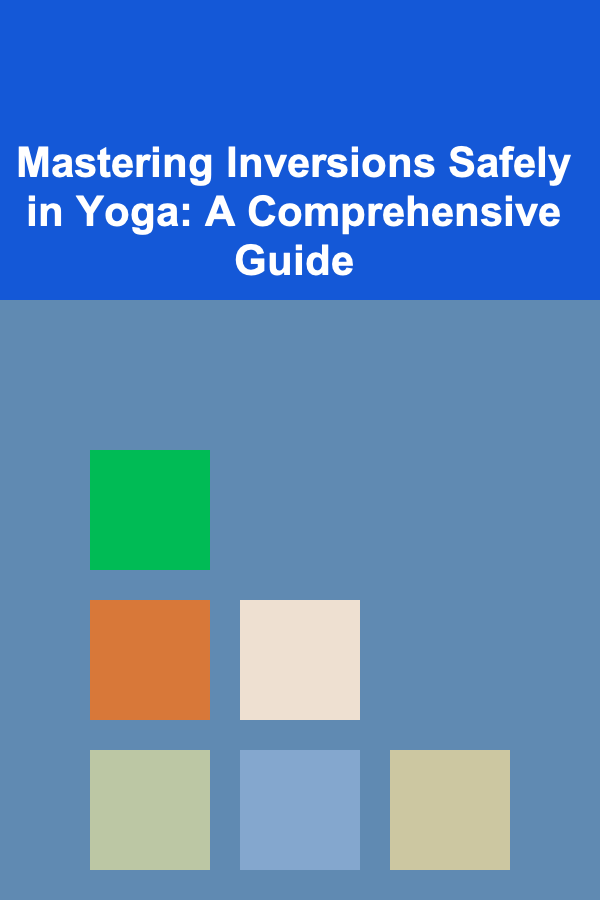
Mastering Inversions Safely in Yoga: A Comprehensive Guide
Read More
10 Tips for Predicting Tornadoes Using Doppler Radar
Read MoreOther Products

How to Designate a Quiet Zone in a Shared Living Area
Read More
How to Limit Data Collection by Websites
Read More
How to Reduce Inventory Holding Costs with Effective Management
Read More
The Importance of Researching a Company Before Your Interview
Read More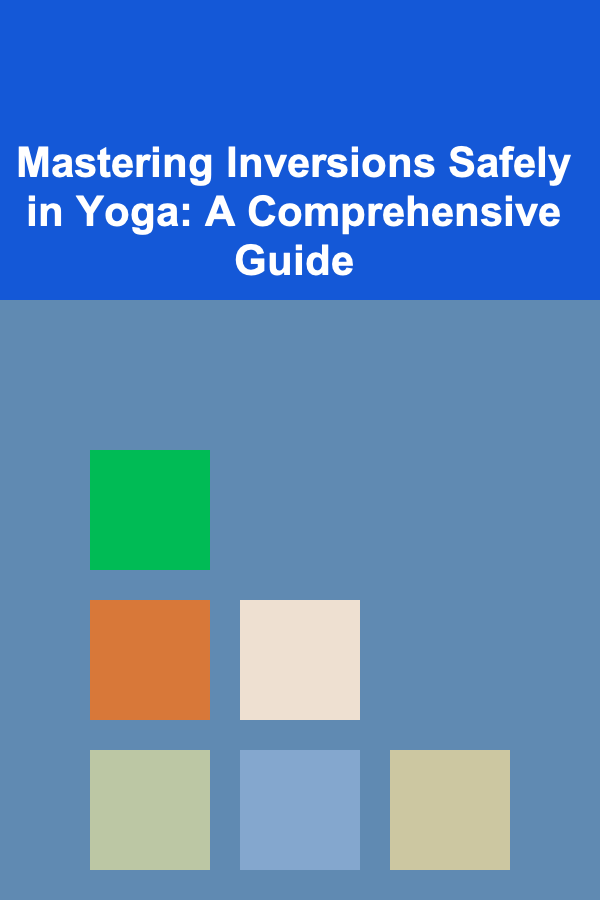
Mastering Inversions Safely in Yoga: A Comprehensive Guide
Read More