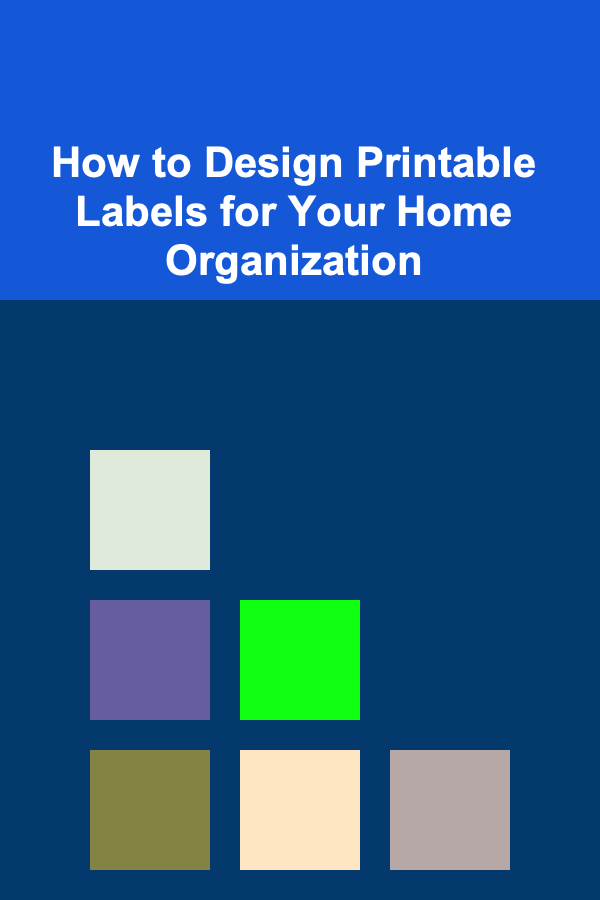
How to Design Printable Labels for Your Home Organization
ebook include PDF & Audio bundle (Micro Guide)
$12.99$8.99
Limited Time Offer! Order within the next:
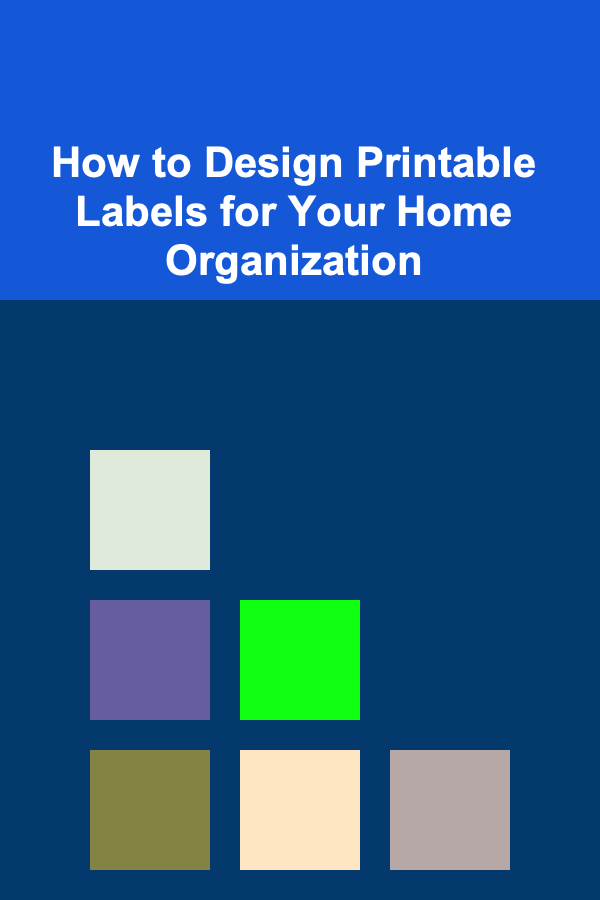
Organizing your home can be a rewarding and satisfying process, and one of the key elements of an efficient home organization system is effective labeling. Whether you're organizing kitchen items, bathroom supplies, or office documents, well-designed labels can help you quickly find what you need and keep your space tidy. In this article, we'll guide you through the steps of designing printable labels for your home organization system. We'll cover design basics, tools you can use, and tips for ensuring your labels are functional and aesthetically pleasing.
Why Labels Are Essential for Home Organization
Before we dive into the design process, let's quickly review why labels are so vital for home organization. The primary purpose of labels is to make it easy for you to identify items and store them in an organized manner. Well-labeled items have several benefits:
- Clarity and Efficiency: Labels make it easy to locate items quickly. Whether it's finding a spice in your kitchen or a file in your office, labels reduce the time you spend searching for things.
- Consistency: Labels ensure that everything has a designated place. Once you label your storage containers, it's easier to put things back where they belong.
- Aesthetic Appeal: Labels contribute to a cohesive, organized look in your space. They can help create a polished, streamlined atmosphere that makes your home feel orderly.
- Reduce Clutter: Clear labeling prevents you from purchasing duplicates of items you already own, helping you manage your space more effectively.
Now that we understand the importance of labels, let's look at how to design them.
Step 1: Determine Your Labeling Needs
The first step in designing labels is to identify the items or categories in your home that need to be labeled. Do you need labels for kitchen storage bins, file folders, or spice jars? Creating a list of items will help you decide on the label format, font, and layout.
Here are some common areas in the home that benefit from labels:
- Kitchen: Pantry items, jars, spice containers, drawers, fridge, and freezer.
- Bathroom: Storage bins, toiletries, cleaning supplies, and towels.
- Office: Files, folders, documents, and storage boxes.
- Craft Room or Storage: Supplies, materials, and bins.
- Kids' Rooms: Toy bins, bookshelves, and school supplies.
- Garage or Utility Room: Tools, hardware, and cleaning products.
Once you've identified the areas and items to label, you'll have a clearer picture of how to proceed with your designs.
Step 2: Choose Your Label Style
Labels come in many different shapes and sizes. The style you choose will depend on both functionality and the look you want to achieve. Here are some common label styles:
- Rectangular or Square Labels: These are the most versatile and can be used for almost any type of container or item.
- Round or Oval Labels: Ideal for items like jars or bottles, these labels are great for creating a softer, more polished look.
- Mini Labels: Perfect for small containers or to label items in a drawer, mini labels are unobtrusive yet effective.
- Chalkboard Labels: These labels have a rustic, customizable appeal. They are often reusable and can be written on with chalk or chalk markers.
- Clear Labels: Transparent labels work well when you don't want the label to be too prominent but still need some text or a logo.
Choosing a style is often about balancing the needs of the item you're labeling and your aesthetic preferences. For instance, clear labels are great for minimalist spaces, while round labels add a decorative touch to jars.
Step 3: Select Fonts and Colors
When it comes to fonts and colors, keep in mind that the goal is to create a functional label that's easy to read while still complementing the overall decor of your home. Here are some tips for choosing the right fonts and colors:
Fonts
- Legibility: Always prioritize readability. A decorative or cursive font might look stylish, but if it's hard to read, it defeats the purpose of labeling.
- Serif vs. Sans-serif: Serif fonts (like Times New Roman) have small lines at the ends of characters, while sans-serif fonts (like Arial) do not. Serif fonts are more traditional, while sans-serif fonts tend to look cleaner and more modern.
- Size: Make sure the font size is large enough to read from a distance. For small items, like jars, use smaller font sizes; for larger containers, you can increase the size for greater visibility.
Colors
- Contrast: Choose a font color that contrasts well with the background color of your label. For example, black or dark gray text on a white background is highly readable. Similarly, white or light-colored text on a dark background works well.
- Aesthetic: Choose colors that match your home's decor. If your kitchen has neutral tones, consider using black, white, or muted colors for a minimalist look. Bright colors work well for kids' rooms or craft areas to add a fun vibe.
- Label Color: While white is a common color for labels, you can also experiment with muted tones like beige or gray, or go bold with bright colors depending on your desired look.
Step 4: Use Design Tools
There are several tools available to help you design your labels, ranging from simple word processors to specialized graphic design software. Here are a few options you can explore:
1. Microsoft Word or Google Docs
For simple labels, Microsoft Word or Google Docs is a great place to start. Both programs have built-in templates for creating labels, and they allow you to adjust font size, colors, and shapes easily.
- Tip: Use a table or text box to control the layout of your labels. You can also insert shapes (like circles or rectangles) to create custom-sized labels.
2. Canva
Canva is a free, user-friendly graphic design tool that offers pre-designed label templates. You can customize these templates with your own text, fonts, and colors. Canva also allows you to create labels in various sizes and download them as PDFs for printing.
- Tip: Canva provides access to thousands of free fonts, images, and illustrations that can enhance your labels, especially if you want a more decorative design.
3. Adobe Illustrator or Photoshop
If you're experienced with graphic design software, Adobe Illustrator or Photoshop is a powerful tool for creating custom labels. These programs allow you to design intricate, high-quality labels with full control over every aspect of your design.
- Tip: If you're using Illustrator, consider creating vector designs that can be resized without losing quality. Photoshop is great for working with images or custom graphics.
4. Avery Design & Print
Avery offers both software and online tools that are specifically designed for creating labels. They provide pre-sized label templates, making it easy to align your design with the actual label paper. Avery also has a selection of free designs for different types of labels.
- Tip: Avery's online tool has a wide variety of templates for different types of products, so you can create custom labels based on your specific needs.
Step 5: Print Your Labels
After designing your labels, the next step is printing them. Here are some tips to ensure your labels print clearly and professionally:
- Use Quality Paper: Choose high-quality label paper that is compatible with your printer. Depending on your needs, you can choose from matte, glossy, or clear label paper.
- Test Print: Before printing a large batch, test your design on regular paper to ensure everything looks good, especially the alignment and colors.
- Printer Settings: Adjust your printer settings for the best print quality. If you have an inkjet printer, use high-quality print settings to achieve the sharpest text and colors.
- Cutting: If you're not using pre-cut labels, make sure to cut your labels neatly with a paper cutter or scissors for a professional finish.
Step 6: Apply the Labels
Once your labels are printed, it's time to apply them to your items. Here are a few tips for a clean, smooth application:
- Clean Surface: Make sure the surface of the item is clean and dry before applying the label. Dust and moisture can affect the adhesive.
- Alignment: Carefully align the label in the center or at the edge of the container, depending on your design.
- Smooth Out Bubbles: If your label has air bubbles, smooth them out from the center to the edges for a smooth, wrinkle-free finish.
Step 7: Maintain and Update Labels
As your home organization system evolves, you may find that some labels need to be updated or replaced. To maintain your labeling system:
- Regular Updates: If you change the contents of a storage container, update the label immediately to keep your system organized.
- Peel and Stick: For labels that may need to be changed frequently (such as pantry items), consider using removable labels or ones that can be written on with a dry-erase marker.
Conclusion
Designing printable labels for your home organization system doesn't have to be difficult or time-consuming. By following these steps, you can create attractive, functional labels that will help you maintain a tidy, efficient home. Remember to choose the right size and style for your needs, select fonts and colors that enhance readability, and use reliable tools for designing and printing. With a little creativity and effort, your labels will not only help you stay organized but also add a touch of style to your space.
Reading More From Our Other Websites
- [Home Party Planning 101] How to Plan a Stress-Free Dinner Party at Home
- [Home Budget Decorating 101] How to Create a Gallery Wall on a Budget: Stylish Display Ideas
- [Home Soundproofing 101] How to Soundproof a Home Using Natural Materials
- [Organization Tip 101] How to Curate a Themed Antique Collection
- [Personal Investment 101] How to Build Wealth with a Long-Term Stock Investment Strategy
- [Personal Care Tips 101] How to Apply Hair Serum to Avoid Heavy, Greasy Hair
- [Organization Tip 101] How to Create an Inventory System for Your Collections
- [Trail Running Tip 101] The Science Behind Trail Running: Benefits for Heart Health, Muscles, and Mental Wellness
- [Organization Tip 101] How to Organize Your Measuring Cups and Spoons
- [Home Pet Care 101] How to Deal with a Cat's Aggressive Behavior
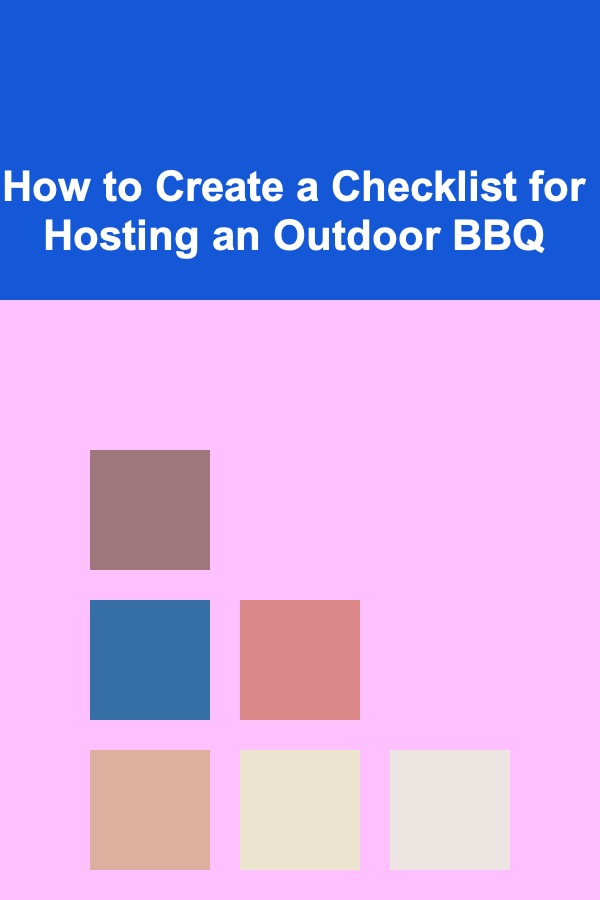
How to Create a Checklist for Hosting an Outdoor BBQ
Read More
How to Make Money Online as a Foreign Exchange Trader: 10 Actionable Ideas
Read More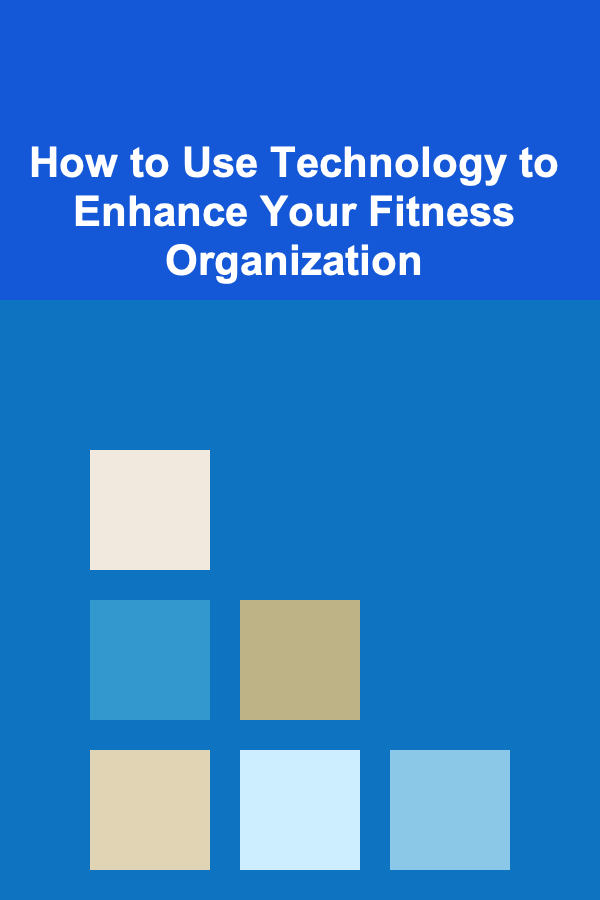
How to Use Technology to Enhance Your Fitness Organization
Read More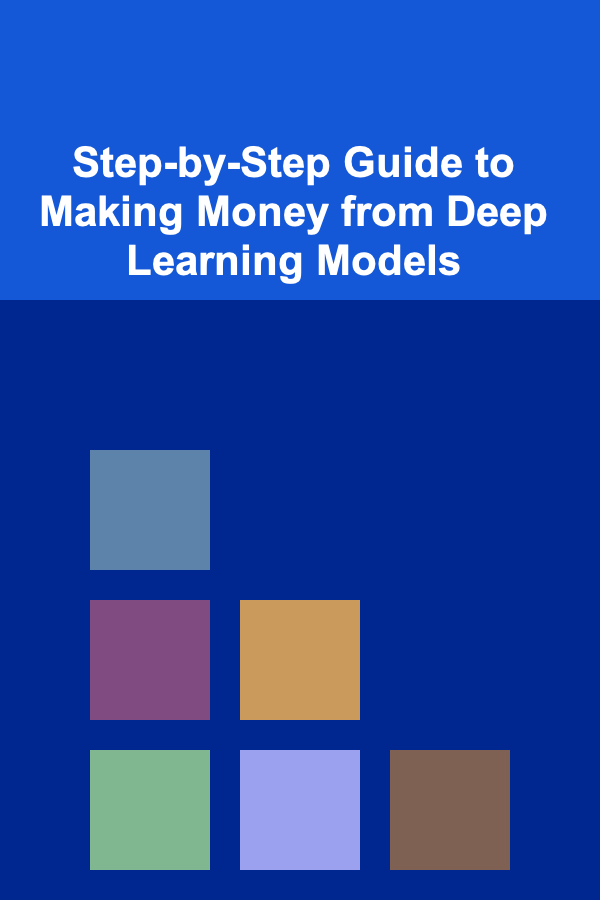
Step-by-Step Guide to Making Money from Deep Learning Models
Read More
Creating a Beautiful Dining Room: A Comprehensive Guide
Read More
How to Apply Stickers to Cars Without Leaving Residue
Read MoreOther Products
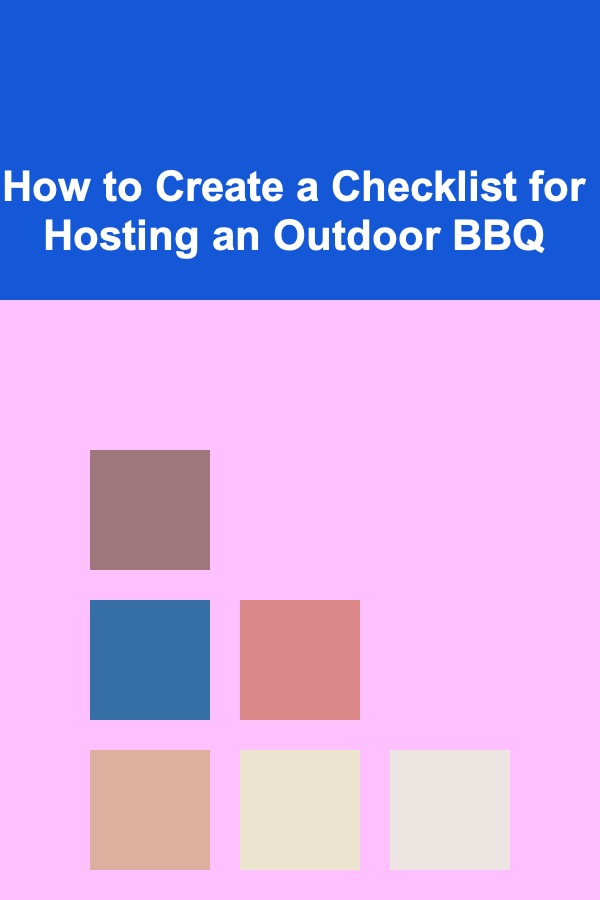
How to Create a Checklist for Hosting an Outdoor BBQ
Read More
How to Make Money Online as a Foreign Exchange Trader: 10 Actionable Ideas
Read More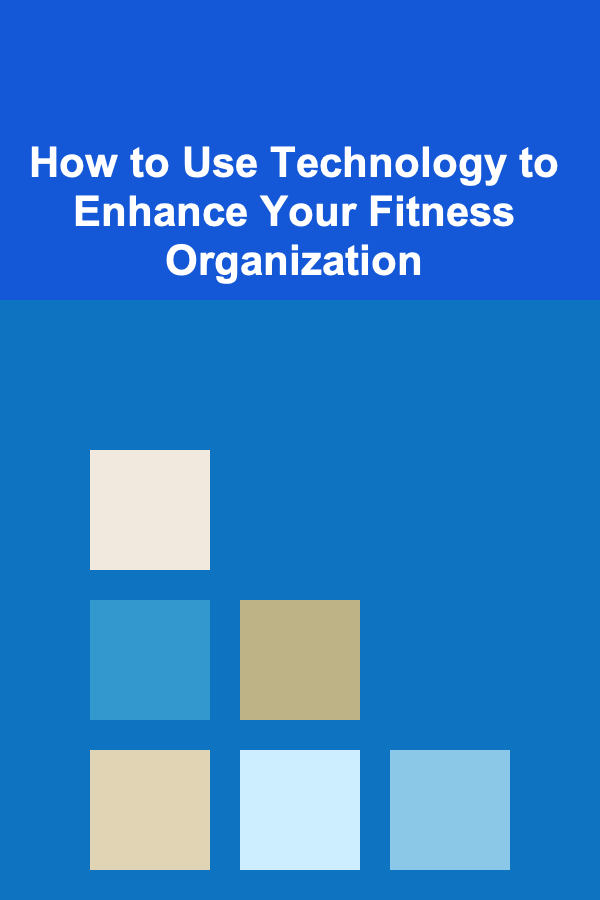
How to Use Technology to Enhance Your Fitness Organization
Read More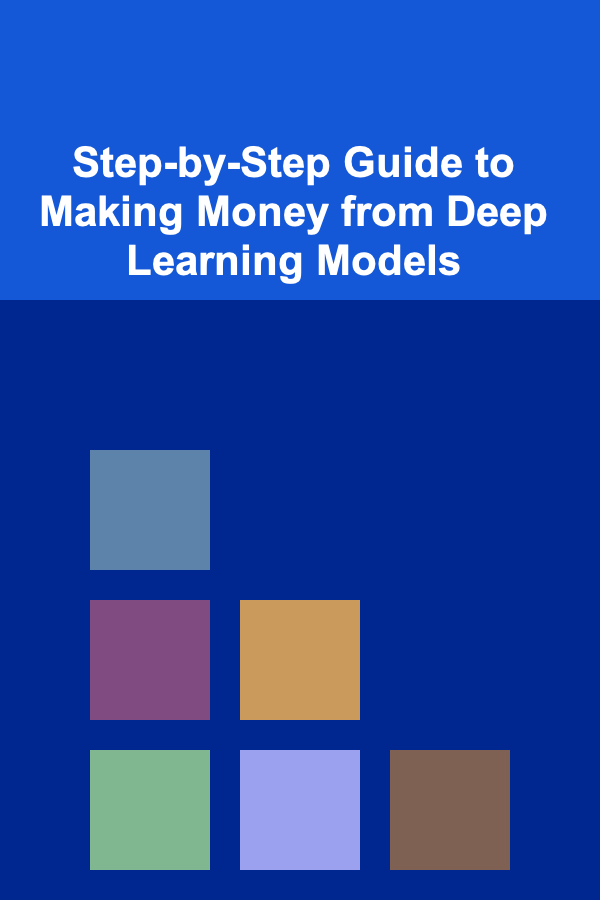
Step-by-Step Guide to Making Money from Deep Learning Models
Read More
Creating a Beautiful Dining Room: A Comprehensive Guide
Read More