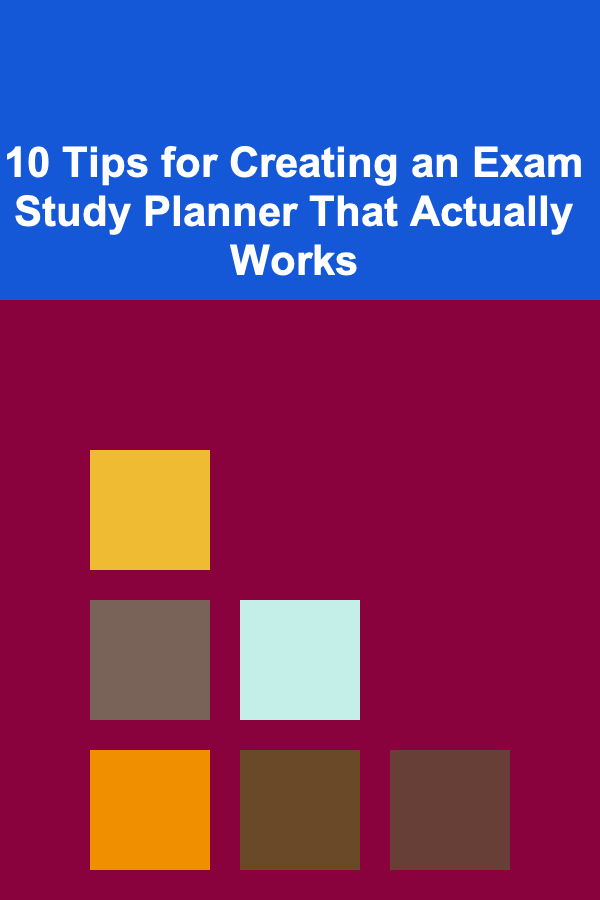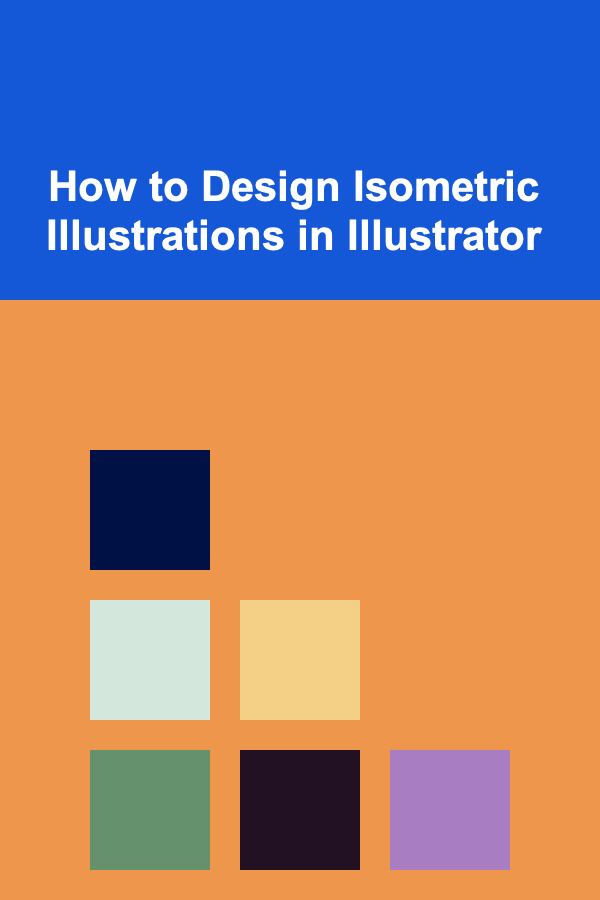
How to Design Isometric Illustrations in Illustrator
ebook include PDF & Audio bundle (Micro Guide)
$12.99$6.99
Limited Time Offer! Order within the next:
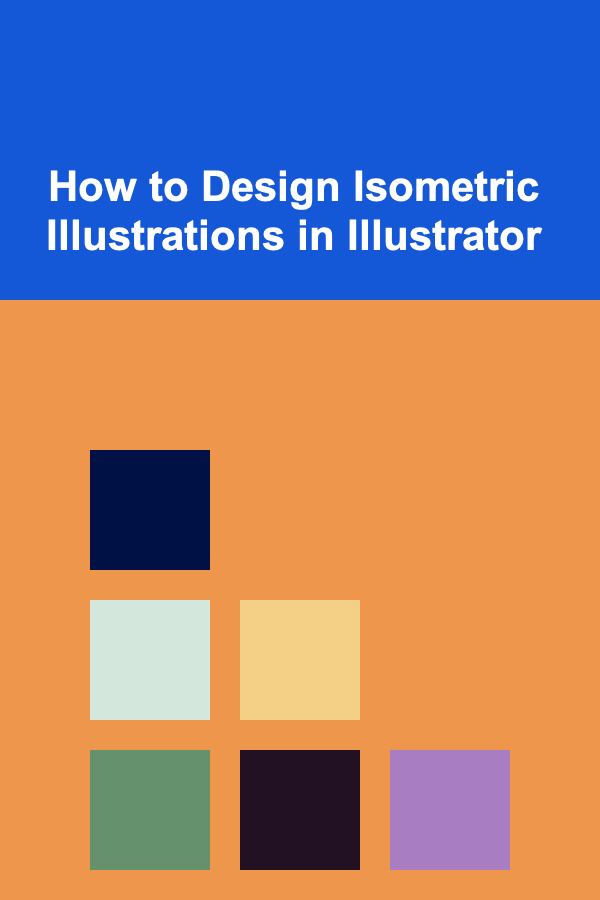
Isometric illustrations are a popular style of 3D art that can bring a sense of depth and perspective to your designs without the need for complex 3D modeling software. They offer a visually appealing way to represent objects and environments in a three-dimensional space while maintaining a clean and geometrically consistent appearance. Isometric illustrations have a unique ability to convey complexity with simplicity, making them ideal for use in various design fields, including web design, product design, infographics, and game development.
In this guide, we'll walk you through the process of designing isometric illustrations in Adobe Illustrator, a powerful vector-based design tool. We'll cover the fundamental principles of isometric design, tools and techniques for creating isometric art, and some useful tips to enhance your designs.
Understanding Isometric Projection
Before diving into the design process, it's important to understand what isometric projection is and how it differs from other types of perspective.
In an isometric illustration, the three axes (X, Y, and Z) are equally spaced, and the angles between them are all 120 degrees. This means that objects are represented without distortion, and their proportions remain constant. Unlike traditional perspective drawing, where objects appear smaller as they recede into the distance, isometric projection maintains consistent sizes and shapes, regardless of the object's position.
Key Features of Isometric Design:
- No vanishing points: Isometric designs don't use vanishing points, which means that all lines along the axes remain parallel.
- Equal scaling: Objects are scaled uniformly along all three axes, so they retain their proportions in the isometric grid.
- 3D appearance: Isometric designs give the illusion of depth, making them look three-dimensional despite being two-dimensional illustrations.
Setting Up Your Document in Illustrator
To start creating isometric illustrations in Illustrator, the first step is to set up your workspace and document properly. Here's how to prepare your canvas:
-
Open Illustrator and create a new document (File > New).
- Set the document size according to your project needs. A common size for isometric illustrations is 1920 x 1080 pixels for digital illustrations.
-
Create a grid for guidance:
- Go to
View > Show Gridto display a basic grid. - To make the grid easier to work with in isometric terms, you need to adjust the grid's angles. Use
Edit > Preferences > Guides & Gridand set the grid lines to a distance that suits your design.
- Go to
-
Enable Smart Guides:
- Go to
View > Smart Guidesto make it easier to align objects with one another when you begin creating your isometric shapes.
- Go to
-
Set up the isometric grid:
- A key aspect of isometric design is working with an angled grid. To do this, you'll need to use Illustrator's "isometric grid" tool or create your own using lines set at 30-degree angles.
- You can do this manually by creating guides, or use tools like the
Line Tool(/) to draw lines at a 30-degree angle by holdingShiftwhile dragging.
Drawing Isometric Objects in Illustrator
Once your workspace is set up, you can start creating your isometric illustration. The process involves drawing simple 2D shapes and transforming them into 3D-like objects by applying isometric projection.
a) Drawing a Simple Isometric Cube
Let's begin by creating a basic isometric cube. This exercise will help you understand the core concept of isometric projection.
-
Draw a square:
- Select the
Rectangle Tool(M) and draw a square. HoldShiftwhile drawing to constrain the proportions.
- Select the
-
Apply the isometric angle:
- Select the square and go to
Effect > 3D > Rotate. In the options window, chooseIsometric Top,Isometric Left, orIsometric Rightfor different views. - This will tilt the square into the 3D space, giving it an isometric projection. You can adjust the rotation angle if needed.
- Select the square and go to
-
Duplicate and transform:
- To create the full cube, copy the square and adjust its position along the X, Y, and Z axes, making sure the objects are aligned with the isometric grid.
-
Add depth:
- Duplicate the square again and position it according to the desired depth. Adjust the angles to ensure that it matches the isometric grid.
-
Outline the edges:
- Use the
Pen Tool(P) to draw lines that connect the corners of the squares, forming the outline of the cube. Keep these lines aligned with the grid to maintain the isometric projection.
- Use the
Working with Colors and Gradients
One of the features that make isometric illustrations so striking is their use of color and gradients. Proper use of color can add depth, dimension, and texture to your designs.
a) Applying Flat Colors
Isometric illustrations often use flat colors for a clean and modern look. Here's how to apply flat colors:
- Select the object you want to color and choose a fill color from the color palette.
- Use the Eyedropper Tool (I) to pick up colors from other objects or a color palette.
- Create a color palette that works well together, considering complementary and analogous colors for harmony.
b) Using Gradients for Depth
To add a more sophisticated look, gradients can be used to simulate light and shadow, adding depth to your objects.
- Apply a linear gradient by selecting the object and opening the
Gradient Panel(Window > Gradient). - Adjust the angle of the gradient to follow the light direction you want in your isometric scene.
- Use multiple gradients: For each face of your object, you can apply different gradients to simulate varying light sources.
Enhancing the Design with Details
Isometric designs can benefit from additional details that make them look more realistic and dynamic. Here are a few ways to enhance your isometric illustrations:
a) Shadows and Highlights
Shadows and highlights are essential to add realism to your isometric illustrations. Use the Pen Tool (P) to draw shadow shapes and apply a dark color to simulate depth.
- For highlights, use a lighter color or gradient to emphasize the parts of the object that would be hit by light.
- Keep shadows consistent with the light source to maintain the isometric integrity of the design.
b) Textures and Patterns
Adding textures or patterns to your isometric objects can give them more character and make them stand out. You can create patterns using Illustrator's pattern-making tools, or use pre-made texture images that you can scale and apply to your designs.
- Consider using subtle textures like wood grain, fabric, or metal for realistic effects.
- Patterns can also be used on surfaces like floors, walls, or other elements to add depth and interest.
Tips and Techniques for Advanced Isometric Design
Now that you've got the basics down, here are some advanced tips and techniques to take your isometric illustrations to the next level.
a) Master the 3D Tools
Illustrator has a set of 3D tools that can make your workflow easier when creating isometric illustrations. These include:
- 3D Extrude & Bevel: Use this tool to create 3D shapes from basic 2D objects.
- 3D Revolve: This tool is great for creating isometric objects with curves, such as bottles or vases.
b) Use Layers to Organize Elements
Keep your designs organized by using layers for different elements of the illustration. For example:
- Put backgrounds and environment elements on separate layers.
- Keep objects that will overlap on different layers to avoid confusion when selecting and editing.
c) Group Elements for Easy Editing
Once you've created complex objects, group them together (Ctrl+G) so that they can be moved and edited as a single object. This makes it easier to manipulate multiple elements of the design simultaneously.
Conclusion
Designing isometric illustrations in Adobe Illustrator can be an incredibly rewarding experience, allowing you to create visually striking and geometrically sound 3D representations of objects and environments. By mastering the tools and techniques outlined in this guide, you can create isometric illustrations that are not only accurate but also artistically dynamic.
Whether you're creating a simple icon or a complex scene, isometric design offers limitless creative possibilities. By paying attention to details such as color, depth, and organization, you can make your isometric designs stand out and deliver the clarity and impact you're aiming for.
Reading More From Our Other Websites
- [Home Budget Decorating 101] Best Coastal Budget Decor: Bringing the Beach Vibes Home on a Budget
- [Home Family Activity 101] How to Create a Family Vision Board Together
- [Home Storage Solution 101] How to Use Vertical Space for Extra Home Storage
- [Gardening 101] DIY Bird and Bat Houses: Simple Projects to Invite Natural Pest Controllers
- [Personal Finance Management 101] How to Start Side Hustles for Extra Income and Boost Your Financial Security
- [Personal Care Tips 101] How to Use a Face Mask for Glowing Skin
- [Home Pet Care 101] How to Create a Pet-Friendly Garden or Backyard at Home
- [Home Lighting 101] How to Light a Home Office for Productivity and Mood
- [Simple Life Tip 101] Best Low‑Maintenance Home Cleaning Hacks for Families Who Want a Simple Lifestyle
- [Personal Financial Planning 101] How to Implement Wealth Management Strategies Inspired by Top Personal Finance Podcasts
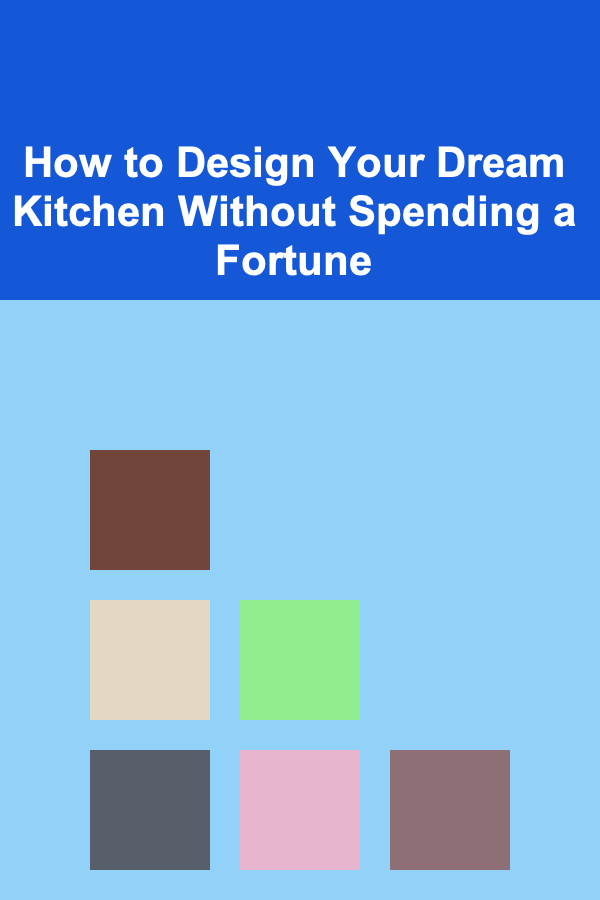
How to Design Your Dream Kitchen Without Spending a Fortune
Read More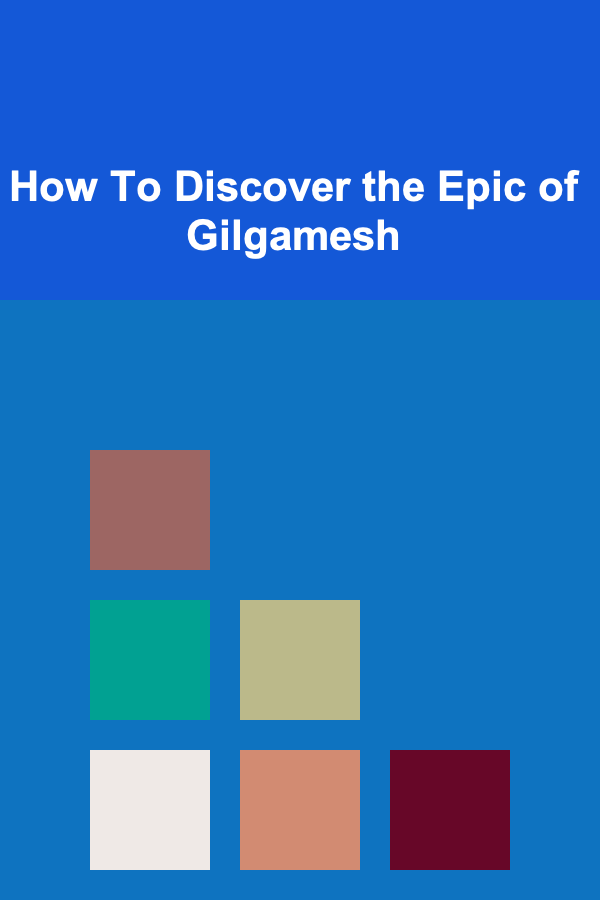
How To Discover the Epic of Gilgamesh
Read More
How to Soundproof Your Home's HVAC System
Read More
How To Deal with Dehydration on the Trail
Read More
How to Conduct a Talent Acquisition Plan Audit and Improve Results
Read More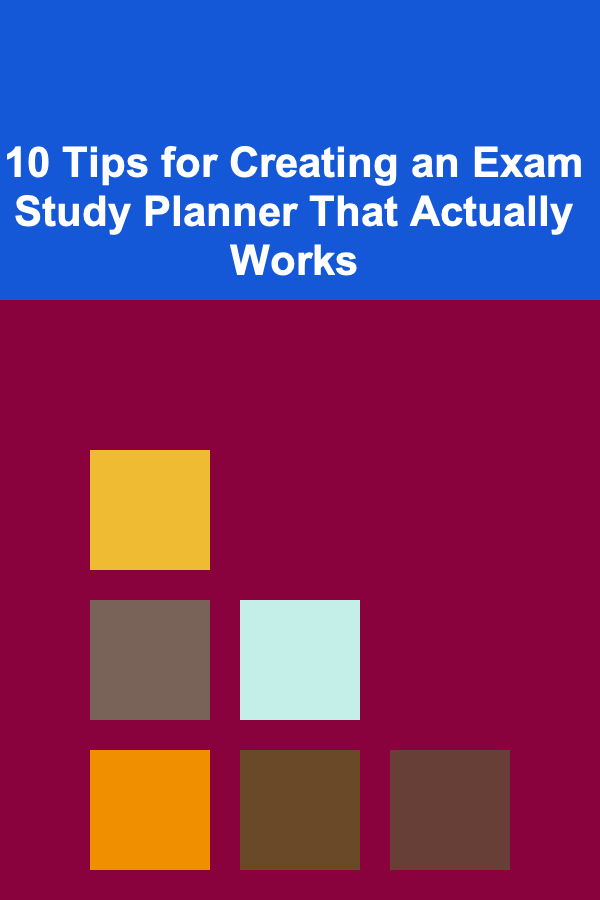
10 Tips for Creating an Exam Study Planner That Actually Works
Read MoreOther Products
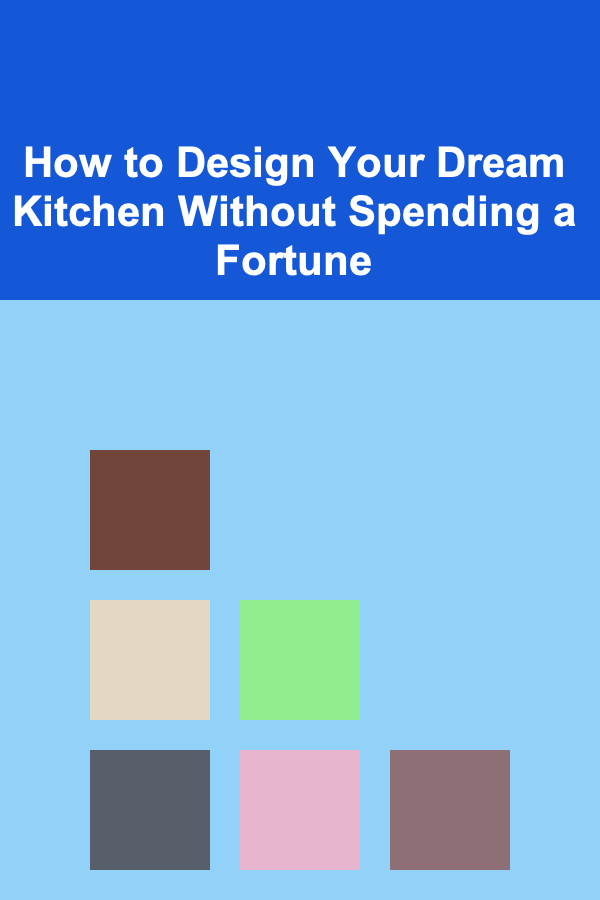
How to Design Your Dream Kitchen Without Spending a Fortune
Read More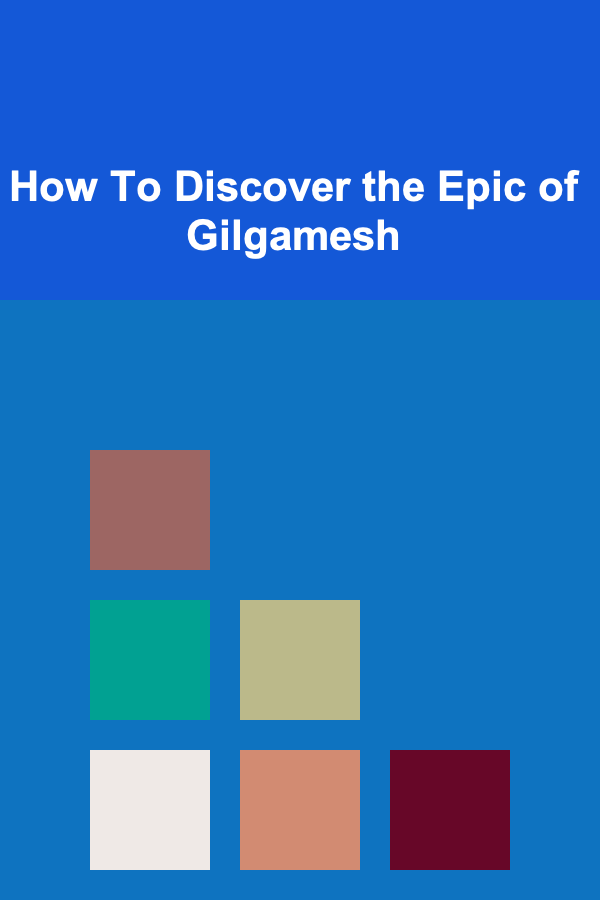
How To Discover the Epic of Gilgamesh
Read More
How to Soundproof Your Home's HVAC System
Read More
How To Deal with Dehydration on the Trail
Read More
How to Conduct a Talent Acquisition Plan Audit and Improve Results
Read More