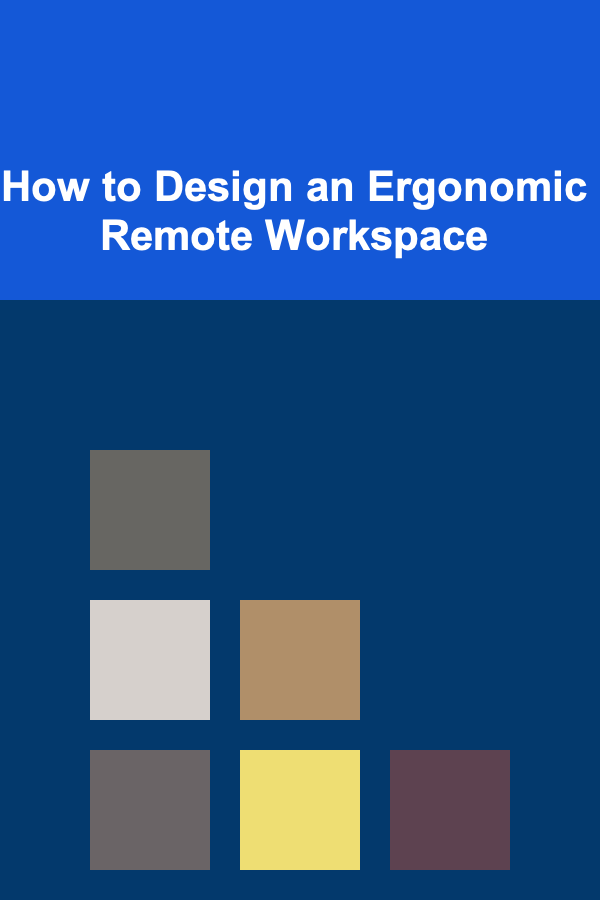
How to Design an Ergonomic Remote Workspace
ebook include PDF & Audio bundle (Micro Guide)
$12.99$9.99
Limited Time Offer! Order within the next:
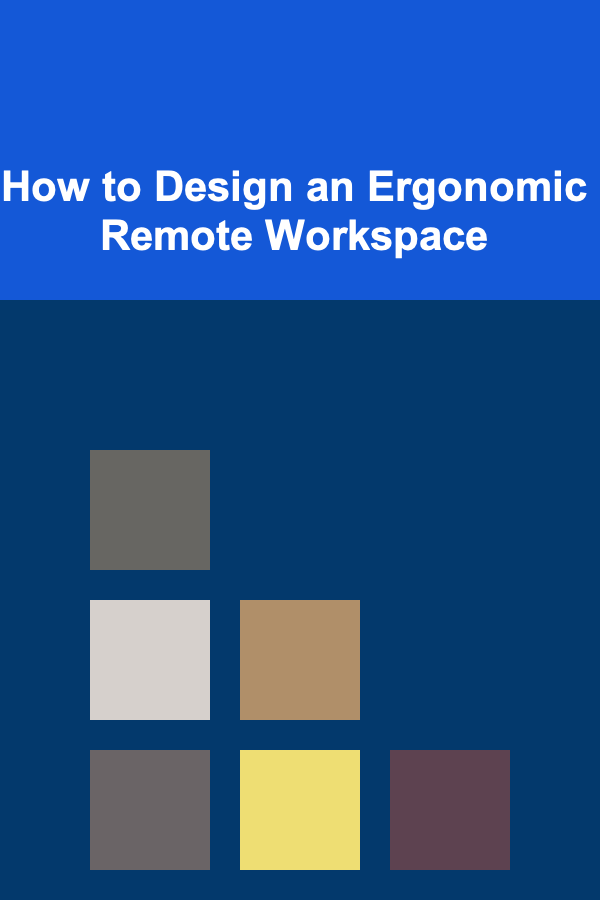
In recent years, remote work has become increasingly popular. For many individuals, working from home offers flexibility, reduced commute times, and the comfort of being in a familiar environment. However, while the benefits are clear, remote work also presents unique challenges, especially when it comes to ergonomics. Without a well-designed workspace, employees are prone to developing physical discomfort and long-term health problems, such as back pain, neck strain, and eye fatigue. As a result, it's essential to design an ergonomic remote workspace that supports both productivity and well-being.
In this article, we will explore how to create an ergonomic remote workspace by considering the key components of an ergonomic office: furniture, posture, lighting, tools, and technology. By understanding how to set up each aspect of your workspace properly, you can minimize discomfort and maximize efficiency.
Understanding Ergonomics
Ergonomics refers to the science of designing work environments that fit the capabilities and limitations of the human body. In the context of remote work, this means creating a workspace that promotes good posture, reduces physical strain, and ensures comfort over long hours of use. Proper ergonomics aims to:
- Prevent musculoskeletal disorders (MSDs), such as carpal tunnel syndrome, back pain, and neck strain.
- Enhance productivity by allowing workers to focus on their tasks without discomfort.
- Improve overall well-being by reducing fatigue and mental stress.
An ergonomic remote workspace not only supports physical health but also fosters mental clarity and a positive working environment.
The Foundation of Ergonomic Design: Furniture
The foundation of any ergonomic workspace is furniture that properly supports your body. A chair, desk, and accessories that fit your body and your work habits can make a world of difference in comfort and productivity.
The Ergonomic Chair
The right chair is perhaps the most crucial component of any ergonomic workspace. A chair that lacks support can lead to poor posture and long-term discomfort. Here are key features to look for in an ergonomic chair:
- Adjustable Height: Your chair's height should allow your feet to rest flat on the floor, with your knees at a 90-degree angle. The seat height should be adjustable so that you can fine-tune it to your body's needs.
- Back Support: A chair with lumbar (lower back) support is essential for maintaining the natural curve of your spine. Look for a chair with a backrest that supports the entire back, not just the lower portion.
- Seat Depth and Width: The depth of the seat should allow you to sit with your back against the backrest while leaving about two to four inches between the edge of the seat and the back of your knees.
- Armrests: Armrests should be adjustable to allow your arms to rest comfortably at your sides. Your elbows should form a 90-degree angle when using the desk, preventing shoulder strain.
- Mobility: Chairs with wheels are ideal for ease of movement around your workspace. However, make sure the wheels are suitable for the type of flooring in your home (e.g., hard floors vs. carpet).
The Desk
The desk you work at should be at the right height to promote good posture and prevent strain. Ideally, the desk height should allow you to rest your forearms comfortably while typing, with your elbows at a 90-degree angle.
- Desk Height: A standard desk height ranges from 28 to 30 inches, but this can vary depending on your body size and the chair you use. You may need a sit-to-stand desk for additional flexibility.
- Surface Area: Your desk should have enough space for all the tools you need without creating clutter. Leave room for a monitor, keyboard, mouse, and other essentials while allowing for easy movement and access.
Posture: The Key to Preventing Discomfort
Proper posture is crucial when designing an ergonomic workspace. Without attention to posture, even the most comfortable furniture can become a source of discomfort over time. Here's how to maintain proper posture:
- Monitor Height: The top of your monitor screen should be at or just below your eye level when you're sitting up straight. This prevents neck strain caused by looking up or down at the screen for prolonged periods.
- Monitor Distance: Position your monitor about 20 to 30 inches away from your eyes. Your screen should be roughly an arm's length away, and you should not need to lean forward to view it clearly.
- Keyboard and Mouse Position: Keep your keyboard and mouse at the same level, with your elbows at a 90-degree angle when typing or using the mouse. Ensure that your wrists are straight and not bent while typing to avoid repetitive strain injuries.
- Sit Back in Your Chair: Sit all the way back in your chair so that your back is fully supported. Avoid slouching, which can lead to back and neck strain. Make sure your feet rest flat on the floor or on a footrest, and keep your knees at or slightly below hip level.
- Take Breaks: It's essential to take short breaks every 20 to 30 minutes to move around, stretch, and reset your posture. Sitting for extended periods can lead to stiffness, fatigue, and long-term health issues.
Lighting: The Role of Proper Illumination
Proper lighting is a critical, yet often overlooked, aspect of an ergonomic workspace. Poor lighting can lead to eye strain, headaches, and decreased productivity. Here's how to optimize lighting in your workspace:
- Natural Light: If possible, position your desk near a window to take advantage of natural light. Natural light is less harsh on the eyes than artificial lighting and can improve mood and energy levels.
- Task Lighting: Desk lamps are important for illuminating your workspace without creating glare on your screen. Opt for adjustable lamps with LED bulbs, as they provide bright, even light without generating too much heat.
- Avoid Glare: Position your monitor so that it does not reflect direct sunlight or overhead lighting. Use blinds or curtains to reduce glare and adjust your monitor's brightness to suit the lighting in the room.
- Ambient Lighting: In addition to task lighting, use ambient lighting to reduce eye strain. A soft, well-diffused light can reduce harsh contrasts between your screen and the surrounding environment.
Tools and Technology: Optimize Your Workflow
The tools and technology you use in your remote workspace can have a significant impact on your comfort and productivity. Selecting the right equipment and configuring it properly is crucial for an ergonomic workspace.
The Computer Monitor
Your computer monitor is the primary tool you'll use for most tasks, so it's essential that it is set up ergonomically:
- Size and Resolution: Ideally, your monitor should be large enough to comfortably view multiple windows at once without straining your eyes. A 24-inch or larger monitor with a resolution of at least 1080p is recommended for most users.
- Dual Monitors: If your work involves multitasking, consider using two monitors to reduce the need for constant switching between windows. Position both monitors side by side at the same height and angle.
- Monitor Stand: If your monitor's height is not adjustable, use a monitor stand or a stack of books to position the screen at eye level.
Keyboard and Mouse
An ergonomic keyboard and mouse are essential for reducing strain on your wrists, hands, and arms:
- Ergonomic Keyboard: Choose a keyboard that supports a neutral wrist position. Split keyboards or those with a negative tilt are designed to reduce wrist strain. Mechanical keyboards with tactile feedback may also reduce the need for forceful typing.
- Ergonomic Mouse: An ergonomic mouse supports a natural hand position, preventing wrist strain. Opt for a vertical or trackball mouse, which allows your hand to remain in a more neutral position while working.
- Keyboard and Mouse Placement: Keep your keyboard and mouse close to each other to avoid overextending your arms. Ensure that both are positioned at the same height and that your wrists remain straight when using them.
Cable Management
Cable management may seem like a small detail, but it plays a role in keeping your workspace organized and safe. Use cable ties or clips to keep wires from tangling or crossing your workspace. This can prevent accidents and help maintain a clean, clutter-free environment.
Other Considerations: Sound and Temperature
In addition to the primary components of an ergonomic workspace, consider the impact of sound and temperature on your comfort:
- Noise: If your remote workspace is in a noisy environment, consider using noise-canceling headphones or earplugs to improve focus and reduce distractions. Alternatively, try background noise apps that provide calming sounds, such as white noise or nature sounds.
- Temperature: Ensure that your workspace is at a comfortable temperature. Avoid working in overly hot or cold environments, as extreme temperatures can lead to discomfort and reduced focus. Consider using a fan or heater to regulate the temperature if necessary.
Conclusion
Designing an ergonomic remote workspace is essential for supporting both your physical and mental well-being while working from home. By carefully considering the furniture, posture, lighting, tools, and overall environment of your workspace, you can create a setup that promotes comfort, reduces strain, and enhances productivity. Remember, ergonomics is not a one-size-fits-all approach; the best setup will vary depending on your body, work habits, and personal preferences. By implementing the tips and strategies outlined above, you can enjoy the benefits of a comfortable and efficient remote workspace for years to come.
Reading More From Our Other Websites
- [Home Budget 101] How to Use a Zero-Based Budget for Home Expenses
- [Home Budget Decorating 101] How to Shop for Home Decor at Discount Stores
- [Organization Tip 101] How to Organize Your Luggage by Trip Type
- [Organization Tip 101] How to Batch Similar Tasks for Increased Efficiency
- [Home Rental Property 101] How to Maximize Tax Deductions for Your Rental Property
- [Organization Tip 101] How to Use Trunk Organizers for Better Storage Solutions
- [Organization Tip 101] The Best Energy-Efficient Appliances for Homeowners in 2025
- [Home Maintenance 101] How to Use an Instant Pot for Quick and Easy Meals
- [Home Storage Solution 101] How to Combine Home Storage and Decor for a Stylish Space
- [Personal Financial Planning 101] How to Create a Personal Financial Plan on a Low Income
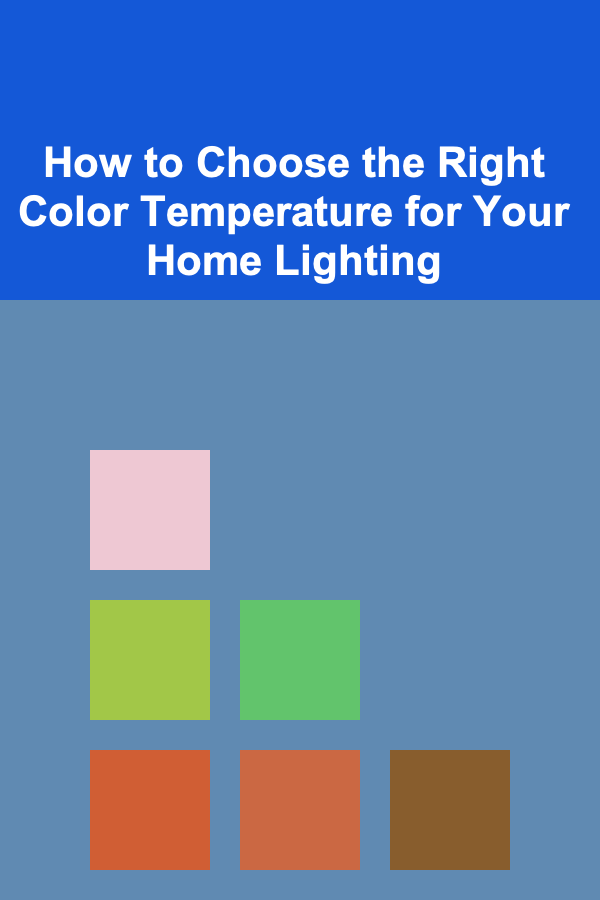
How to Choose the Right Color Temperature for Your Home Lighting
Read More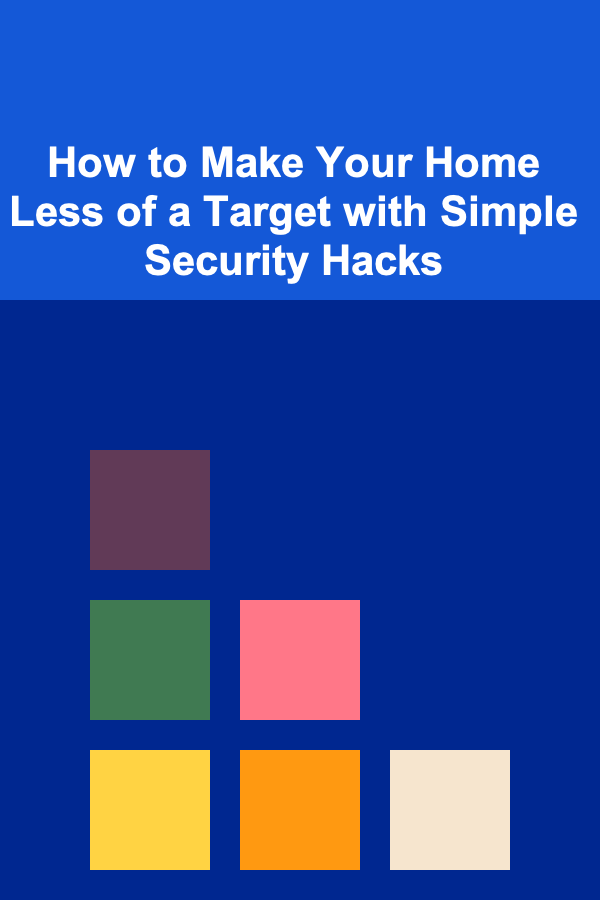
How to Make Your Home Less of a Target with Simple Security Hacks
Read More
Mastering Digital Marketing Strategies: A Comprehensive Guide for Digital Marketing Managers
Read More
How to Understand Zero-Knowledge Proofs on the Blockchain
Read More
How To Deal with External Pressures on Your Relationship
Read More
10 Tips for Boosting Sales with Limited-Time Offers
Read MoreOther Products
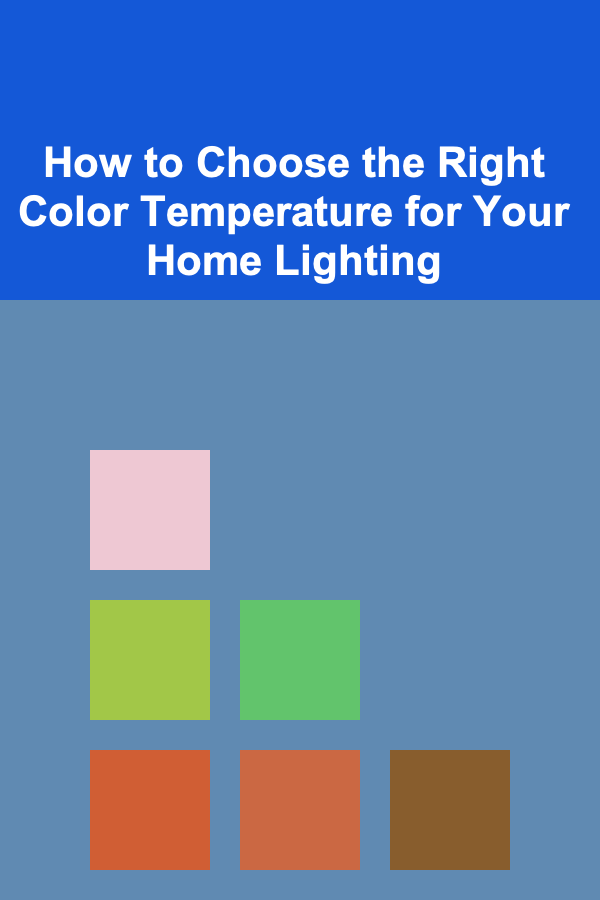
How to Choose the Right Color Temperature for Your Home Lighting
Read More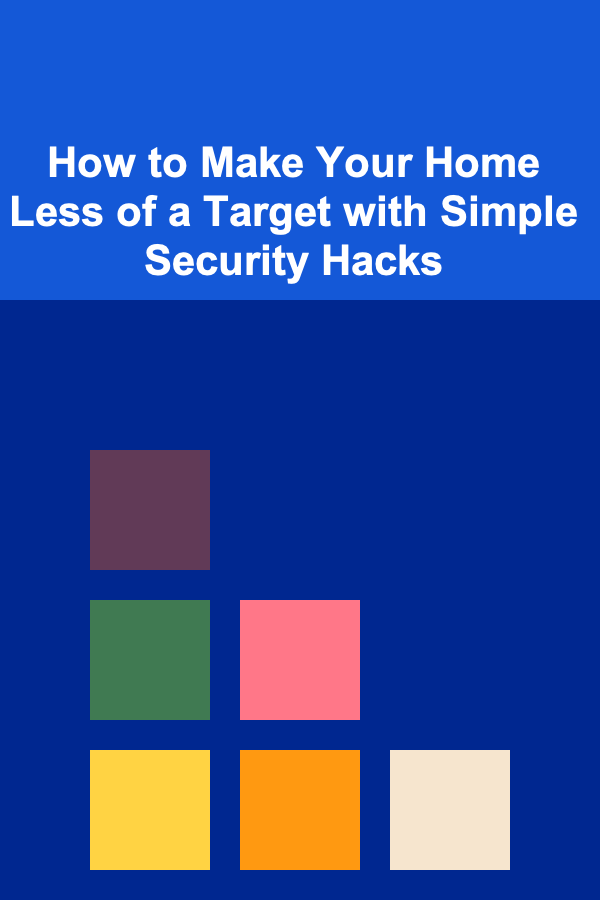
How to Make Your Home Less of a Target with Simple Security Hacks
Read More
Mastering Digital Marketing Strategies: A Comprehensive Guide for Digital Marketing Managers
Read More
How to Understand Zero-Knowledge Proofs on the Blockchain
Read More
How To Deal with External Pressures on Your Relationship
Read More