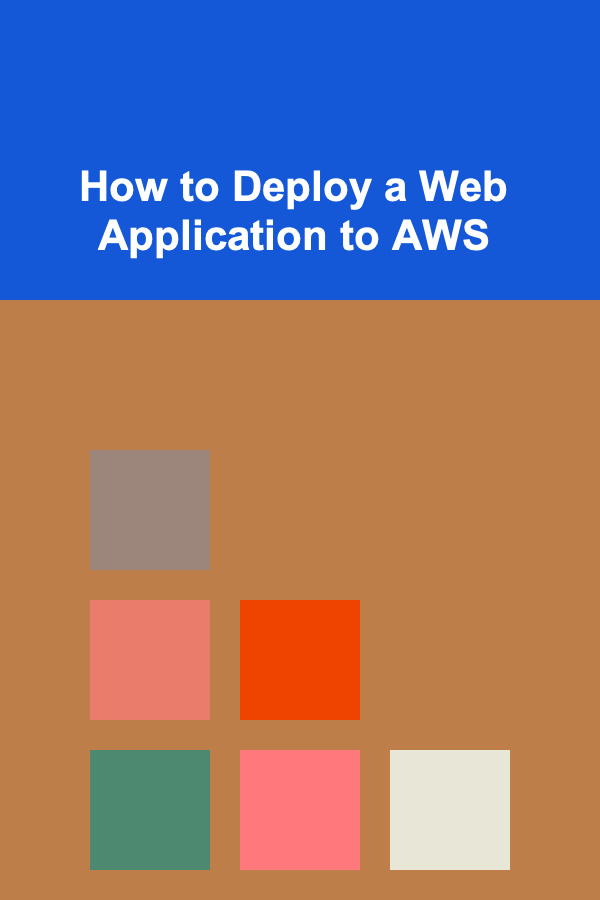
How to Deploy a Web Application to AWS
ebook include PDF & Audio bundle (Micro Guide)
$12.99$6.99
Limited Time Offer! Order within the next:
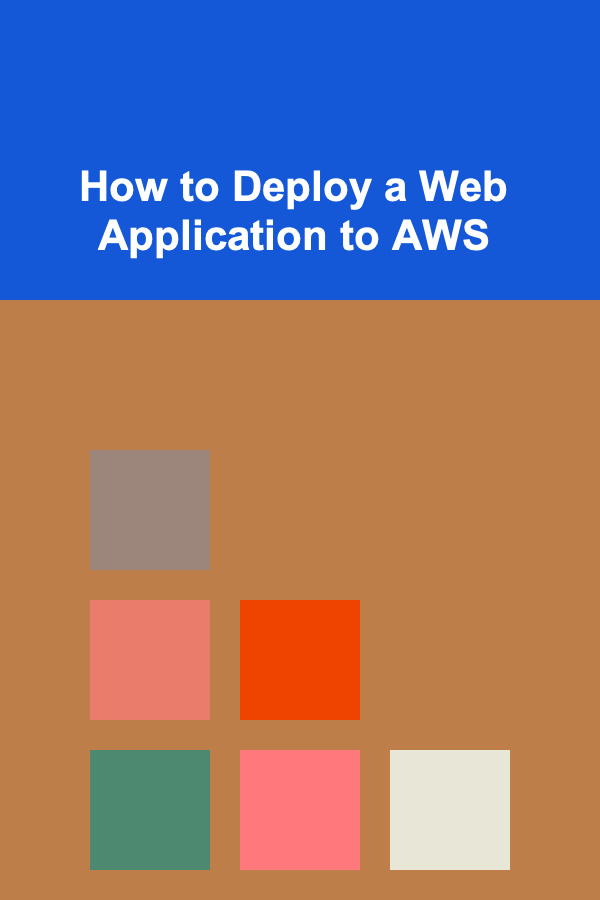
Deploying a web application to Amazon Web Services (AWS) is an essential skill for developers and system administrators looking to leverage the scalability, security, and flexibility of cloud computing. AWS offers a range of services that make it easy to deploy, scale, and manage web applications. This comprehensive guide will walk you through the process of deploying a web application to AWS, from setting up your environment to making sure your application runs smoothly.
In this guide, we will focus on deploying a simple web application using AWS EC2 (Elastic Compute Cloud) and other essential AWS services. Whether you're a beginner or an experienced developer, this tutorial provides all the necessary steps to deploy your application to the cloud.
Prerequisites
Before we begin, ensure that you have:
- An AWS account. If you don't have one, sign up at AWS's website.
- A basic understanding of web development, including the front-end and back-end technologies.
- Familiarity with the command line interface (CLI).
- The AWS Command Line Interface (CLI) installed and configured on your local machine.
- An SSH key pair for accessing your EC2 instance (if using EC2 for deployment).
- Your web application code ready to be deployed.
Step 1: Set Up an AWS EC2 Instance
The first step in deploying a web application to AWS is to create a Virtual Machine (VM) or an EC2 instance where your web app will run. This instance will serve as your server.
-
Login to AWS Management Console: Go to the AWS Management Console and log in to your AWS account.
-
Launch an EC2 Instance:
- From the AWS dashboard, search for "EC2" and click on the EC2 option under "Compute" to open the EC2 Dashboard.
- Click on "Launch Instance" to start the process of creating a new virtual machine.
- Choose an Amazon Machine Image (AMI): For simplicity, choose an Ubuntu Server (or any Linux distribution that you prefer) as the base image for your EC2 instance. This is where your application will be hosted.
- Choose an Instance Type: Select the instance type that matches your needs. For a simple web app, the
t2.microinstance should be sufficient. This instance is eligible for the free tier if you are new to AWS. - Configure Instance Details: Leave the default settings, or adjust according to your requirements.
- Add Storage: The default storage should be enough for most web applications, but you can increase this depending on your app's requirements.
- Configure Security Group: This is where you define your firewall rules. Open ports 80 (HTTP) and 443 (HTTPS) for web traffic, and 22 (SSH) for connecting to your EC2 instance. Make sure to restrict SSH access to your IP address for security purposes.
- Launch the Instance: After reviewing your settings, click "Launch". You will be prompted to create or select an existing key pair. If you don't already have one, create a new key pair and download it to your local machine. You'll use this to SSH into your EC2 instance.
-
Access Your EC2 Instance:
-
Once your EC2 instance is up and running, go to the EC2 dashboard and locate your instance.
-
Find the public IP address of the EC2 instance.
-
Open a terminal window and use the following command to SSH into the instance:
Make sure to replace
/path/to/your-key.pemwith the actual path to your downloaded key pair andyour-ec2-public-ipwith the public IP address of your EC2 instance.
-
Step 2: Set Up the Web Application Environment
Once you're logged into your EC2 instance, it's time to set up the environment to run your web application. This includes installing the necessary web servers, databases, and application dependencies.
-
Update Package Repositories: It's always a good idea to start by updating the system packages. Run:
sudo apt-get upgrade -
Install a Web Server (Nginx or Apache): For this example, we'll install Nginx, a popular web server:
Once installed, start and enable Nginx to run on boot:
sudo systemctl enable nginx -
Install Dependencies (Node.js, PHP, Python, etc.): Depending on the web application you are deploying, you will need to install the corresponding runtime and libraries. Here's an example for a Node.js application:
-
Configure the Web Server: By default, Nginx serves a test page. You can configure it to point to your application's directory.
Open the Nginx configuration file:
Modify it to point to your application directory:
listen 80; server_name your-ec2-public-ip; location / { root /var/www/html/your-web-app; index index.html index.htm; } }Save and close the file. Then reload Nginx to apply the changes:
Step 3: Upload Your Web Application to the Server
Now that your EC2 instance is set up, it's time to upload your web application code.
-
Transfer Files Using SCP: If your application is located on your local machine, use SCP (secure copy) to upload the files to your EC2 instance. From your terminal, run:
-
Set File Permissions: Ensure that the files have the correct permissions for Nginx to access them:
-
Test the Web Application: Open a browser and navigate to your EC2 instance's public IP address. You should see your web application live. If you're deploying a backend API, you can test it by accessing the respective endpoints.
Step 4: Set Up a Domain Name (Optional)
If you don't want to access your web application using an IP address, you can configure a domain name to point to your EC2 instance.
-
Register a Domain: If you haven't already, purchase a domain from a domain registrar such as GoDaddy or Namecheap.
-
Update DNS Records: Log into your domain registrar and navigate to the DNS settings for your domain. Add an "A record" that points to the public IP of your EC2 instance.
-
Configure Nginx for the Domain: Modify your Nginx configuration to respond to your domain name. Open the Nginx configuration file again:
Replace
your-ec2-public-ipwith your domain name:listen 80; server_name your-domain.com www.your-domain.com; location / { root /var/www/html/your-web-app; index index.html index.htm; } }Save the file and reload Nginx:
Step 5: Set Up SSL with Let's Encrypt (Optional but Recommended)
To secure your web application with HTTPS, it's a good idea to set up an SSL certificate. Let's Encrypt provides free SSL certificates that can be easily set up with Certbot.
-
Install Certbot:
-
Obtain the SSL Certificate: Run the following command to automatically configure SSL for Nginx:
-
Renew the SSL Certificate: SSL certificates from Let's Encrypt are valid for 90 days, but you can set up automatic renewal with a cron job:
Add the following line to check for renewal twice daily:
Step 6: Monitor and Scale the Application
Once your web application is live on AWS, you can monitor its performance and scale it based on traffic. AWS provides services like CloudWatch for monitoring and Auto Scaling for scaling instances as needed.
-
Set Up AWS CloudWatch: Use CloudWatch to track metrics such as CPU usage, memory utilization, and disk I/O. You can set alarms to notify you when certain thresholds are reached.
-
Configure Auto Scaling: Set up Auto Scaling to automatically increase or decrease the number of EC2 instances based on the traffic load. This ensures that your application can handle high traffic without performance issues.
Conclusion
Deploying a web application to AWS allows you to take advantage of scalable, flexible, and cost-effective cloud infrastructure. With the steps outlined in this guide, you can launch your web application on an EC2 instance, configure the environment, secure your site with HTTPS, and monitor its performance for optimal results.
AWS offers a robust set of tools for developers, enabling easy deployment and management of web applications. Whether you're running a simple static site or a complex dynamic web app, AWS provides the resources and scalability to meet your needs.
Reading More From Our Other Websites
- [Organization Tip 101] How to Organize Your Library Based on Reading Preferences
- [Biking 101] Top 5 Bike Storage Ideas for Small Apartments and Homes
- [Personal Financial Planning 101] How to Understand and Maximize Compound Interest for Long-Term Wealth
- [Personal Investment 101] Generating Passive Income with AI-Powered Automation Tools
- [Personal Investment 101] How to Start a Peer-to-Peer Lending Investment Strategy
- [Whitewater Rafting Tip 101] How Whitewater Rafting Boosts Your Mood: The Science Behind the Rush
- [Personal Investment 101] How to Maximize Your Retirement Savings with Smart Investments
- [Personal Investment 101] Turning Deep Learning Expertise into a Profitable Passive Income Stream
- [Personal Care Tips 101] How to Incorporate Body Butter into Your Travel Skincare Kit
- [Organization Tip 101] How to Use Journaling as a Tool for Mindful Living
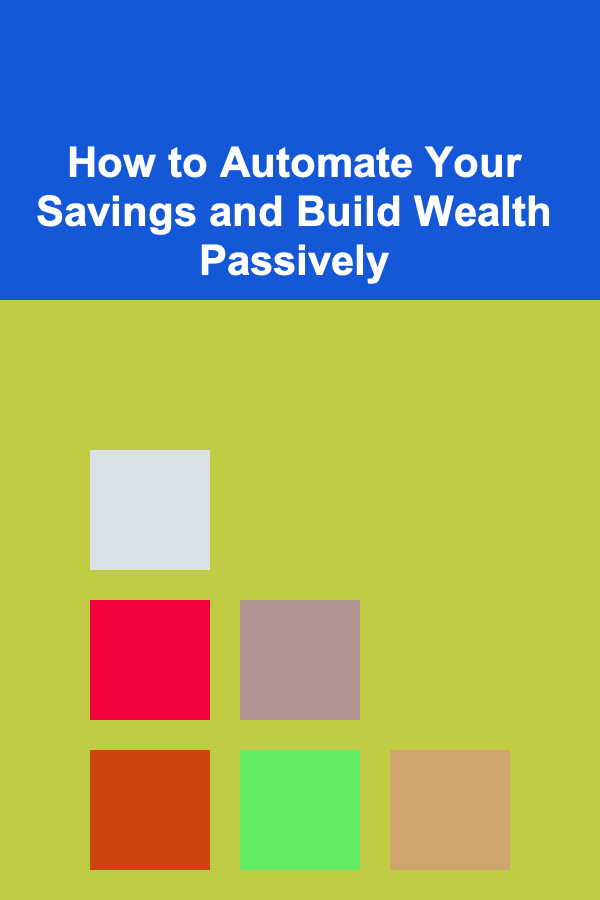
How to Automate Your Savings and Build Wealth Passively
Read MoreHow to Create a Checklist for Tracking Project Progress
Read More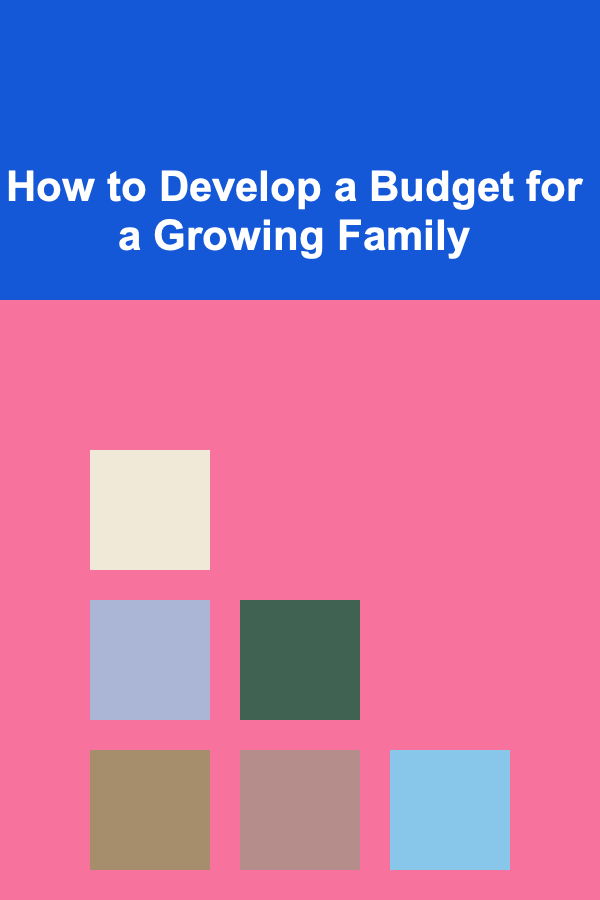
How to Develop a Budget for a Growing Family
Read More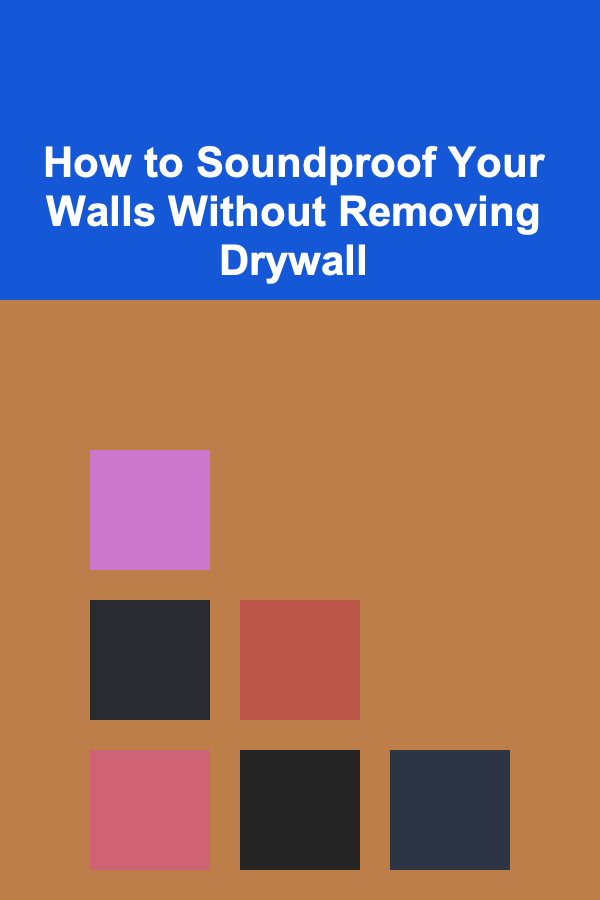
How to Soundproof Your Walls Without Removing Drywall
Read More
How to Secure Your APIs from Cyber Threats
Read More
How To Become a Personal Chef: A Comprehensive Guide
Read MoreOther Products
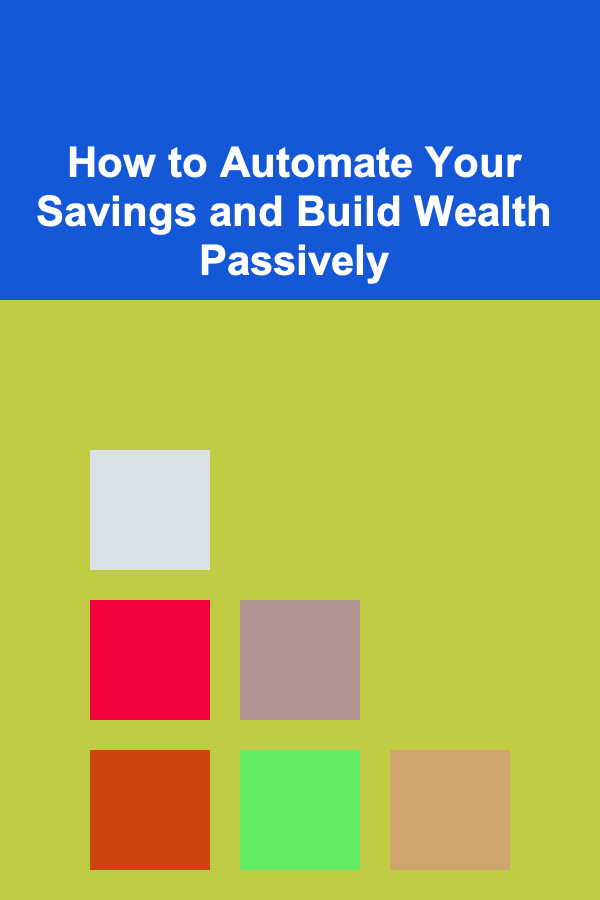
How to Automate Your Savings and Build Wealth Passively
Read MoreHow to Create a Checklist for Tracking Project Progress
Read More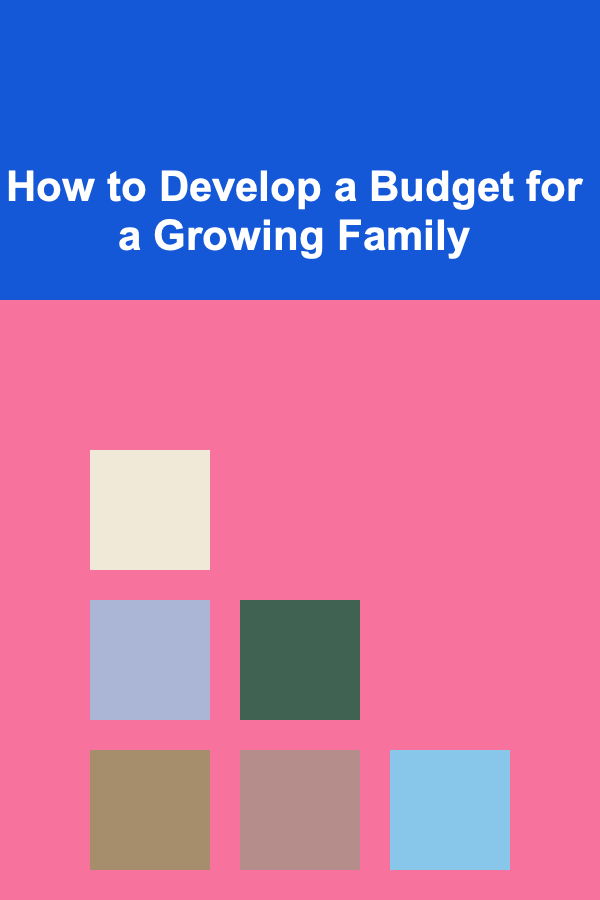
How to Develop a Budget for a Growing Family
Read More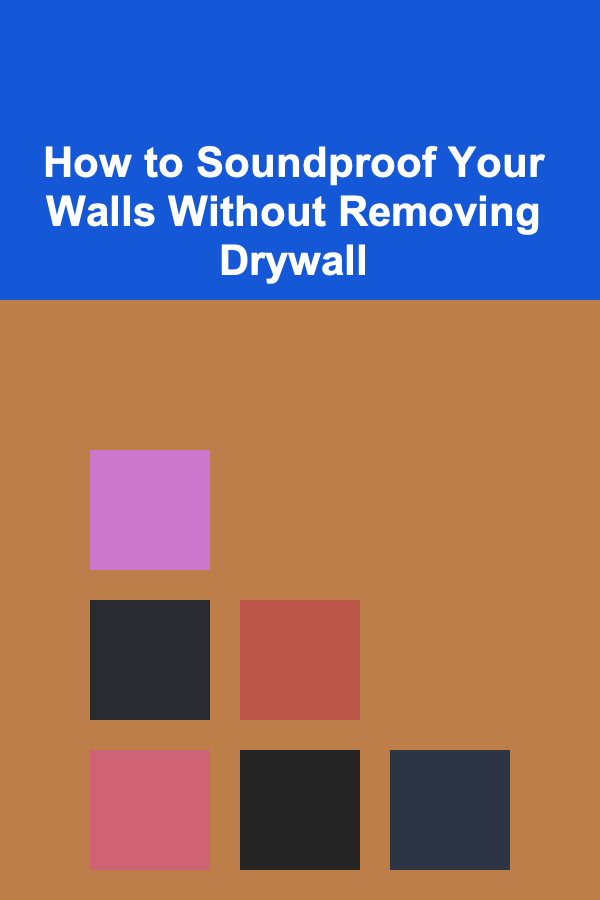
How to Soundproof Your Walls Without Removing Drywall
Read More
How to Secure Your APIs from Cyber Threats
Read More