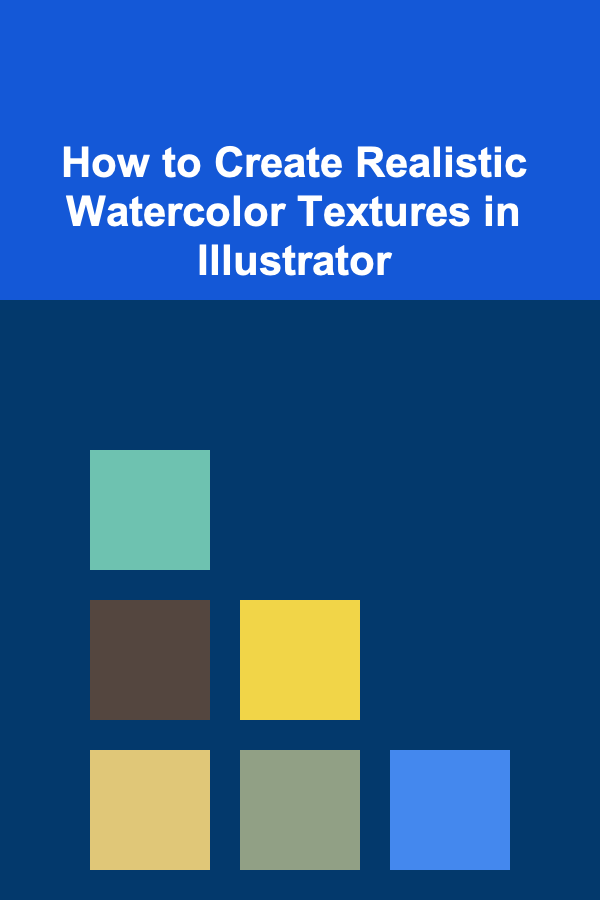
How to Create Realistic Watercolor Textures in Illustrator
ebook include PDF & Audio bundle (Micro Guide)
$12.99$11.99
Limited Time Offer! Order within the next:
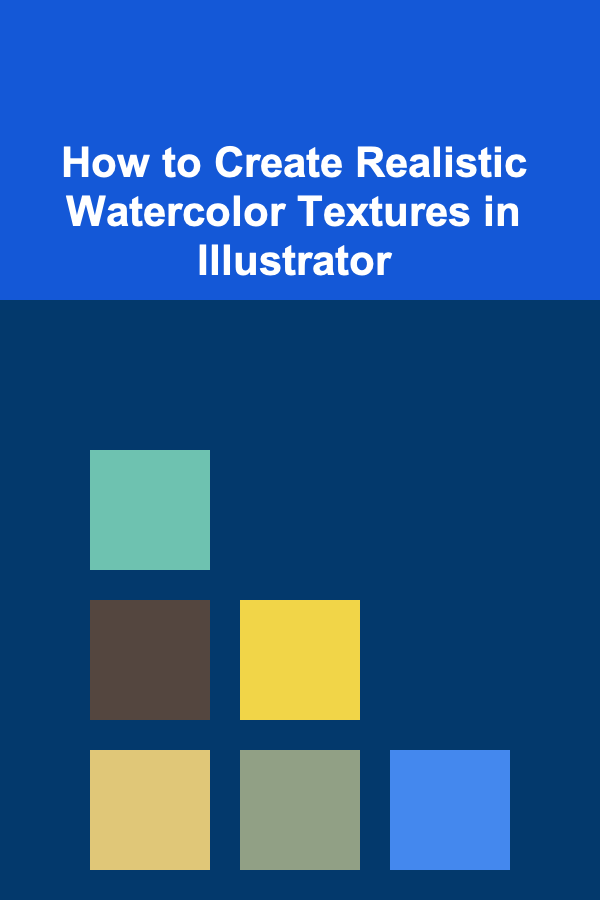
Illustrator is a powerful tool for creating vector-based designs, but it can also be used to simulate the intricate, organic textures found in traditional media like watercolor. While the program is known for its crisp, clean lines and geometric shapes, it's entirely possible to replicate the softness, blending, and unevenness of watercolor paints. In this article, we will explore the process of creating realistic watercolor textures in Illustrator, from the initial concept to the final touches.
Whether you're creating a stylized design, digital artwork, or trying to add a unique texture to your illustration, learning how to emulate watercolor effects in Illustrator can give your work an artistic, hand-painted feel.
Understanding Watercolor in Digital Design
Watercolor is a traditional painting technique that involves using pigments suspended in water, allowing the colors to blend and bleed in organic ways. One of the key characteristics of watercolor is the uneven edges and semi-translucent layers. Achieving this look digitally can be tricky, but it's not impossible with the right techniques.
When working in Illustrator, the main challenge is creating the appearance of the soft gradients, texture, and bleed that naturally occur with watercolor. Unlike raster-based programs like Photoshop, Illustrator primarily deals with vector graphics, which are more precise and mathematically defined. However, by using a combination of tools like gradients, textures, and brushes, we can simulate the randomness of watercolor effects.
Setting Up Your Illustrator Document
Before diving into creating watercolor textures, it's essential to set up your workspace properly. If you're working on a project that requires watercolor textures, you might want to adjust your document settings for better results.
Create a New Document
- Open Illustrator and create a new document by selecting File > New. You can adjust the dimensions based on your project needs, but for texture creation, a standard A4 (210mm x 297mm) size is usually sufficient.
Workspace Setup
- Switch to the Essentials Classic workspace for maximum efficiency, or customize your workspace to include tools like the Brushes Panel , Swatches , and Layers Panel.
Color Mode
- If you plan to use your texture in print, set the color mode to CMYK (for print). If the texture is for web or digital media, set the mode to RGB for vibrant color representation.
Creating the Base Watercolor Texture
Using Watercolor Brushes
Illustrator has a range of brushes that simulate traditional painting techniques, including watercolor. These brushes are designed to give a more organic feel compared to standard hard-edged brushes. You can either use the default watercolor brushes or download custom brushes from online sources.
Applying Watercolor Brushes
- Step 1 : Select the Brush Tool (B) from the toolbar or press Shift + B.
- Step 2 : In the Brushes Panel , select a watercolor brush. You'll find brushes like Watercolor and Calligraphic brushes under the default brush library.
- Step 3: Begin painting on your canvas. You can adjust the stroke weight, color, and brush settings as needed to achieve the desired texture.
You may also want to adjust the brush settings to enhance the watercolor effect:
- Double-click on a brush in the Brushes Panel to open the Brush Options dialog box.
- Modify Spacing , Angle , and Roundness to control how the brush will behave. A high spacing value will create more unevenness, mimicking the irregularities of watercolor.
Tip: Watercolor brushes in Illustrator often mimic texture, so don't be afraid to experiment with different brush styles. Varying your brush strokes will help to capture the unpredictable nature of watercolor.
Creating Watercolor Blends with Gradients
Gradients are essential for creating smooth transitions and blending effects that emulate watercolor. Illustrator's Gradient Tool can help you simulate the subtle, blended washes of color that characterize watercolor art.
Step-by-Step Guide for Creating a Watercolor Gradient
- Step 1 : Select the Gradient Tool (G) and draw a gradient on your canvas.
- Step 2: Choose the colors you want for your watercolor gradient. Typically, watercolor textures use more muted, softer shades, so pick colors that blend well together.
- Step 3 : In the Gradient Panel , adjust the Gradient Type to Radial or Linear, depending on the flow of your texture.
- Step 4 : Fine-tune the gradient sliders by adjusting the Midpoint and Opacity Stops to give your gradient more depth and subtlety.
Adding a Watercolor Bleed
One of the distinctive features of watercolor is its ability to "bleed" into neighboring areas, creating soft edges that gradually fade. To simulate this in Illustrator, try the following steps:
- Step 1 : Use the Opacity Stops on your gradient to create a softer fade, especially around the edges.
- Step 2 : You can also add a Gaussian Blur (Effect > Blur > Gaussian Blur) to the gradient area to make the transition even smoother and more organic.
Adding Texture to Your Watercolor Background
In traditional watercolor painting, textures often emerge from the brushstrokes, the quality of the paper, and the water's interaction with pigment. You can simulate these textures in Illustrator by using texture overlays and experimenting with blending modes.
Step 1: Download or create a watercolor texture.
There are many free and paid watercolor textures available online. You can also scan your own watercolor paintings for a more personal touch.
Step 2 : Place the texture on your canvas by choosing File > Place and selecting the texture file.
Step 3: Resize the texture to cover the area where you want the watercolor effect. If you're using the texture as a background, make sure it extends across the entire canvas.
Step 4 : Change the Blending Mode of the texture layer to something like Soft Light or Overlay in the Transparency Panel. This allows the texture to blend naturally with the colors beneath it.
Step 5 : If the texture is too harsh, reduce the Opacity to create a more subtle effect.
Layering Multiple Textures
To create a more intricate watercolor texture, layer multiple textures. For example, you could add a paper texture over your gradient and watercolor brushwork to make the artwork feel more authentic. Each layer can contribute to the overall depth and richness of the texture.
Step 1: Create additional layers with different watercolor strokes or textures. You might use a mix of brushwork, gradient fills, and raster textures to simulate various aspects of watercolor.
Step 2 : Adjust the Opacity and Blending Modes for each layer to see how they interact with the underlying design.
Finishing Touches: Enhancing the Watercolor Effect
Once you've established the base of your watercolor texture, it's time to add finishing touches that make the effect more realistic. Below are a few techniques to enhance the final look:
1. Add Noise for Grain
Watercolor has a natural graininess that comes from the paper and paintbrush. You can simulate this effect in Illustrator by adding a Noise Filter (Effect > Texture > Grain). Set the Intensity and Grain Type to match the feel of watercolor paper.
2. Incorporate Watercolor Bleeds
Use Opacity Masks to simulate watercolor "bleeds." These can be created by selecting an object and adjusting the mask opacity. This helps to create a more organic edge to your watercolor design.
3. Experiment with Paper Texture
Watercolor is often painted on textured paper, which can influence the appearance of the final piece. Add a paper texture overlay to your design to simulate the graininess of watercolor paper.
- Step 1: Download a paper texture or scan your own.
- Step 2 : Place it on your design and apply Blending Modes like Multiply to give it a more natural, integrated look.
4. Refine the Edges
If the edges of your watercolor strokes appear too harsh, use the Direct Selection Tool (A) to refine them. You can also apply a Gaussian Blur (Effect > Blur > Gaussian Blur) to soften the edges further.
Exporting Your Watercolor Design
Once your design is complete and you're happy with the watercolor effect, it's time to export it. To maintain the highest quality, especially for print, follow these steps:
- Step 1 : Select File > Export > Export As and choose your file format. For print, PDF or TIFF is ideal. For web, PNG or JPG is recommended.
- Step 2 : Make sure to select the High-Quality setting when exporting to retain the texture details.
By understanding and mastering these techniques, you can create highly realistic and unique watercolor textures in Illustrator. While the program is known for its precision and vector-based tools, the combination of custom brushes, gradients, textures, and layering can transform Illustrator into a powerful tool for simulating the fluid, unpredictable nature of watercolor. With enough practice, you can develop your own techniques and workflows to seamlessly incorporate watercolor textures into your digital design projects.
Reading More From Our Other Websites
- [Home Security 101] How to Create a Home Security Plan for Your Family
- [Home Family Activity 101] How to Start a "Kindness Jar" as a Family
- [Organization Tip 101] How to Make the Most of Your Laundry Room Space
- [Organization Tip 101] How to Prepare Marinades and Sauces Ahead of Time
- [Home Maintenance 101] How to Replace a Doorknob in Under 30 Minutes: A Beginner's Guide
- [Personal Care Tips 101] How to Safely Remove Nail Polish From Delicate Nail Art Designs
- [Star Gazing Tip 101] Best Deep‑Sky Object Star‑Gazing Guide
- [Home Security 101] How to Secure Your Home When You Live in a Rental
- [Home Holiday Decoration 101] How to Decorate Your Home for New Year's Eve in Style
- [Organization Tip 101] How to Store Training Tools for Quick Access
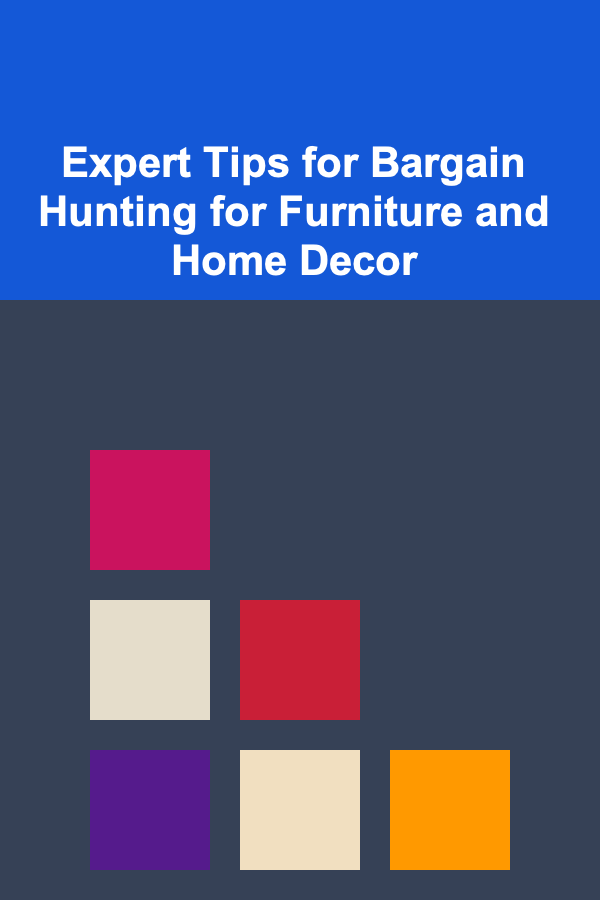
Expert Tips for Bargain Hunting for Furniture and Home Decor
Read More
How to Design a Statement Lighting Fixture for Your Dining Room
Read More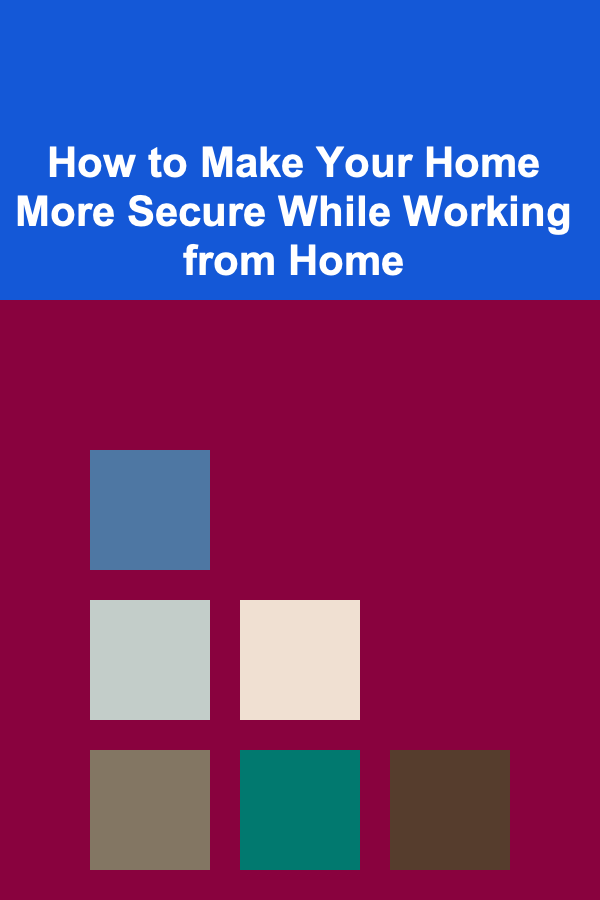
How to Make Your Home More Secure While Working from Home
Read More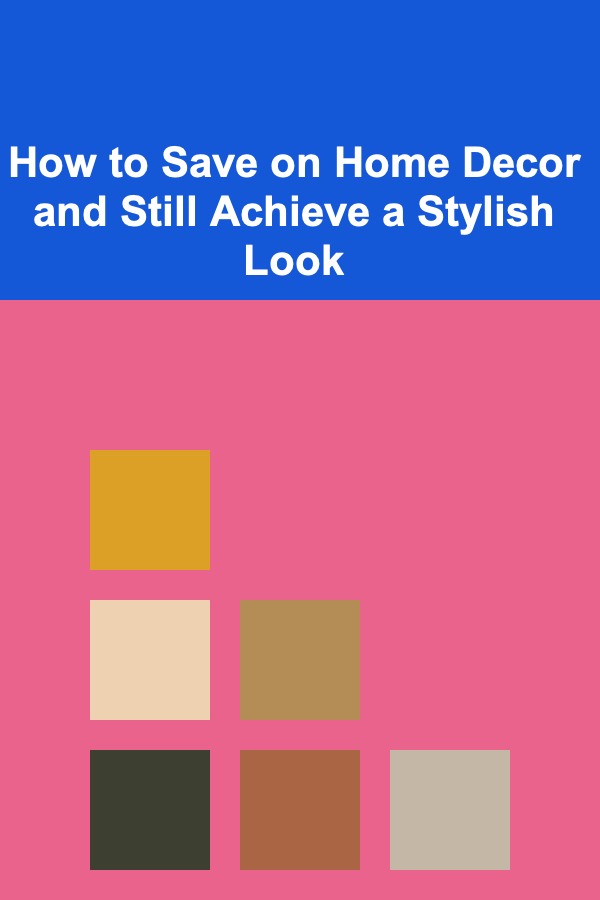
How to Save on Home Decor and Still Achieve a Stylish Look
Read More
The Social Media Manager's Guide: Mastering Platforms and Strategy for Success
Read More10 Tips for Maximizing Your Fertility Tracker Planner
Read MoreOther Products
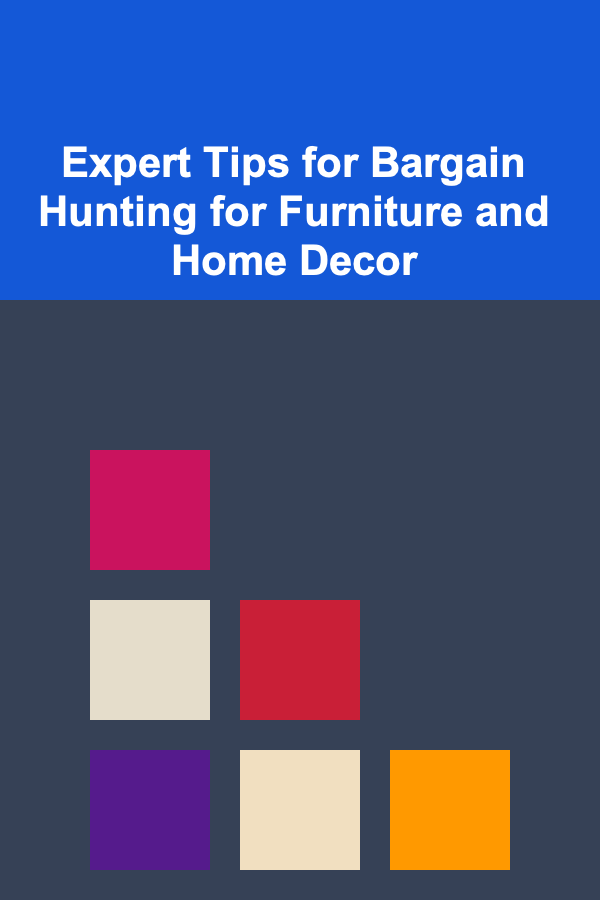
Expert Tips for Bargain Hunting for Furniture and Home Decor
Read More
How to Design a Statement Lighting Fixture for Your Dining Room
Read More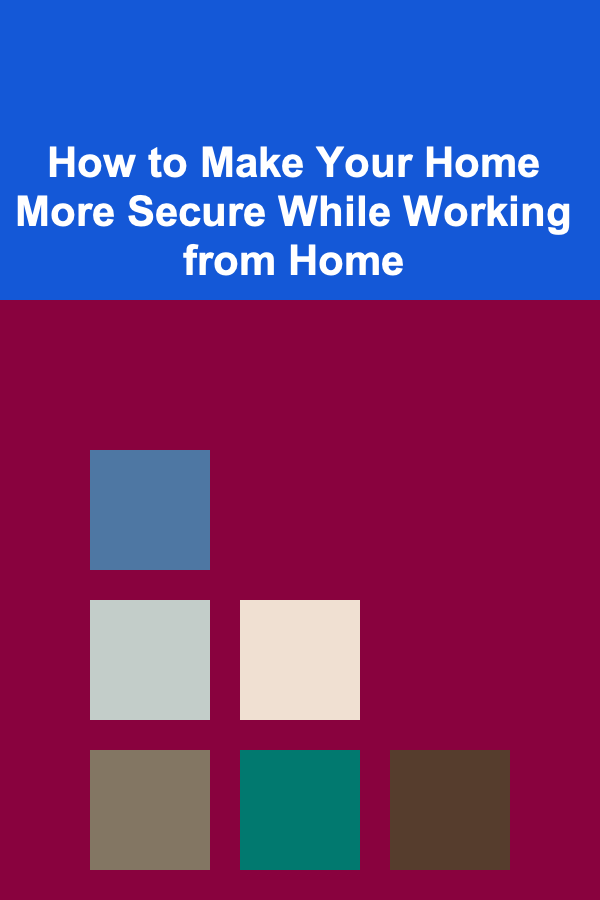
How to Make Your Home More Secure While Working from Home
Read More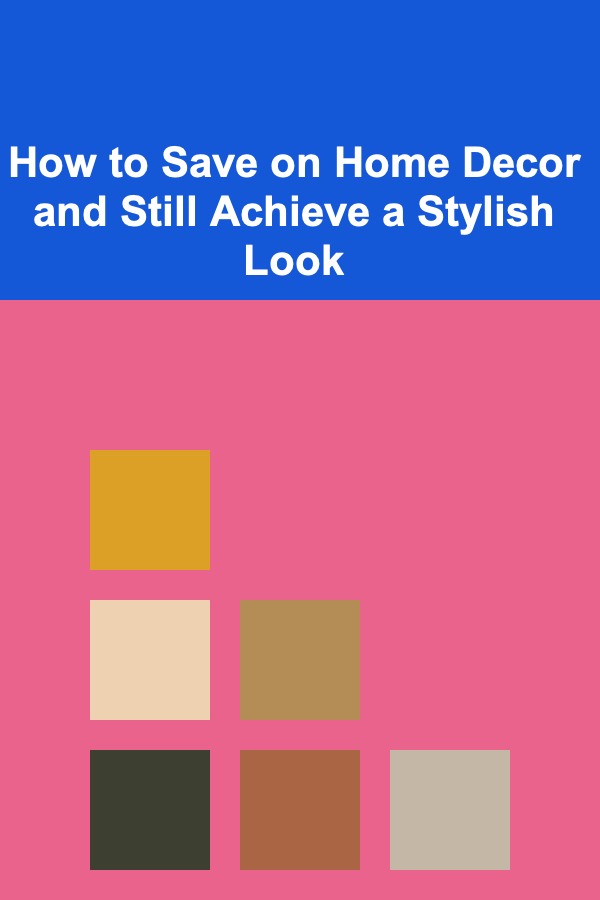
How to Save on Home Decor and Still Achieve a Stylish Look
Read More