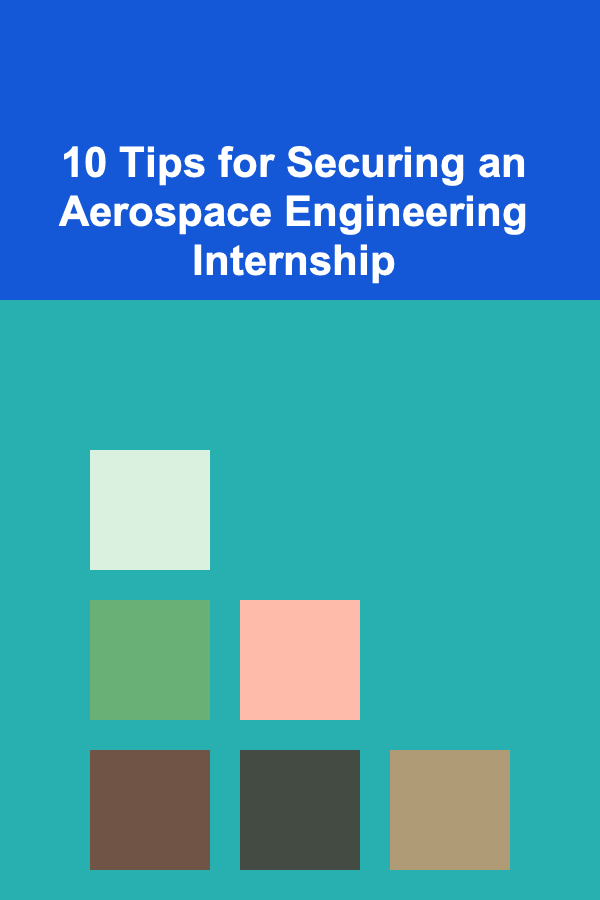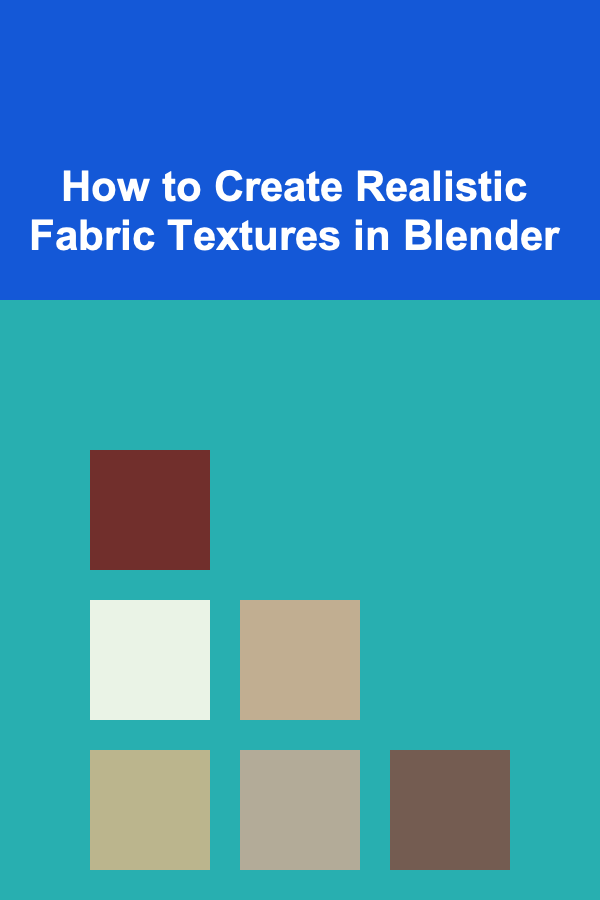
How to Create Realistic Fabric Textures in Blender
ebook include PDF & Audio bundle (Micro Guide)
$12.99$11.99
Limited Time Offer! Order within the next:
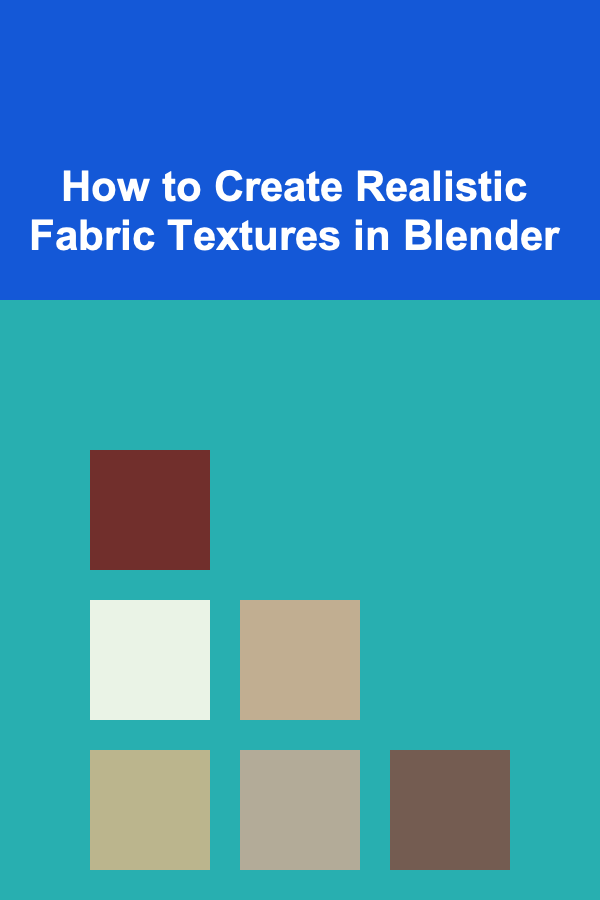
Blender, a powerful open-source 3D modeling and rendering software, offers a wide range of tools for creating realistic materials and textures. One of the most challenging yet rewarding tasks in 3D design is simulating fabrics. Whether you're creating clothing for a character, textiles for a scene, or simply adding fine details to your models, fabric textures are essential for achieving a high degree of realism. In this guide, we'll walk through the steps of creating realistic fabric textures in Blender, from the basics of material setup to advanced techniques using Blender's powerful shading tools.
Understanding Fabric Materials
Before diving into Blender, it's important to understand the characteristics of fabrics. Different fabrics have unique qualities, and these qualities affect how they interact with light and texture:
- Cotton: Soft, matte, and slightly absorbent. Cotton fabric has a gentle, rough texture that diffuses light softly.
- Silk: Smooth, shiny, and lustrous. Silk reflects light in a way that creates bright, silky highlights.
- Wool: Fuzzy, rough, and somewhat absorbent. Wool has a texture that causes light to scatter, producing a soft and slightly varied surface.
- Denim: Rough and durable, denim has visible weaving patterns, usually with a subtle sheen depending on its finish.
- Linen: Light, slightly wrinkled, and textured. Linen reflects light softly, but its fibers create visible patterns.
These unique characteristics must be incorporated into your 3D fabric material to create a realistic effect. In Blender, we will use a combination of procedural and image textures, along with a well-structured shader network to simulate fabric.
Step 1: Setting Up Your Blender Scene
Before starting with textures, let's make sure we have a solid foundation for our fabric model. Begin by creating a basic object to which we will apply our fabric texture.
- Create a Base Object: Start by adding a plane, cube, or any object that will serve as your fabric surface. For clothing or draped fabric, consider adding a cloth simulation.
- UV Unwrapping : If you are using image textures, ensure the object is properly UV unwrapped. This means unfolding the object's surface into a flat 2D space where textures can be accurately applied.
- In Edit Mode, select your object and press
Uto unwrap it. Use smart UV projection or manually unwrap based on your object's needs.
- In Edit Mode, select your object and press
Now that we have an object in our scene, let's move on to creating the fabric material.
Step 2: Creating the Fabric Material
Blender's material system is based on shaders. The most important shader for creating fabric textures is the Principled BSDF Shader. This shader is versatile and provides a realistic base for fabric materials, as it combines multiple components such as diffuse, roughness, and specularity.
A. Basic Setup
- Create a New Material : In the Material Properties panel, click on the New button to create a new material.
- Principled BSDF Shader : In the Shader Editor, connect a Principled BSDF shader to the Material Output node.
- Base Color: Set the base color to match the fabric you're trying to simulate. For example, use a muted blue for denim or a soft beige for cotton.
- Roughness: Fabrics tend to have varying degrees of roughness. Cotton has a high roughness, while silk has a low roughness. Adjust the roughness slider to fine-tune how glossy or matte your fabric appears.
B. Adding Fabric Texture
Next, we'll add a texture that simulates the weave and fibers of the fabric. This is done using a combination of image textures and procedural noise.
-
Noise Texture : Add a Noise Texture node to simulate small irregularities in the fabric surface. Set the scale to a value that matches the fabric type. Higher values create a finer texture, suitable for fabrics like linen.
-
Bump or Normal Map : To give the fabric more depth, add a Bump or Normal Map node. Connect it to the Normal input of the Principled BSDF shader.
- You can use a noise texture for bump mapping or use a high-quality normal map of a fabric surface for added detail.
- For example, if you are simulating cotton or denim, you might want to add a subtle bump effect to create a tactile feel to the fabric.
-
Texture Mapping : Connect the noise texture to the Bump node, and use a Mapping and Texture Coordinate node setup to control the texture's placement on the fabric. This ensures the texture is applied in a way that mimics the way fabric fibers are woven or knitted.
C. Specularity and Reflection
Fabric materials often have varying levels of reflection, depending on the type of fabric. Silk, for example, has a high level of specularity, while cotton has little to no reflection.
- Specular Map : If you're using an image texture for your fabric, create a Specular Map. A specular map is a black-and-white texture where white represents areas with high reflection (such as shiny spots on silk), and black represents matte areas.
- Roughness Map : To add more realism, you can also use a Roughness Map. This can be the same as the specular map or an entirely separate texture, depending on your fabric's texture.
Step 3: Advanced Techniques for Realism
Once you have the basic texture applied, there are several advanced techniques that can further enhance the realism of your fabric texture. These techniques include simulating physical properties, adding wrinkles, and simulating light absorption.
A. Adding Fabric Wrinkles
Fabrics are rarely perfectly smooth. Adding wrinkles or folds helps make the texture more realistic. You can achieve this effect in Blender using several methods:
- Cloth Simulation: For dynamic fabric like clothing, you can use Blender's cloth simulation tools to add realistic folds and wrinkles. Set up the cloth simulation by selecting your object, applying the cloth modifier, and adjusting the fabric settings to match the behavior of your material (such as silk, cotton, or wool).
- Displacement Map : If your fabric is static, you can use a displacement map to simulate the appearance of wrinkles. A displacement map is a grayscale image that uses pixel brightness to move the mesh's vertices in the 3D space.
- Use a high-quality displacement map (such as one created from a photo of a real fabric) to add these details. Connect the displacement map to the Displacement input of the Material Output node.
B. Adding Translucency (For Thin Fabrics)
Some fabrics, like silk or linen, have a level of translucency. To simulate this, you can use the Subsurface Scattering (SSS) setting in the Principled BSDF shader.
- Subsurface Scattering (SSS) : Increase the Subsurface value to simulate light penetration in thin fabrics. Set the Subsurface Radius to control how light scatters through the material.
- For thin fabrics like linen or silk, set the radius to a low value (e.g., 0.1 or 0.2). This will allow light to pass through the fabric, creating a soft glow along the edges.
C. Using Image Textures for Specific Fabrics
For fabrics like denim, velvet, or leather, where the weave pattern is complex and highly detailed, using image textures can give a more realistic result. You can find high-quality fabric textures online or create your own using photography or a texturing tool like Substance Painter.
- Seamless Textures: Ensure your image textures are seamless, meaning they can tile without visible borders. This is crucial for realistic texture application.
- Texture Mapping: When using image textures, ensure proper mapping so that the fabric's pattern aligns with the surface geometry. You may need to adjust the scale and orientation of the image texture to match the object's UV mapping.
Step 4: Rendering and Final Adjustments
Finally, once the fabric material is applied and refined, it's time to render the scene and make any necessary final adjustments.
- Render Settings : Ensure that your render settings are appropriate for realistic lighting. Use Cycles, Blender's ray-tracing renderer, to achieve the most realistic lighting and shadows.
- Lighting Setup: Set up your lighting to match the fabric's material. Use soft light sources (such as an HDRi image or a softbox) to simulate how light interacts with fabric surfaces.
- Post-Processing : After rendering, you can use Blender's Compositor to tweak the final image. Adjust the contrast, saturation, and color balance to ensure the fabric looks its best.
Conclusion
Creating realistic fabric textures in Blender requires a combination of technical skill and artistic insight. By understanding the properties of fabrics and utilizing Blender's powerful material system, you can craft textures that bring your 3D models to life. Whether you're making soft cotton, shiny silk, or durable denim, mastering fabric materials will add a new level of realism and detail to your work. Experiment with different techniques, test various shaders, and refine your process to achieve the best results for your specific needs.
Reading More From Our Other Websites
- [Organization Tip 101] How to Choose Eco-Friendly Holiday Decorations
- [Stamp Making Tip 101] DIY Polymer Clay Stamps: Tips, Tools, and Troubleshooting
- [Home Lighting 101] How to Diffuse Harsh Lighting for a Softer Look in Interior Design
- [Home Storage Solution 101] How to Maximize Closet Space Without Renovating
- [Needle Felting Tip 101] The Pros and Cons of Wet Felting vs. Needle Felting for Beginners
- [Small Business 101] Best Low-Cost POS Systems for Pop-Up Shops and Seasonal Markets
- [Personal Investment 101] How to Understand and Invest in REITs (Real Estate Investment Trusts)
- [Organization Tip 101] How to Use Labeling for Quick Identification of Items
- [Home Party Planning 101] How to Host a Watch Party: Setting Up for a Memorable Experience
- [Home Renovating 101] How to Navigate Common Challenges in Updating a 1960s House Interior

How to Invest in Commodities for Portfolio Diversification
Read More
How to Understand Proofing Bread
Read More
How to Prepare Delicious & Nutritious Smoothies
Read More
Understanding the Ethics of Autonomous Systems
Read More
10 Tips for Designing a Landscape for Wildlife
Read More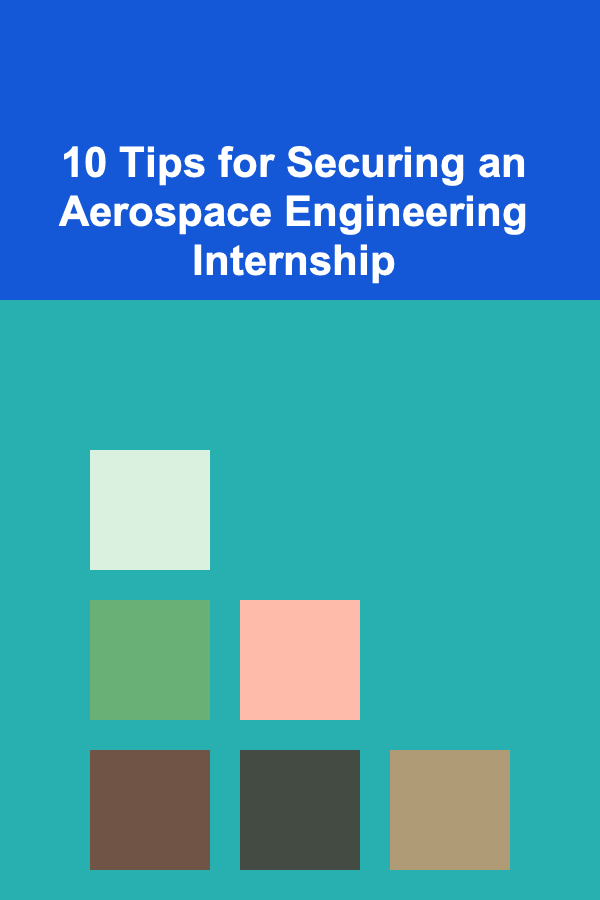
10 Tips for Securing an Aerospace Engineering Internship
Read MoreOther Products

How to Invest in Commodities for Portfolio Diversification
Read More
How to Understand Proofing Bread
Read More
How to Prepare Delicious & Nutritious Smoothies
Read More
Understanding the Ethics of Autonomous Systems
Read More
10 Tips for Designing a Landscape for Wildlife
Read More