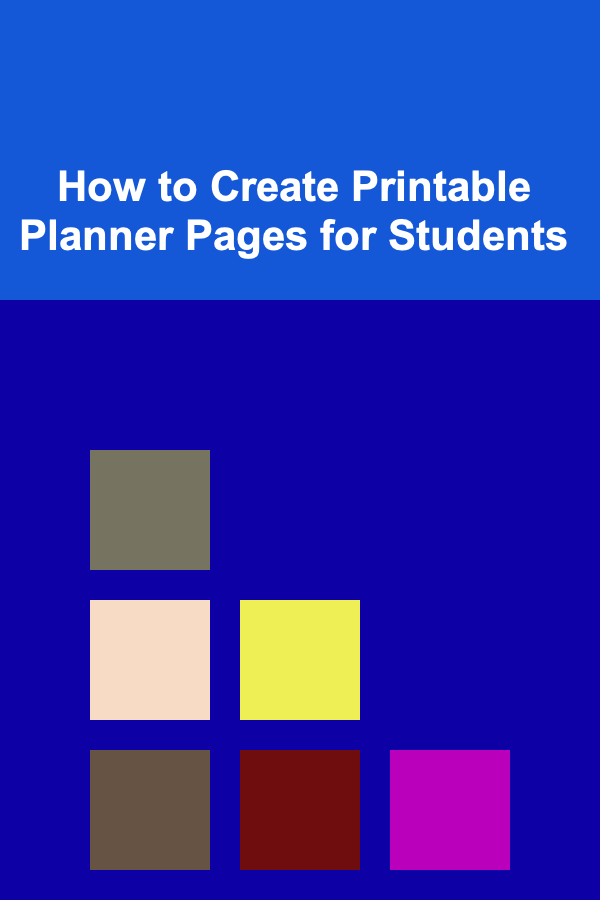
How to Create Printable Planner Pages for Students
ebook include PDF & Audio bundle (Micro Guide)
$12.99$11.99
Limited Time Offer! Order within the next:
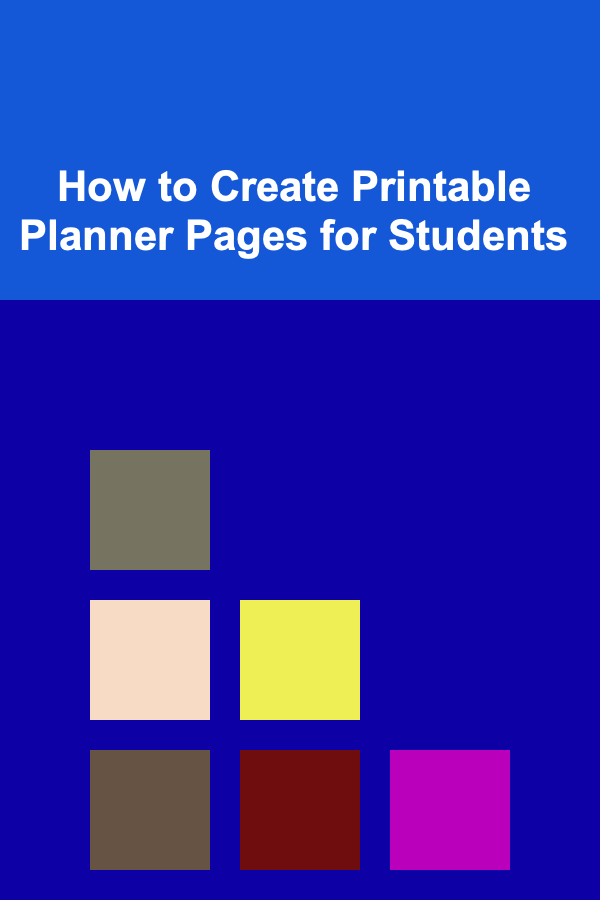
A printable planner can be a game-changer for students of all ages. With the increasing demands of academic schedules, extracurricular activities, part-time jobs, and personal responsibilities, staying organized is crucial. Having a well-structured planner can help students manage their time effectively, reduce stress, and improve productivity. While there are plenty of commercial planners available, creating a custom printable planner page tailored to the unique needs of students is both a rewarding and practical solution.
In this article, we will guide you through the entire process of creating printable planner pages for students. Whether you're a teacher, a parent, a student, or an educational designer, by the end of this article, you will have the tools and knowledge to design a planner page that fits your specific needs.
Understand the Purpose of a Student Planner
Before you dive into creating a planner page, it's essential to first understand its purpose. A planner is more than just a place to jot down assignments; it's a tool for organizing time, setting goals, tracking progress, and reducing anxiety.
For students, a planner serves several key functions:
- Time management: Helping students allocate time for studying, assignments, and personal activities.
- Organization: Keeping track of multiple subjects, projects, and deadlines.
- Goal-setting: Allowing students to set long-term academic and personal goals.
- Motivation: Serving as a tool for staying on top of tasks and tracking progress.
With this understanding, you can now focus on the elements that will make your planner pages effective and user-friendly for students.
Choose the Right Format for Your Planner Pages
One of the first decisions you'll need to make is the format of your planner pages. The format will impact how the planner looks and feels, as well as how useful it is for students. Consider the following options:
2.1 Weekly Planner
A weekly planner page is ideal for students who need to keep track of their tasks, assignments, and activities on a day-to-day basis. A weekly layout is flexible and provides an overview of the week, allowing students to allocate time for study, rest, and extracurriculars.
Key Features:
- Days of the week: Allocate space for each day, where students can write down their tasks, homework, and deadlines.
- Hourly slots: For students with packed schedules, providing an hourly breakdown can help with time-blocking.
- Notes section: A space for general notes, such as reminders or things to do.
2.2 Monthly Planner
A monthly planner provides a high-level overview of the month. It is particularly helpful for students who need to track long-term deadlines, exams, and projects.
Key Features:
- Monthly calendar: A grid format that includes all the days of the month.
- Key dates: Highlight major deadlines, exam dates, and important events.
- Goals: Include a section for monthly goals to help students stay focused on their objectives.
2.3 Daily Planner
A daily planner is great for students who want to have a detailed look at each day. It's especially useful for those with heavy workloads and numerous tasks to manage. A daily planner allows students to break down each task into smaller, manageable pieces.
Key Features:
- Morning, afternoon, and evening sections: Divide the day into different sections to help students plan their day efficiently.
- To-do list: A list of tasks and assignments that need to be completed that day.
- Time blocking: Allocate specific time slots for study, rest, and other activities.
2.4 Assignment Tracker
An assignment tracker helps students manage multiple assignments across different subjects. It allows them to track due dates, completion status, and grades received.
Key Features:
- Subject columns: Include space for different subjects or courses.
- Task and deadline: For each assignment, include a space for the task description and its deadline.
- Status: Add a section for students to check off when they've completed a task.
2.5 Hybrid Planner
A hybrid planner combines elements from weekly, daily, and monthly planners to provide maximum flexibility. Students can use different sections of the planner depending on their needs at any given time.
Key Features:
- Mix of daily, weekly, and monthly sections: Offer a variety of layouts to cover different time frames.
- Priorities: A section dedicated to prioritizing tasks.
- Habit tracker: Include a habit tracker to help students monitor progress in areas like studying, exercise, or healthy eating.
Design the Layout of the Planner Page
Once you've decided on the format, it's time to design the layout of your planner page. The design should be clean, functional, and visually appealing to ensure that students will use it regularly. Here are some design tips:
3.1 Choose a Simple and Clean Design
Simplicity is key when designing a planner page. Avoid cluttering the page with too much information or overly complex designs. The goal is to make the planner user-friendly, not overwhelming.
- Use clear headings: Label each section clearly (e.g., "Monday", "To-Do List", "Important Dates").
- Leave enough space: Ensure there's ample space for students to write down their tasks, goals, and notes.
- Use borders or boxes: Create defined sections to separate different areas on the page. This helps students focus on one task at a time.
3.2 Incorporate Color and Visuals
While the design should be simple, adding a bit of color can make the planner more engaging and fun to use. Use colors sparingly, though, to avoid distractions.
- Color-coded sections: Use color to differentiate between different sections of the planner, like assignments, personal tasks, and goals.
- Icons: Simple icons can be helpful for visual cues. For example, a small pencil icon for writing tasks, a book for study-related activities, or a calendar icon for important dates.
3.3 Choose the Right Font
Fonts play a crucial role in the overall look of your planner. Choose fonts that are easy to read and visually appealing. Sans-serif fonts like Arial, Helvetica, or Open Sans are ideal because they are clean and legible.
- Use different font sizes: Make headings larger to distinguish them from the body text.
- Limit the number of fonts: Stick to two or three fonts at most to maintain a cohesive and professional look.
3.4 Incorporate Student-Friendly Features
Make your planner more practical for students by including a few features that are commonly used:
- Checklists: Include a to-do list section where students can check off tasks as they complete them.
- Motivational quotes: Add a motivational quote at the bottom of the page to inspire students.
- Priorities section: Highlight the most important tasks of the day or week to help students focus on what matters most.
Use Software to Design the Planner Pages
There are several tools available that can help you design your printable planner pages. Here are a few of the most popular options:
4.1 Canva
Canva is an easy-to-use graphic design tool that offers a variety of templates for planners. You can customize these templates to create your own printable planner pages.
- How to use: Sign up for a free account on Canva, select a planner template, and customize it with your desired layout, fonts, colors, and text.
- Export: Once you're happy with the design, you can export it as a PDF or PNG for printing.
4.2 Adobe InDesign
Adobe InDesign is a professional design software that offers advanced features for creating complex layouts. While it may have a steeper learning curve, it provides complete control over the design of your planner pages.
- How to use: Create a new document, define your page size, and start designing the layout with text boxes, images, and shapes.
- Export: Export your design as a print-ready PDF.
4.3 Microsoft Word or Google Docs
If you're looking for a more basic design tool, Microsoft Word or Google Docs can be used to create planner pages. While they don't offer as many design features as Canva or InDesign, they can still be effective for creating simple, functional planner pages.
- How to use: Create a new document, set the page size, and use tables or text boxes to create sections.
- Export: Once your design is complete, you can save it as a PDF for printing.
Test and Refine Your Planner Design
Before you distribute or print your planner pages, it's important to test the design. Print a few copies and evaluate the usability. Ask students to provide feedback on how easy it is to use the planner and whether the layout works for them.
- Functionality: Ensure that there's enough space for students to write down all of their tasks, notes, and assignments.
- Aesthetics: Make sure the design is visually appealing but not overwhelming. The layout should be balanced and easy to follow.
- Adjustments: Based on feedback, make any necessary adjustments to the design. For example, you might need to add more space in certain sections or adjust the font size.
Print and Distribute Your Planner Pages
Once you've finalized the design, it's time to print and distribute the planner pages. Depending on your needs, you can either print them yourself or send them to a professional printing service.
- Printing at home: If you have access to a high-quality printer, printing the pages at home can be a convenient and cost-effective option.
- Professional printing: For larger quantities or higher-quality prints, consider using a printing service to get your planner pages printed on durable paper.
You can also offer the planner pages as downloadable PDFs on your website or through social media if you want to make them accessible to a wider audience.
Conclusion
Creating printable planner pages for students is an excellent way to help them stay organized, manage their time, and achieve their academic goals. By choosing the right format, designing a clean and functional layout, and using the right software, you can create planner pages that meet the unique needs of students. With a little creativity and attention to detail, you can design planners that students will love to use, helping them stay on top of their tasks and succeed in their academic pursuits.
Reading More From Our Other Websites
- [Gardening 101] The Best Garden Decor Ideas for Every Style and Budget
- [Weaving Tip 101] From Yarn to Fabric: Step-by-Step Techniques for Perfect Tension on a Rigid Heddle Loom
- [Home Budget 101] How to Track Home Expenses Effectively and Stay Within Budget
- [Personal Finance Management 101] How to Manage Your Finances as a Freelancer or Entrepreneur
- [Personal Investment 101] How to Build a Diversified Portfolio: Balancing Risk and Reward
- [Polymer Clay Modeling Tip 101] Common Conditioning Mistakes and How to Fix Them for Perfect Results
- [Home Security 101] How to Avoid Common Home Security Mistakes
- [Home Family Activity 101] How to Create a Cozy Family Reading Corner at Home
- [Home Holiday Decoration 101] How to Add a Bohemian Vibe to Your Holiday Decorations
- [Organization Tip 101] How to Monitor and Update Your Home Inventory Regularly
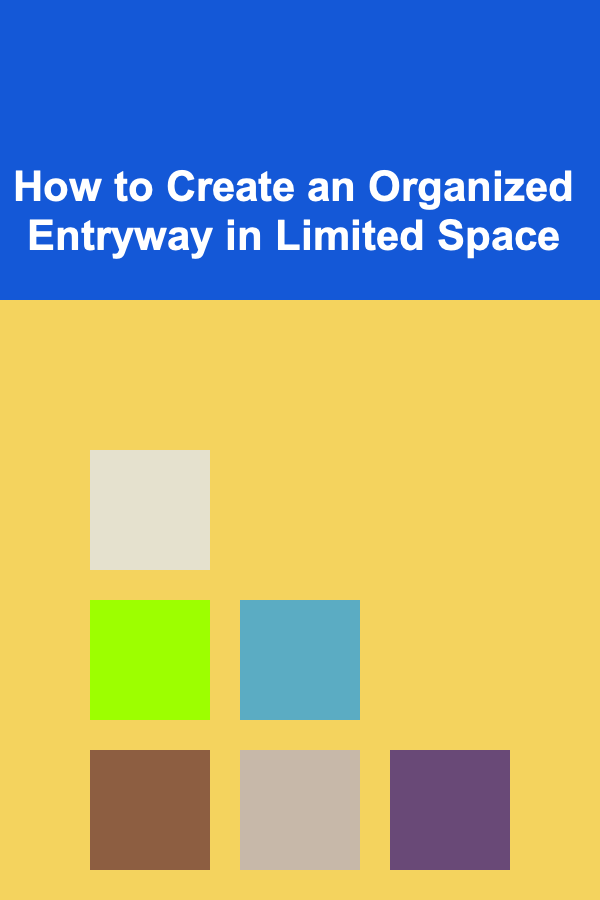
How to Create an Organized Entryway in Limited Space
Read More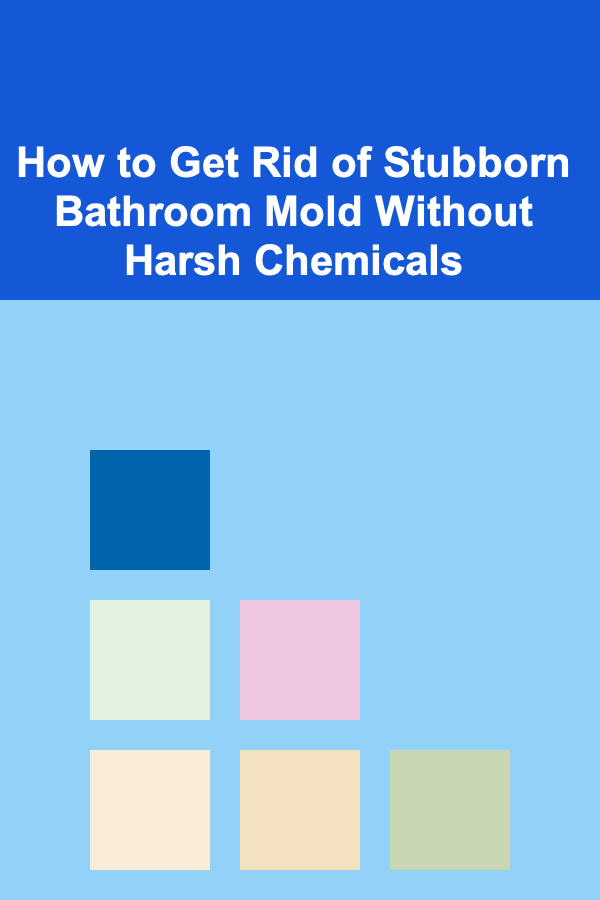
How to Get Rid of Stubborn Bathroom Mold Without Harsh Chemicals
Read More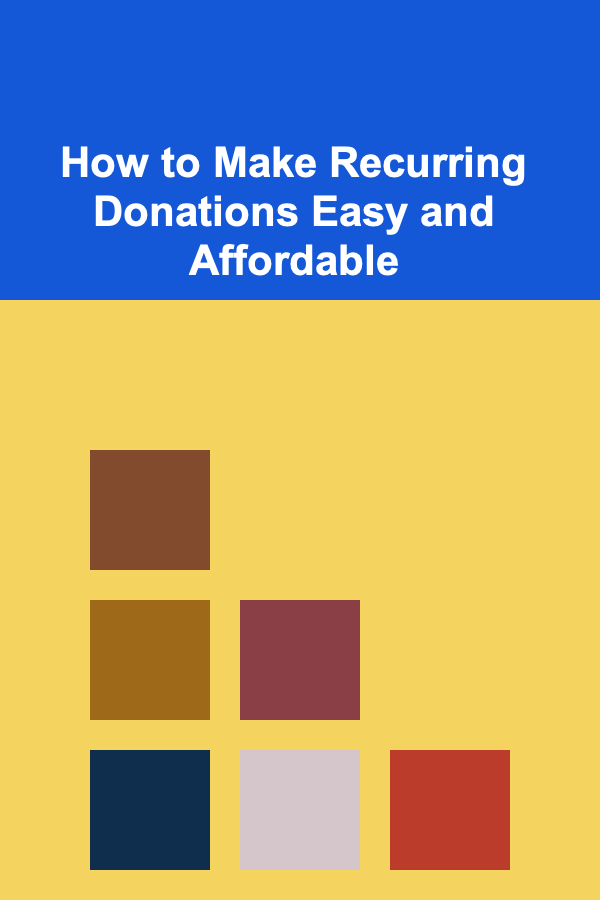
How to Make Recurring Donations Easy and Affordable
Read More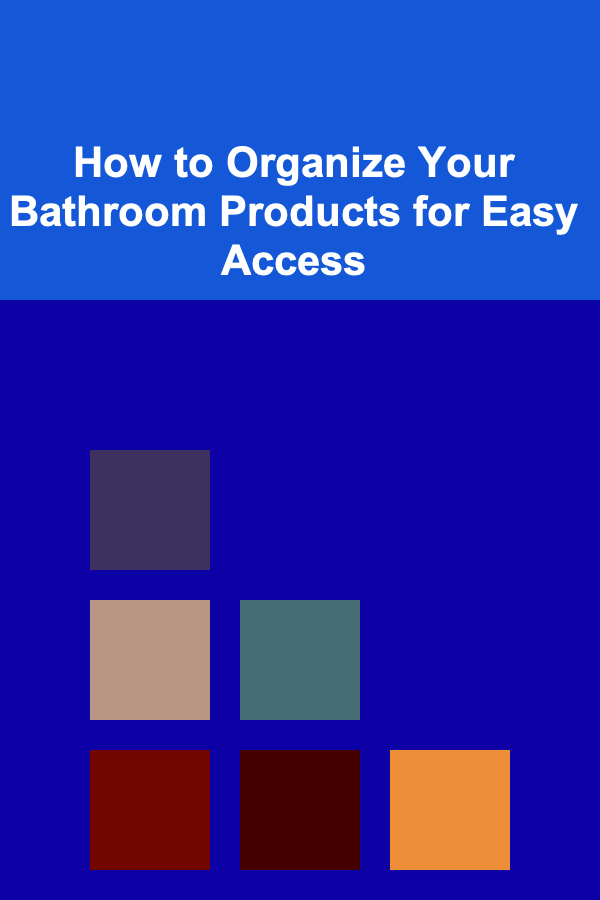
How to Organize Your Bathroom Products for Easy Access
Read More
How To Apply Feminist Philosophy for Social Change
Read More
How to Design a Winning Softball Practice Plan
Read MoreOther Products
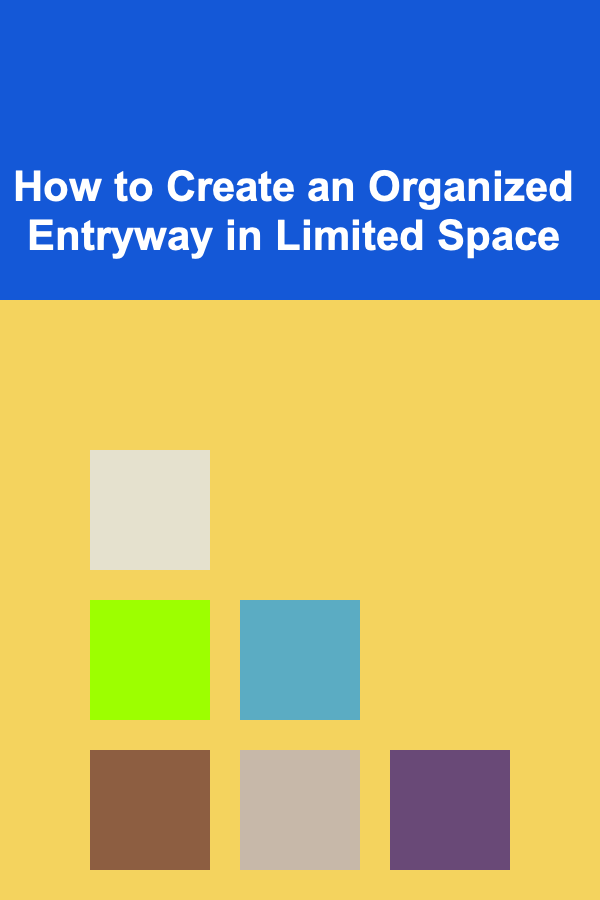
How to Create an Organized Entryway in Limited Space
Read More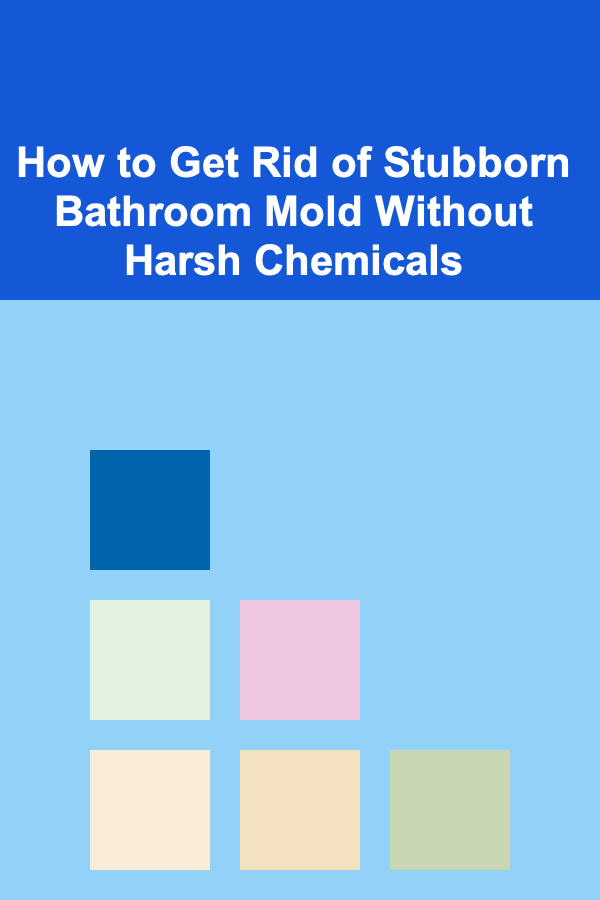
How to Get Rid of Stubborn Bathroom Mold Without Harsh Chemicals
Read More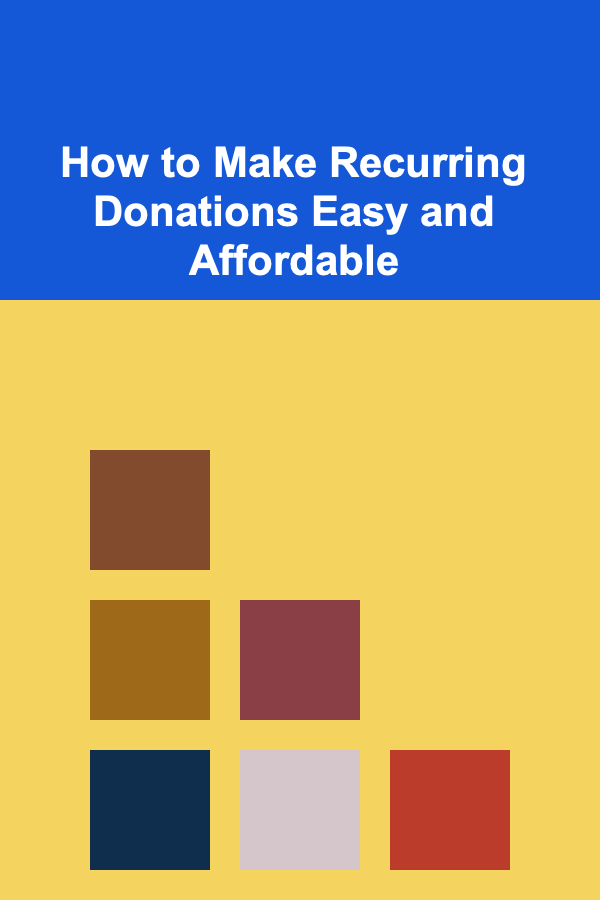
How to Make Recurring Donations Easy and Affordable
Read More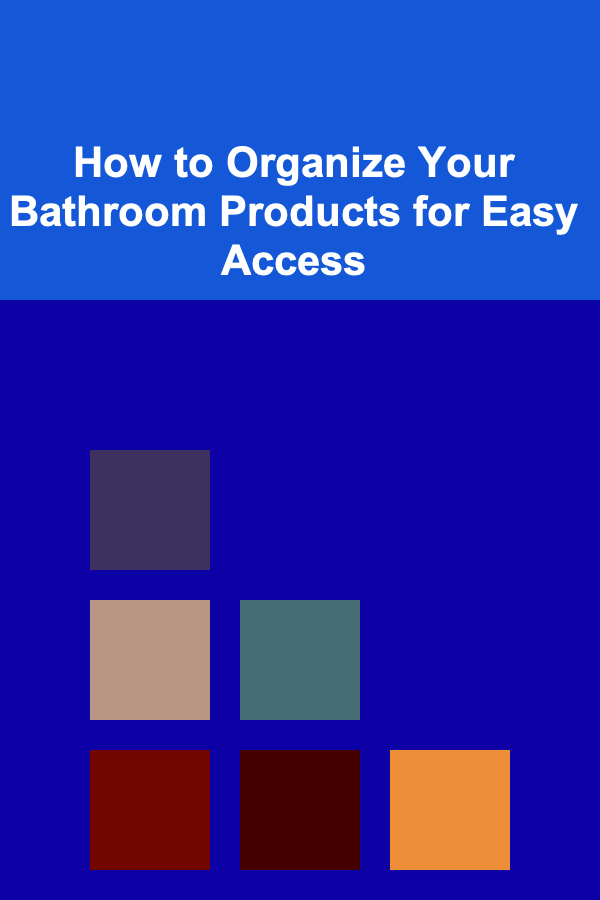
How to Organize Your Bathroom Products for Easy Access
Read More
How To Apply Feminist Philosophy for Social Change
Read More