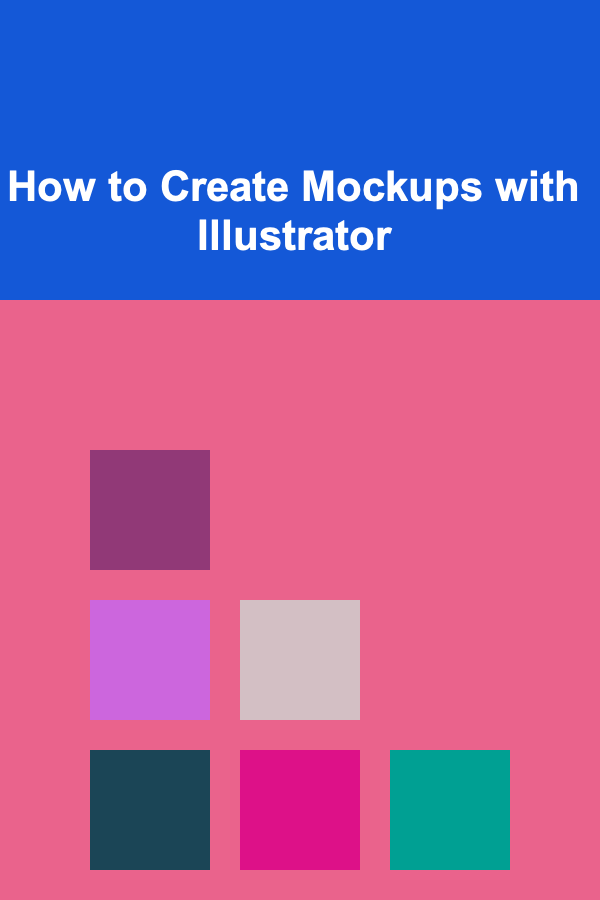
How to Create Mockups with Illustrator
ebook include PDF & Audio bundle (Micro Guide)
$12.99$9.99
Limited Time Offer! Order within the next:
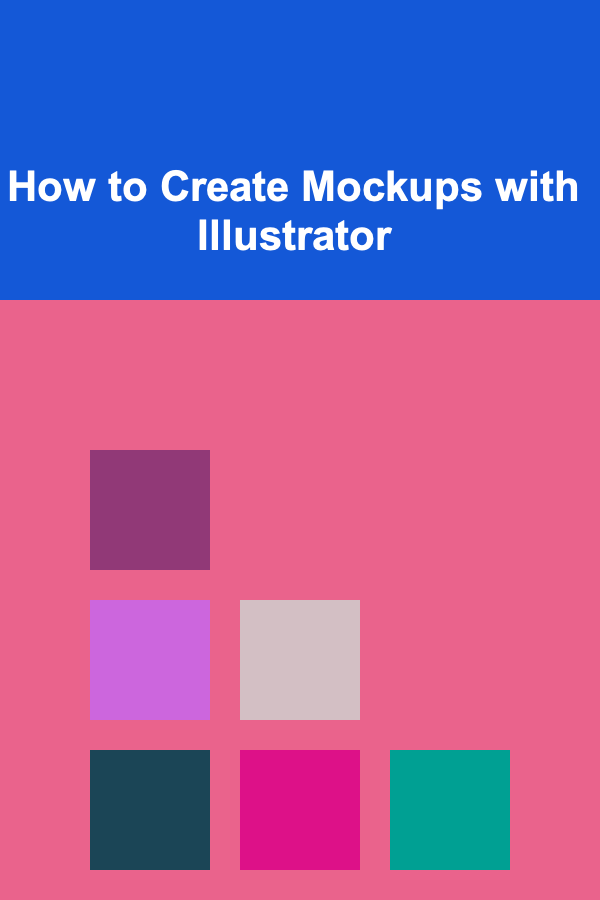
Mockups are a vital part of the design process, allowing designers to visualize how their designs will look in a real-world context. Whether you're working on a website, app, logo, or product packaging, mockups provide a realistic preview of your work before it's finalized. Illustrator, being one of the most powerful graphic design tools, is an excellent platform for creating mockups.
In this article, we will walk through the steps of creating mockups using Illustrator. From simple concepts to more advanced techniques, we'll cover the essential tools, tricks, and tips that will enable you to create professional-quality mockups for any project.
What is a Mockup?
A mockup is a representation of a design in a real-life context, often used to present how a product or design will look once produced. It's a visual model or prototype that shows how your work will look in the final form. Mockups can be physical, like a printed product packaging, or digital, like an app or website interface displayed on a smartphone or computer screen.
Mockups are essential because they allow designers to present their ideas in a more tangible way, giving clients, stakeholders, and teams a better understanding of the design concept. Instead of showing a static, two-dimensional graphic, mockups place your design into a realistic setting, making it easier to visualize how it will function in the real world.
Why Use Illustrator for Mockups?
Illustrator is ideal for creating high-quality mockups for several reasons:
- Vector-Based Design: Illustrator uses vector graphics, which are infinitely scalable without losing quality. This makes it an excellent tool for designing mockups that need to be resized or used in different contexts.
- Precision and Detail: Illustrator allows for precise control over shapes, lines, and text, making it perfect for creating clean and accurate mockups.
- Ease of Use: With its wide range of tools and features, Illustrator offers flexibility in creating mockups---from basic designs to complex product visuals. It also integrates seamlessly with other Adobe tools, such as Photoshop and InDesign.
- Creative Control: Illustrator provides a wide array of design options, such as the ability to create custom shapes, use gradients, add textures, and more. This makes it ideal for creating both simple and intricate mockups.
- Templates and Smart Objects: Illustrator allows you to create templates and reusable design elements, saving time when creating multiple mockups.
Step-by-Step Guide to Creating Mockups in Illustrator
Now that we understand the importance of mockups and why Illustrator is a great tool for creating them, let's dive into the actual process. Below are the steps to create a basic mockup in Illustrator.
Step 1: Set Up Your Document
- Create a New Document : Open Illustrator and create a new document by selecting
File > New. Choose your document size based on the type of mockup you want to create. For example, a standard size for a business card mockup is 3.5 x 2 inches, while a smartphone mockup might use dimensions like 750 x 1334 pixels. - Set Up Your Workspace : It's helpful to organize your workspace before starting. Arrange your panels, such as Layers, Artboards, and Swatches, in a way that works best for you. You can do this by going to
Window > Workspace > Essentialsor creating a custom workspace. - Prepare the Background : To make your mockup more realistic, start by adding a background. This could be a solid color, gradient, or even a texture. Use the
Rectangle Tool (M)to create a rectangular background, or import an image for a more realistic feel.
Step 2: Import or Create Your Design Elements
At this stage, you'll need to either create your design from scratch or import an existing design to place in your mockup.
- Create the Design: If you haven't already designed your project, create it in Illustrator. For example, if you're working on a logo or business card, use the various Illustrator tools like the Pen Tool, Shape Tools, and Type Tool to create your design.
- Import the Design : If you've already created your design elsewhere (such as in Photoshop or other software), you can import it into Illustrator. Go to
File > Placeto add your design file. Ensure your design fits the canvas size. - Position Your Design : Once your design is in place, use the Selection Tool (
V) to position it in the right area of the document. For a website mockup, for instance, you might want to place the design on a laptop or phone screen.
Step 3: Create the Mockup Template
Now that you have your design ready, it's time to build the structure of your mockup. Depending on the project, this might include creating realistic frames for screens, adding product packaging, or any other contextual element.
- Design the Product Mockup Frame: If you're showcasing a logo or product, you'll need a frame that mimics a real-world object. For example, if you're creating a smartphone mockup, you would draw or import a phone frame. You can find free mockup templates online, or you can create one yourself by using the Pen Tool to trace the outline of a device, product, or surface.
- Place Your Design Within the Frame : After creating your mockup template, place your design inside it. You may need to adjust the size of the design to fit the mockup frame perfectly. Use the
Transformpanel to scale your design proportionally if needed. - Add Shadows and Highlights : To make your mockup look more realistic, you can add subtle shadows and highlights. Use the
Ellipse Tool (L)to create soft shadow effects behind your design. You can adjust the opacity and blur to make the shadow more natural.
Step 4: Create Realistic Effects
To enhance the realism of your mockup, you can add certain effects that make your design appear as if it's physically interacting with the environment.
- Use the Distort Tool : The
Envelope Distorttool allows you to manipulate your design's shape. For example, if you're placing a logo on a curved surface like a bottle, you can use theEnvelope Distort > Make with Warpfeature to make your design conform to the shape of the object. - Add Realistic Reflections : For mockups involving glossy surfaces like screens or glass, you can create reflections by duplicating your design, flipping it vertically, and adjusting its opacity. Use the
Opacity Maskfeature to make the reflection fade smoothly. - Layer Styles and Effects : Illustrator doesn't offer Photoshop-style layer effects, but you can simulate them with various techniques. For example, add a slight bevel effect to a logo or text using the
Effect > 3D > Extrude & Beveltool.
Step 5: Adjust the Colors and Finishing Touches
Once your design is placed within the mockup template and you've added realistic effects, it's time to adjust the colors and finalize the details.
- Adjust the Color Balance : Use the
Color BalanceandAdjustmentstools to make sure your mockup colors match the lighting and tone of the real-world setting. For example, the colors of your design might need to be slightly muted if it's being placed on a textured or matte surface. - Final Touches: Add any final elements like texture, pattern, or additional items to the mockup. If you're designing product packaging, you can add barcode details, branding text, and other small elements that will make the mockup more realistic.
Step 6: Export and Share Your Mockup
Once you're satisfied with your mockup, you can export it in various formats for sharing or presentation.
- Export for Web : To share your mockup online, export your design as a high-resolution PNG or JPEG. Go to
File > Export > Export As, and choose your desired format. - Save for Print: If you're creating a mockup for print, you may want to save the file as a PDF with high resolution and the appropriate color profile for printing.
- Create a Template : If you plan to reuse the mockup template in the future, save the Illustrator file as a template. Go to
File > Save Asand select the.aitformat.
Conclusion
Creating mockups with Illustrator is a rewarding process that enhances your design workflow. By following the steps outlined above, you can create realistic, professional-quality mockups that help present your designs in a real-world context. Whether you're designing a logo, website, or product packaging, Illustrator's vector-based tools and flexibility offer endless possibilities to bring your creative ideas to life.
With practice, you'll be able to refine your mockup-making skills and produce high-quality, impactful visuals that will impress clients and stakeholders alike. Happy designing!
Reading More From Our Other Websites
- [Screen Printing Tip 101] Choosing the Right Ink and Mesh: Essentials for Perfect Fabric Prints
- [Home Budget 101] How to Prioritize Home Expenses When You're on a Tight Budget
- [Metal Stamping Tip 101] How to Adapt Metal Stamping Processes for Emerging Lightweight Magnesium Alloys
- [Whitewater Rafting Tip 101] Historic Floods and Legendary Runs: Milestones in Whitewater Rafting
- [Home Staging 101] How to Stage a Loft or Industrial Space with Style
- [Personal Investment 101] Monetizing Deep Learning: Creating AI Tools for Ongoing Revenue
- [Home Lighting 101] How to Use Color Temperature to Set the Mood in Your Home
- [Home Party Planning 101] Best Ways to Plan a Home Party That Doesn't Feel Like a Brawl
- [Personal Investment 101] How to Use Deep Learning to Generate Passive Income in Multiple Ways
- [Home Pet Care 101] How to Never Miss a Dose: Pet Medication Reminders Systems That Actually Work
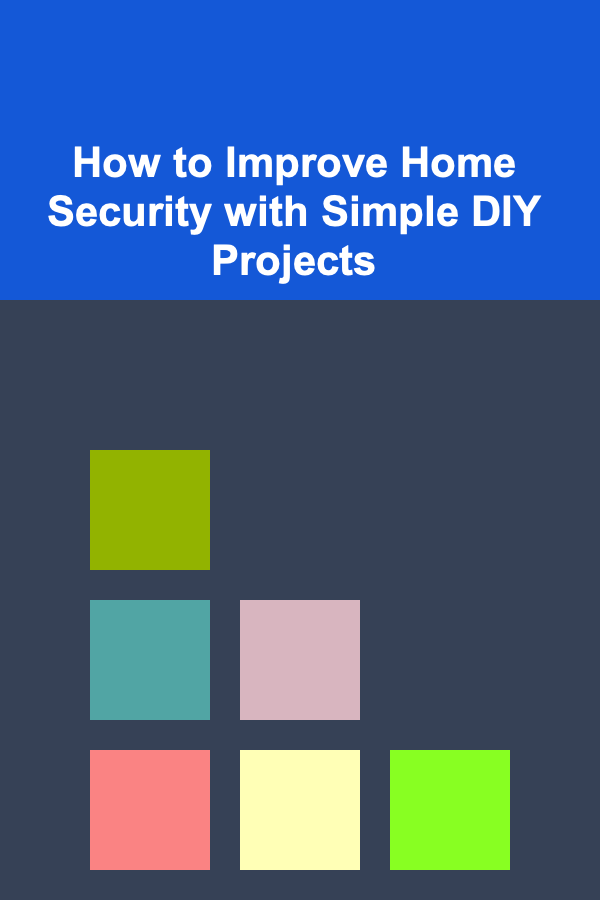
How to Improve Home Security with Simple DIY Projects
Read More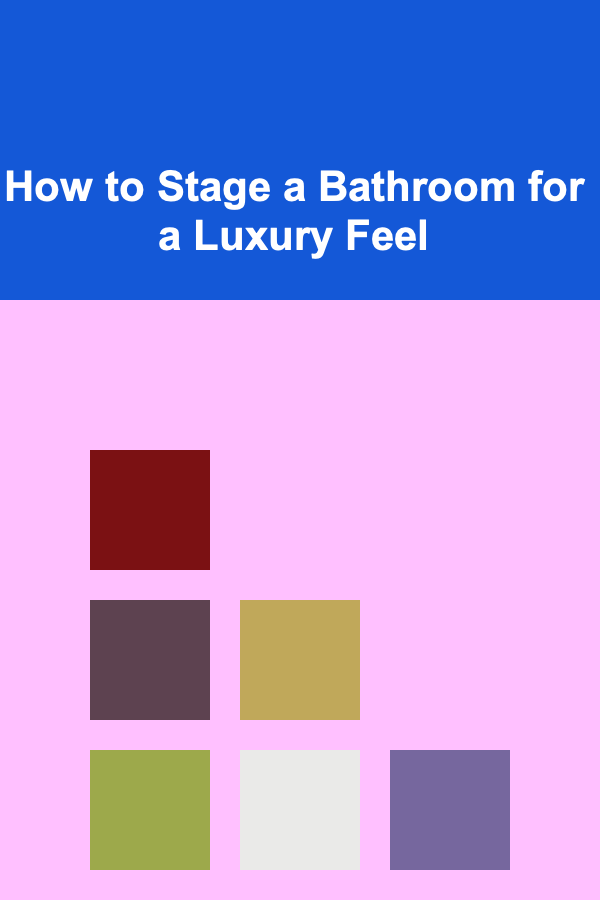
How to Stage a Bathroom for a Luxury Feel
Read More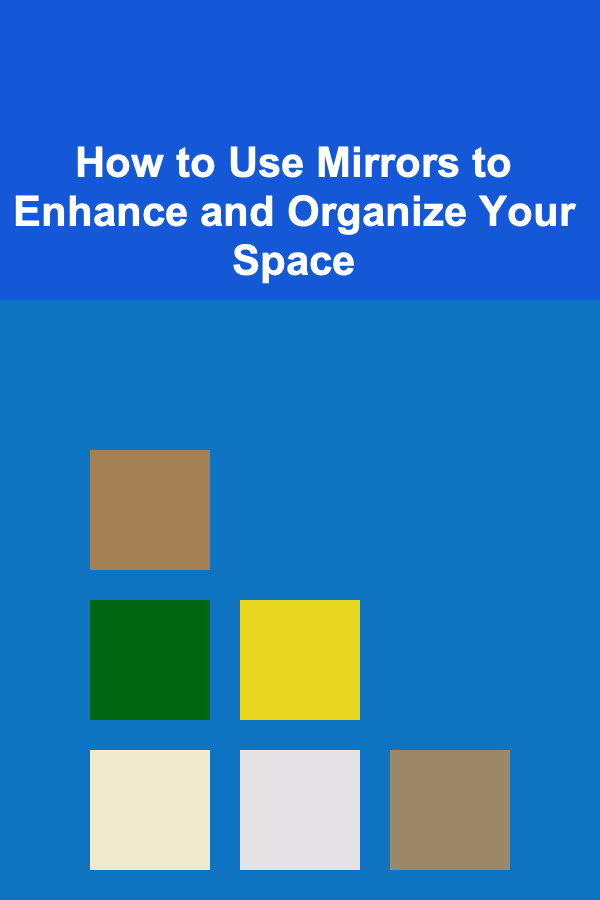
How to Use Mirrors to Enhance and Organize Your Space
Read More
How to Master Remote Work Productivity for Career Growth
Read More
How to Improve Your Self-Esteem
Read More10 Tips for Automating Your Home Insurance Expense Tracking
Read MoreOther Products
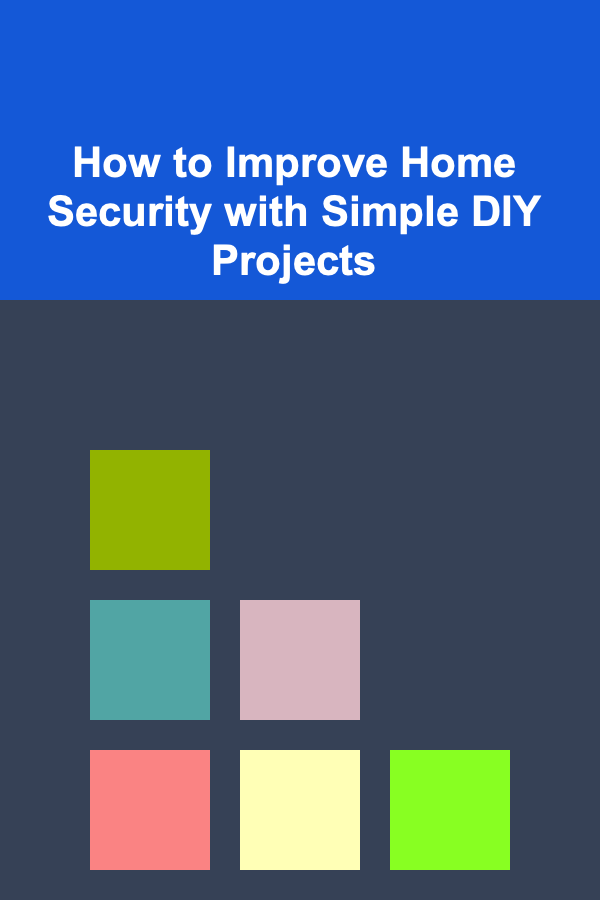
How to Improve Home Security with Simple DIY Projects
Read More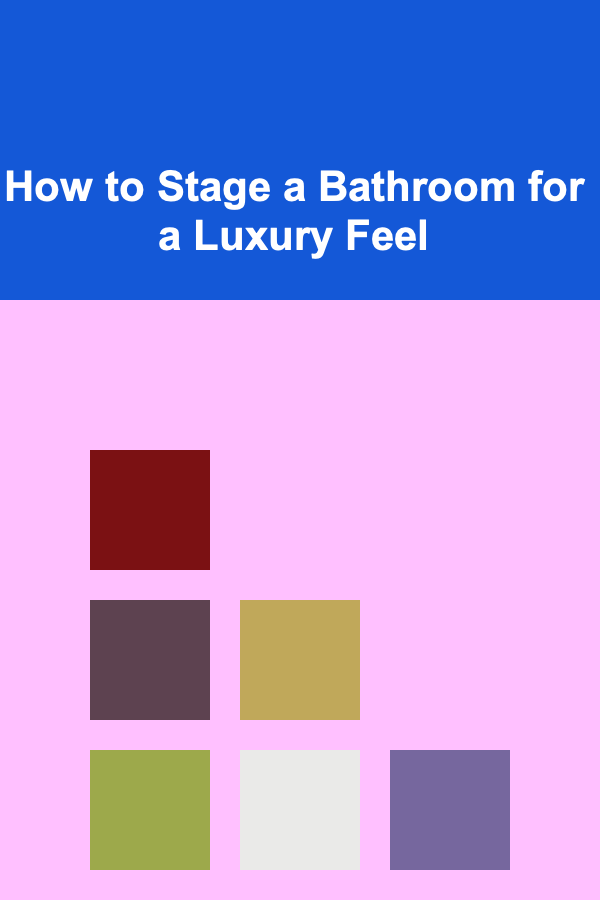
How to Stage a Bathroom for a Luxury Feel
Read More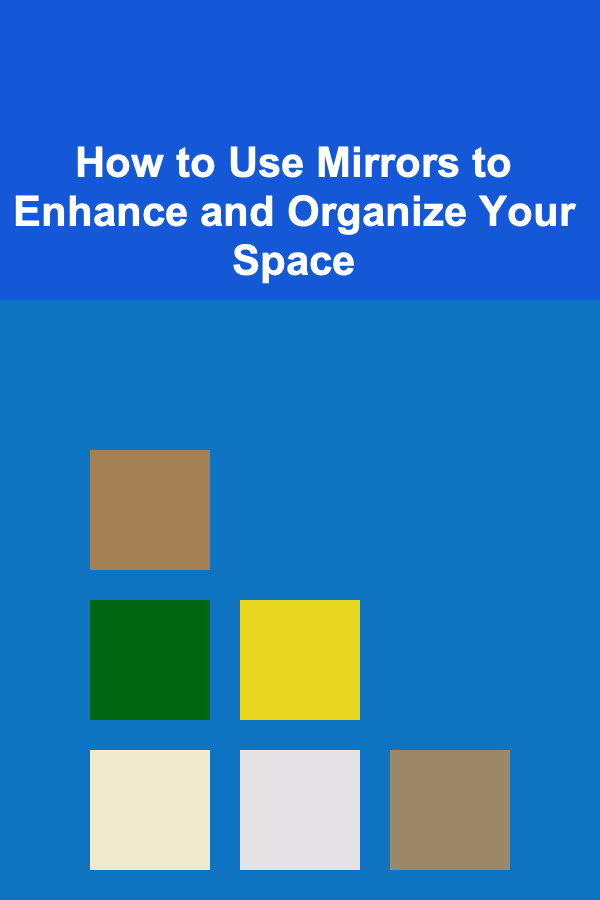
How to Use Mirrors to Enhance and Organize Your Space
Read More
How to Master Remote Work Productivity for Career Growth
Read More