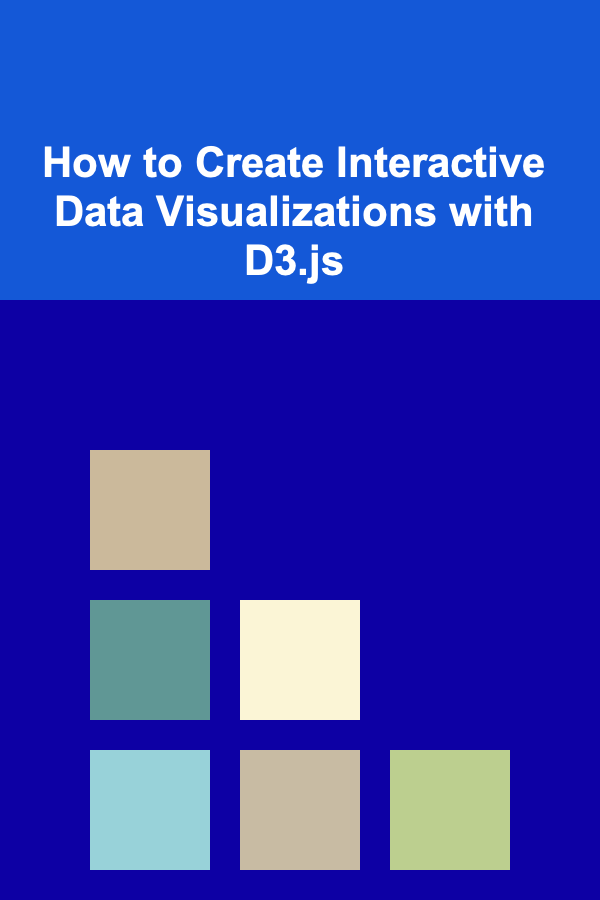
How to Create Interactive Data Visualizations with D3.js
ebook include PDF & Audio bundle (Micro Guide)
$12.99$8.99
Limited Time Offer! Order within the next:
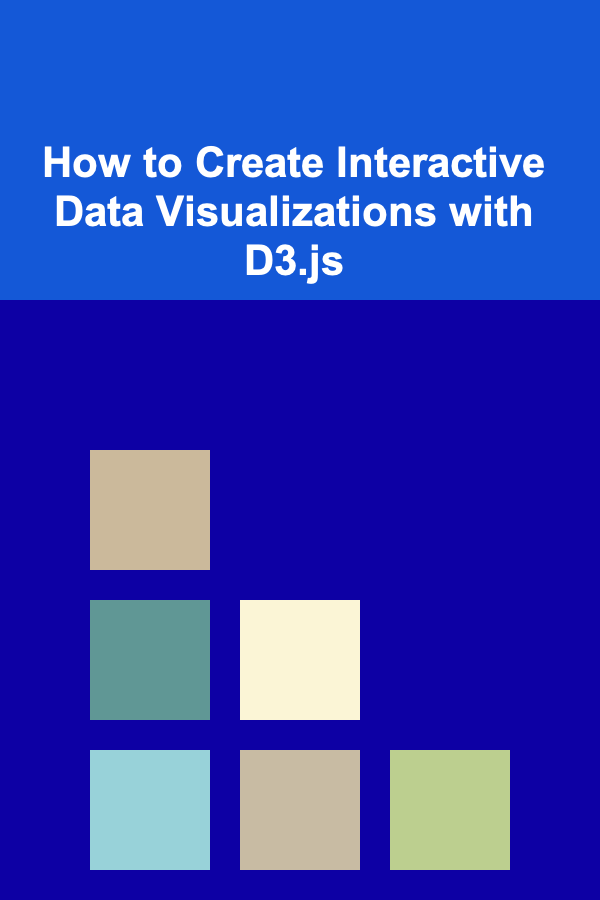
In today's data-driven world, visualizing data is crucial for conveying information clearly and effectively. While static charts and graphs can provide insights, interactive visualizations offer an added layer of engagement that allows users to explore data dynamically. D3.js, a JavaScript library for creating data visualizations, provides an excellent toolset for building such interactive graphics.
In this article, we will dive deep into how to use D3.js to create interactive data visualizations, covering its fundamental concepts, core techniques, and real-world applications. By the end of this guide, you should have a solid understanding of how to start building your own interactive data visualizations using D3.js.
What is D3.js?
D3.js (Data-Driven Documents) is a powerful JavaScript library that allows you to bind data to HTML, SVG, or Canvas elements and then apply data-driven transformations to these elements. Unlike many other visualization libraries, D3.js offers complete control over the visual representation of your data, giving you the freedom to create customized charts, animations, and interactivity.
D3.js leverages modern web standards like HTML5, SVG, and CSS, and it is built around the concept of data binding. This means that you can link your data directly to the DOM (Document Object Model) and use that data to influence the appearance and behavior of web elements.
Why Use D3.js?
D3.js is widely praised for its flexibility and power. Here are a few key reasons why it's a popular choice among developers:
- Customizability: D3.js gives you full control over every aspect of your visualization. Whether it's a simple bar chart or a complex interactive network diagram, D3.js allows you to shape your visualization exactly as you want it.
- Interactivity: D3.js provides a wide range of interactivity options, including hover effects, tooltips, zooming, and panning. This makes it ideal for creating visualizations that engage users and allow them to explore data.
- Dynamic Updates: Since D3.js is designed around the idea of data binding, it's easy to update visualizations in response to changes in data. This makes it an excellent choice for real-time data visualization or data that needs to be updated frequently.
- Integration with Web Technologies: D3.js works seamlessly with other web technologies, including HTML, CSS, and JavaScript. It can be used alongside other libraries like React or Angular for even more powerful interactive web applications.
Now that we have a basic understanding of what D3.js is and why it's useful, let's explore how to create interactive visualizations.
Setting Up Your D3.js Environment
Before you can start building visualizations with D3.js, you need to set up your development environment. Here's how you can get started:
-
Install Node.js : D3.js is a JavaScript library, so it works in a web browser or a server environment. The easiest way to get started with D3.js is by using Node.js, which allows you to build and serve your visualizations locally. You can download and install Node.js from here.
-
Set Up a Simple Web Server : Once Node.js is installed, you can set up a simple web server using a tool like
http-server. This allows you to serve your HTML, CSS, and JavaScript files in a local development environment. You can installhttp-serverby running the following command in your terminal: -
Create a Project Folder : Create a folder for your project and inside it, create an HTML file (
index.html) where you will write your HTML and D3.js code. -
Include D3.js in Your HTML File : You can either download D3.js or include it via a CDN. To include it from a CDN, add the following line to your HTML
<head>section:
With this basic setup, you're ready to start creating your interactive visualizations using D3.js.
Basic Concepts in D3.js
Before jumping into the code, it's important to understand some of the core concepts that make D3.js so powerful.
1. Selection
D3.js allows you to select DOM elements and bind them to your data. The selection is the first step in most D3.js visualizations. For example, you can select an HTML element (like a div or svg) using D3 and then manipulate it based on your data.
Here's an example of how to select an element and change its background color:
.style("background-color", "lightblue");
You can also select multiple elements:
.style("color", "red");
2. Data Binding
D3.js allows you to bind data to DOM elements. This is one of the core features that differentiate it from other visualization libraries. Once the data is bound to the DOM, you can use it to dynamically generate or update elements.
Here's an example of how you can bind an array of data to div elements:
d3.select("body")
.selectAll("div")
.data(data)
.enter()
.append("div")
.style("width", d => d + "px")
.style("height", "30px")
.style("background-color", "steelblue")
.style("margin", "5px");
In this example, we are binding the data array to div elements, and each div element's width is determined by the corresponding data value.
3. Scales
D3.js provides a set of scale functions that map data values to visual properties, such as position, size, and color. Scales help you map your data onto the coordinate system of your visualization.
Here's an example of a simple linear scale:
.domain([0, 100]) // The range of your data
.range([0, 500]); // The range in pixels
This scale will take a data value between 0 and 100 and map it to a pixel value between 0 and 500.
4. Axes
D3.js also provides a way to create axes that are automatically generated based on your scales. These axes are essential for making your visualizations easier to understand.
d3.select("svg")
.append("g")
.attr("transform", "translate(0, 400)") // Positioning the axis
.call(xAxis);
5. Enter, Update, and Exit
One of D3.js's powerful features is its ability to handle changes in data. The enter(), update(), and exit() methods allow you to efficiently manage elements when the data changes.
- Enter: Adds new elements to the DOM.
- Update: Updates existing elements based on new data.
- Exit: Removes elements that no longer correspond to data.
6. Events
D3.js allows you to attach event listeners to your visualizations. These events can trigger actions such as hover effects, tooltips, or animations.
.on("mouseover", function(event, d) {
d3.select(this).style("fill", "orange");
})
.on("mouseout", function(event, d) {
d3.select(this).style("fill", "steelblue");
});
Creating Interactive Visualizations
Now that we've covered some of the core concepts in D3.js, let's build a basic interactive data visualization. We will create a bar chart with hover effects, where the bars change color when the user hovers over them.
Step 1: Prepare the Data
For this example, we will use a simple dataset of sales numbers.
Step 2: Set Up the SVG
The first step in creating the bar chart is to set up an SVG container where the bars will be drawn.
const height = 300;
const svg = d3.select("body")
.append("svg")
.attr("width", width)
.attr("height", height);
Step 3: Create Scales
We will create scales for both the x and y axes to map our data to the chart's dimensions.
.domain(d3.range(data.length))
.range([0, width])
.padding(0.1);
const yScale = d3.scaleLinear()
.domain([0, d3.max(data)])
.range([height, 0]);
Step 4: Draw the Bars
Now we can bind the data to the rect elements and draw the bars.
.data(data)
.enter()
.append("rect")
.attr("x", (d, i) => xScale(i))
.attr("y", d => yScale(d))
.attr("width", xScale.bandwidth())
.attr("height", d => height - yScale(d))
.style("fill", "steelblue");
Step 5: Add Interactivity
Let's add hover effects to change the bar color when the user hovers over it.
.on("mouseover", function(event, d) {
d3.select(this).style("fill", "orange");
})
.on("mouseout", function(event, d) {
d3.select(this).style("fill", "steelblue");
});
Step 6: Add Axes
Finally, we can add axes to the chart to make it more readable.
.tickFormat(i => i + 1);
const yAxis = d3.axisLeft(yScale);
svg.append("g")
.attr("transform", "translate(0," + height + ")")
.call(xAxis);
svg.append("g")
.call(yAxis);
Conclusion
Creating interactive data visualizations with D3.js is a powerful way to engage users and make data more accessible. D3.js offers unparalleled flexibility and control, allowing you to customize every aspect of your visualizations. From simple bar charts to complex network graphs, D3.js can help you bring your data to life with dynamic, interactive visuals.
By following the steps outlined in this article, you now have the tools to begin building your own interactive visualizations. With practice, you'll be able to create sophisticated data-driven documents that allow users to explore data in meaningful ways.
Reading More From Our Other Websites
- [Paragliding Tip 101] Choosing the Right Wing Shape for Your Flying Style and Conditions
- [Biking 101] The Ultimate Guide to Bike Locks: Which One is Most Secure?
- [Personal Investment 101] Building AI-Powered Products to Generate Passive Income
- [Reading Habit Tip 101] Genre-Specific Gems: The Ultimate Reading List for Mystery Lovers
- [Simple Life Tip 101] How to Simplify Your Wardrobe Using the 12‑Item Capsule Method
- [Weaving Tip 101] Threads of Renewal: How Weaving Symbolizes a Fresh Start
- [Personal Finance Management 101] How to Set Financial Goals and Achieve Them
- [Home Renovating 101] How to Renovate Your Home's Insulation for Better Energy Efficiency
- [Paragliding Tip 101] Wind Whisperers: How to Read and Leverage Wind Patterns for Safer Launches
- [Personal Finance Management 101] How to Save Money by Cutting Out Expensive Habits
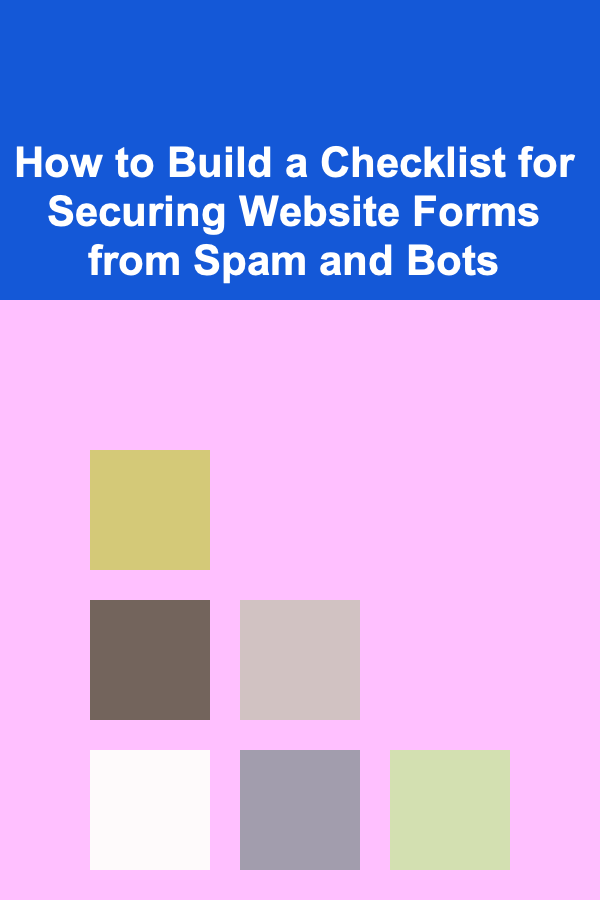
How to Build a Checklist for Securing Website Forms from Spam and Bots
Read More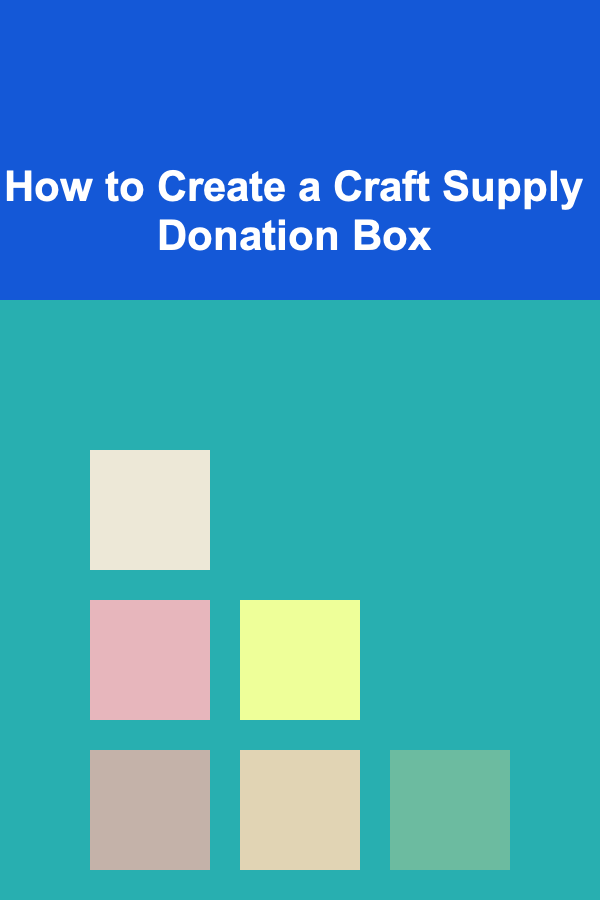
How to Create a Craft Supply Donation Box
Read More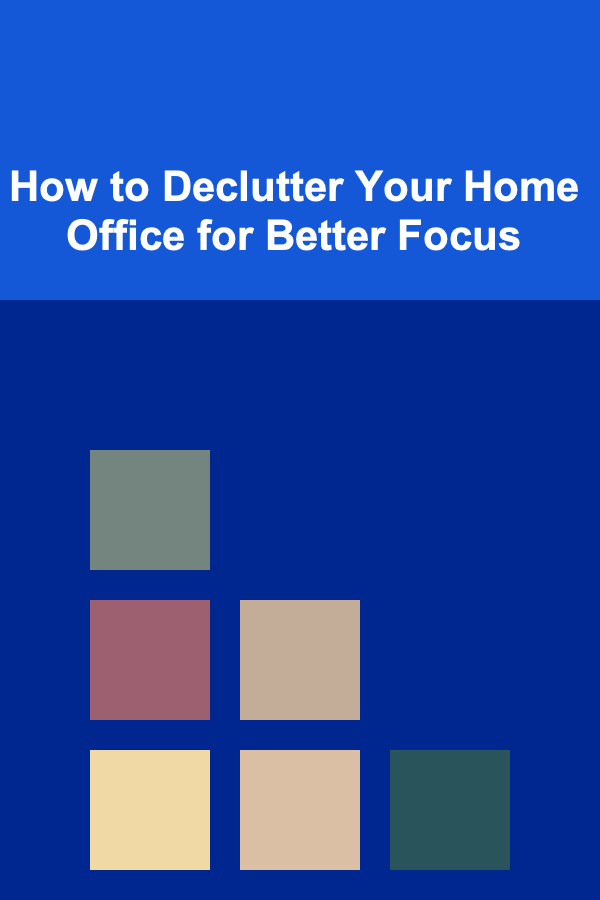
How to Declutter Your Home Office for Better Focus
Read More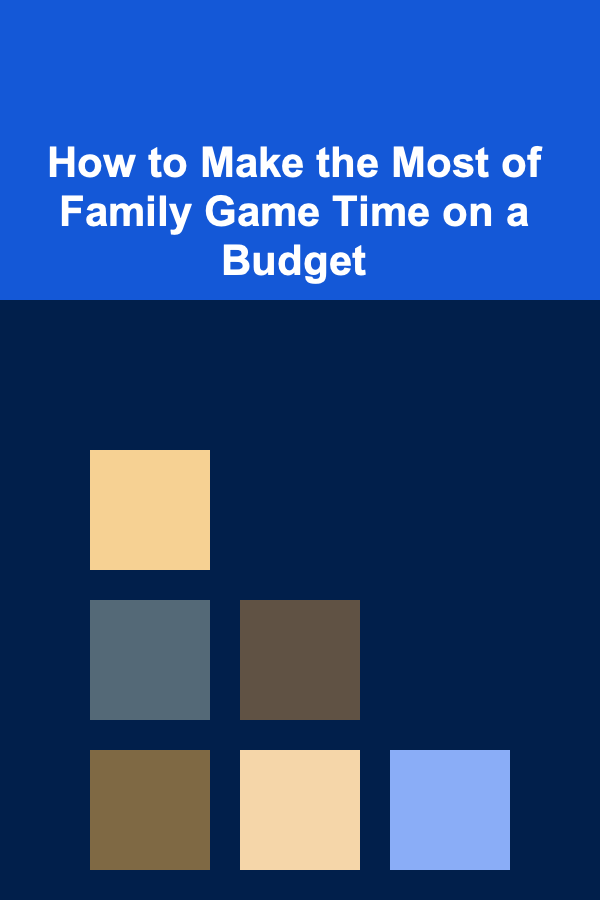
How to Make the Most of Family Game Time on a Budget
Read More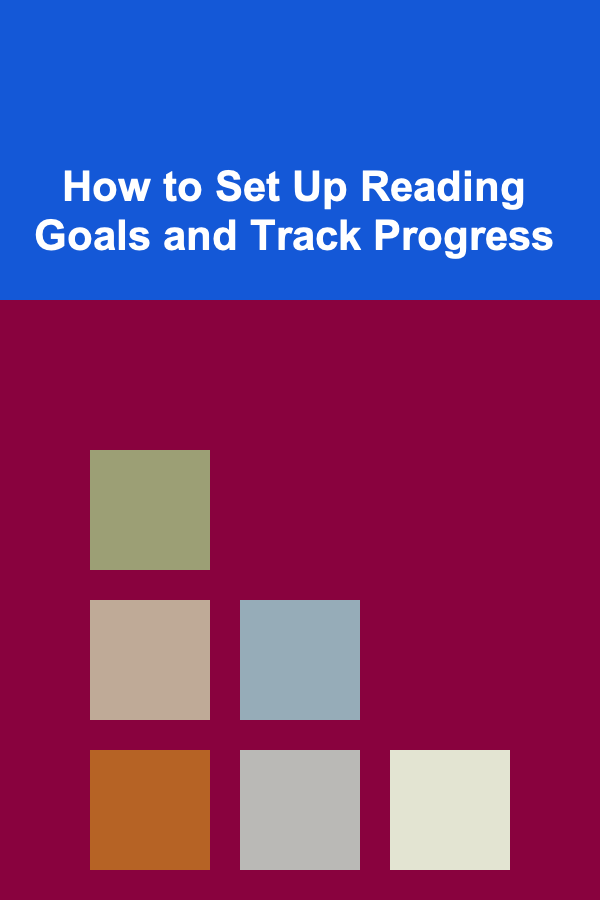
How to Set Up Reading Goals and Track Progress
Read More
How to Handle Difficult Patients: A Paramedic's Perspective
Read MoreOther Products
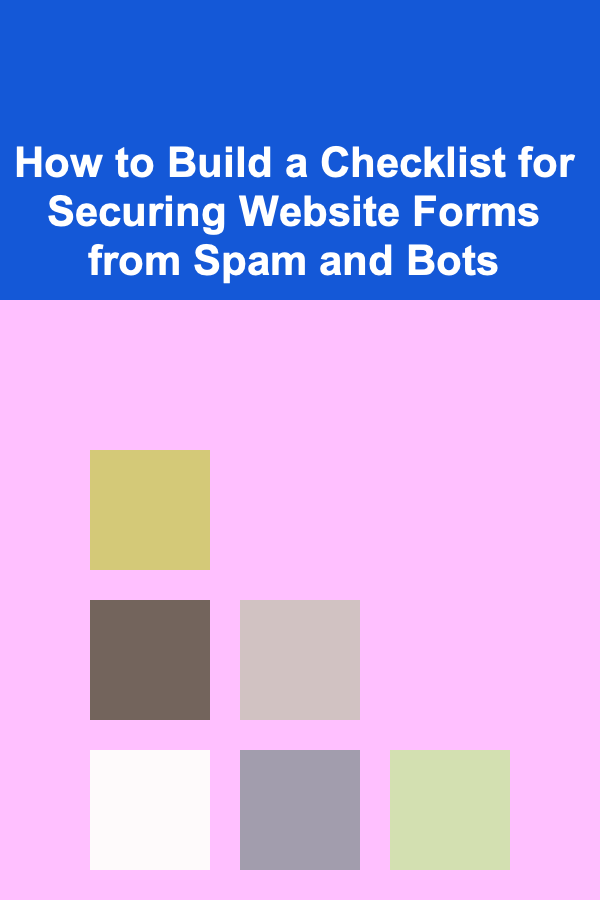
How to Build a Checklist for Securing Website Forms from Spam and Bots
Read More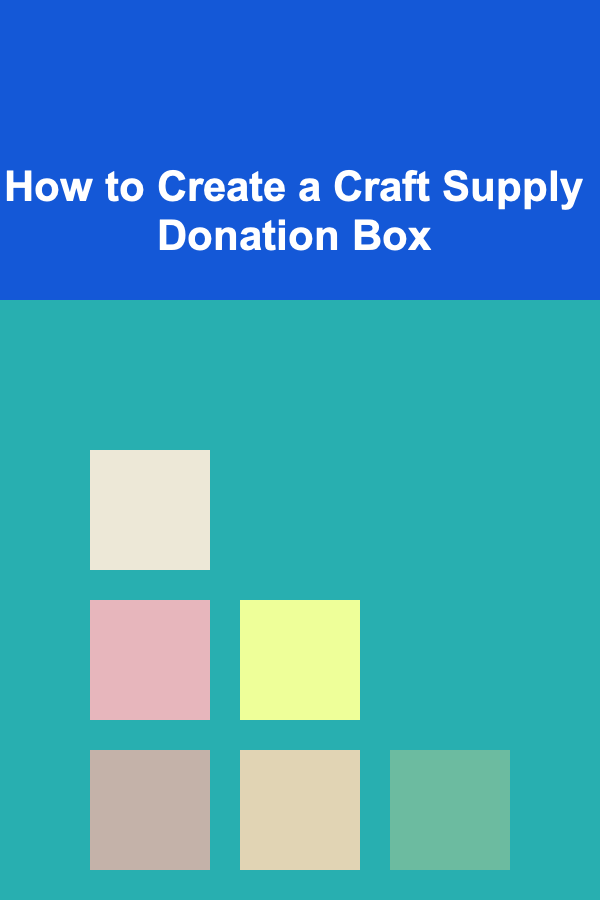
How to Create a Craft Supply Donation Box
Read More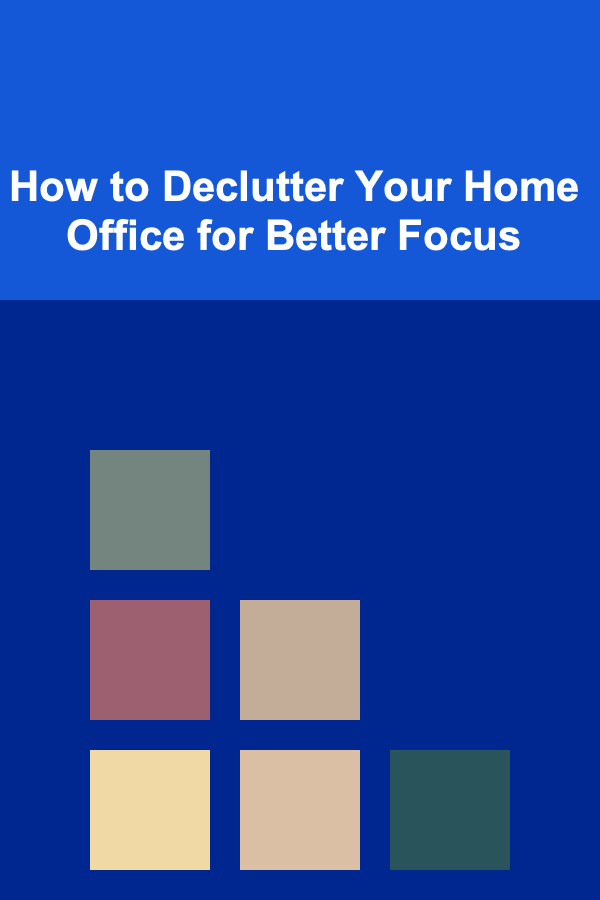
How to Declutter Your Home Office for Better Focus
Read More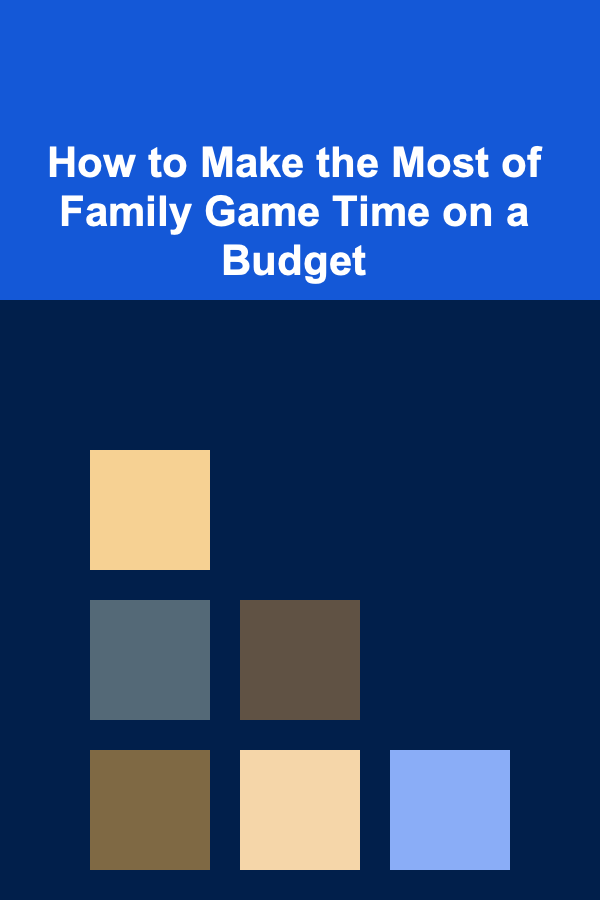
How to Make the Most of Family Game Time on a Budget
Read More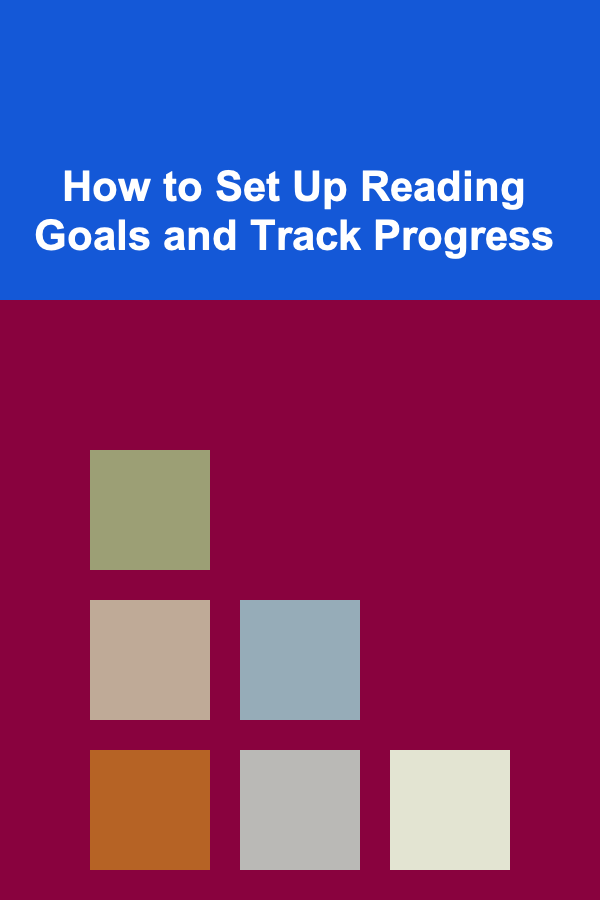
How to Set Up Reading Goals and Track Progress
Read More