
How to Create Infographic Pinterest Graphics
ebook include PDF & Audio bundle (Micro Guide)
$12.99$9.99
Limited Time Offer! Order within the next:

Creating infographic Pinterest graphics is an effective way to capture attention, share information, and increase engagement on the platform. Pinterest, with its visual nature and strong focus on "Pins" that users save and share, offers a unique opportunity for content creators, marketers, and brands to visually communicate their messages. Infographics, in particular, are powerful tools for conveying complex ideas in a simplified, visually appealing format.
In this article, we will dive deep into the process of creating infographic Pinterest graphics, from understanding Pinterest's design principles to selecting the right tools and following best practices for maximizing reach. Whether you're a beginner or an experienced designer, this guide will help you create eye-catching, effective infographics tailored for Pinterest's platform.
Why Infographics Work on Pinterest
Before diving into the creation process, it's essential to understand why infographics perform well on Pinterest.
- Visual Appeal: Infographics are inherently visual, and Pinterest is a platform built around visuals. Users are often scrolling through a sea of images, and a well-designed infographic stands out due to its unique structure, making it more likely to be noticed and repinned.
- Educational Content: Infographics simplify complex data and information into digestible pieces. Pinterest users often seek out useful, educational content that can solve problems, teach something new, or provide insights in a visually engaging way.
- Shareability: Infographics are highly shareable. Pinterest's repin feature encourages users to share graphics that resonate with them, meaning that a well-crafted infographic can spread quickly across multiple boards, boosting visibility.
- Search Engine Optimization (SEO): Infographics can be optimized for search engines, making it easier for users to find them when searching for relevant keywords. By incorporating keywords into titles, descriptions, and alt text, you can increase the chances of your infographics being discovered.
Designing Your Pinterest Infographic
Creating an effective infographic requires thoughtful design, combining visuals and text in a way that is both informative and aesthetically pleasing. Here's a step-by-step guide to creating a Pinterest-friendly infographic:
1. Understand Pinterest's Dimensions and Layout
Pinterest has specific image dimensions that work best for engagement. The ideal aspect ratio for Pinterest graphics is 2:3 , meaning the image should be 1000 x 1500 pixels. This aspect ratio ensures your graphic looks good on both desktop and mobile devices.
- Width: 1000 pixels (minimum).
- Height: 1500 pixels (minimum), but you can go longer for more detailed infographics.
- Orientation: Vertical orientation is preferred because Pinterest users generally scroll vertically.
2. Select a Theme or Topic
Before creating your infographic, decide on the topic you want to communicate. Pinterest infographics are often educational or instructional, so think about what kind of information will resonate with your target audience. Some common themes include:
- How-to guides: Step-by-step instructions or tutorials.
- Statistical data: Infographics that break down numbers, percentages, or trends.
- Comparisons: Visual comparisons between different options or ideas.
- Lists: Bullet-pointed lists that provide helpful tips, strategies, or ideas.
- Timelines: Chronological information, like the history of a specific topic.
Your topic should align with what your audience on Pinterest is searching for. Popular topics on Pinterest include home decor, recipes, fitness, health, and DIY projects.
3. Plan Your Content Structure
The next step is to plan how your infographic will be structured. Since infographics need to convey a lot of information quickly, organization is key. Here's a general content structure to follow:
- Headline: The title of your infographic should grab attention. Keep it clear and concise, ensuring it accurately reflects the topic.
- Introduction: A brief introductory statement or overview that provides context to the infographic. This section should summarize the key point you want to convey.
- Main Content: This is where the bulk of your information will go. Break your content into digestible sections. You can use categories, statistics, bullet points, or step-by-step processes.
- Visual Elements: Use charts, graphs, icons, and images to break up the text and make the information visually appealing. Be sure not to overload the infographic with too much information; it should be easy to follow.
- Call to Action: End the infographic with a clear call to action (CTA), such as "Learn More," "Pin This for Later," or "Visit Our Blog for More Tips." This encourages users to take the next step after viewing the infographic.
4. Design Elements to Consider
Design is the backbone of any infographic. A well-designed graphic will draw attention and ensure the content is easy to follow. Here are some design elements to consider:
- Color Scheme: Stick to a cohesive color palette. Choose colors that complement each other and align with the mood of your topic. Tools like Adobe Color or Coolors can help you create color schemes that work together.
- Typography: Choose fonts that are easy to read. Use a combination of font sizes to create a hierarchy of information. For example, use larger fonts for headings and smaller fonts for supporting text.
- Icons and Illustrations: Use icons, illustrations, or images to help convey your message. They make the infographic more engaging and break up the text. Make sure the visuals are relevant to your content.
- Whitespace: Don't overcrowd your infographic with text and images. Whitespace helps separate sections and makes the design feel more breathable and easier to navigate.
- Branding: If you're creating infographics for a business or brand, be sure to include your logo and brand colors to maintain brand consistency. This will make it easier for users to recognize your content.
5. Use Tools for Design
There are several design tools available that can help you create professional-looking Pinterest infographics, even if you don't have a background in graphic design. Some of the most popular tools include:
- Canva: Canva is a user-friendly design tool with pre-made infographic templates. You can easily adjust colors, fonts, and layout to suit your needs.
- Piktochart: This tool specializes in creating infographics, offering templates and customizable features to help you design detailed, visually appealing graphics.
- Adobe Illustrator: For more advanced design, Adobe Illustrator provides complete control over your infographic's look and feel. It's ideal for professionals or those with graphic design experience.
- Venngage: Venngage offers a wide variety of templates and design elements for creating detailed infographics.
6. Optimize Your Infographic for SEO
Once your infographic is designed, it's important to optimize it for Pinterest's search algorithm. This will help your graphic appear in relevant searches, increasing its visibility and engagement.
- Use Relevant Keywords: Add keywords that are specific to your infographic topic in the title, description, and tags. Pinterest functions similarly to a search engine, so using relevant keywords helps your content show up in search results.
- Add Alt Text: Pinterest allows you to add alt text to your image. This is not only helpful for accessibility purposes but also provides another opportunity to include relevant keywords and describe your infographic for better discoverability.
- Pin Descriptions: When you upload the infographic to Pinterest, craft a compelling description that clearly explains what the infographic is about and encourages users to pin it. Include keywords and relevant hashtags to improve the visibility of your post.
7. Testing and Monitoring Performance
After posting your infographic on Pinterest, it's essential to track its performance and see how well it's resonating with your audience. Use Pinterest Analytics to monitor metrics like impressions, saves, clicks, and engagement rates. This data can help you refine your approach for future infographics and adjust your content to better suit your audience's needs.
Best Practices for Pinterest Infographics
Here are a few best practices to ensure that your Pinterest infographics stand out and perform well:
- Consistency: Maintain a consistent design style for all your infographics, so users recognize your content immediately. This includes consistent colors, fonts, and logos.
- Clarity: Don't overwhelm users with too much text or data. Focus on clear and concise communication, presenting only the most critical information.
- Mobile Optimization: Since many Pinterest users browse on mobile devices, ensure your infographic is legible and visually appealing on smaller screens. Avoid overly small text and keep the design simple.
- Interactive Elements: If possible, add interactive elements such as QR codes, links, or social media handles to engage users beyond Pinterest.
Conclusion
Creating infographic Pinterest graphics is a powerful way to capture attention and engage users. By following the guidelines and best practices mentioned in this article, you can design compelling, shareable infographics that increase visibility, drive traffic, and contribute to your overall Pinterest strategy. Whether you're promoting educational content, data, or tips, infographics are an effective tool for conveying complex information in a visually appealing and easily digestible way.
Reading More From Our Other Websites
- [Toy Making Tip 101] Simple DIY Toys: Easy Projects for First-Time Creators
- [Whitewater Rafting Tip 101] Family-Friendly Rafting: Adventures for All Ages and Skill Levels
- [Organization Tip 101] Why You Need a System for Managing Household Bills
- [Organization Tip 101] How to Maximize the Effectiveness of Window Insulation Film
- [Home Maintenance 101] How to Prevent and Treat Stains on Your Carpet and Rugs
- [Personal Care Tips 101] How to Choose Aftershave for a Refreshing Start to Your Day
- [Needle Felting Tip 101] Mastering Texture: How to Achieve Realistic Fur Effects with Needle-Felted Wool
- [Home Lighting 101] How to Incorporate Mid-Century Modern Lighting into Your Home
- [Organization Tip 101] How to Organize Maintenance Requests Efficiently
- [Personal Care Tips 101] How to Choose Between Acetone and Non-Acetone Nail Polish Remover
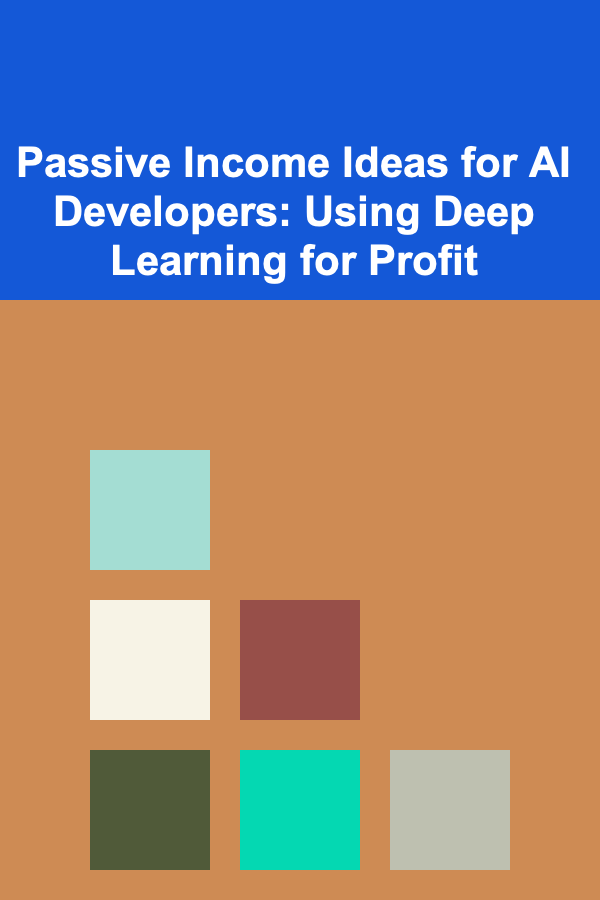
Passive Income Ideas for AI Developers: Using Deep Learning for Profit
Read More
How To Find Books with Strong Female Protagonists
Read More
How to Choose the Right Fitness Apparel
Read More
How To Analyze the Strengths and Weaknesses of Team Compositions
Read More
How to Learn About Superconducting Quantum Computers: A Comprehensive Guide
Read More
10 Tips for Thank You Cards for Teachers: What to Write & Design
Read MoreOther Products
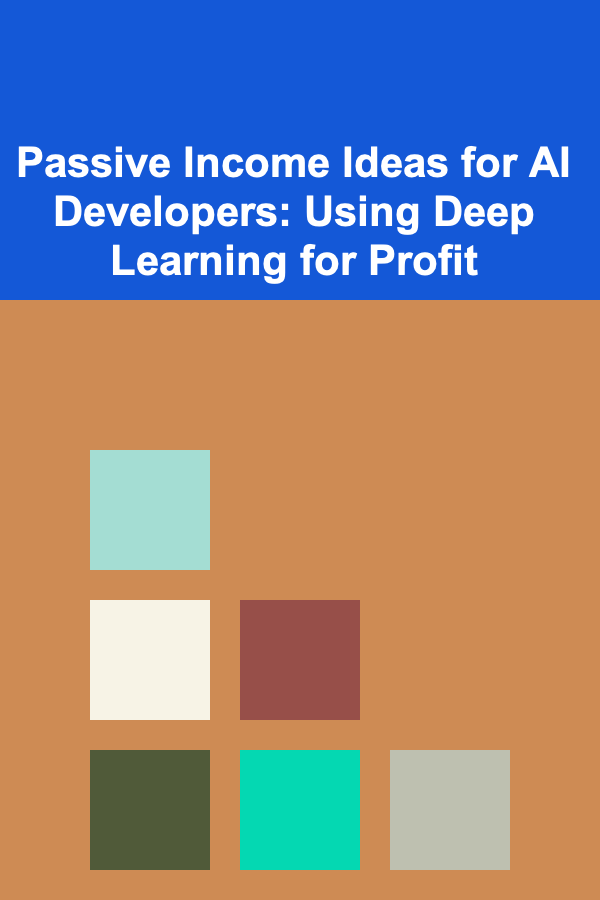
Passive Income Ideas for AI Developers: Using Deep Learning for Profit
Read More
How To Find Books with Strong Female Protagonists
Read More
How to Choose the Right Fitness Apparel
Read More
How To Analyze the Strengths and Weaknesses of Team Compositions
Read More
How to Learn About Superconducting Quantum Computers: A Comprehensive Guide
Read More