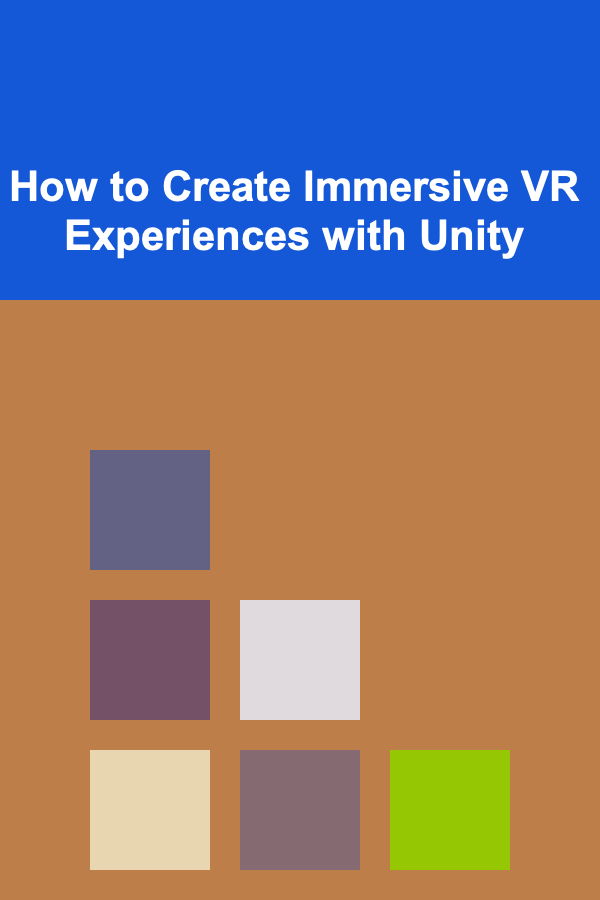
How to Create Immersive VR Experiences with Unity
ebook include PDF & Audio bundle (Micro Guide)
$12.99$11.99
Limited Time Offer! Order within the next:
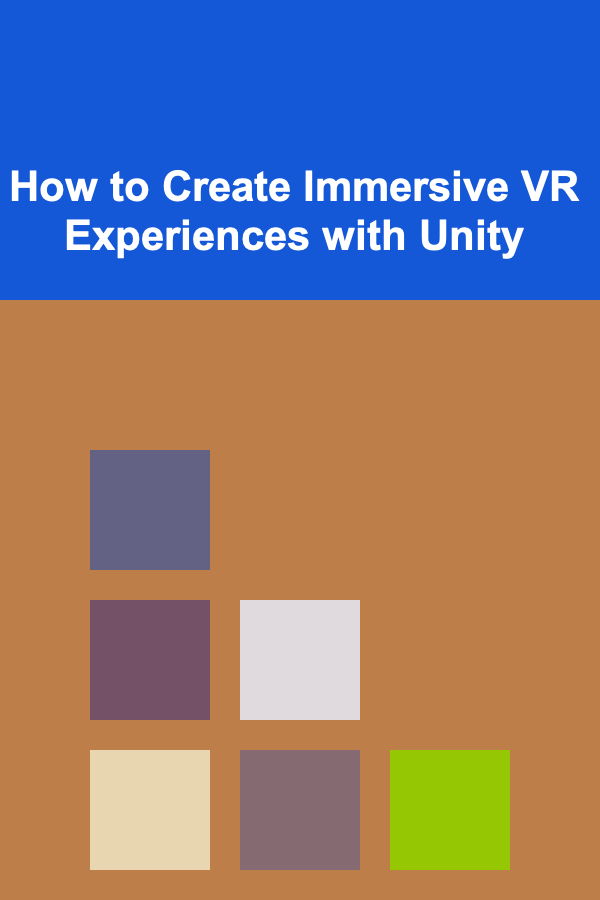
Virtual Reality (VR) is revolutionizing the way we interact with digital content. From gaming to education, healthcare, training simulations, and entertainment, VR is becoming an integral part of many industries. The Unity game engine has been at the forefront of VR development, offering developers a powerful platform to create immersive, interactive experiences.
In this article, we will explore how to create immersive VR experiences using Unity. We will cover the essential steps, key concepts, tools, and best practices that you need to know to build VR applications that are not only functional but truly engaging. Whether you are a beginner or an experienced Unity developer, this guide will help you create compelling and immersive VR environments that captivate users.
Understanding the Basics of VR
Before diving into the technicalities of VR development in Unity, it's important to understand the fundamental principles of Virtual Reality. VR creates a simulated environment that can be similar to or completely different from the real world. Using specialized equipment, such as VR headsets, users can interact with and experience this environment in a way that feels both natural and immersive.
The key components that contribute to creating immersive VR experiences are:
- Visuals: High-quality graphics and realistic environments that can make the user feel as though they are actually present in the VR world.
- Interaction: The ability to interact with the virtual world, including objects, environments, and other users, through controllers or hand gestures.
- Audio: Spatial audio that responds to the user's movements and actions, further enhancing the feeling of immersion.
- Comfort: Minimizing VR sickness and creating smooth, intuitive user interactions to ensure that users feel comfortable while immersed in the experience.
Getting Started with Unity and VR
Unity is one of the most popular game engines for VR development due to its flexibility, ease of use, and extensive support for different VR platforms. To get started with creating VR experiences in Unity, you'll need to set up the development environment and get familiar with some of the basic tools and concepts.
1. Setting Up Unity for VR Development
First, you need to install Unity and set up your project for VR development.
- Download and Install Unity: If you haven't already, download the latest version of Unity from the official website. Unity Hub is a launcher that will help you manage multiple Unity versions and projects.
- Install VR SDKs : Unity supports a variety of VR hardware, including Oculus Rift, HTC Vive, PlayStation VR, and others. Depending on your target VR platform, you will need to install the corresponding SDK. For example:
- Oculus: Use the Oculus Integration package available on the Unity Asset Store.
- SteamVR: Install the SteamVR plugin for HTC Vive and other compatible headsets.
- Windows Mixed Reality: Use the Windows Mixed Reality package from Unity's XR plugin.
2. Setting Up Your Project for VR
Once Unity is installed, create a new project for your VR application:
- Open Unity and create a new 3D project.
- In the project settings, navigate to Edit > Project Settings > XR Settings and enable Virtual Reality support.
- Choose the appropriate VR SDK based on the hardware you're targeting (e.g., Oculus, HTC Vive).
- Make sure to configure your project's camera for VR by replacing the default camera with a VR-compatible camera rig. This is typically done by importing the VR SDK, which includes the necessary camera and input components.
3. Understanding Unity's VR Workflow
Unity's workflow for VR development revolves around the following key concepts:
- Camera Rig: In VR, the camera is the user's viewpoint into the virtual world. Unlike traditional 2D games, where the camera remains static, the VR camera rig allows users to look around the environment by physically moving their head. You can use the camera rigs provided by the VR SDKs or create a custom camera rig.
- Controllers: VR controllers (or hand tracking) are used for interacting with the virtual world. Each VR SDK provides its own set of controller assets, which include the input system to detect button presses, gestures, and other interactions.
- XR Interaction Toolkit: Unity's XR Interaction Toolkit is a powerful toolset for VR and AR development, enabling features such as object grabbing, button presses, teleportation, and more.
Building Your First VR Experience in Unity
Now that your development environment is set up, let's walk through the process of creating a simple VR experience.
Step 1: Create a Simple VR Scene
Start by building a basic environment where users can move around and interact with objects.
- Add a Ground: Create a simple ground plane for the user to stand on. You can do this by creating a large flat plane in the Unity scene.
- Create a 3D Object: Add a basic 3D object (like a cube, sphere, or sphere) to represent an interactive object in the scene. This object will serve as a simple item to interact with in VR.
- Import and Set Up VR Camera Rig: Import the VR SDK, which should include the camera rig. The camera rig typically consists of a main camera and additional cameras for tracking head movements. Add the camera rig to your scene, ensuring it's correctly configured to track the user's head movements.
- Add VR Controllers: Add the VR controller objects that come with the SDK. You can attach them to the user's hands and configure them to detect user input, such as grabbing, teleporting, or selecting objects.
Step 2: Implement Interaction
Once the scene is set up, you can implement basic interactions with the VR controllers.
-
Grabbing Objects: To allow users to pick up and interact with objects in VR, you can use the XR Interaction Toolkit to implement object grabbing. The toolkit provides predefined scripts for common interactions like grabbing, throwing, and rotating objects.
- Add an XR Grab Interactable component to the object that you want to make interactive.
- Attach an XR Controller component to your controllers to manage input events like grabbing.
-
Teleportation: VR users need an easy way to move around the environment. Teleportation is a common way to prevent discomfort and motion sickness.
- Use the XR Teleportation Provider component from the XR Interaction Toolkit to allow the user to teleport around the scene.
- The teleportation system works by detecting where the user points (via the controller) and moving them to that location when they release the button.
-
Audio Feedback: Immersive audio is essential in VR. Adding spatial audio to objects in the scene can significantly enhance the feeling of presence.
- Attach AudioSource components to objects or locations in the scene that need to emit sound.
- Use 3D Audio settings to ensure that the sound position is affected by the user's movement in the environment.
Step 3: Optimize for Performance
VR experiences require smooth frame rates (at least 60 frames per second, ideally 90 or more) to prevent discomfort and VR sickness. Optimization is key to ensuring that your VR experience runs smoothly on various hardware setups.
- Reduce Polygon Count: High-polygon models can significantly reduce performance in VR. Simplify meshes and use low-polygon assets where possible.
- Use Occlusion Culling: Only render objects that are visible to the camera to reduce unnecessary processing power.
- Optimize Textures: Compress textures and use lower-resolution images to improve performance without sacrificing visual fidelity.
- Limit Lighting Effects: Complex lighting effects like real-time shadows can be performance-heavy. Use baked lighting for static objects and limit dynamic lighting sources in the scene.
Step 4: Test Your VR Experience
Testing is a crucial step in VR development. Always test your application frequently to ensure that interactions feel natural, the experience is smooth, and there are no issues with performance or comfort.
- Check for Motion Sickness: VR sickness can occur if users experience latency between their movements and the visual updates in the virtual world. Test for this by checking the responsiveness of the VR controllers and the frame rate of your application.
- Ensure Accessibility: Ensure that the controls are intuitive and that users can comfortably interact with the environment. You can implement adjustable settings, such as comfort options (e.g., teleportation vs. walking), to improve accessibility.
- Test on Different Devices: VR hardware varies greatly in terms of performance, input methods, and user comfort. Test your VR experience on multiple VR headsets (e.g., Oculus Rift, HTC Vive, PlayStation VR) to ensure compatibility and performance.
Advanced Techniques for Immersive VR
Once you have the basics down, you can begin exploring advanced VR development techniques to enhance the immersion of your experience.
1. Hand Tracking and Gesture Recognition
Hand tracking allows users to interact with the environment in a more natural way by using their hands instead of controllers. Many modern VR platforms, like the Oculus Quest, support hand tracking out of the box.
Unity provides tools to integrate hand tracking into your VR experience, and with libraries like the Oculus Integration, you can implement gestures such as pinching, grabbing, and pointing.
2. Multi-User VR Experiences
For social VR experiences, you may want to create multiplayer environments where multiple users can interact in the same virtual space. Unity provides the Mirror and Photon Unity Networking (PUN) SDKs, which can help you implement networked multiplayer features.
With these tools, you can synchronize the movement, interactions, and actions of multiple users in real-time, creating a truly immersive social VR experience.
3. AI and NPCs
In more complex VR applications, you may want to add non-player characters (NPCs) that interact with the user. Unity's AI tools, such as NavMesh and Animator, allow you to create intelligent NPCs that react to the player's actions and movement, making the experience feel more lifelike.
You can also implement voice recognition or natural language processing to allow users to converse with NPCs, adding a layer of realism to your VR experience.
Conclusion
Creating immersive VR experiences with Unity requires a combination of technical knowledge, creativity, and an understanding of how to engage users in a virtual environment. By setting up your development environment, learning the fundamentals of VR design, implementing key interactions, and optimizing for performance, you can build compelling VR applications that captivate users.
With Unity's powerful tools and support for a wide range of VR platforms, the possibilities for creating immersive, interactive VR experiences are virtually limitless. Whether you're building games, training simulations, or educational tools, Unity provides a robust framework to bring your virtual worlds to life. By continuing to explore and experiment with advanced VR techniques, you can push the boundaries of what's possible and create truly groundbreaking VR experiences.
Reading More From Our Other Websites
- [Home Budget 101] How to Stick to Your Home Budget During the Holiday Season
- [Home Lighting 101] How to Incorporate Floor Lamps into Your Home Decor for Functional Style
- [Weaving Tip 101] Weave Your Way to Serenity: Techniques for Turning Fabric into Focus
- [Needle Felting Tip 101] Step-by-Step Guide: Needle-Felting a Vibrant Sunset Meadow
- [Organization Tip 101] How to Manage Transportation Logistics for Field Trips
- [Home Cleaning 101] How to Clean Your Home Using Essential Oils
- [Survival Kit 101] Top 10 Survival Kit Essentials You Can't Afford to Miss
- [Home Holiday Decoration 101] How to Create a Stunning Holiday Tablescape for Your Guests
- [Organization Tip 101] How to Use a Rolling Cart for Craft Kit Mobility
- [Home Cleaning 101] How to Create a Checklist for Housekeeping Services
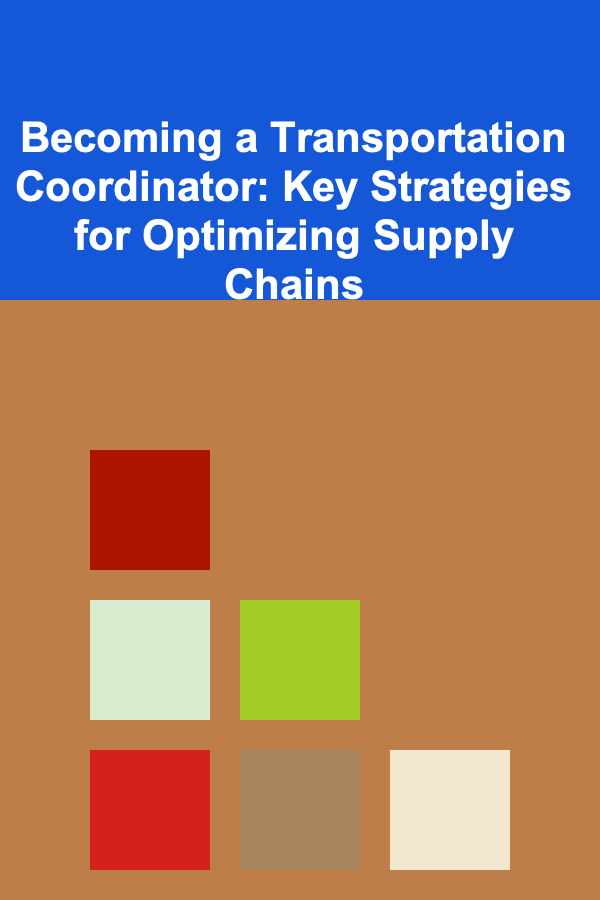
Becoming a Transportation Coordinator: Key Strategies for Optimizing Supply Chains
Read More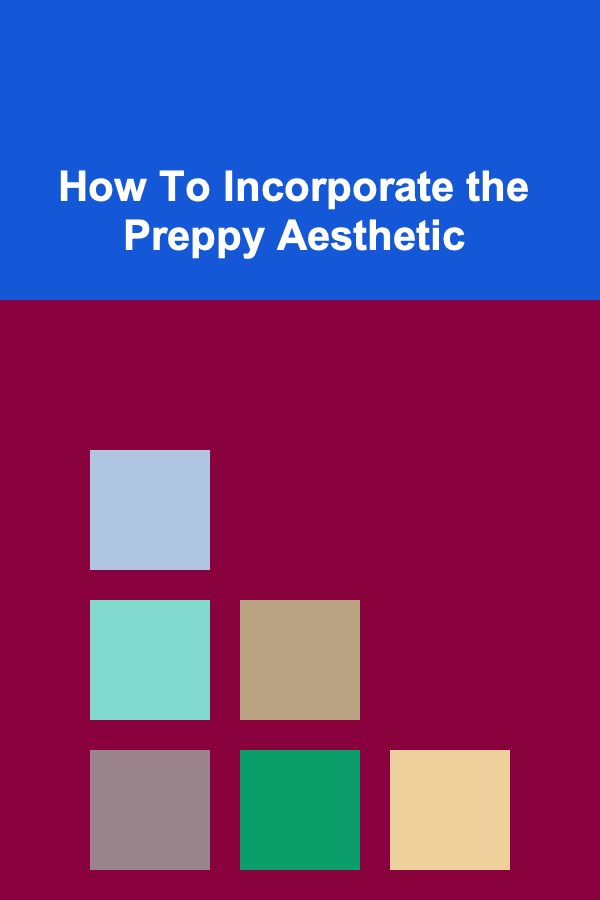
How To Incorporate the Preppy Aesthetic
Read More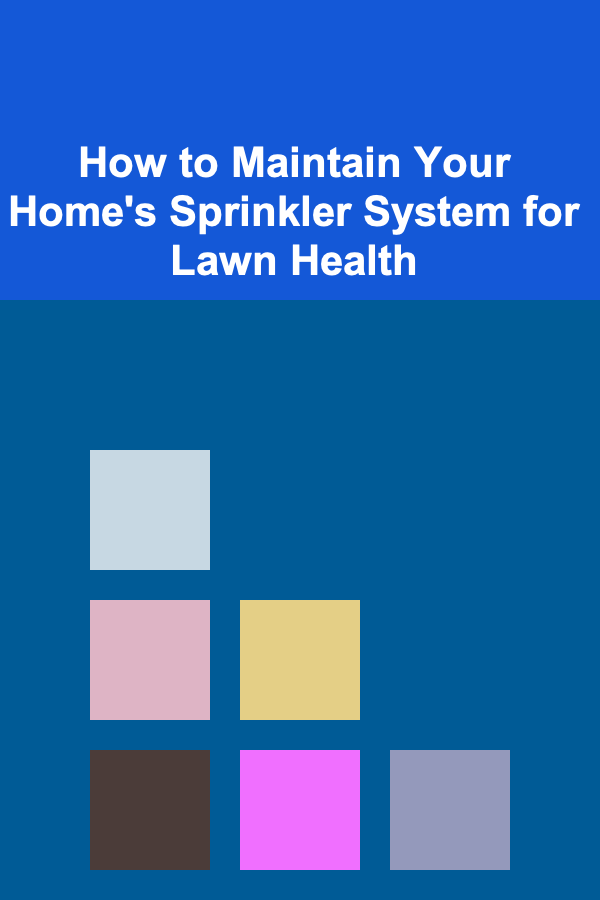
How to Maintain Your Home's Sprinkler System for Lawn Health
Read More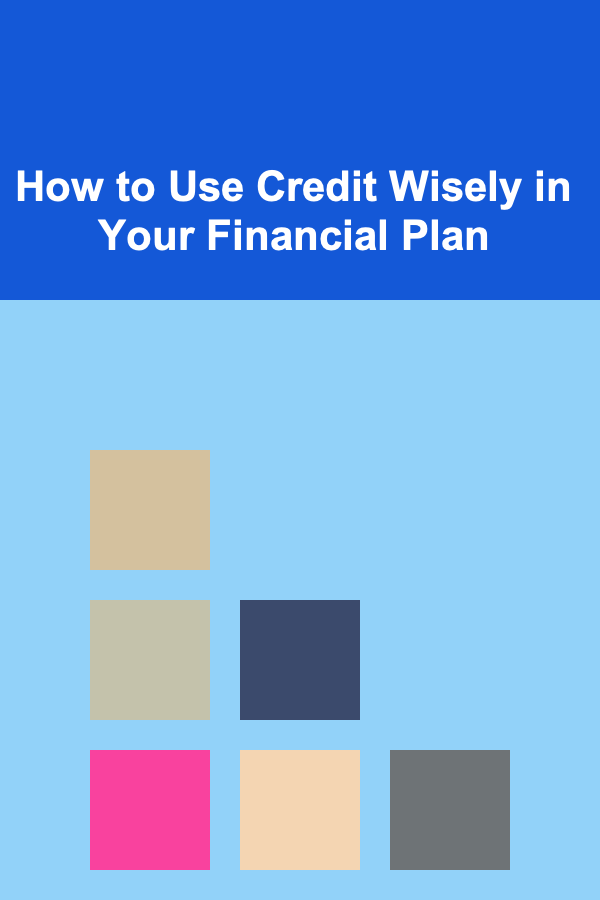
How to Use Credit Wisely in Your Financial Plan
Read More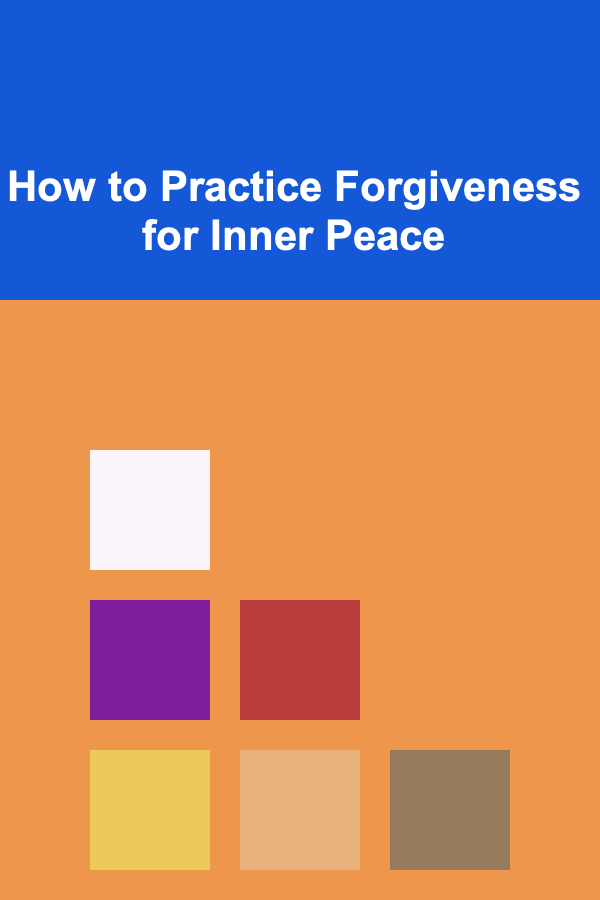
How to Practice Forgiveness for Inner Peace
Read More
How to Connect Your Yoga to Your Lifestyle
Read MoreOther Products
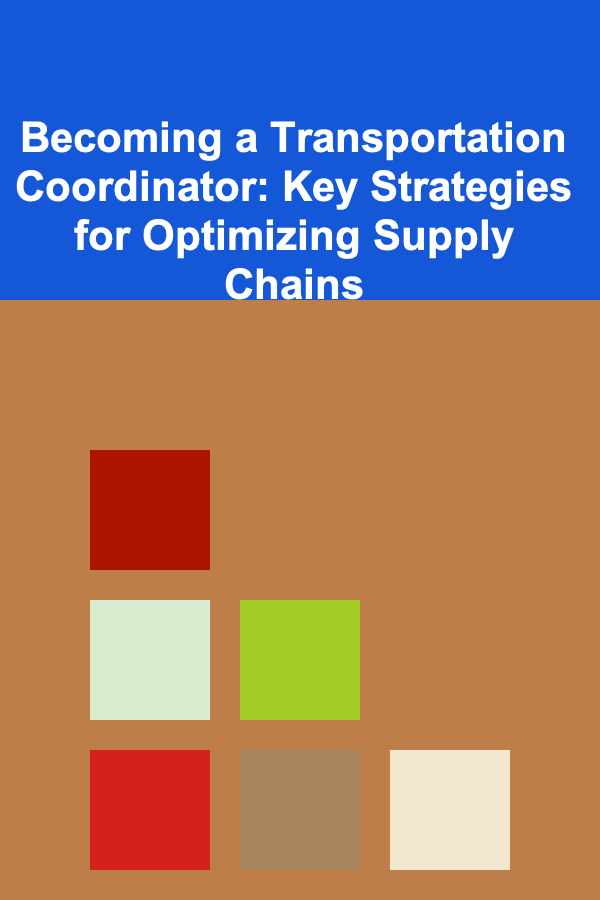
Becoming a Transportation Coordinator: Key Strategies for Optimizing Supply Chains
Read More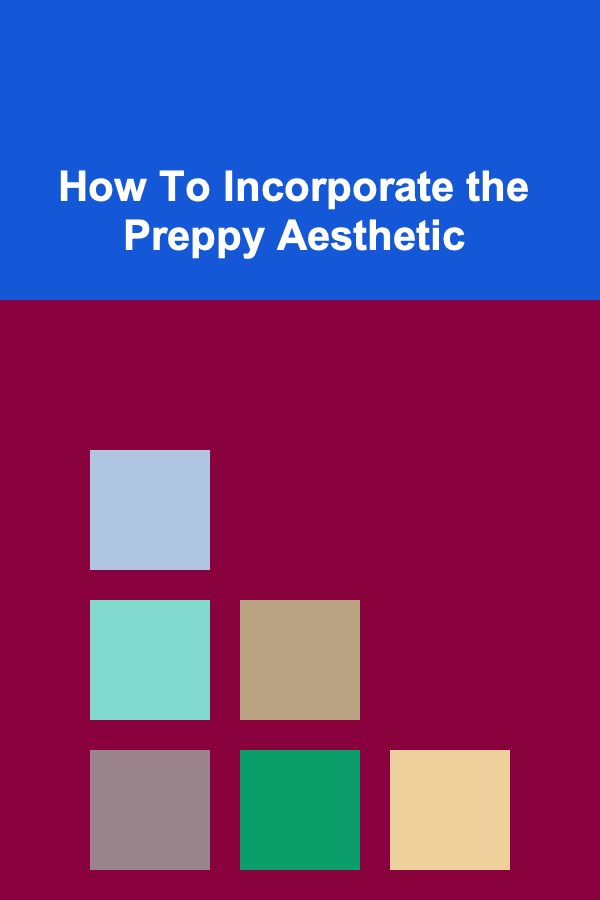
How To Incorporate the Preppy Aesthetic
Read More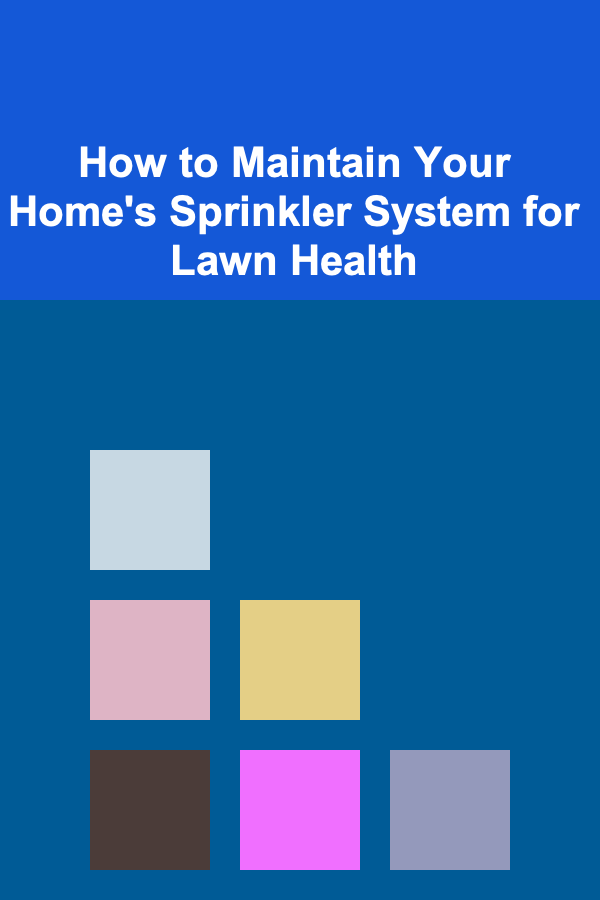
How to Maintain Your Home's Sprinkler System for Lawn Health
Read More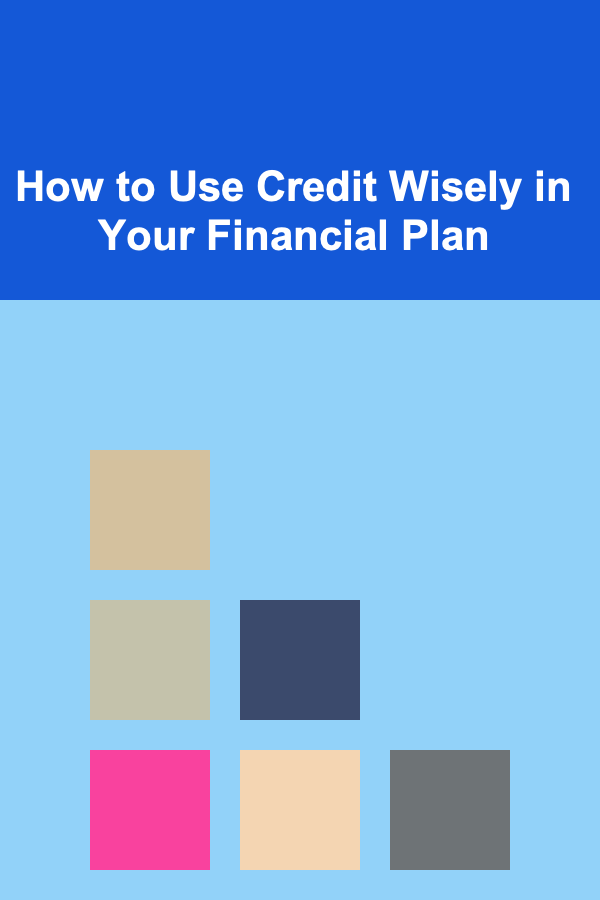
How to Use Credit Wisely in Your Financial Plan
Read More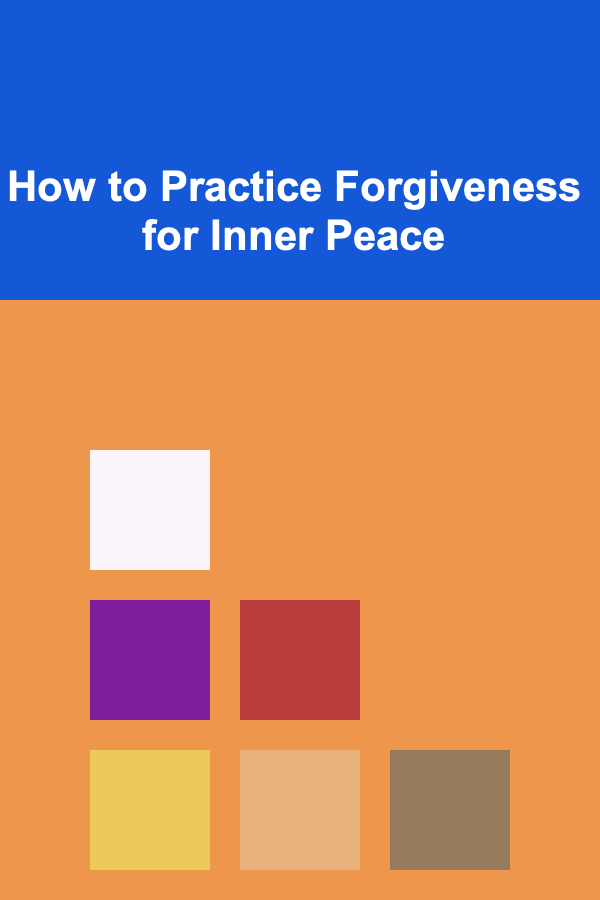
How to Practice Forgiveness for Inner Peace
Read More