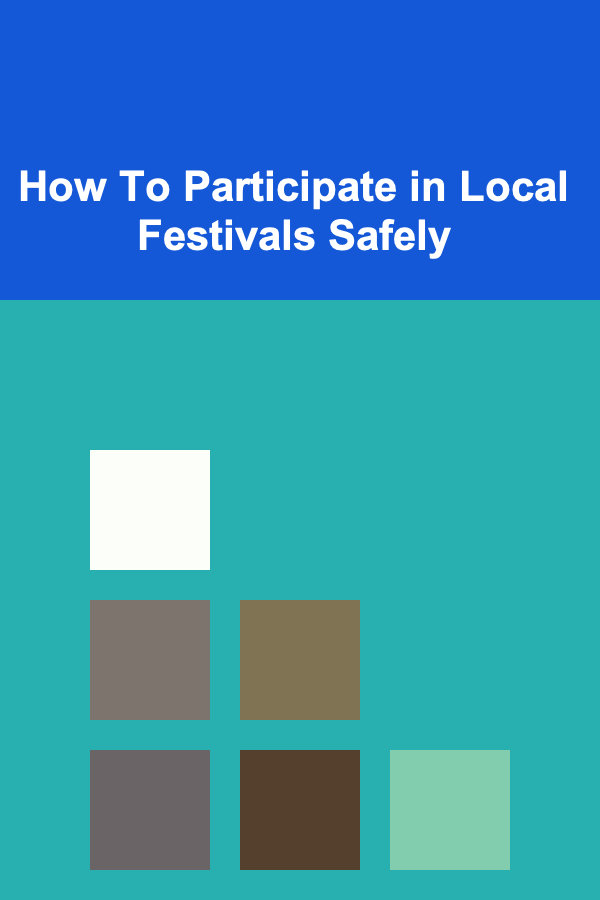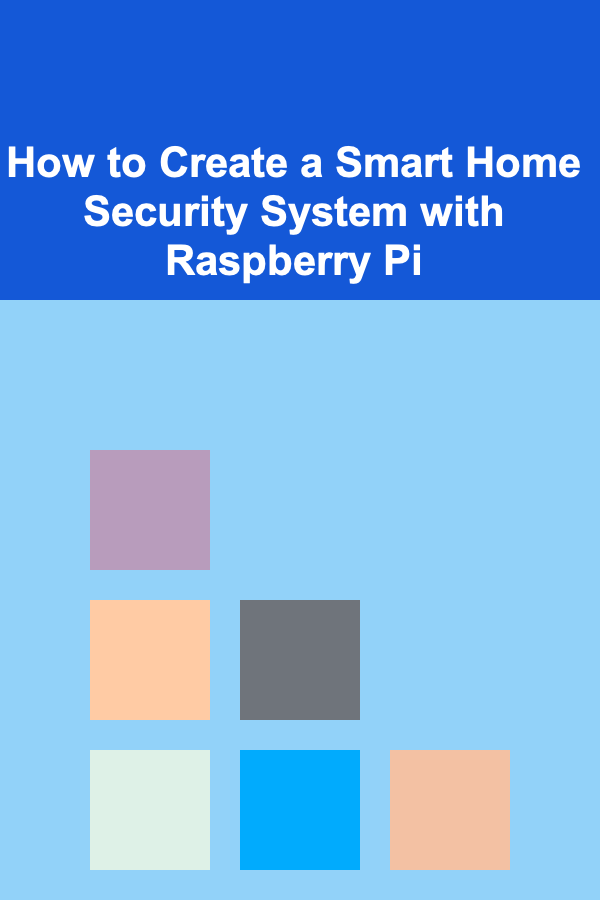
How to Create a Smart Home Security System with Raspberry Pi
ebook include PDF & Audio bundle (Micro Guide)
$12.99$8.99
Limited Time Offer! Order within the next:
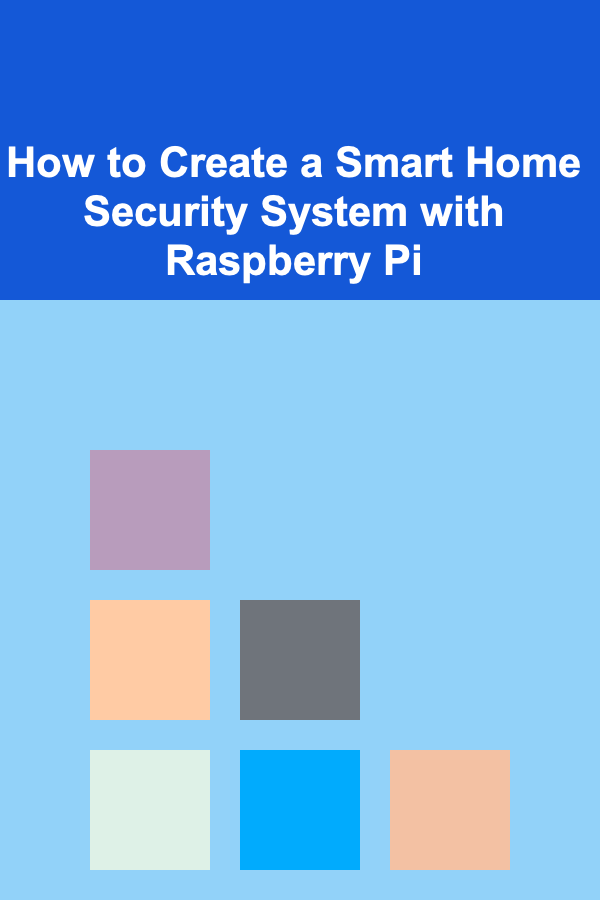
Building a smart home security system with a Raspberry Pi can be a rewarding and educational project, offering a cost-effective and customizable solution to keep your home secure. Raspberry Pi is a small, affordable computer that allows you to create and manage DIY smart devices and systems. In this guide, we will explore how to set up a security system using Raspberry Pi, which can include video surveillance, motion detection, and remote notifications. The beauty of a Raspberry Pi-based security system is its flexibility and the ability to adapt it to your specific needs.
Why Choose Raspberry Pi for a Smart Home Security System?
Raspberry Pi offers a number of advantages that make it an ideal platform for building a smart home security system:
- Low cost: Raspberry Pi is an affordable solution compared to commercial security systems, allowing you to build a fully functional system on a budget.
- Customizability: You can tailor the system to meet your specific needs. Whether you need video streaming, motion detection, or automated alerts, Raspberry Pi provides the flexibility to design the system according to your preferences.
- Educational value: Building your own security system using Raspberry Pi helps you gain valuable skills in programming, electronics, and networking.
- Scalability: You can expand your system with more cameras, sensors, or additional functionality as needed.
Hardware Requirements
Before getting started, it's important to gather the necessary hardware components. Here is a list of the items you'll need for the project:
1. Raspberry Pi
Any model of Raspberry Pi will suffice for this project, but newer models like the Raspberry Pi 4 are recommended due to their better processing power, especially if you're working with video streaming or processing tasks.
2. Camera Module
A Raspberry Pi Camera Module or a USB webcam is essential for capturing live video feeds. The official Raspberry Pi Camera Module connects directly to the Pi's camera interface and provides good quality video. Alternatively, you can use a USB webcam, but the camera module offers more flexibility for integration.
3. Motion Sensor
A passive infrared (PIR) motion sensor is commonly used for detecting movement. PIR sensors are inexpensive and work well for motion detection applications.
4. MicroSD Card
A microSD card with at least 16GB of storage is needed to install the operating system (Raspberry Pi OS) and store any video footage or data from the security system.
5. Power Supply
Make sure to have a reliable power supply for your Raspberry Pi. A 5V, 3A power supply is recommended for Raspberry Pi 4.
6. Jumper Wires (Optional)
If you want to connect additional sensors (e.g., door/window sensors or external alarms), jumper wires will be required for wiring up the components.
7. External Storage (Optional)
For extended video storage, you may need an external USB drive or a network-attached storage (NAS) solution.
8. Optional: External Sensors
If you want to include additional security features like door/window sensors, you can integrate contact switches or magnetic sensors. These can be connected to the Raspberry Pi via GPIO pins.
Software Requirements
To create a smart home security system, you'll need to install several software components. These are essential for motion detection, video streaming, and notification management:
1. Raspberry Pi OS
The default operating system for Raspberry Pi, Raspberry Pi OS, should be installed on your microSD card. You can use the Raspberry Pi Imager tool to install the OS on the card. Once set up, boot the Pi and perform the initial setup.
2. MotionEyeOS
MotionEyeOS is an open-source operating system designed specifically for managing security cameras. It runs on a Raspberry Pi and offers an easy-to-use interface for setting up motion detection and video streaming.
- Why MotionEyeOS: MotionEyeOS simplifies the process of setting up security cameras and motion detection. It supports multiple cameras, offers cloud storage options, and even has features for remote access through a web browser or mobile app.
3. OpenCV (Optional for Advanced Users)
OpenCV (Open Source Computer Vision Library) is a powerful library for image processing and computer vision. For more advanced setups, you can use OpenCV to implement facial recognition or advanced motion detection techniques. However, this step requires more advanced programming skills.
4. Python (Optional for Automation)
Python is a versatile language that can be used to create automation scripts, such as sending alerts or controlling the system remotely. You can use Python to integrate other sensors and control additional components.
Setting Up the Raspberry Pi
With the hardware and software in place, it's time to begin the setup process.
1. Install Raspberry Pi OS
Download and install Raspberry Pi OS (formerly Raspbian) onto your microSD card using the Raspberry Pi Imager. Insert the microSD card into the Raspberry Pi and boot it up. Follow the on-screen instructions to configure your Raspberry Pi, including setting up the Wi-Fi, password, and localization settings.
2. Install MotionEyeOS
MotionEyeOS is an operating system for the Raspberry Pi that provides easy-to-use interfaces for camera management. Here's how to install it:
- Download the MotionEyeOS image from the official website.
- Use the Raspberry Pi Imager or a tool like Balena Etcher to write the MotionEyeOS image to your microSD card.
- Once the image is written, insert the microSD card into your Raspberry Pi and boot it up.
- The Raspberry Pi should automatically run MotionEyeOS. Connect it to your network and access it using the IP address assigned to the device.
3. Connect the Camera Module
Attach the Raspberry Pi Camera Module to the camera port on the Raspberry Pi (or connect a USB webcam if preferred). In the MotionEyeOS interface, you can configure the camera settings, including resolution, frame rate, and motion detection zones.
4. Set Up Motion Detection
MotionEyeOS provides an easy-to-use motion detection feature. You can enable motion detection by going to the settings menu in the MotionEyeOS web interface. You can set motion detection sensitivity, trigger actions, and configure notifications. This is a great feature for detecting movement in specific areas (e.g., doorways or windows).
5. Configure Alerts and Notifications
To stay informed about security events, configure email or SMS notifications in the MotionEyeOS settings. You can receive alerts when motion is detected, or when the system experiences any issues. Alternatively, you can set up a custom notification system using Python or third-party services like IFTTT.
6. Set Up Video Storage
MotionEyeOS offers the option to store video footage locally on the Raspberry Pi's microSD card, or you can configure cloud storage or network-attached storage (NAS). For long-term storage, using an external USB drive or NAS solution is recommended.
7. Test the System
Once everything is set up, test your system by moving in front of the camera to see if motion detection is working correctly. Check if the notifications are received, and verify that the video storage is functioning as expected.
Advanced Features and Enhancements
Once the basic system is up and running, you can enhance it with more advanced features:
1. Add More Cameras
MotionEyeOS supports multiple cameras. You can add additional Raspberry Pi camera modules or USB webcams to expand the coverage of your security system. Each camera can be configured individually, with different motion detection zones or settings.
2. Facial Recognition
Using OpenCV, you can implement facial recognition in your system. This requires training a model with known faces and integrating it with the video feed from the Raspberry Pi camera. Facial recognition can help identify who is at the door or grant access to certain areas.
3. Remote Access
For remote access, you can set up a VPN or use services like Ngrok to securely access the camera feed from outside your home network. This will allow you to monitor your home from anywhere in the world using a smartphone or computer.
4. Integrate Other Sensors
In addition to motion sensors, you can integrate other smart home devices with the Raspberry Pi. For example, you can connect door/window sensors, smart locks, or even environmental sensors like smoke detectors. These sensors can be integrated into the security system using Python scripts or other software platforms.
Conclusion
Building a smart home security system with Raspberry Pi is a highly customizable and cost-effective way to monitor your home. From video surveillance and motion detection to alerts and notifications, the system can be tailored to meet your specific needs. Raspberry Pi's versatility allows you to expand and upgrade your security system as your needs grow. By using open-source software like MotionEyeOS and integrating additional sensors, you can create a highly functional and personalized security solution for your home. Whether you're a beginner or an advanced user, this project provides an excellent opportunity to learn about home automation, electronics, and programming while enhancing the security of your home.
Reading More From Our Other Websites
- [Home Security 101] How to Conduct a Home Security Audit Yourself
- [Organization Tip 101] How to Organize Your Home Gym for Maximum Efficiency
- [Organization Tip 101] How to Build a DIY Fishing Rod Rack
- [Organization Tip 101] How to Manage Time Effectively in Your Home Office
- [Home Budget Decorating 101] How to Decorate with Vintage Finds from Flea Markets and Thrift Stores
- [Organization Tip 101] How to Maximize Closet Space with Smart Storage Solutions
- [Home Security 101] How to Secure Your Smart Home Devices from Hackers
- [Paragliding Tip 101] Essential Paragliding Safety Tips Every Pilot Should Know
- [Skydiving Tip 101] Best Tips for Managing Altitude Sickness During High‑Altitude Tandem Jumps
- [Home Staging 101] How to Smartly Approach Staging a Kids' Room for Broader Appeal

How to Design Magazine Spreads and Book Covers
Read More
How to Have a Family DIY Craft Market at Home
Read More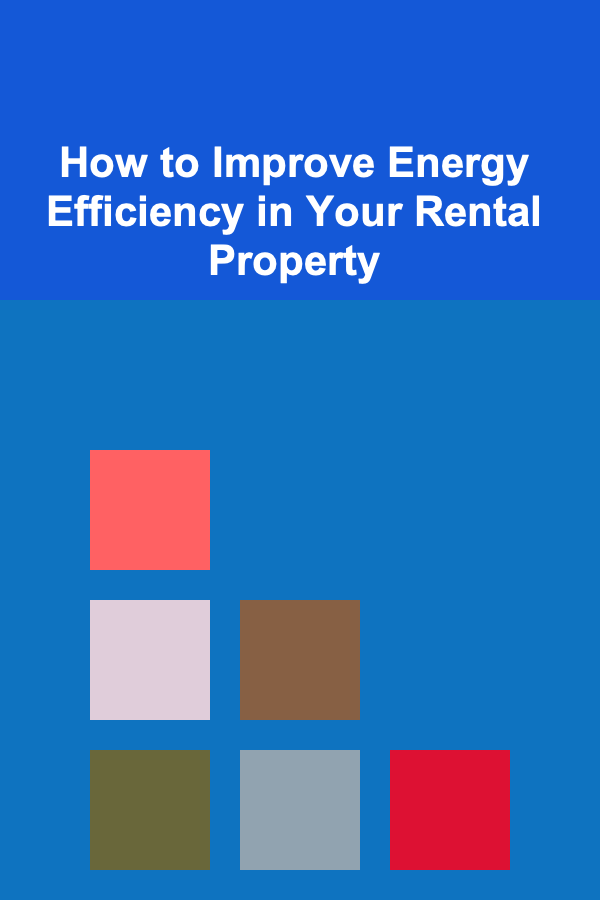
How to Improve Energy Efficiency in Your Rental Property
Read More
How to Promote Your Cooking Skills Online and Earn Extra Money
Read More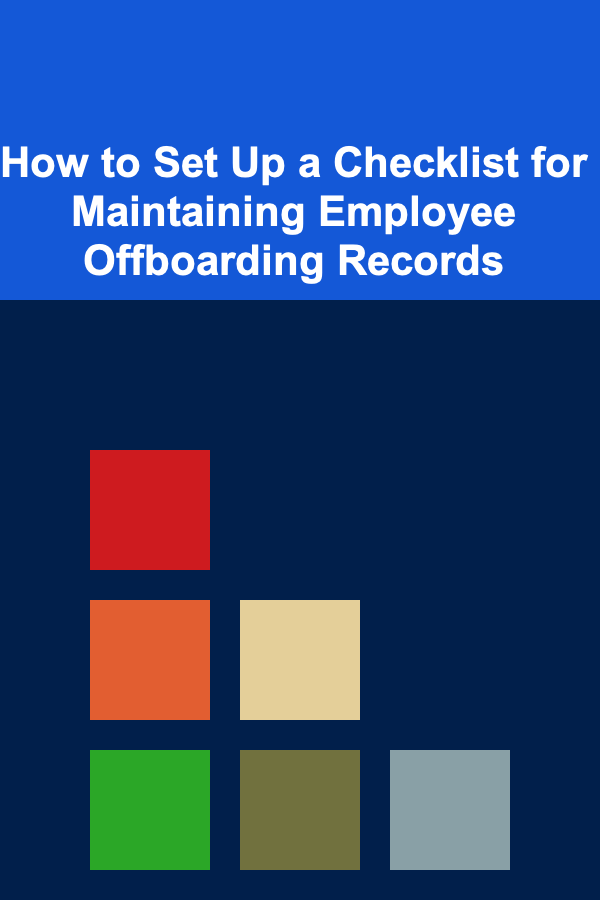
How to Set Up a Checklist for Maintaining Employee Offboarding Records
Read More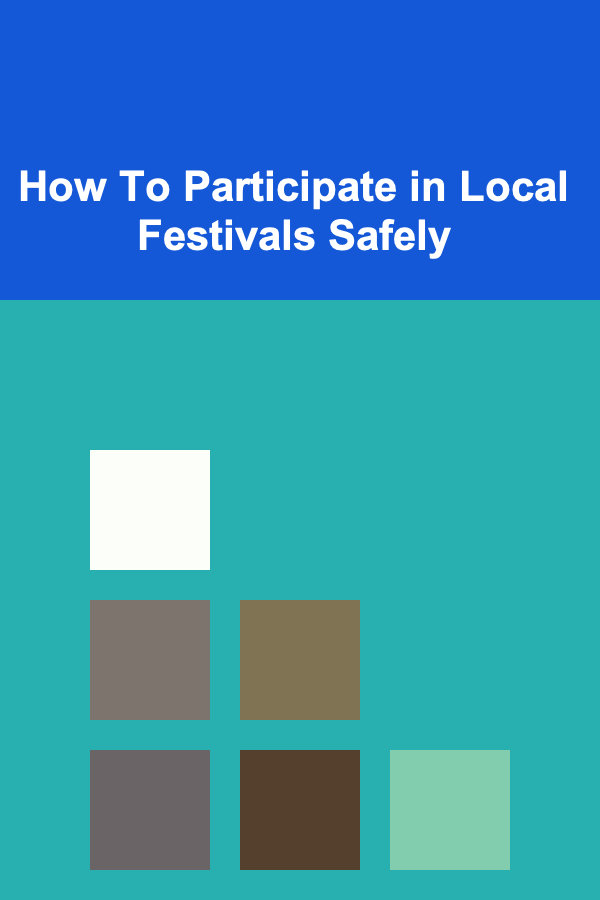
How To Participate in Local Festivals Safely
Read MoreOther Products

How to Design Magazine Spreads and Book Covers
Read More
How to Have a Family DIY Craft Market at Home
Read More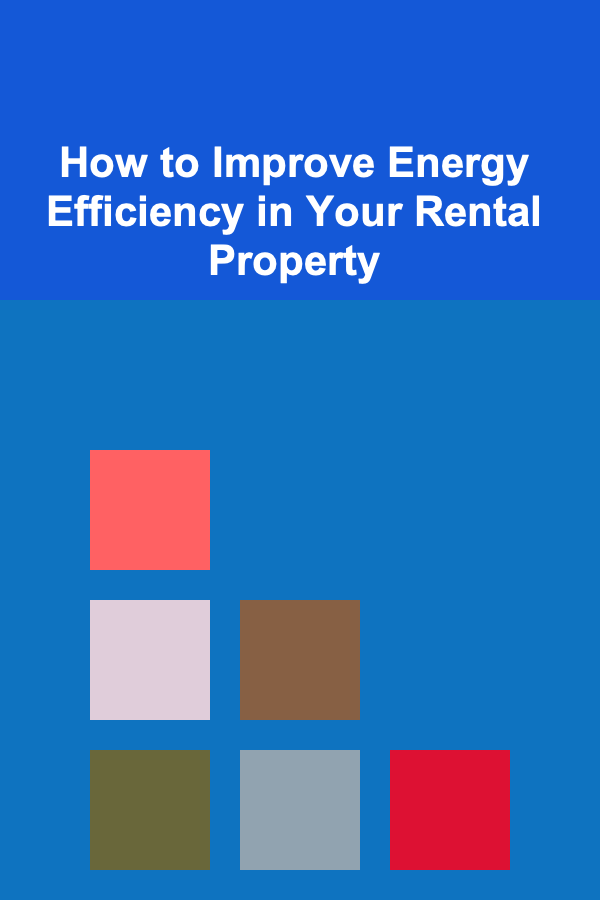
How to Improve Energy Efficiency in Your Rental Property
Read More
How to Promote Your Cooking Skills Online and Earn Extra Money
Read More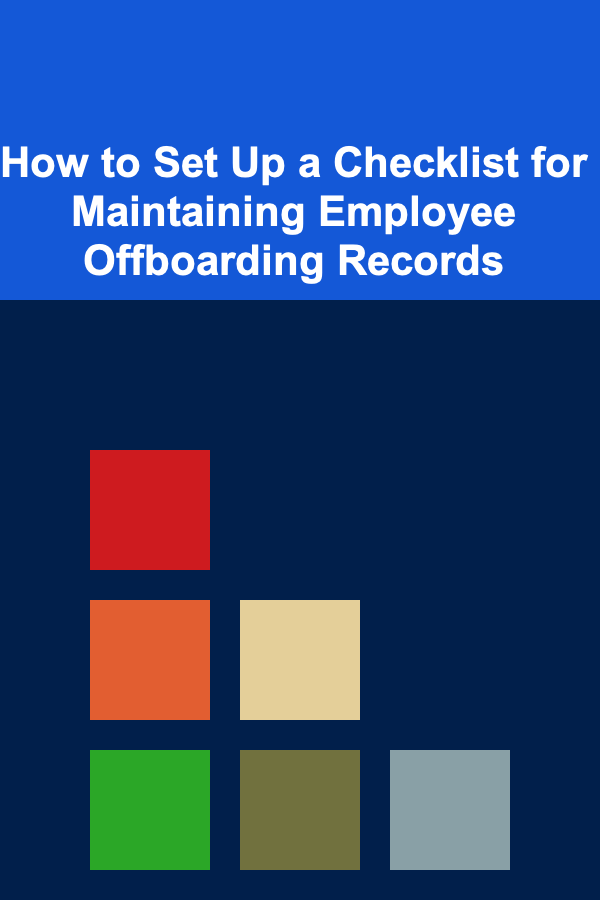
How to Set Up a Checklist for Maintaining Employee Offboarding Records
Read More