
How to Create a Checklist for Using Editing Software for Product Photography
ebook include PDF & Audio bundle (Micro Guide)
$12.99$11.99
Limited Time Offer! Order within the next:

Product photography is a critical part of marketing and e-commerce. In an online shopping world, high-quality images often make the difference between a sale and a missed opportunity. However, it's not just about taking a great shot; the post-production process is equally important. Using editing software like Adobe Photoshop, Lightroom, or alternatives can help elevate product images, ensuring they are visually appealing, professional, and ready for publication.
Creating a checklist for editing product photos helps streamline the process, ensures consistency, and enhances efficiency. This guide will walk you through how to create a comprehensive, actionable checklist that you can use when editing product photography.
Setting Up Your Editing Software
Before diving into the photo editing process, ensure that your editing software is set up correctly to handle the specific requirements for product photography. Here's how to prepare:
1.1 Choose the Right Software
- Lightroom is excellent for batch processing and color correction.
- Photoshop provides advanced editing tools for fine-tuning details, retouching, and removing imperfections.
- Capture One is another powerful alternative for both tethering and color grading.
- For beginners or those on a budget, free software like GIMP or Darktable can work too.
1.2 Set Up Your Workspace
- Create a dedicated folder for your project on your computer for easy access.
- Use color-calibrated monitors to ensure accurate color editing.
- Make sure your software's workspace is tailored to your needs (e.g., organize panels in Lightroom or Photoshop for quick access).
1.3 Calibration and Color Settings
- Ensure the software is set up with the correct color profile (e.g., sRGB, AdobeRGB) to prevent color mismatches.
- Calibrate your monitor regularly to avoid discrepancies between your editing screen and the final output.
Preparing Your Photos for Editing
Before jumping into detailed editing, it's important to prepare your photos. This step helps ensure that your images are ready for effective post-production.
2.1 Review Image Quality
- Check for sharpness: Ensure that the product is in focus. If needed, use the software's sharpening tools later.
- Evaluate exposure: Verify if the image is overexposed or underexposed and adjust accordingly.
- Assess composition: Ensure the subject is well-framed. If cropping is needed, make sure to keep key elements centered or aligned with the rule of thirds.
2.2 Organize Your Files
- Organize images by product categories, shooting sessions, or angles to simplify the editing process.
- Use file names that include the product name or SKU for easy reference.
Editing Process Checklist
The core of your checklist will be the steps you take to edit your images. Follow this comprehensive process to ensure consistency and high-quality results.
3.1 Adjust the Exposure and Lighting
- Exposure: Adjust the exposure to correct any lighting issues from the photo shoot. Aim for a balanced exposure that highlights the product without overexposing or underexposing any details.
- Brightness/Contrast: Use the contrast tool to make the product pop while adjusting brightness to ensure the image isn't too dark or too bright.
- Shadows and Highlights: Adjust shadows and highlights to bring out the details in both the light and dark areas of the image. This is especially important when photographing products with intricate details or reflective surfaces.
3.2 Color Correction
- White Balance: Set the correct white balance to avoid yellowish or blueish hues that can make the product look unnatural. Ensure that the white areas in the image are truly white.
- HSL (Hue, Saturation, Lightness): Adjust individual color channels (e.g., reds, greens, blues) to ensure the product's colors appear accurate and vibrant.
- Color Grading: Apply subtle color grading to match the mood of the brand or the specific campaign. For example, a soft pastel palette for a beauty brand, or strong, bold colors for technology products.
3.3 Crop and Straighten
- Crop the Image: Remove unnecessary background elements or distractions. Ensure that the product is the primary focus and that the composition is visually pleasing.
- Straighten the Image: Ensure the product is aligned properly, especially for items that should be symmetrical or balanced, like clothing or jewelry.
- Aspect Ratio: Make sure the crop is consistent with the aspect ratio needed for online stores (e.g., square, 4:3, or 16:9).
3.4 Retouching and Removing Imperfections
- Retouching: Use the software's retouching tools to remove any blemishes, dust, or reflections from the product or background. This may include tools like the Healing Brush or Clone Stamp in Photoshop.
- Remove Background: If necessary, use the selection tool to remove the background and replace it with a pure white or neutral background. This is essential for e-commerce listings as it helps products stand out.
- Refine Edges: Ensure that edges are smooth and natural-looking. Be cautious of harsh lines that can occur when cutting out products or backgrounds.
3.5 Focus on Details
- Product Texture: Make sure that the texture of the product is visible. For example, leather, fabrics, or wood grains should look natural and not artificially smooth.
- Reflection Management: For reflective products like glassware or electronics, ensure that reflections are subtle and don't distract from the product itself.
- Shadow Details: Add or adjust shadows where needed. Natural-looking shadows can give the product depth and dimension, making it appear more realistic.
3.6 Enhance Product Features
- Brightness for Specific Features: Increase the brightness or adjust contrast to emphasize important features of the product (e.g., a watch face, logo, or label).
- Sharpness: Increase the sharpness of fine details to ensure that any text, logos, or small features on the product are clear.
Final Adjustments and Consistency
Once you've completed the primary edits, it's time for some final tweaks to ensure everything looks cohesive and consistent across all product photos.
4.1 Consistency Across Product Images
- If you're editing a series of product images for the same brand or campaign, ensure that all images maintain a consistent look. This includes color grading, exposure settings, and background colors.
- Batch Processing: Use batch processing tools in Lightroom or Photoshop if you need to apply similar edits across multiple images. This helps save time and ensures consistency.
4.2 Export Settings
- Resolution: Export your images at the optimal resolution for online use. For product photos, this is often 72 DPI (dots per inch) for the web, with dimensions optimized for the platform.
- File Format: Export your photos in the correct file format for your use case. JPEG is common for web use, but PNG or TIFF might be more appropriate for print or if you need transparent backgrounds.
- Compression: Ensure the file size is optimized without losing image quality. This is important for faster page loading on websites and e-commerce platforms.
4.3 Check for Final Quality
- Zoom In: Review the image at 100% to catch any small imperfections you might have missed during the editing process.
- Cross-Platform Check: View the image on different devices (e.g., computer, mobile phone) to make sure the color balance, exposure, and sharpness look good on various screens.
Backup and Archive
Once you've finalized the product photos, it's essential to back up and archive your files. This ensures that you have a secure copy of the images in case you need to make changes in the future.
- Backup Files: Store original images, edited versions, and project files in a cloud storage service or external hard drive.
- Create a Folder System: Organize your images by product, date, or collection to make it easier to retrieve them later.
Conclusion
Creating a checklist for editing product photography ensures a structured approach to post-production and helps you consistently produce high-quality, professional images. Whether you're working with a large batch of product shots or focusing on a single item, following a set process will enhance the efficiency of your workflow and deliver polished, market-ready photos. By focusing on image quality, color accuracy, and consistency, you can elevate your product photography and boost your brand's image across all platforms.
Reading More From Our Other Websites
- [Home Security 101] How to Enhance Your Home Security with Motion Detection Lighting Ideas
- [Home Party Planning 101] How to Prepare for a Home Party When You Have Limited Space
- [Organization Tip 101] Essential Accessibility Features for a Comfortable and Safe Home
- [Personal Care Tips 101] How to Choose a Face Serum for Hyper-Pigmentation?
- [Organization Tip 101] How to Create a Functional Home Office Closet
- [Whitewater Rafting Tip 101] Essential Gear and Safety Tips for a Perfect Rafting Trip
- [Personal Financial Planning 101] How Single Parents Can Build Wealth: Investing and Retirement Planning Strategies
- [Organization Tip 101] How to Store Your Electronic Instruments Safely
- [Home Holiday Decoration 101] How to Create a Magical Holiday Bedroom Retreat for Kids
- [Home Family Activity 101] How to Organize a Family DIY Craft Workshop
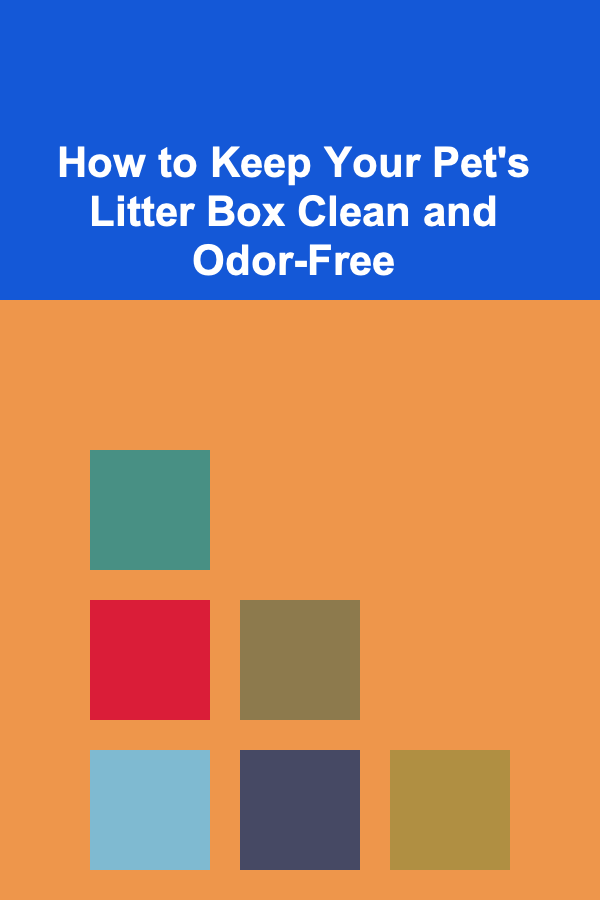
How to Keep Your Pet's Litter Box Clean and Odor-Free
Read More
How to Make Money Online as a Home Organization Consultant: 10 Actionable Ideas
Read More
How to Sell Digital Products Successfully for Health Coaches
Read More
Selecting the Best Socket Set for Automotive Repairs
Read More
How To Practice Amor Fati: Loving Your Fate
Read More
Exploring the Benefits of Bowen Therapy
Read MoreOther Products
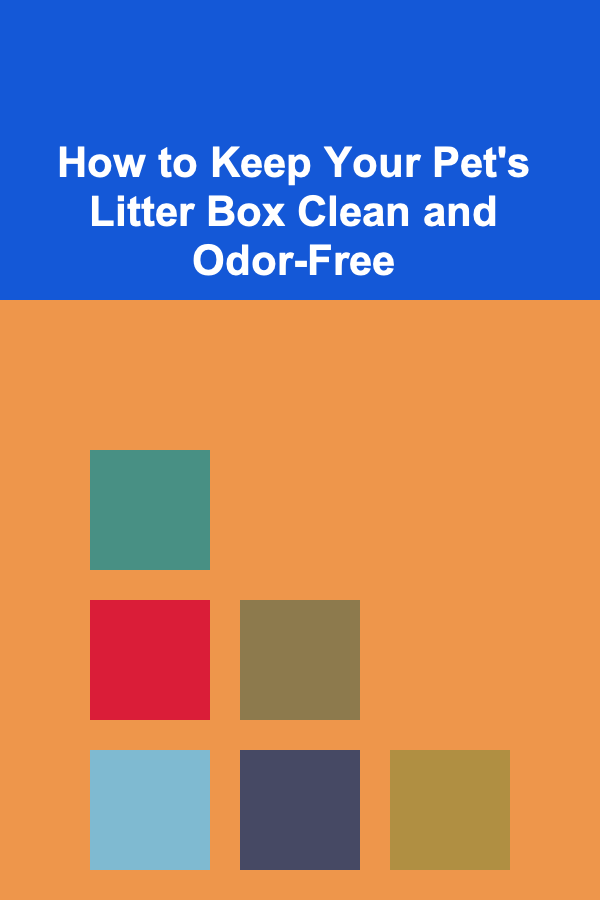
How to Keep Your Pet's Litter Box Clean and Odor-Free
Read More
How to Make Money Online as a Home Organization Consultant: 10 Actionable Ideas
Read More
How to Sell Digital Products Successfully for Health Coaches
Read More
Selecting the Best Socket Set for Automotive Repairs
Read More
How To Practice Amor Fati: Loving Your Fate
Read More