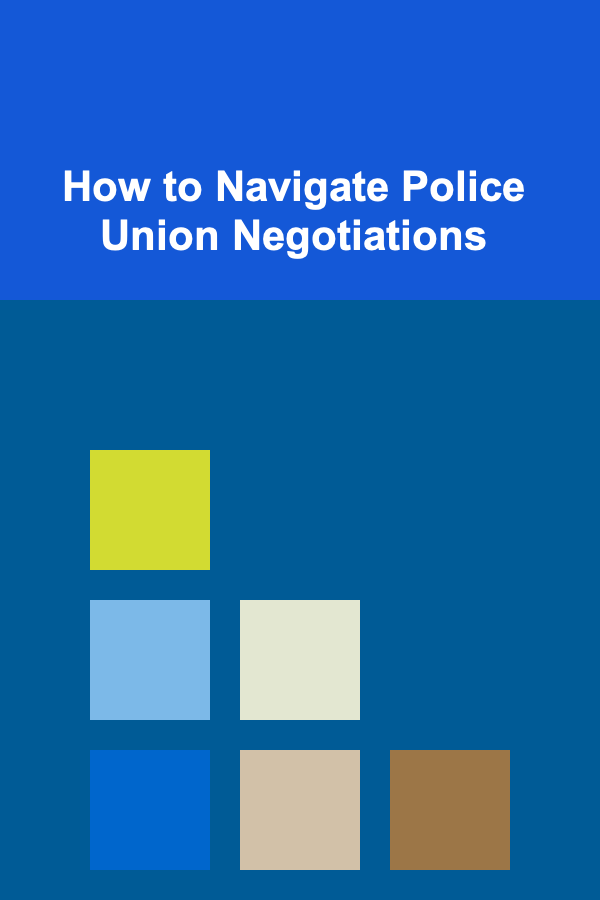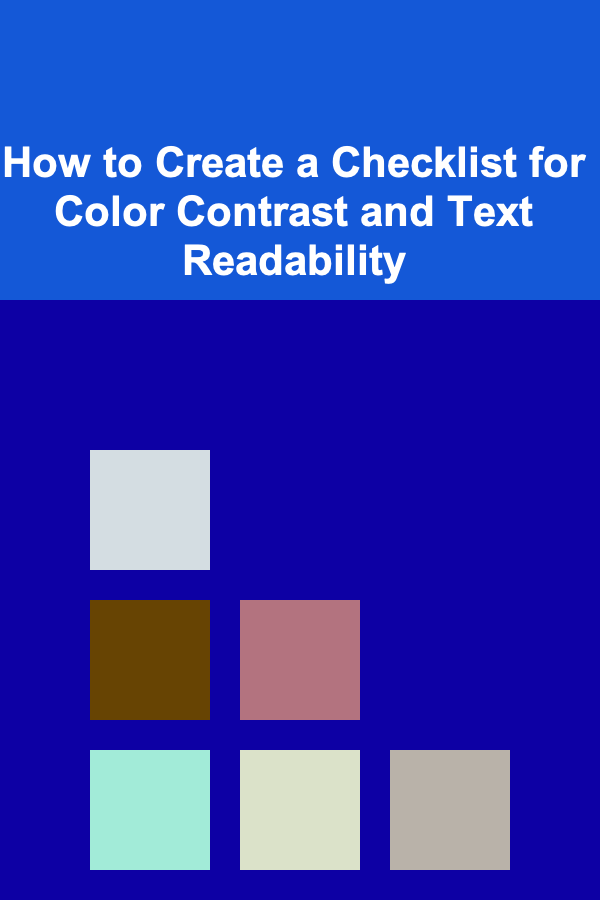
How to Create a Checklist for Color Contrast and Text Readability
ebook include PDF & Audio bundle (Micro Guide)
$12.99$11.99
Limited Time Offer! Order within the next:
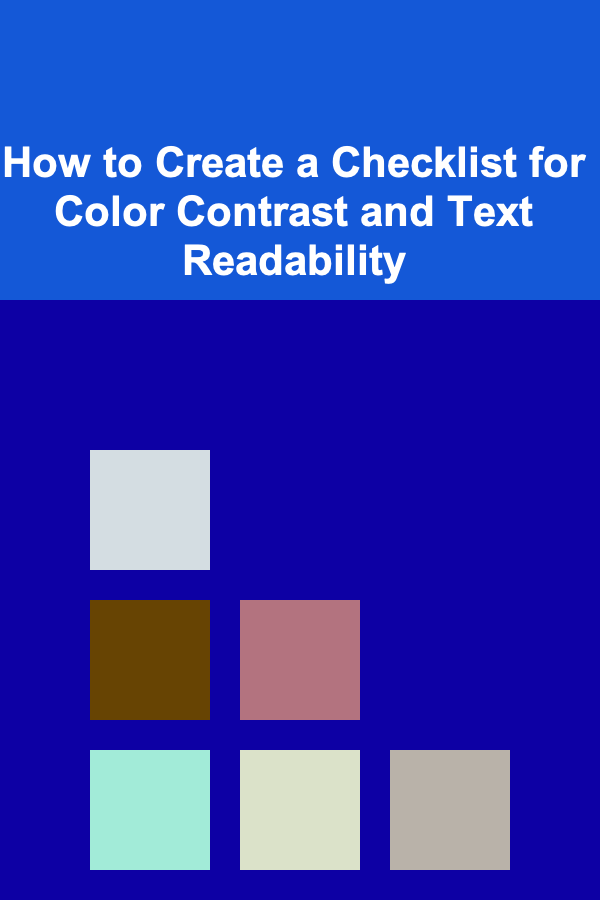
Creating a visually accessible website or design project requires careful attention to color contrast and text readability. For individuals with visual impairments or color blindness, improper color choices and poor text readability can create a barrier to access, making it difficult to navigate or understand content. A checklist for color contrast and text readability ensures that your designs are inclusive and comply with accessibility guidelines such as the Web Content Accessibility Guidelines (WCAG).
In this article, we will guide you through the process of creating a comprehensive checklist for color contrast and text readability. This checklist will help you evaluate your designs to ensure that they meet accessibility standards and are usable by a wider audience.
Understand the Importance of Color Contrast and Text Readability
Before diving into the checklist, it's crucial to understand why color contrast and text readability are essential for accessibility:
- Color Contrast: Poor color contrast between text and background can make it hard for users, especially those with low vision or color blindness, to read the content. The goal is to ensure that text stands out against the background sufficiently for all users.
- Text Readability: Readability encompasses several factors, including font size, line height, letter spacing, and text alignment. Inadequate readability can hinder comprehension, even if the color contrast is correct.
By focusing on these aspects, you help ensure that your design is usable for as many people as possible, including those with visual impairments or other disabilities.
The Role of WCAG in Color Contrast and Readability
The Web Content Accessibility Guidelines (WCAG) provide guidelines that define how to make web content more accessible to people with various disabilities. These guidelines offer recommendations related to color contrast and text readability.
For color contrast, WCAG defines two primary levels:
- Level AA: Ensures a good balance between readability and accessibility for most users.
- Level AAA: Represents a higher level of accessibility, aiming to meet the needs of users with more severe impairments.
The contrast ratio (defined by WCAG) compares the luminance (brightness) of two colors (e.g., text and background) to ensure that they have enough difference in brightness.
Checklist for Color Contrast
3.1. Check the Contrast Ratio
The first step in ensuring color accessibility is to evaluate the contrast between text and its background. WCAG provides specific contrast ratio requirements for text and background combinations:
- For regular text : A contrast ratio of at least 4.5:1 is required.
- For large text (18px and larger, or 14px bold and larger): A contrast ratio of at least 3:1 is sufficient.
You can use online tools like the WebAIM Color Contrast Checker or the Contrast Ratio tool to calculate the contrast ratio between two colors.
3.2. Ensure Sufficient Contrast for Text and Interactive Elements
In addition to body text, make sure that interactive elements like links, buttons, and form fields meet the color contrast requirements. These elements need to be distinguishable to ensure users can interact with them easily.
- Links: Ensure that hyperlinks are visibly distinct from other text. Use a combination of contrasting colors and underlining or bolding to differentiate links from regular text.
- Buttons: Buttons and other call-to-action elements should have enough contrast to stand out, making them clear and easy to interact with.
- Form Inputs: Input fields, checkboxes, radio buttons, and other interactive controls should be clearly visible with high contrast.
3.3. Avoid Color-Only Conveyance
One critical point in accessibility is avoiding the use of color alone to convey important information. For example, never rely solely on red text to indicate errors. Instead, use visual cues such as icons, underlines, or other design elements to reinforce the message, ensuring that users with color blindness can still understand the information.
3.4. Consider Different Lighting Conditions
Color perception can change under different lighting conditions. A color combination that looks fine in bright light may not have sufficient contrast in dimmer environments. This is especially important for designs that will be used on mobile devices, as users may interact with your website in varying light conditions.
3.5. Test with Real Users
While automated tools can be incredibly helpful, nothing beats testing with real users. Use tools like UserTesting or conduct your own user research to ensure that people with different levels of visual impairment can read and interact with your content. A user-centered approach will help you understand how effective your color contrast decisions are in real-world usage.
Checklist for Text Readability
4.1. Font Choice
The font you choose can significantly impact text readability. Stick to fonts that are designed to be legible at smaller sizes. Sans-serif fonts like Arial , Verdana , or Roboto tend to work better for digital screens because they are clearer and easier to read.
4.2. Font Size
Font size plays a major role in ensuring readability. Follow these guidelines to ensure that text is readable on all screen sizes:
- Body text should be at least 16px for better readability.
- Avoid using font sizes that are too small for body text or headings.
Larger text sizes benefit users with visual impairments and provide a more comfortable reading experience for everyone.
4.3. Line Length and Spacing
- Line length : Aim for a line length between 50-75 characters per line. Text lines that are too long or too short can cause discomfort when reading.
- Line height (leading) : Line height should be set to 1.5 times the font size. This spacing helps the eyes flow easily from one line to the next.
- Letter spacing (tracking): Ensure that letters are not too close or too far apart. Proper letter spacing improves word recognition and readability.
4.4. Contrast in Text and Background
Although contrast ratio is discussed under color contrast, the contrast of text itself (not just its background) is a crucial element of readability. Ensure the text color is easily distinguishable from its background without straining the eyes. When selecting text colors, use dark text on light backgrounds or light text on dark backgrounds to maximize readability.
4.5. Avoid Text Overlays on Complex Backgrounds
If you overlay text on an image or a complex pattern, it can compromise readability. In such cases, ensure that the text is highly readable:
- Use a semi-transparent overlay or a solid background behind the text to increase contrast.
- Avoid placing text directly on highly intricate or busy backgrounds.
4.6. Test Legibility on Various Devices
Different devices may render text and backgrounds differently. Always test readability on a range of devices, including desktops, tablets, and smartphones. Pay attention to how text appears on smaller screens and ensure that it remains legible and easy to interact with.
4.7. Font Weight and Style
- Font weight: Ensure that the font weight is thick enough to be readable. Thin or overly light fonts can be difficult to read, especially on screens with low resolution.
- Avoid excessive italicization: Italics can reduce legibility, so use them sparingly and only when appropriate.
4.8. Responsive Typography
Ensure that text resizes appropriately for different screen sizes. Use responsive design principles so that users can easily adjust the text size based on their device or preferences. Many users with visual impairments will use the device's accessibility settings to increase text size, and your design should support that.
Implementing the Checklist
Once you've created a checklist for color contrast and text readability, it's important to implement it into your design and testing workflow. Here's how:
5.1. Use Design Tools
Leverage design tools like Figma , Sketch , and Adobe XD to test color contrast and typography within your design files. Many of these tools have built-in accessibility checks, or you can integrate plugins to check contrast ratios and font legibility.
5.2. Accessibility Audits
Conduct regular accessibility audits using tools like Lighthouse or axe to evaluate your website or application. These tools can automate the process of checking color contrast, text size, and other accessibility factors.
5.3. Iterate Based on Feedback
Designing with accessibility in mind is an ongoing process. Gather feedback from users, particularly those with disabilities, and continuously refine your design to improve color contrast and text readability.
Conclusion
Creating a checklist for color contrast and text readability is crucial for ensuring that your designs are accessible to everyone, including people with visual impairments. By following the guidelines outlined in this article, you can create more inclusive and user-friendly designs. Always remember that accessibility is not just a requirement but a crucial part of building a better, more inclusive digital experience for all users.
Reading More From Our Other Websites
- [Personal Investment 101] How to Invest in Gold ETFs: Your Complete Guide to Diversifying with Precious Metals
- [Metal Stamping Tip 101] Innovations in Metal Stamping: Rapid Prototyping Techniques That Cut Lead Times
- [Personal Finance Management 101] How to Cut Back on Dining Out and Still Enjoy Meals
- [Personal Care Tips 101] How to Make the Most of Your Teeth Whitening Strips for Fast Results
- [Home Storage Solution 101] How to Maximize Bathroom Storage with Clever Organization Tips
- [Personal Care Tips 101] How to Choose a Moisturizer for Winter Skin Care
- [Biking 101] Why Cycling Events Are the Ultimate Test of Endurance and Skill
- [Home Pet Care 101] How to Build a Safe Outdoor Space for Your Pet at Home
- [Home Maintenance 101] How to Properly Install Insulation in Your Home for Maximum Energy Efficiency
- [Personal Care Tips 101] How to Apply Blush for a Natural Look

How to Monetize Your Craft Hobbies on Etsy and Beyond
Read More
How to Plan an Eco-Friendly Home Party Without Compromising Fun
Read More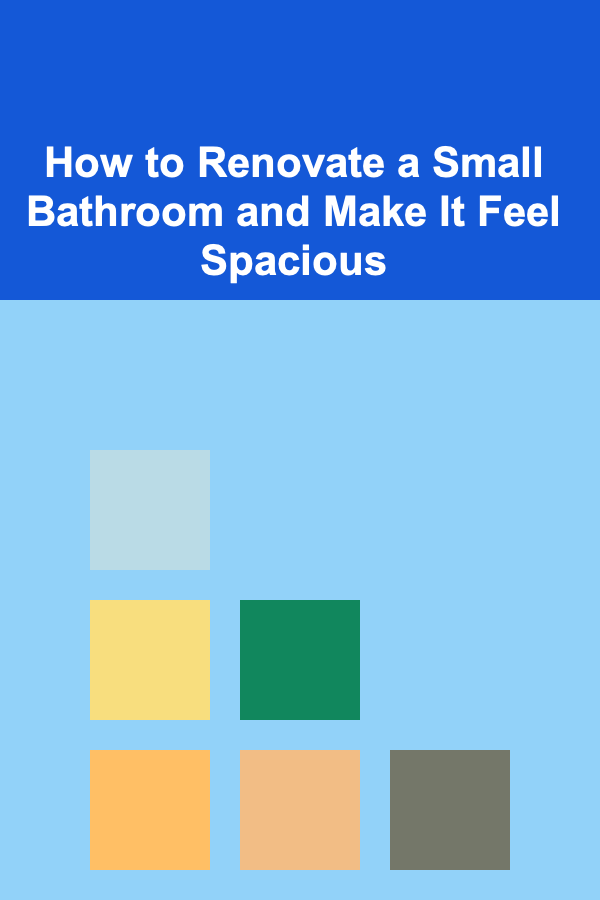
How to Renovate a Small Bathroom and Make It Feel Spacious
Read More
How To Improve Your Strategic Planning in Board Games
Read More
How To Discover the Lore of Werewolves and Vampires
Read More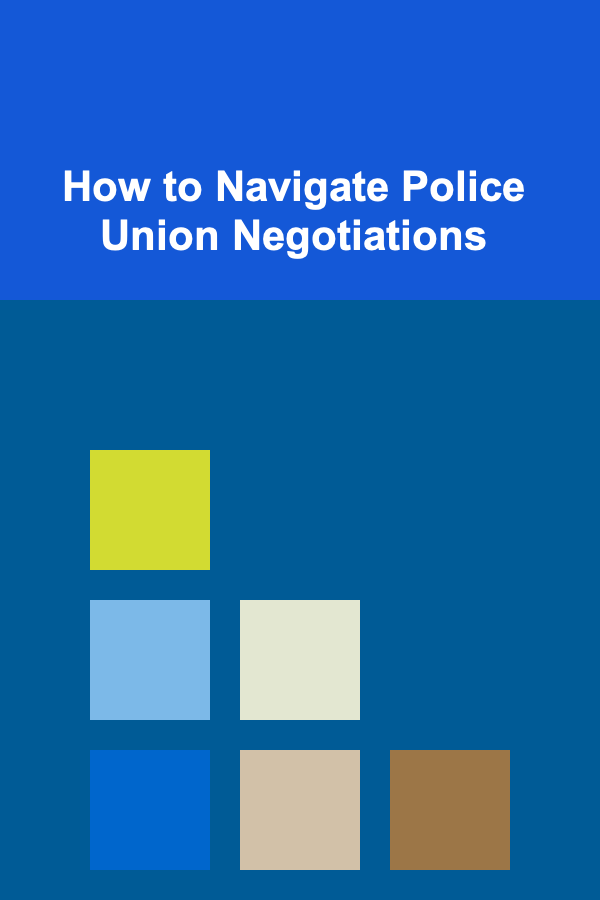
How to Navigate Police Union Negotiations
Read MoreOther Products

How to Monetize Your Craft Hobbies on Etsy and Beyond
Read More
How to Plan an Eco-Friendly Home Party Without Compromising Fun
Read More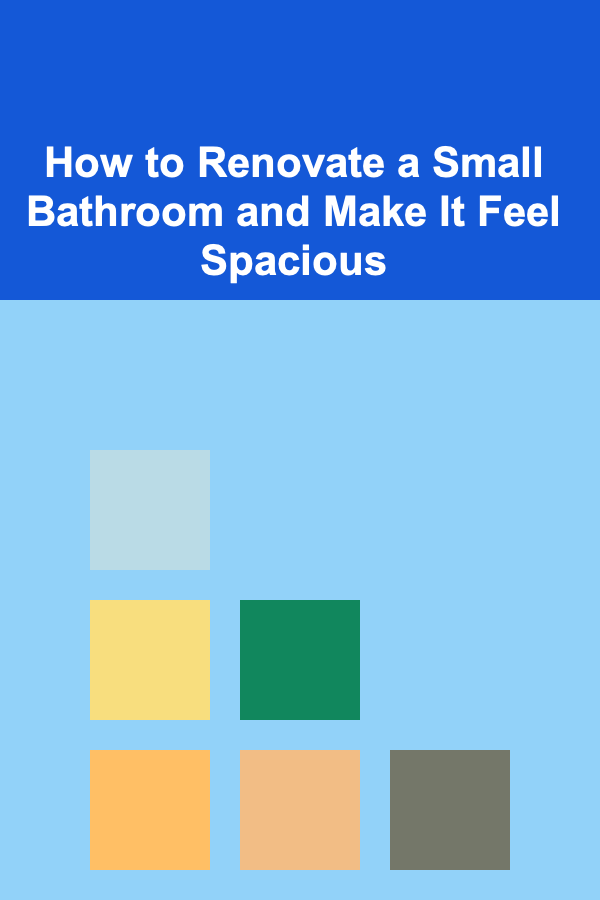
How to Renovate a Small Bathroom and Make It Feel Spacious
Read More
How To Improve Your Strategic Planning in Board Games
Read More
How To Discover the Lore of Werewolves and Vampires
Read More