
How to Configure Shipping Settings for Your Shopify Dropshipping Store
ebook include PDF & Audio bundle (Micro Guide)
$12.99$11.99
Limited Time Offer! Order within the next:

Shipping is one of the most critical aspects of running a successful dropshipping business. For Shopify store owners, configuring shipping settings correctly can significantly impact the customer experience, profitability, and overall success of the store. A well-structured shipping strategy ensures that customers receive their products promptly and with minimal hassle, while also optimizing costs for the store owner.
This actionable guide will walk you through the essential steps to configure shipping settings for your Shopify dropshipping store, covering everything from shipping zones and rates to automating processes and tracking deliveries.
Step 1: Understand the Basics of Shopify Shipping
Before diving into the specifics of configuring your shipping settings, it's important to understand some fundamental concepts related to Shopify's shipping system:
- Shipping Zones: A shipping zone is a geographic area to which you will ship products. Each zone can have its own set of shipping rates.
- Shipping Rates: Shipping rates are the fees charged to customers based on various factors, such as destination, weight, and size of the package. These can be set up manually or automatically.
- Shipping Methods: These are the different ways products can be delivered, including standard, expedited, or even international shipping options.
- Shipping Profiles: Shopify allows you to create different shipping profiles for different products. This is useful if you sell products with different sizes, weights, or special shipping requirements.
Understanding these basic concepts will help you make informed decisions as you configure your shipping settings.
Step 2: Setting Up Shipping Zones
What Are Shipping Zones?
Shipping zones define the geographic regions to which you want to ship your products. Depending on your target market, you may want to ship to specific countries, regions, or cities. Shopify allows you to set up multiple shipping zones, each with its own set of shipping rates.
How to Set Up Shipping Zones:
-
Log in to Your Shopify Admin Panel: Go to your Shopify admin dashboard.
-
Navigate to Shipping Settings : In the left sidebar, go to Settings > Shipping and Delivery.
-
Add a Shipping Zone:
- Click Manage Rates next to the shipping profile you want to edit.
- Under the Shipping Zones section, click Create Shipping Zone.
- Select the countries or regions you want to include in the zone. Shopify provides a predefined list of regions, but you can manually enter regions or countries as well.
-
Create Multiple Zones: You can create separate zones for different countries or areas within a country, which allows for more precise shipping rates based on the geographic area.
Example:
If you're targeting the United States, you can create different shipping zones for each state, or group them by regions such as West Coast, East Coast, etc. This allows for more accurate rate settings.
Step 3: Set Shipping Rates
Once you've established your shipping zones, the next step is to set up your shipping rates. This determines how much your customers will pay for shipping based on their location, weight, or value of the products.
How to Set Shipping Rates:
-
Go to Shipping Profiles : In the Shipping and Delivery section, click on Manage Rates for the desired profile.
-
Choose Shipping Method: Under each zone, you'll be able to add different shipping methods (e.g., Standard Shipping, Expedited Shipping, etc.).
-
Set Manual Rates:
- Choose Add Rate under the zone you are configuring.
- Enter a name for the shipping method (e.g., "Standard Shipping").
- Choose whether to set a fixed rate or use weight-based rates. You can also offer free shipping for certain conditions (e.g., for orders over a specific amount).
-
Use Carrier Calculated Rates (Optional): Shopify allows you to integrate carrier-calculated shipping rates, which automatically calculate shipping based on the weight and dimensions of the order. This is ideal for store owners looking for more precise shipping costs and a more seamless customer experience.
- To enable carrier-calculated rates, you'll need to sign up for Shopify's Advanced plan or higher, or use a third-party app.
- Popular carriers include USPS, FedEx, UPS, DHL, and Canada Post.
-
Flat Rate vs. Weight-Based vs. Price-Based:
- Flat Rate: This is a fixed shipping cost for orders within a certain zone.
- Weight-Based: Rates depend on the weight of the product(s) being shipped.
- Price-Based: Rates are based on the total price of the order.
Shopify gives you the flexibility to choose any of these models, or you can combine them depending on your store's needs.
Example:
- Flat Rate Shipping: You can charge $5 for all orders shipped to Canada, regardless of their size or weight.
- Weight-Based Shipping: For a U.S. zone, you can set a rate of $4 for items under 1 kg, $7 for 1-3 kg, and $12 for orders over 3 kg.
- Price-Based Shipping: You can offer free shipping for orders over $50 in the U.S. and a $5 shipping fee for orders under that amount.
Step 4: Offer Free Shipping
Free shipping is a powerful tool for increasing conversions, but it's important to use it strategically. While it may seem like a costly option, offering free shipping can often increase average order value and encourage customers to complete their purchases.
How to Offer Free Shipping:
-
Go to Shipping Rates : In the Shipping and Delivery settings, click Manage Rates for the desired profile.
-
Set Up Free Shipping:
- Click on Add Rate.
- Set the rate to Free Shipping and choose the condition (e.g., minimum order price or weight).
-
Free Shipping Over X: To make free shipping more sustainable, you can set it for orders over a certain value. For instance, "Free shipping on orders over $50."
-
Combine With Other Offers: You can also combine free shipping with other promotional strategies like discounts to incentivize larger orders.
Step 5: Automating Shipping Processes
One of the best things about using Shopify for dropshipping is that it integrates with various shipping apps and tools that help automate shipping tasks. These apps can handle everything from printing shipping labels to calculating duties and taxes for international shipments.
Recommended Shipping Apps:
- Oberlo (for dropshipping) -- While Oberlo handles product importation, it also integrates with Shopify's shipping settings to simplify the order fulfillment process.
- Shippo -- This app simplifies label printing, tracking, and multi-carrier shipping. It's ideal for Shopify store owners who ship with multiple carriers.
- AfterShip -- AfterShip helps track shipments and sends automated tracking updates to your customers.
By integrating these tools, you can automate time-consuming processes like creating shipping labels, sending tracking emails, and calculating international taxes.
Step 6: Managing International Shipping
When expanding your dropshipping store globally, international shipping can get complex due to different shipping rates, duties, taxes, and regulations.
How to Manage International Shipping:
- Set Up International Zones: When creating shipping zones, you can choose to ship to individual countries or regions. Shopify allows you to set up different shipping rates for each region.
- Include Duties and Taxes: For international orders, you can either include duties and taxes in the shipping cost or have customers pay these fees upon delivery.
- Choose International Carriers: International shipping rates can vary widely depending on the destination. Ensure you're using reliable carriers like DHL, FedEx, or UPS that can handle international deliveries efficiently.
- Customs Documentation: Make sure that you're properly filling out all customs documentation when shipping internationally. Some dropshipping suppliers will automatically include this, but it's always good to double-check.
Step 7: Test and Review Your Shipping Settings
Once your shipping settings are configured, it's crucial to test and review them before going live. Place test orders from various locations to ensure that the shipping charges, shipping methods, and delivery times are accurate.
How to Test Your Shipping:
- Create a Test Order: Go to your store's checkout and place a test order from different locations. Ensure the shipping costs and options match what you've set up in your shipping settings.
- Review Shipping Emails and Notifications: Check the order confirmation, shipping confirmation, and tracking emails to ensure they're being sent correctly.
- Track Deliveries: After the test orders are placed, track the shipments to ensure they're delivered in the expected timeframe.
Conclusion
Setting up your shipping settings on Shopify for a dropshipping store requires careful planning and attention to detail. By configuring shipping zones, setting appropriate rates, offering free shipping strategically, automating processes, and ensuring international shipping is handled properly, you'll set up your store for success.
Always test your settings before launching your store and make adjustments as needed based on customer feedback and performance analytics. With the right shipping strategy in place, you'll provide a seamless customer experience that can boost conversions and help grow your business globally.
Reading More From Our Other Websites
- [Home Party Planning 101] How to Be That Host: A Millennial's Guide to Effortless Home Parties
- [Home Budget Decorating 101] How to Craft Beautiful Handmade Home Decor for Under $20
- [Home Rental Property 101] How to Identify Houses for Rent with a Smart Home System
- [Personal Care Tips 101] How to Navigate a Restaurant Menu with Healthy Choices
- [Personal Investment 101] How to Build Wealth with Long-Term Stock Market Investments
- [Organization Tip 101] How to Create a System for Shared Laundry Use
- [Home Budget Decorating 101] How to Transform Your Space with Upcycled Furniture
- [Home Family Activity 101] How to Plan a Family Potluck Dinner Night
- [Organization Tip 101] How to Monitor and Optimize Your Home's Energy Use with Smart Technology
- [Sewing Tip 101] How to Adapt Historical Sewing Patterns for Contemporary Styles
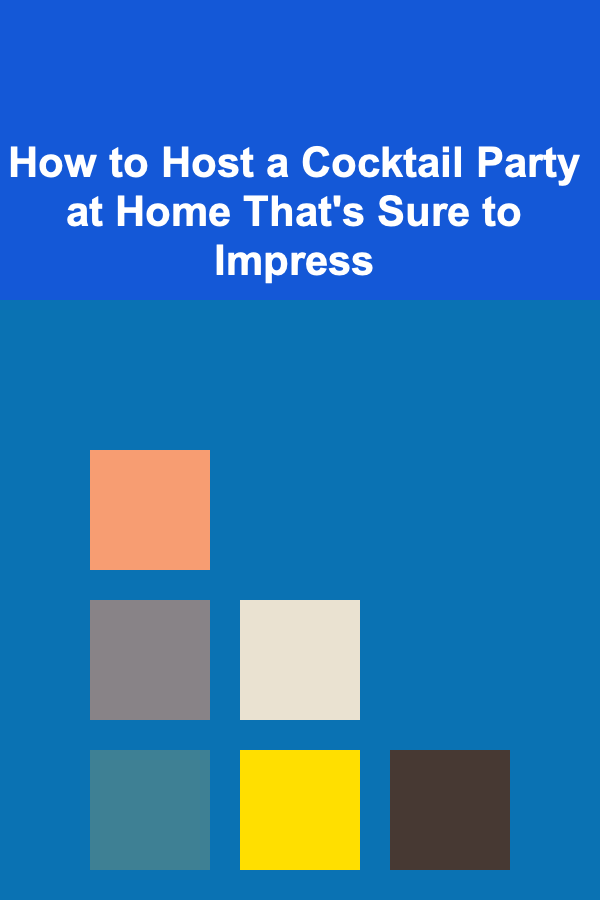
How to Host a Cocktail Party at Home That's Sure to Impress
Read More
How to Implement a Paperless Office System
Read More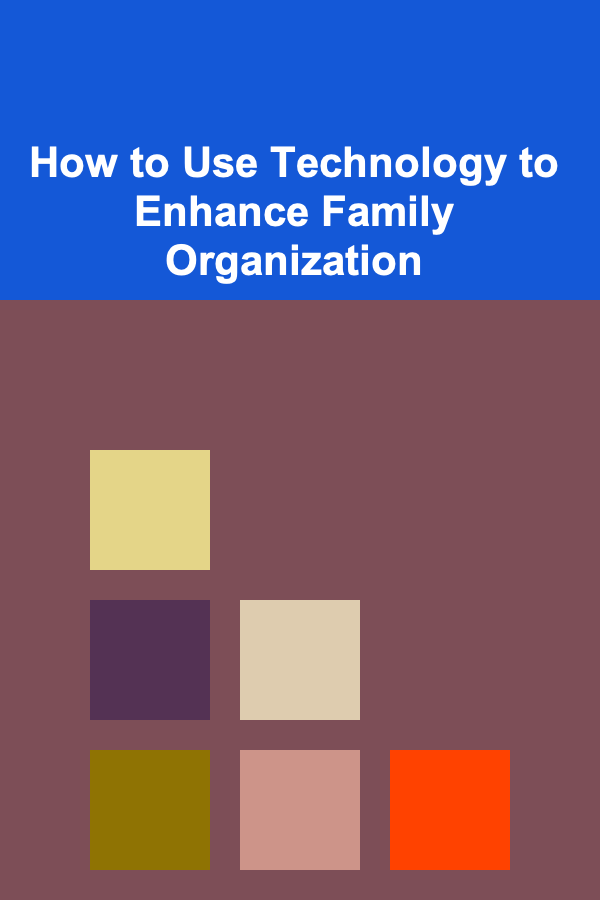
How to Use Technology to Enhance Family Organization
Read More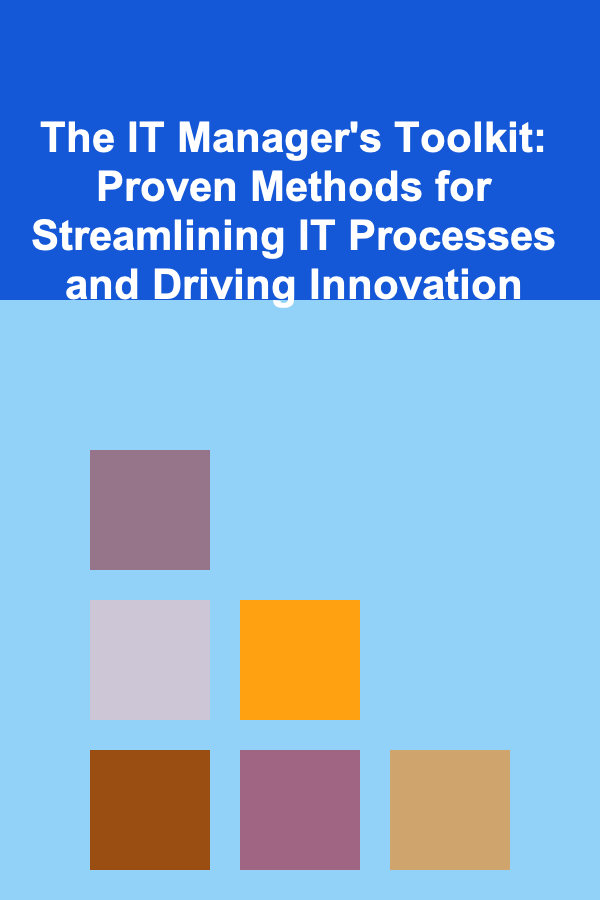
The IT Manager's Toolkit: Proven Methods for Streamlining IT Processes and Driving Innovation
Read More
How To Paint Skies and Clouds
Read More
How To Measure Oceanographic Parameters
Read MoreOther Products
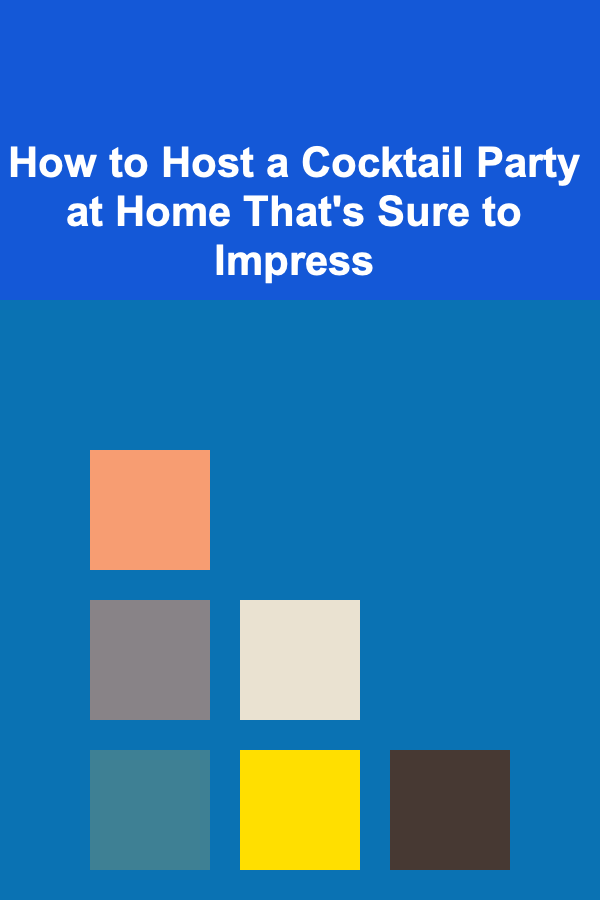
How to Host a Cocktail Party at Home That's Sure to Impress
Read More
How to Implement a Paperless Office System
Read More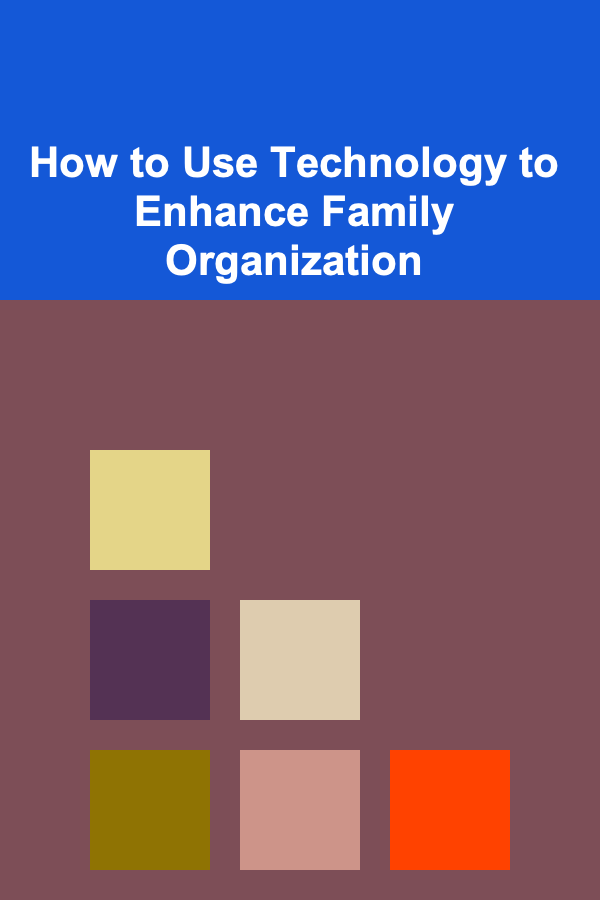
How to Use Technology to Enhance Family Organization
Read More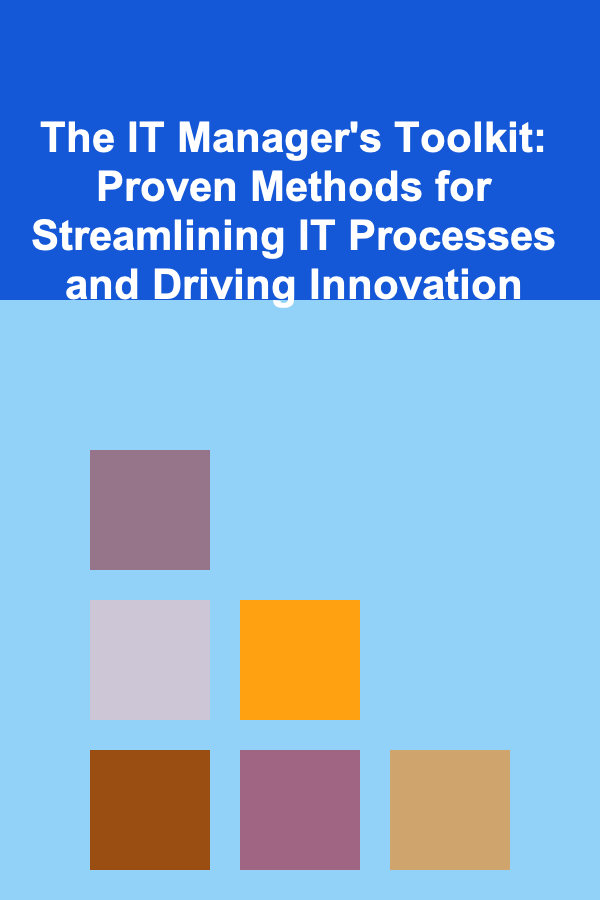
The IT Manager's Toolkit: Proven Methods for Streamlining IT Processes and Driving Innovation
Read More
How To Paint Skies and Clouds
Read More