How to Build an Emergency Fund Tracker in Google Sheets
ebook include PDF & Audio bundle (Micro Guide)
$12.99$11.99
Limited Time Offer! Order within the next:
Building an emergency fund is one of the most important aspects of personal finance. Whether it's for an unexpected medical expense, a sudden job loss, or a necessary car repair, having a financial cushion can provide peace of mind and financial stability. But in order to successfully build and manage an emergency fund, it's crucial to track your progress. This is where an Emergency Fund Tracker comes into play.
In this article, we will guide you step-by-step on how to build an efficient Emergency Fund Tracker in Google Sheets. This tool will help you monitor your savings, track contributions, and provide insights into how much closer you are to achieving your emergency fund goal.
Why You Need an Emergency Fund
An emergency fund is a savings buffer that is specifically designed to cover unforeseen expenses. Financial experts typically recommend that you aim for an emergency fund equivalent to three to six months' worth of living expenses. This amount ensures that you are well-prepared for major financial disruptions.
Having an emergency fund provides several benefits:
- Peace of Mind: Knowing that you have money set aside for emergencies reduces stress and prevents you from having to go into debt when unexpected costs arise.
- Financial Security: With an emergency fund, you are better prepared for job loss, medical emergencies, or other unforeseen events.
- Avoiding Debt: Instead of relying on credit cards or loans during an emergency, you can tap into your emergency fund to avoid accumulating debt.
- Improved Financial Stability: An emergency fund can serve as a foundation for your overall financial health and long-term goals.
Building and maintaining an emergency fund may take time, but having a tracker in place can help ensure that you are consistently contributing and making progress toward your goal.
The Benefits of Using Google Sheets for Your Tracker
While there are many ways to track your emergency fund, using Google Sheets is an excellent option. Here are a few reasons why:
- Free and Accessible: Google Sheets is free to use, and as long as you have a Google account, you can access your tracker from any device with internet connectivity.
- Customizable: Google Sheets allows you to design a tracker that fits your unique needs. You can tailor your tracker to match your goals, savings strategy, and financial preferences.
- Cloud-Based: Unlike Excel, Google Sheets is cloud-based, which means that your data is automatically saved, and you can access it from anywhere. Plus, you don't have to worry about losing your data due to a computer crash.
- Collaboration: If you are working with a spouse or partner on your emergency fund, Google Sheets makes it easy to collaborate and share updates in real-time.
Now that we understand the importance of an emergency fund and the advantages of using Google Sheets, let's dive into how to create a personalized Emergency Fund Tracker.
Step 1: Set Up Your Google Sheets Document
Creating Your Google Sheet
To begin, open Google Sheets by navigating to Google Sheets. Once there, click the "+ Blank" option to create a new spreadsheet.
Naming Your Tracker
It's always a good idea to name your spreadsheet so you can easily find it later. Click on the default name "Untitled Spreadsheet" at the top left and change it to something like "Emergency Fund Tracker".
Structuring Your Tracker
Your tracker will need columns to store important information like the date, contribution amount, source of funds, and balance. For a basic tracker, you can create the following columns:
- Date: The date when the contribution is made.
- Contribution: The amount of money added to your emergency fund.
- Source: The source of the funds (e.g., salary, side income, gift).
- Balance: The running total of your emergency fund after each contribution.
- Goal: The target amount you are aiming for.
- Remaining Balance: The difference between your goal and the current balance.
You can also add additional columns to track any withdrawals from your emergency fund in case you need to use it for an actual emergency.
Step 2: Set Your Emergency Fund Goal
Before you start tracking contributions, you need to decide on your emergency fund goal. To do this, you need to assess your monthly expenses and determine how much you would need to cover three to six months of living costs.
Calculating Your Emergency Fund Goal
Start by listing your monthly expenses, which might include:
- Rent/mortgage
- Utilities
- Groceries
- Transportation
- Insurance premiums
- Medical expenses
- Loan repayments
Add up your monthly expenses and then multiply by 3 to 6 months, depending on your preference. This will give you a target amount for your emergency fund.
Example:
Let's say your monthly expenses are $2,000. If you want to build an emergency fund that covers 3 months, your goal would be:
$2,000 x 3 = $6,000
If you aim for 6 months, the goal would be:
$2,000 x 6 = $12,000
This goal will be the target balance you are working toward.
Step 3: Set Up Your Tracker Spreadsheet
With your goal in mind, it's time to start setting up the columns in your Google Sheet.
-
Column A: Date
- In Column A , you'll list the dates of each contribution to your emergency fund. You can use the DATE function to automatically generate the current date if you're entering data frequently.
-
Column B: Contribution
- In Column B, input the amount of money you contribute to your emergency fund each time you make a deposit. This will allow you to track how much you've saved over time.
-
Column C: Source
- In Column C, specify the source of each contribution. This helps you identify where the funds are coming from (e.g., salary, savings, or side hustle income).
-
Column D: Balance
- Column D will be the running total of your emergency fund. You can use a simple SUM formula to calculate the balance by adding each contribution to the previous total.
Example formula for Cell D2 :
=SUM($B\$2:B2)This will sum all values from B2 to the current row.
-
Column E: Goal
- Column E will display your emergency fund goal. You can input a fixed value here (e.g., $6,000 or $12,000), or use a formula to calculate it based on your monthly expenses.
-
Column F: Remaining Balance
- In Column F , you can calculate how much you still need to save to reach your goal. The formula for Cell F2 would be:
=E2-D2This formula will subtract your current balance from your goal amount, showing how much you still need to save.
Step 4: Add Conditional Formatting for Visual Tracking
To make it easier to monitor your progress visually, you can use conditional formatting in Google Sheets. For instance, you can color-code the "Remaining Balance" column to show how close you are to reaching your goal.
To Apply Conditional Formatting:
- Select the Remaining Balance column.
- Go to Format > Conditional formatting.
- In the rules section, choose "Format cells if... " and select "Less than or equal to".
- Set the value to "0" and choose a color like green (indicating that you've met your goal).
- You can also apply other formatting for different thresholds (e.g., yellow for halfway to your goal).
Step 5: Automate Updates Using Google Sheets Features
Once your tracker is set up, you can use various Google Sheets features to make updates and monitoring easier.
Set Reminders
You can set reminders to add contributions at regular intervals. Using Google Calendar or a task management app, you can schedule recurring reminders to add to your emergency fund each week or month.
Use Google Sheets' Google Finance Function
If you have some of your emergency fund invested in stocks, bonds, or other assets, you can use Google Sheets' built-in GOOGLEFINANCE function to pull real-time data into your tracker. This can help you track the performance of your investments as part of your overall emergency fund.
Step 6: Regularly Review and Adjust
It's essential to review your tracker regularly and adjust your contributions as necessary. For example, if your expenses increase, you might want to adjust your emergency fund goal. If you get a bonus or a raise, consider putting a portion of that into your fund.
Conclusion
Building an emergency fund is an essential step toward financial security, and using a tracker can help you stay organized and motivated. Google Sheets provides an excellent platform for creating a simple and effective Emergency Fund Tracker. With the right setup, you'll have a clear view of your progress, enabling you to reach your goal efficiently.
By following the steps outlined in this article, you can create a personalized tracker that aligns with your financial situation and goals. Remember, consistency is key to building a successful emergency fund---track your contributions, stay focused, and enjoy the peace of mind that comes with knowing you're financially prepared for life's unexpected challenges.
Reading More From Our Other Websites
- [Organization Tip 101] How to Designate a "Donation Box" for Unwanted Items
- [Personal Care Tips 101] How to Choose a Shampoo to Treat Oily Hair and Scalp
- [Home Soundproofing 101] How to Soundproof Your Bathroom for Privacy
- [Home Soundproofing 101] How to Soundproof a Ceiling and Block Upstairs Noise
- [Organization Tip 101] How to Use a Color-Coding System for Box Organization
- [Rock Climbing Tip 101] Iconic Routes and Their Stories: The Historical Roots of World-Famous Climbs
- [Organization Tip 101] How to Maintain and Care for Your Refaced Kitchen Cabinets
- [Home Renovating 101] How to Create the Perfect Home Office Renovation for Productivity
- [Skydiving Tip 101] From Freefall to Ground: What Happens During a Skydiving Landing?
- [Hiking with Kids Tip 101] Nature's Classroom: Teaching Skills That Keep Kids Engaged on Long Walks

How to Build a Checklist for Emergency Preparedness for Travelers
Read More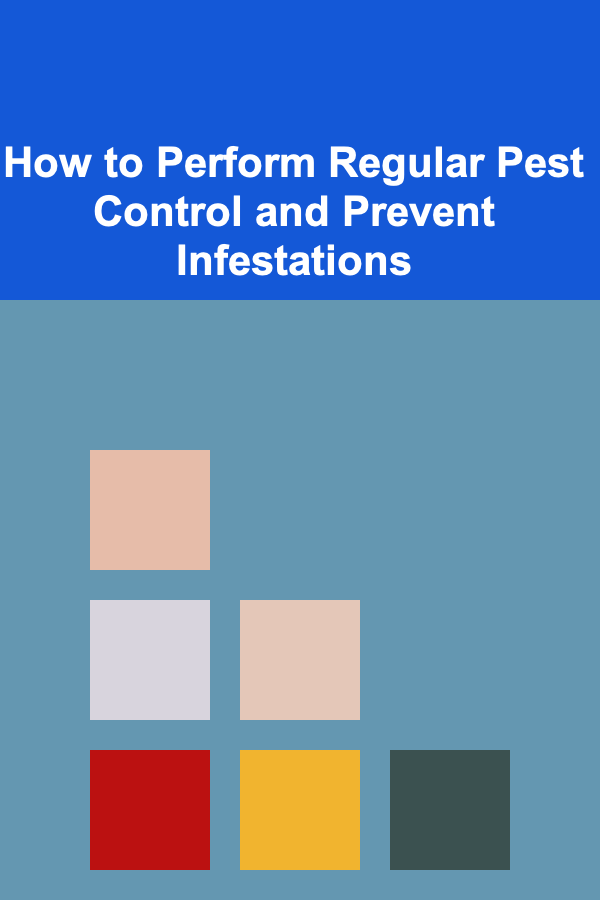
How to Perform Regular Pest Control and Prevent Infestations
Read More
How to Use Bins and Baskets for Trunk Organization
Read More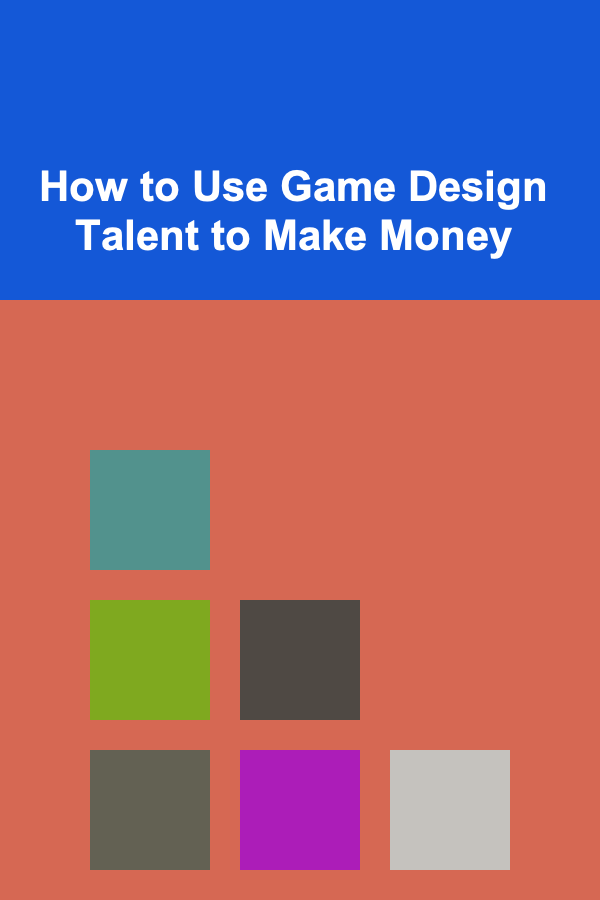
How to Use Game Design Talent to Make Money
Read More
How to Utilize Hidden Storage in Your Furniture for More Space
Read More
10 Tips for Mentoring Aspiring Scientists
Read MoreOther Products

How to Build a Checklist for Emergency Preparedness for Travelers
Read More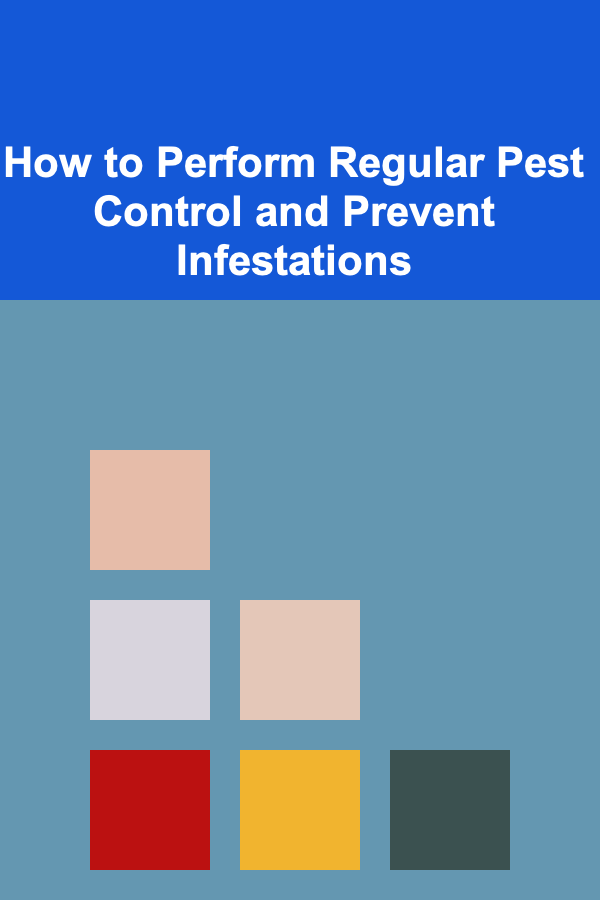
How to Perform Regular Pest Control and Prevent Infestations
Read More
How to Use Bins and Baskets for Trunk Organization
Read More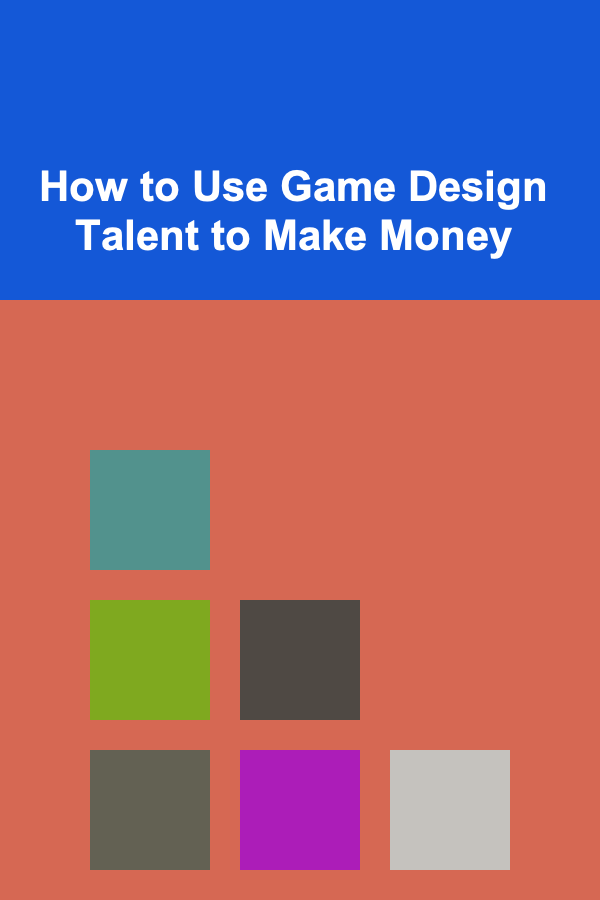
How to Use Game Design Talent to Make Money
Read More
How to Utilize Hidden Storage in Your Furniture for More Space
Read More