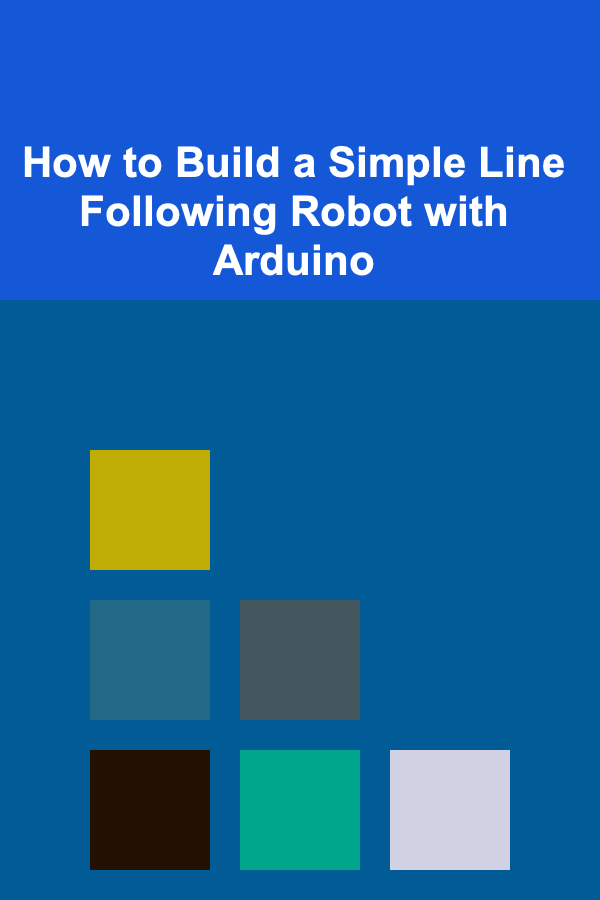
How to Build a Simple Line Following Robot with Arduino
ebook include PDF & Audio bundle (Micro Guide)
$12.99$10.99
Limited Time Offer! Order within the next:
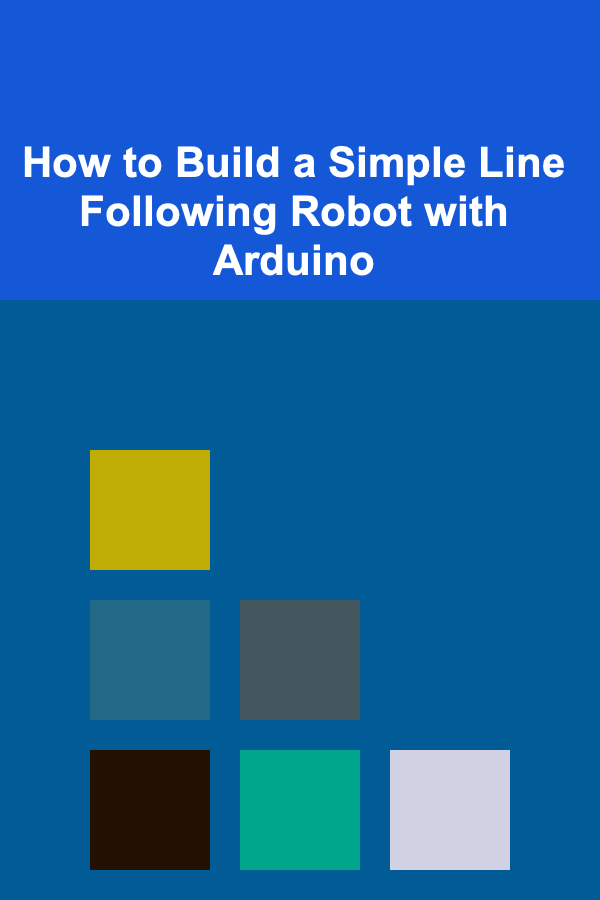
The world of robotics is both fascinating and accessible, and building a simple line-following robot is a great project to get started. A line-following robot is a type of autonomous robot that is designed to follow a pre-defined path marked by a contrasting line, usually on a flat surface. This type of robot is not only a good introduction to robotics and electronics but also provides a solid understanding of sensors, motors, and basic control algorithms.
In this article, we will explore how to build a simple line-following robot using an Arduino microcontroller. We will cover the necessary components, the wiring, the programming, and the steps to get your robot up and running.
Understanding the Line Following Robot
Before diving into the building process, it's essential to understand how a line-following robot works. The basic idea behind these robots is that they need to continuously detect the line and adjust their movements accordingly.
The line-following robot generally operates using infrared (IR) sensors. These sensors are used to detect the contrast between the surface the robot is moving on and the line itself. The robot then uses this information to steer and adjust its motion to stay on the line.
Key Features of a Line Following Robot:
- Sensor Input: Infrared (IR) sensors detect the contrast between the line and the background.
- Motor Control: The robot uses motors to drive its wheels, adjusting its direction based on sensor input.
- Decision Logic: The robot's logic is based on the sensor data, allowing it to determine whether it needs to move forward, turn left, or turn right.
Components Needed for the Line Following Robot
2.1 Arduino Board
The Arduino microcontroller will serve as the brain of your robot. The Arduino reads inputs from the sensors and sends control signals to the motors. The most common Arduino boards for beginner projects are the Arduino Uno or Arduino Nano due to their ease of use, wide availability, and extensive community support.
2.2 Sensors
You will need IR sensors to detect the line. These sensors are typically two parts: an emitter that sends out infrared light and a receiver that detects the reflected light. When the sensor detects a dark surface (the line), it triggers a response.
- IR Sensor Module : You can use a pre-built IR sensor module like the TCS3200 or QRE1113. Alternatively, you could create a simple IR sensor circuit using an IR LED and a photodiode.
- Sensor Placement: Typically, two IR sensors are placed at the front of the robot to detect the line. One sensor is positioned on the left side, and the other on the right.
2.3 Motors and Motor Driver
The robot needs motors to move, and motor drivers to control the speed and direction of the motors. A common choice is the DC motor since it is affordable and provides sufficient power for small robots. You will need a motor driver like the L298N to control the motors via the Arduino.
- DC Motors: These motors rotate in a continuous motion when powered.
- Motor Driver (L298N): This driver controls the current flow to the motors, enabling you to turn them on, off, and reverse their direction based on Arduino commands.
2.4 Chassis
The chassis serves as the frame of your robot. You can either purchase a pre-built robot chassis or create your own from materials such as plastic, wood, or even LEGO. The chassis should be lightweight to ensure smooth movement and stability.
2.5 Wheels
You will need wheels to attach to the motors, enabling the robot to move. Choose wheels that are appropriately sized for your chassis and motors.
2.6 Power Supply
The robot needs a power supply to run the Arduino, sensors, and motors. You can use a 9V battery or a LiPo battery to power the Arduino, and a separate battery pack to power the motors, if necessary.
2.7 Jumper Wires and Breadboard
For prototyping, jumper wires and a breadboard are essential for making connections between the Arduino, sensors, and motor driver. This will help you make temporary connections before finalizing the design.
Wiring the Components
Now that you have the components, let's walk through the wiring process to connect everything together.
3.1 Connecting the IR Sensors
- Power and Ground : Connect the VCC pin of the IR sensor to the 5V pin of the Arduino and the GND pin to the GND of the Arduino.
- Sensor Output : Connect the OUT pin of each sensor to one of the digital input pins on the Arduino (for example, pin 2 for the left sensor and pin 3 for the right sensor).
3.2 Connecting the Motor Driver
- Motor Power : Connect the VCC and GND pins of the motor driver to the power supply (either the Arduino or a separate battery).
- Motor Output : Connect the OUT1 and OUT2 pins to the terminals of one motor, and OUT3 and OUT4 to the terminals of the other motor.
- Motor Control Pins : Connect the IN1 , IN2 , IN3 , and IN4 pins of the motor driver to the Arduino. These pins will control the motor's forward and backward motion.
3.3 Connecting the Arduino
- Arduino to Motor Driver : Connect the IN1 , IN2 , IN3 , and IN4 pins of the L298N to Arduino pins (for example, pins 9, 8, 7, and 6).
- Power the Arduino : Use the 5V pin to supply power to the Arduino or connect the Arduino to an external power source.
3.4 Wiring the Motors
Once the motor driver is wired, attach the wheels to the motors and ensure that they rotate freely.
Writing the Arduino Code
With the hardware set up, it's time to write the code that will control the robot. The basic idea is to read the values from the IR sensors and make decisions based on the data.
Here is a simple example of the code for a line-following robot:
#define motor1A 9
#define motor1B 8
#define motor2A 7
#define motor2B 6
// Define IR sensor pins
#define leftSensor 2
#define rightSensor 3
void setup() {
// Initialize motor pins as output
pinMode(motor1A, OUTPUT);
pinMode(motor1B, OUTPUT);
pinMode(motor2A, OUTPUT);
pinMode(motor2B, OUTPUT);
// Initialize sensor pins as input
pinMode(leftSensor, INPUT);
pinMode(rightSensor, INPUT);
}
void loop() {
int leftValue = digitalRead(leftSensor);
int rightValue = digitalRead(rightSensor);
// If both sensors detect the line (low), move forward
if (leftValue == LOW && rightValue == LOW) {
moveForward();
}
// If the left sensor detects the line, turn left
else if (leftValue == LOW) {
turnLeft();
}
// If the right sensor detects the line, turn right
else if (rightValue == LOW) {
turnRight();
}
// If no sensors detect the line, stop
else {
stop();
}
}
void moveForward() {
digitalWrite(motor1A, HIGH);
digitalWrite(motor1B, LOW);
digitalWrite(motor2A, HIGH);
digitalWrite(motor2B, LOW);
}
void turnLeft() {
digitalWrite(motor1A, LOW);
digitalWrite(motor1B, LOW);
digitalWrite(motor2A, HIGH);
digitalWrite(motor2B, LOW);
}
void turnRight() {
digitalWrite(motor1A, HIGH);
digitalWrite(motor1B, LOW);
digitalWrite(motor2A, LOW);
digitalWrite(motor2B, LOW);
}
void stop() {
digitalWrite(motor1A, LOW);
digitalWrite(motor1B, LOW);
digitalWrite(motor2A, LOW);
digitalWrite(motor2B, LOW);
}
Explanation of the Code:
- Sensor Inputs : The sensors are read using
digitalRead()from the pins connected to the sensors. - Decision Making: The robot moves forward if both sensors detect the line, turns left or right if one sensor detects the line, and stops if no sensor detects the line.
- Motor Control : The motors are controlled using
digitalWrite()to set the direction of the motors based on sensor inputs.
Testing and Calibration
Once the robot is assembled and the code is uploaded to the Arduino, it's time to test the robot on a line track. Here's how to proceed:
5.1 Test on a Simple Track
Create a simple track with a black line on a white surface (paper or tape). Test your robot on this track and observe its behavior.
5.2 Adjusting Sensor Sensitivity
If your robot is not following the line properly, consider adjusting the sensor sensitivity. You can tweak the code to handle different lighting conditions or improve the contrast between the line and the background.
5.3 Fine-tuning Motors
If the robot veers off the line or doesn't turn sharply enough, adjust the motor speed or fine-tune the logic in the code to correct its behavior.
Conclusion
Building a line-following robot with Arduino is a fun and educational project that introduces you to key concepts in robotics, electronics, and programming. With just a few components like an Arduino board, IR sensors, and DC motors, you can create a robot that can autonomously follow a line, making it an excellent project for beginners.
As you gain experience, you can further enhance the functionality of your robot by adding features like obstacle avoidance, more advanced sensor algorithms, or wireless control. The world of robotics is vast, and this simple project is just the beginning of your journey into the exciting field of robotics!
Reading More From Our Other Websites
- [Personal Investment 101] How to Select the Best ETFs for Your Investment Strategy
- [Personal Investment 101] Setting Investment Goals and Timelines: How to Stay on Track for Financial Success
- [Sewing Tip 101] Sewing Success: How to Translate a Pattern's Instructions into a Perfect Garment
- [Home Budget Decorating 101] How to Style Your Home with Blankets and Throws for a Cozy Look
- [Home Maintenance 101] How to Troubleshoot Common Dishwasher Issues
- [Personal Care Tips 101] How to Apply Hair Gel for a Controlled, No-Flyaway Look
- [Home Holiday Decoration 101] How to Decorate Your Holiday Mantel with a Touch of Magic
- [Personal Care Tips 101] How to Improve Posture for Neck and Shoulder Pain Relief
- [Organization Tip 101] How to Implement a Daily Decluttering Routine in Your Workspace
- [Organization Tip 101] How to Use Seasonal Fashion Apps for Inspiration
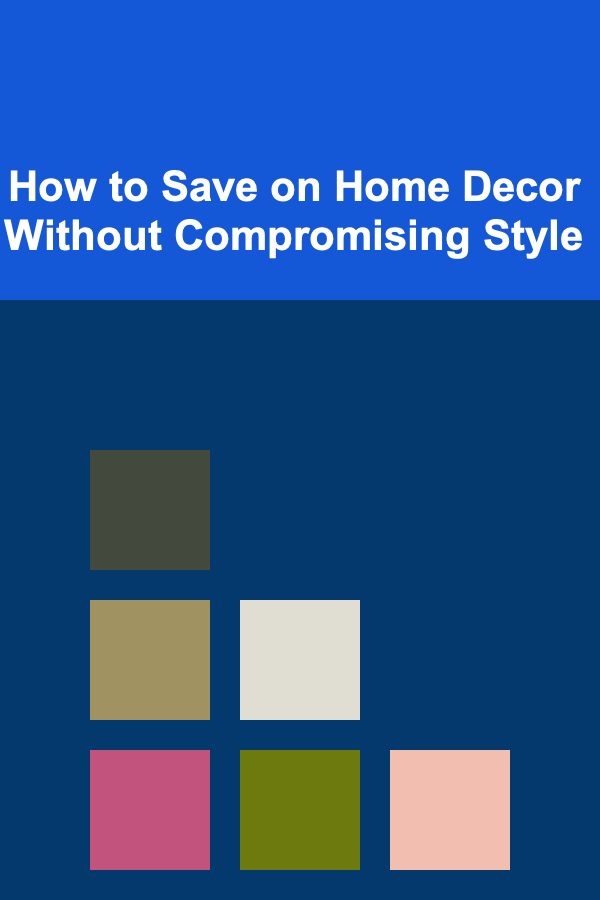
How to Save on Home Decor Without Compromising Style
Read More
How To Take Creative Self-Portraits
Read More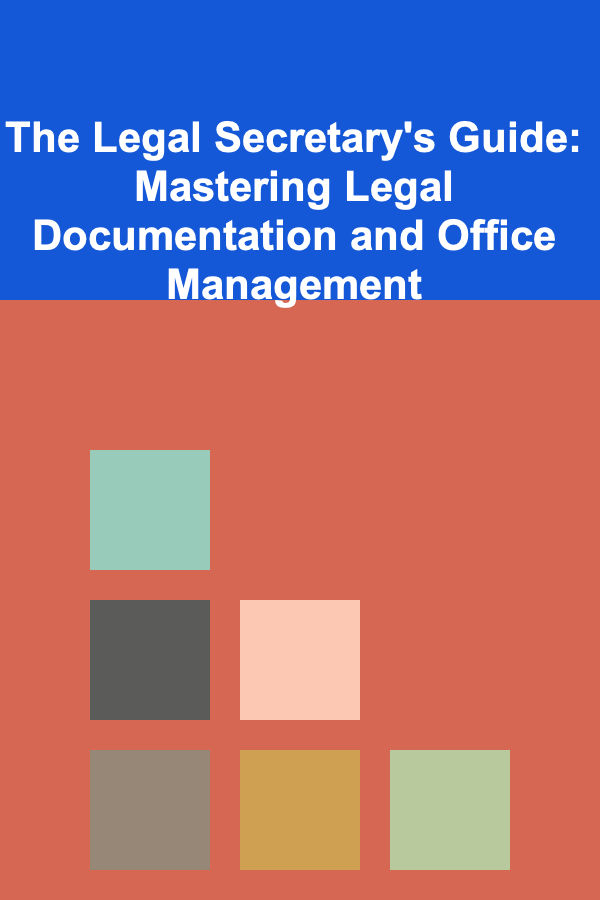
The Legal Secretary's Guide: Mastering Legal Documentation and Office Management
Read More
How to Understand AI in Public Safety
Read More
How To Limit Data Collection from Public Wi-Fi
Read More
How to Generate Passive Profit Streams
Read MoreOther Products
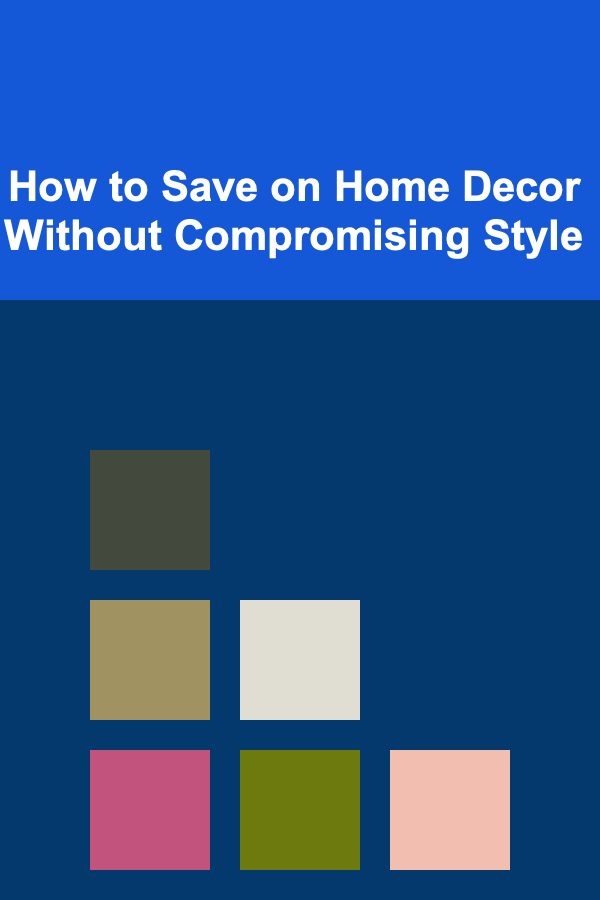
How to Save on Home Decor Without Compromising Style
Read More
How To Take Creative Self-Portraits
Read More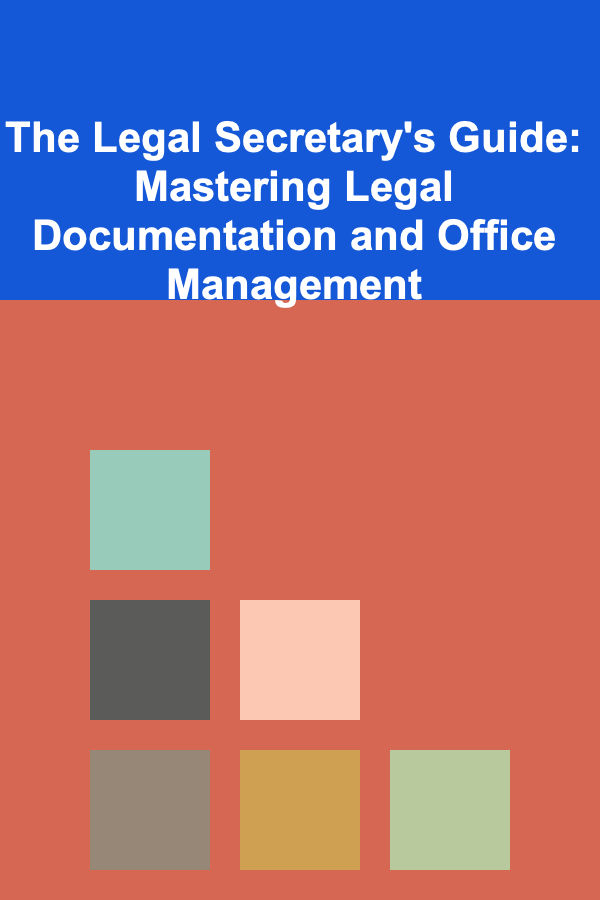
The Legal Secretary's Guide: Mastering Legal Documentation and Office Management
Read More
How to Understand AI in Public Safety
Read More
How To Limit Data Collection from Public Wi-Fi
Read More