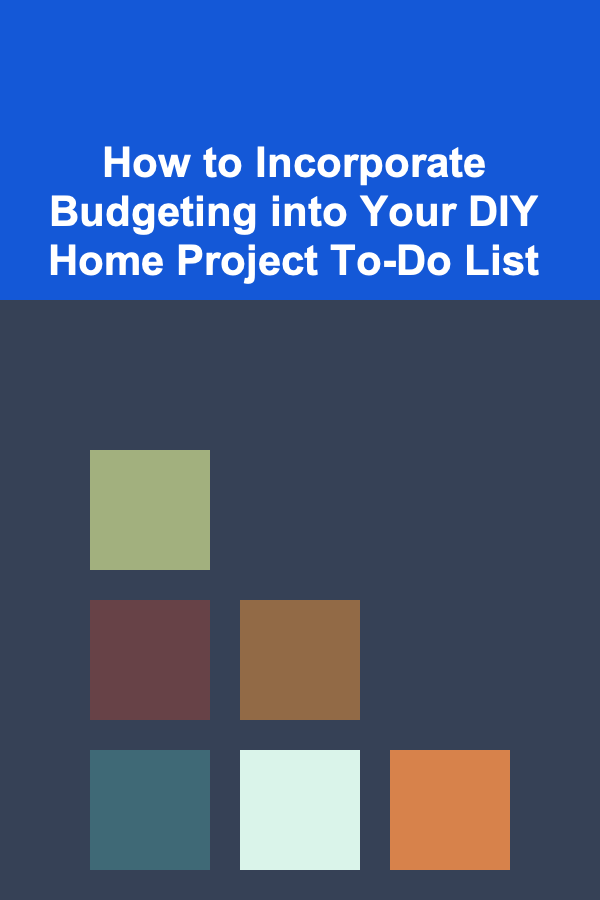How to Build a Simple Game with Python
ebook include PDF & Audio bundle (Micro Guide)
$12.99$6.99
Limited Time Offer! Order within the next:

Python is an incredibly versatile programming language that can be used for a variety of purposes, from web development to data analysis, and even game development. One of the best ways to get started with Python is by building something fun and interactive: a game. In this article, we'll walk through the process of creating a simple game using Python, focusing on how to structure the code, build the game mechanics, and design the user interface. By the end of this tutorial, you'll have a solid understanding of how to develop a game and be ready to create more advanced projects.
Why Python for Game Development?
Python is often chosen for game development because of its simplicity, readability, and powerful libraries. While Python may not be the most performant language for complex, graphics-heavy games (compared to something like C++), it is perfect for small to medium-sized games, especially for beginners. Additionally, Python has a rich ecosystem of libraries and tools, such as Pygame, that make game development even easier.
Advantages of Using Python for Game Development:
- Simplicity: Python's syntax is clean and easy to learn, making it an ideal choice for newcomers to programming and game development.
- Libraries: Libraries like Pygame provide tools to handle graphics, sound, and user input, saving you a lot of time and effort.
- Cross-Platform: Python games can run on various operating systems, including Windows, macOS, and Linux.
- Community: Python has a large, active community that can provide support and resources when you run into problems.
In this tutorial, we will focus on building a basic game using Pygame, a Python library specifically designed for creating games. We will cover the installation of Pygame, create the game structure, and walk through the code step-by-step.
Step 1: Install Pygame
Before we can start building our game, we need to install the Pygame library. You can do this using pip, Python's package installer.
Installation:
Once installed, we can begin using Pygame in our project.
Step 2: Create a Basic Game Window
A game window is the foundation of any game. We need to create a window where our game will be displayed. Let's start by setting up a basic Pygame window.
Code:
import sys
# Initialize Pygame
pygame.init()
# Define the screen dimensions
screen_width = 800
screen_height = 600
screen = pygame.display.set_mode((screen_width, screen_height))
# Set the title of the window
pygame.display.set_caption("My Simple Game")
# Main game loop
running = True
while running:
# Check for events
for event in pygame.event.get():
if event.type == pygame.QUIT:
running = False
# Fill the screen with a color (RGB)
screen.fill((0, 0, 255)) # Blue color
# Update the display
pygame.display.flip()
# Quit Pygame
pygame.quit()
sys.exit()
Explanation:
- pygame.init(): This initializes all the Pygame modules.
- pygame.display.set_mode(): This creates the window with the specified dimensions.
- pygame.display.set_caption(): This sets the title of the window.
- pygame.event.get(): This retrieves all the events (such as key presses or window close actions) that have occurred.
- screen.fill(): This fills the screen with a color. In this case, we are filling it with blue.
- pygame.display.flip(): This updates the display with the new content.
- pygame.quit(): This closes Pygame and cleans up resources when the game ends.
Output:
This code will create a basic game window with a blue background. When you close the window, the program will terminate.
Step 3: Add a Player Character
Now that we have a window, let's add a player character that can be controlled by the user. We'll use a simple rectangle to represent the player for now, and we'll allow the player to move the rectangle using the arrow keys.
Code:
import sys
# Initialize Pygame
pygame.init()
# Define the screen dimensions
screen_width = 800
screen_height = 600
screen = pygame.display.set_mode((screen_width, screen_height))
# Set the title of the window
pygame.display.set_caption("My Simple Game")
# Define the player properties
player_width = 50
player_height = 50
player_x = screen_width // 2 - player_width // 2
player_y = screen_height // 2 - player_height // 2
player_speed = 5
# Main game loop
running = True
while running:
# Check for events
for event in pygame.event.get():
if event.type == pygame.QUIT:
running = False
# Get the keys pressed
keys = pygame.key.get_pressed()
# Move the player
if keys[pygame.K_LEFT]:
player_x -= player_speed
if keys[pygame.K_RIGHT]:
player_x += player_speed
if keys[pygame.K_UP]:
player_y -= player_speed
if keys[pygame.K_DOWN]:
player_y += player_speed
# Fill the screen with a color
screen.fill((0, 0, 255))
# Draw the player as a rectangle
pygame.draw.rect(screen, (255, 0, 0), (player_x, player_y, player_width, player_height))
# Update the display
pygame.display.flip()
# Quit Pygame
pygame.quit()
sys.exit()
Explanation:
- player_x and player_y: These variables track the player's position on the screen.
- pygame.key.get_pressed(): This returns a list of all the keys that are currently pressed.
- pygame.draw.rect(): This function draws the player as a red rectangle at the current position.
Output:
Now, when you run the game, you can control the red rectangle with the arrow keys.
Step 4: Add Obstacles
To make the game more interesting, let's add obstacles that the player needs to avoid. We'll represent obstacles as rectangles and place them randomly on the screen. The player will lose the game if they collide with an obstacle.
Code:
import sys
import random
# Initialize Pygame
pygame.init()
# Define the screen dimensions
screen_width = 800
screen_height = 600
screen = pygame.display.set_mode((screen_width, screen_height))
# Set the title of the window
pygame.display.set_caption("My Simple Game")
# Define the player properties
player_width = 50
player_height = 50
player_x = screen_width // 2 - player_width // 2
player_y = screen_height // 2 - player_height // 2
player_speed = 5
# Define the obstacle properties
obstacle_width = 50
obstacle_height = 50
obstacle_speed = 5
obstacle_count = 5
obstacles = []
# Generate random obstacles
for _ in range(obstacle_count):
obstacle_x = random.randint(0, screen_width - obstacle_width)
obstacle_y = random.randint(0, screen_height - obstacle_height)
obstacles.append(pygame.Rect(obstacle_x, obstacle_y, obstacle_width, obstacle_height))
# Main game loop
running = True
while running:
# Check for events
for event in pygame.event.get():
if event.type == pygame.QUIT:
running = False
# Get the keys pressed
keys = pygame.key.get_pressed()
# Move the player
if keys[pygame.K_LEFT]:
player_x -= player_speed
if keys[pygame.K_RIGHT]:
player_x += player_speed
if keys[pygame.K_UP]:
player_y -= player_speed
if keys[pygame.K_DOWN]:
player_y += player_speed
# Check for collisions with obstacles
player_rect = pygame.Rect(player_x, player_y, player_width, player_height)
for obstacle in obstacles:
if player_rect.colliderect(obstacle):
print("Game Over!")
running = False
# Fill the screen with a color
screen.fill((0, 0, 255))
# Draw the player
pygame.draw.rect(screen, (255, 0, 0), player_rect)
# Draw the obstacles
for obstacle in obstacles:
pygame.draw.rect(screen, (0, 255, 0), obstacle)
# Update the display
pygame.display.flip()
# Quit Pygame
pygame.quit()
sys.exit()
Explanation:
- obstacles[]: This list contains the positions of the obstacles on the screen.
- pygame.Rect() : We use Pygame's
Rectclass to handle rectangular shapes for both the player and obstacles. - colliderect(): This method checks if two rectangles intersect. If the player's rectangle collides with an obstacle, the game ends.
Output:
Now, there are obstacles on the screen, and if the player collides with any of them, the game ends, and "Game Over!" is printed in the console.
Step 5: Add Scoring
To make the game more fun and interactive, let's add a score. The player can earn points by avoiding obstacles, and the score will be displayed on the screen.
Code:
import sys
import random
# Initialize Pygame
pygame.init()
# Define the screen dimensions
screen_width = 800
screen_height = 600
screen = pygame.display.set_mode((screen_width, screen_height))
# Set the title of the window
pygame.display.set_caption("My Simple Game")
# Define the player properties
player_width = 50
player_height = 50
player_x = screen_width // 2 - player_width // 2
player_y = screen_height // 2 - player_height // 2
player_speed = 5
# Define the obstacle properties
obstacle_width = 50
obstacle_height = 50
obstacle_speed = 5
obstacle_count = 5
obstacles = []
# Generate random obstacles
for _ in range(obstacle_count):
obstacle_x = random.randint(0, screen_width - obstacle_width)
obstacle_y = random.randint(0, screen_height - obstacle_height)
obstacles.append(pygame.Rect(obstacle_x, obstacle_y, obstacle_width, obstacle_height))
# Define the font for displaying the score
font = pygame.font.SysFont("Arial", 30)
# Initialize score
score = 0
# Main game loop
running = True
while running:
# Check for events
for event in pygame.event.get():
if event.type == pygame.QUIT:
running = False
# Get the keys pressed
keys = pygame.key.get_pressed()
# Move the player
if keys[pygame.K_LEFT]:
player_x -= player_speed
if keys[pygame.K_RIGHT]:
player_x += player_speed
if keys[pygame.K_UP]:
player_y -= player_speed
if keys[pygame.K_DOWN]:
player_y += player_speed
# Check for collisions with obstacles
player_rect = pygame.Rect(player_x, player_y, player_width, player_height)
for obstacle in obstacles:
if player_rect.colliderect(obstacle):
print("Game Over! Your Score:", score)
running = False
# Fill the screen with a color
screen.fill((0, 0, 255))
# Draw the player
pygame.draw.rect(screen, (255, 0, 0), player_rect)
# Draw the obstacles
for obstacle in obstacles:
pygame.draw.rect(screen, (0, 255, 0), obstacle)
# Display the score
score_text = font.render(f"Score: {score}", True, (255, 255, 255))
screen.blit(score_text, (10, 10))
# Update the display
pygame.display.flip()
# Increment the score
score += 1
# Quit Pygame
pygame.quit()
sys.exit()
Explanation:
- score: A variable to keep track of the player's score.
- pygame.font.SysFont(): This loads a font that we will use to display the score.
- font.render(): This creates a surface containing the score text, which is then drawn on the screen.
Output:
Now, as the player moves and avoids obstacles, the score will increase, and the current score will be displayed in the top-left corner. If the player collides with an obstacle, the game ends, and the score is shown in the console.
Conclusion
In this tutorial, we built a simple game using Python and Pygame. We started with a basic window, added a player character, created obstacles, and implemented scoring. You can use this foundation to build more complex games, adding features like sound effects, animations, and multiple levels.
Game development is a great way to learn programming, and Python provides an excellent platform for creating interactive, fun projects. The skills and concepts you learned here can be expanded upon to create more advanced games as you grow more comfortable with Python and Pygame. Happy coding!
Reading More From Our Other Websites
- [Home Budget 101] How to Use the Envelope System for Home Budgeting
- [Home Cleaning 101] How to Tidy Up Your Home with Simple Daily Habits
- [Home Soundproofing 101] How to Use Mass Loaded Vinyl to Enhance Soundproofing in Your Home
- [Home Rental Property 101] How to Successfully List Your House for Rent by Owner
- [Personal Care Tips 101] How to Fix Dried Out Mascara and Make It Usable Again
- [Personal Care Tips 101] How to Deal with Social Pressure to Eat More
- [Home Space Saving 101] How to Store and Display Art in a Small Home
- [Home Lighting 101] How to Use Floor Lamps to Add Warmth to Any Room
- [Organization Tip 101] How to Set Up a Home Gallery for Your Antiques
- [Organization Tip 101] How to Involve Family Members in Home Maintenance Tasks

How to Become a Freelance Social Media Manager and Get Clients
Read More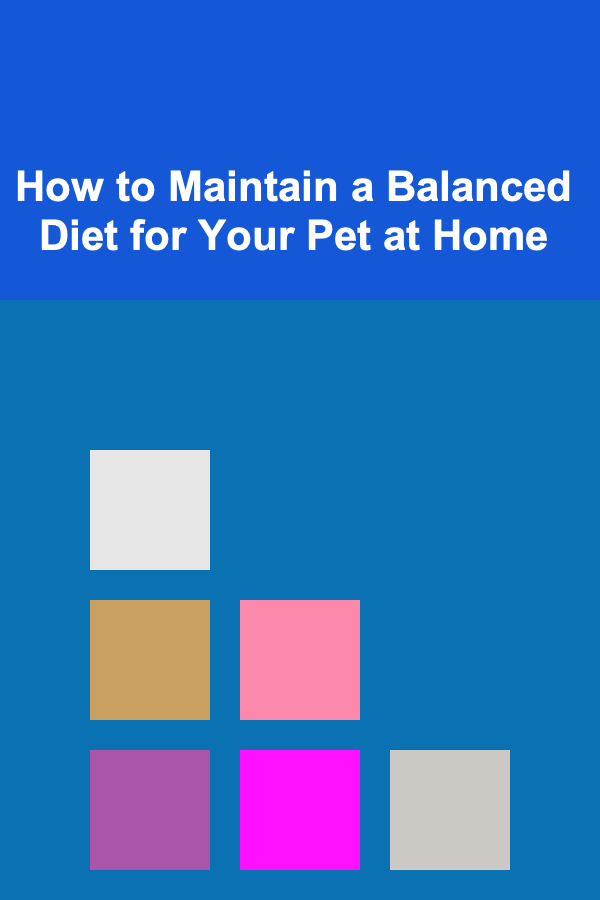
How to Maintain a Balanced Diet for Your Pet at Home
Read More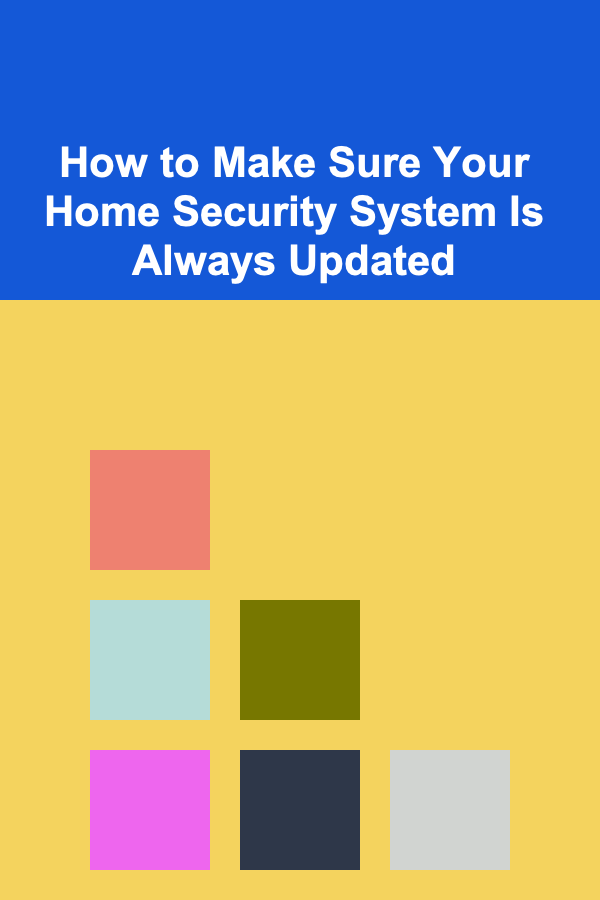
How to Make Sure Your Home Security System Is Always Updated
Read More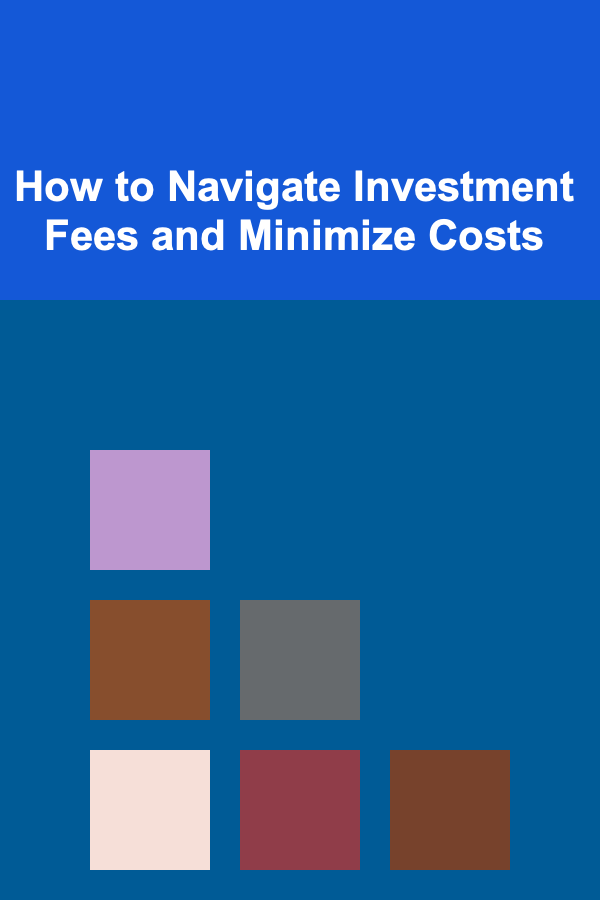
How to Navigate Investment Fees and Minimize Costs
Read More
Exploring Electric Public Transport Solutions: A Deep Dive
Read More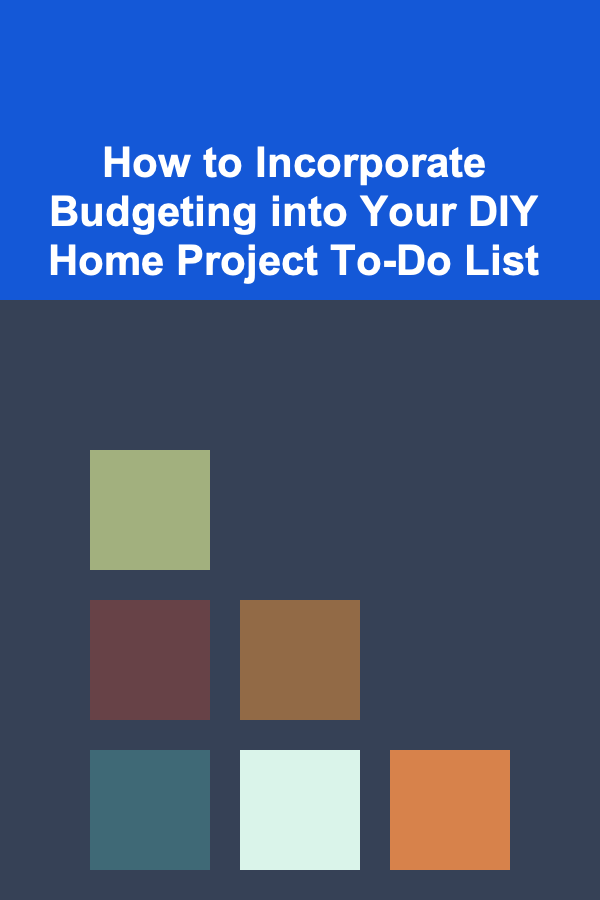
How to Incorporate Budgeting into Your DIY Home Project To-Do List
Read MoreOther Products

How to Become a Freelance Social Media Manager and Get Clients
Read More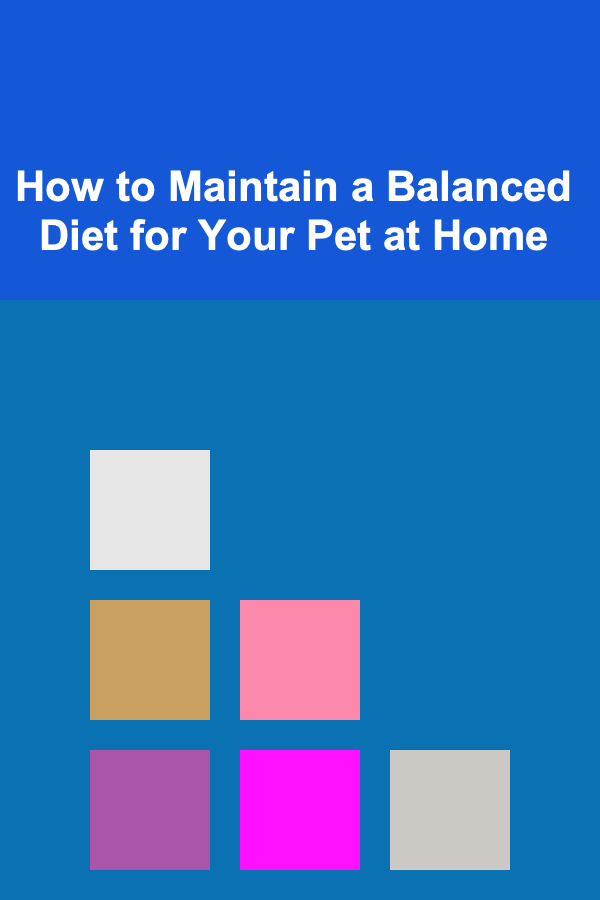
How to Maintain a Balanced Diet for Your Pet at Home
Read More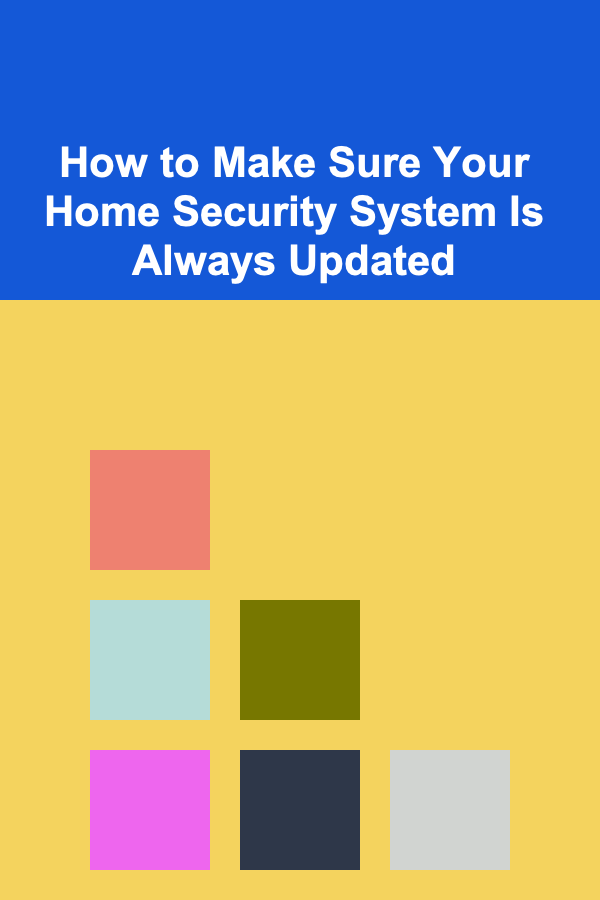
How to Make Sure Your Home Security System Is Always Updated
Read More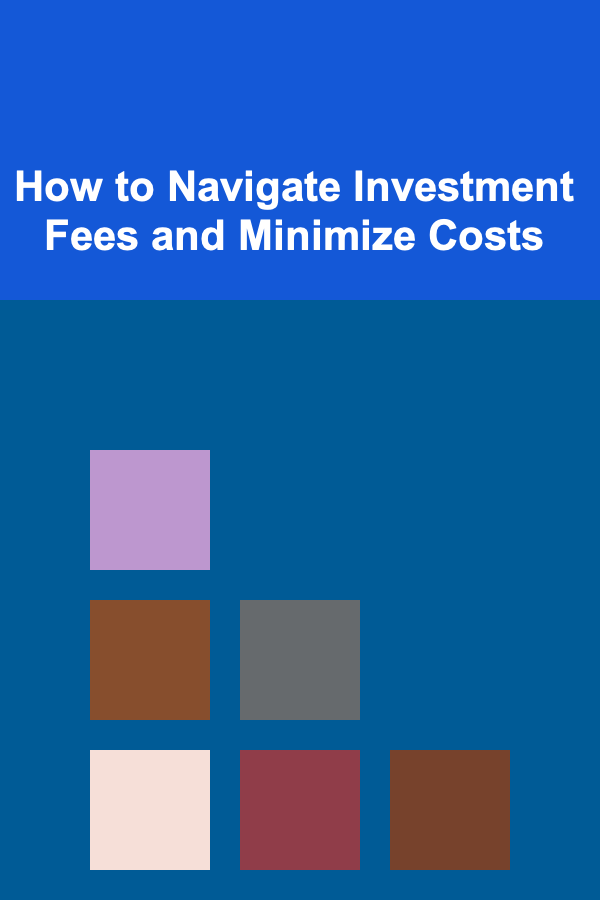
How to Navigate Investment Fees and Minimize Costs
Read More
Exploring Electric Public Transport Solutions: A Deep Dive
Read More