How to Build a Simple Alcohol & Tobacco Expense Tracker in Excel
ebook include PDF & Audio bundle (Micro Guide)
$12.99$5.99
Limited Time Offer! Order within the next:
Tracking your spending on alcohol and tobacco can be an eye-opening exercise, helping you stay on top of your financial health and gain control over discretionary spending. While the idea of tracking your expenses might seem tedious or unnecessary, using a simple Excel tracker to monitor your purchases can be highly effective, particularly for products like alcohol and tobacco, which can accumulate quickly and might not always seem significant on a day-to-day basis.
In this guide, we will walk you through building a straightforward and practical alcohol and tobacco expense tracker using Excel. This tracker will allow you to log each purchase, categorize expenses, and visualize your spending patterns over time. Whether you're looking to curb your spending or simply keep an eye on your habits, this tracker will serve as a valuable tool.
Setting Up Your Spreadsheet
The first step in creating a simple expense tracker is setting up the basic structure of your spreadsheet. Excel provides a user-friendly interface to easily input and organize data. Here's how to get started:
Step 1: Open a New Excel Workbook
- Open Excel and create a new workbook by clicking on File > New > Blank Workbook.
- Save the workbook immediately with a relevant name, such as "Alcohol & Tobacco Expense Tracker."
Step 2: Create Column Headers
Your spreadsheet will need to have headers for each piece of data you plan to track. For a simple alcohol and tobacco tracker, the following columns would be ideal:
- Date: This is where you will log the date of each purchase.
- Category: Identify whether the expense was for alcohol or tobacco.
- Item Description: Briefly describe the item you purchased (e.g., "Vodka," "Cigarettes").
- Quantity: The number of units purchased (e.g., bottles, packs).
- Unit Price: The price of one unit of the item (e.g., per bottle, per pack).
- Total Cost: The total cost of the purchase, calculated by multiplying the quantity by the unit price.
- Payment Method: The payment method used for the purchase (e.g., cash, credit card).
- Notes: Any additional information (e.g., store name, discounts, etc.).
To set up the headers, use the first row of your Excel sheet. Here's how the columns should look:
| Date | Category | Item Description | Quantity | Unit Price | Total Cost | Payment Method | Notes | |------|----------|------------------|----------|------------|------------|----------------|-------|
Step 3: Format the Header Row
Make the header row stand out by formatting it:
- Bold the text in the header row.
- Use cell borders to separate each column for better readability.
- Optionally, apply background shading to the header row to make it more visually distinct.
Tracking Purchases
With the basic structure in place, you can now start tracking your alcohol and tobacco purchases. For each new purchase, follow these steps:
Step 1: Enter the Date
Input the date on which the purchase was made. Use the date format that works for you, such as MM/DD/YYYY or DD/MM/YYYY, depending on your location.
Step 2: Choose a Category
In the Category column, choose whether the purchase is for Alcohol or Tobacco. You can use a drop-down list to make this step easier by creating a data validation list, which will reduce the chance of input errors.
To create a drop-down list:
- Select the cells in the Category column where you will be entering the data (e.g., B2:B100).
- Go to the Data tab and click on Data Validation.
- In the Settings tab, select List under Allow and then type "Alcohol, Tobacco" (without quotes) in the Source box.
- Click OK, and now you can easily choose between alcohol and tobacco when entering data.
Step 3: Input Item Description
In the Item Description column, write a brief description of the purchased item. For example:
- "Whiskey"
- "Cigars"
- "Beer"
- "Tobacco"
This will help you keep track of what you're purchasing, making it easier to analyze your spending later.
Step 4: Record the Quantity and Unit Price
In the Quantity column, enter how many units you bought (e.g., the number of bottles or packs).
In the Unit Price column, enter the cost of one unit. Make sure to format the Unit Price cells as currency so that the data remains consistent. To do this, right-click the Unit Price column, choose Format Cells , and select the Currency option.
Step 5: Calculate the Total Cost
In the Total Cost column, you'll calculate the total amount spent on each item. This can be done using a simple formula:
For example, if the Quantity is in cell D2 and the Unit Price is in E2, the formula in the Total Cost column (F2) will look like:
After entering the formula in the first row, drag the formula down to all other rows to automatically calculate the total cost for subsequent purchases.
Step 6: Payment Method and Notes
In the Payment Method column, specify whether the purchase was made using cash, a credit card, or another payment method. This can be useful for tracking how much you spend on a specific payment method.
In the Notes column, add any additional details like store discounts, special promotions, or any other relevant information.
Summarizing Your Expenses
Once you've logged several purchases, you can start to analyze your alcohol and tobacco spending patterns. To do this, you can use Excel's SUMIF , COUNTIF , and AVERAGEIF functions to calculate totals and averages for your expenses.
Step 1: Total Spending by Category
To calculate your total spending on alcohol and tobacco separately, use the SUMIF function. This will sum up all the expenses based on the category.
For example, to calculate total alcohol spending:
And for tobacco spending:
You can place these formulas in a separate summary table to keep track of your overall spending.
Step 2: Total Spending Over Time
You can also calculate your total spending for any given period, such as weekly or monthly. To do this, use the SUMIFS function to filter the data based on both the category and the date range.
For example, to calculate the total spending on alcohol in January, assuming the date is in column A:
This formula sums the total cost of all alcohol purchases made in January 2025.
Step 3: Create a Monthly Expense Breakdown
You can also track how much you're spending on alcohol and tobacco each month by breaking down the totals by month. To do this, you can use Excel's Pivot Table feature.
- Select your data range, including headers.
- Go to the Insert tab and click on Pivot Table.
- In the Pivot Table field list, drag Date to the Rows section and Total Cost to the Values section.
- Right-click any date in the Rows section and select Group . Group by Months and Years.
- Drag Category to the Columns section to break down the expenses by alcohol and tobacco.
Now, you can easily see your total spending per category each month.
Visualizing Your Spending
Excel also allows you to create charts to visually track your alcohol and tobacco expenses. For example, a bar chart can provide a visual comparison between alcohol and tobacco spending for each month.
Step 1: Create a Bar Chart
- Select your data or Pivot Table summary.
- Go to the Insert tab and choose the type of chart you want, such as a Clustered Bar Chart or Column Chart.
- Adjust the chart title, axis labels, and colors to suit your preferences.
The chart will help you quickly identify trends, such as whether your alcohol or tobacco spending is increasing or decreasing.
Step 2: Add Trendlines
For a more in-depth analysis, you can add trendlines to your chart to see how your spending on alcohol and tobacco has changed over time.
- Right-click on the data series in the chart.
- Choose Add Trendline and select the type of trendline (e.g., linear, exponential) that best fits your data.
- Excel will display the trendline, showing the direction of your spending.
Maintaining the Tracker
To keep your tracker useful and accurate, it's important to maintain it regularly. Set aside a few minutes each week to input your purchases and keep the data up to date. Consistency will ensure that your tracker provides valuable insights into your spending habits.
Tips for Maintaining Your Tracker:
- Review regularly: At the end of each week or month, review your expenses to see if you're meeting your goals or if adjustments are necessary.
- Set a budget: If you're trying to limit your spending on alcohol and tobacco, set a monthly budget and use your tracker to monitor progress.
- Analyze trends: Over time, you'll be able to analyze your spending patterns and make more informed decisions about future purchases.
Conclusion
Building a simple alcohol and tobacco expense tracker in Excel is an effective way to gain better control over your finances. By following the steps outlined in this guide, you can easily track your purchases, identify spending trends, and make more mindful decisions about your habits. Whether you're looking to reduce your spending or simply monitor your consumption, this Excel tracker will provide valuable insights and help you stay on top of your expenses.
Reading More From Our Other Websites
- [Paragliding Tip 101] Common Mistakes New Paragliders Make and How to Avoid Them
- [Personal Investment 101] How to Manage Risk in Your Personal Investment Strategy
- [Home Budget Decorating 101] How to Create a Cozy and Inviting Bedroom on a Budget
- [Hiking with Kids Tip 101] The Perfect Hiking Outfit for Kids: How to Choose and Combine Layers Effectively
- [Home Budget Decorating 101] How to Refresh Your Space with Inexpensive Interior Design Tips
- [Sewing Tip 101] Sewing for Kids: Fun and Easy Projects to Teach Little Hands the Art of Stitching
- [Ziplining Tip 101] Why Ziplining Becomes My Ultimate Passion: A Personal Journey
- [Home Family Activity 101] How to Set Up a Home Scavenger Hunt for Family Fun
- [Organization Tip 101] How to Use Clear Storage Boxes for Easy Visibility
- [Mindful Eating Tip 101] Unlocking Health Benefits: The Science Behind Mindful Eating Practices
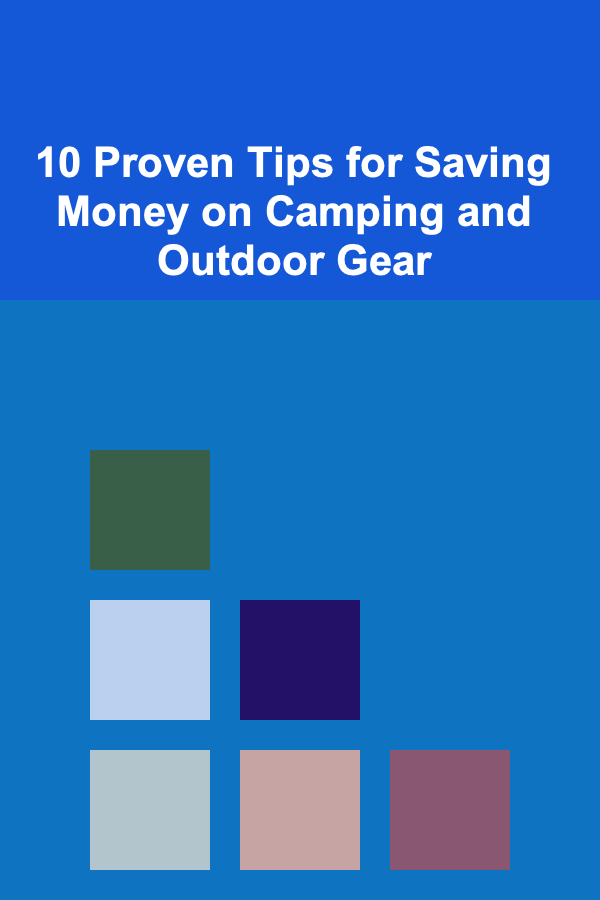
10 Proven Tips for Saving Money on Camping and Outdoor Gear
Read More
Effective Strategies for Customer Success Managers: Driving Retention and Satisfaction
Read More
How to Install Wall Sconces for Added Style
Read More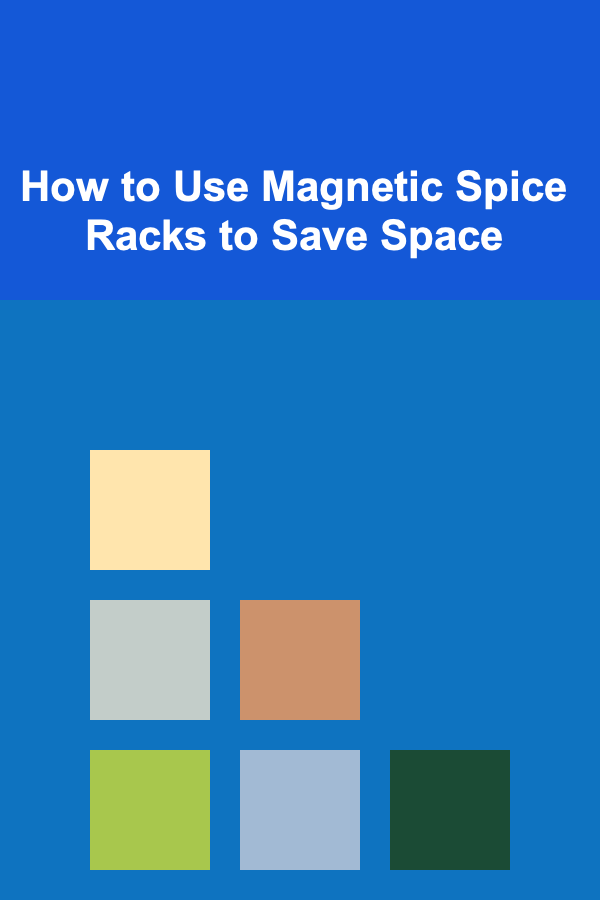
How to Use Magnetic Spice Racks to Save Space
Read More
The Customer Success Manager's Guide: Building Strong Client Relationships
Read More
Studying Marine Protected Areas Effectiveness: A Comprehensive Guide
Read MoreOther Products
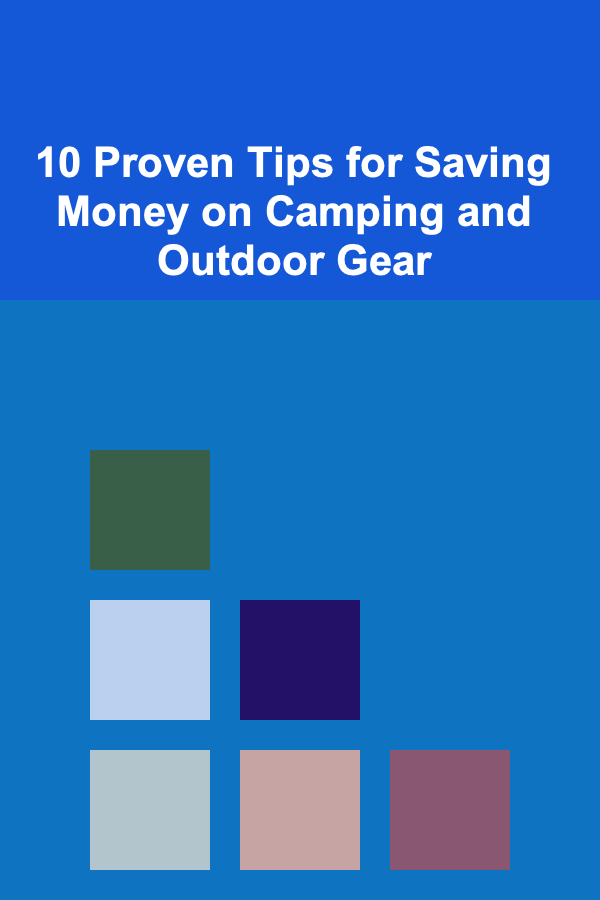
10 Proven Tips for Saving Money on Camping and Outdoor Gear
Read More
Effective Strategies for Customer Success Managers: Driving Retention and Satisfaction
Read More
How to Install Wall Sconces for Added Style
Read More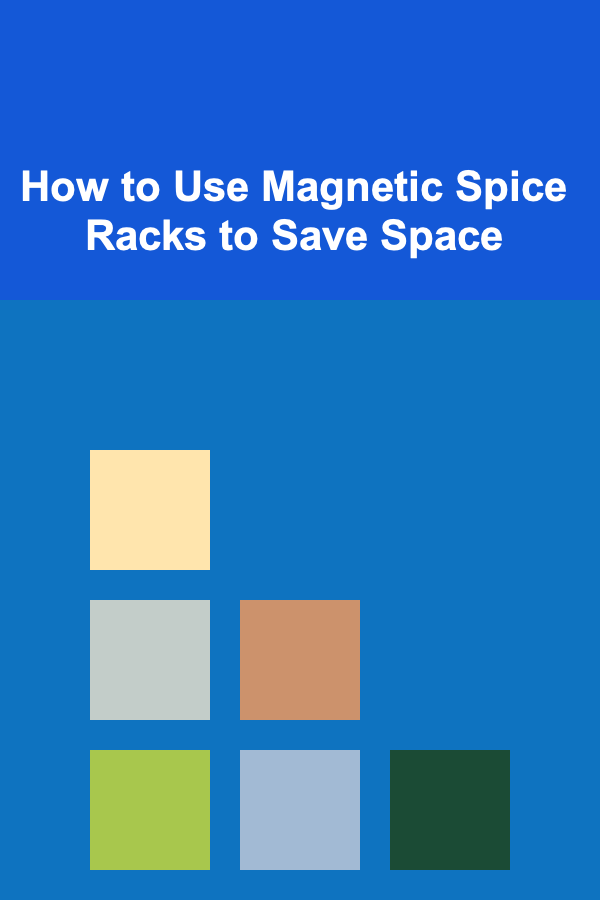
How to Use Magnetic Spice Racks to Save Space
Read More
The Customer Success Manager's Guide: Building Strong Client Relationships
Read More