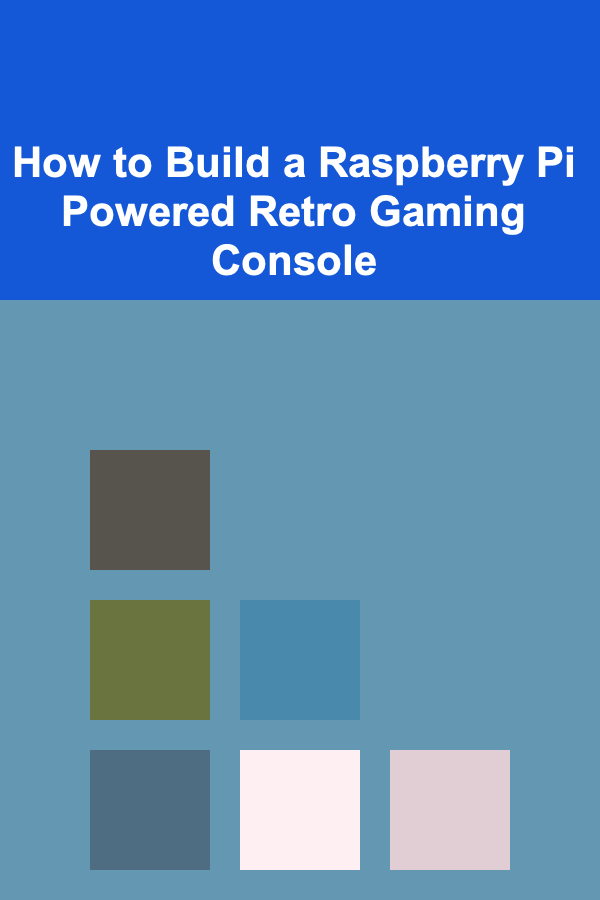
How to Build a Raspberry Pi Powered Retro Gaming Console
ebook include PDF & Audio bundle (Micro Guide)
$12.99$5.99
Limited Time Offer! Order within the next:
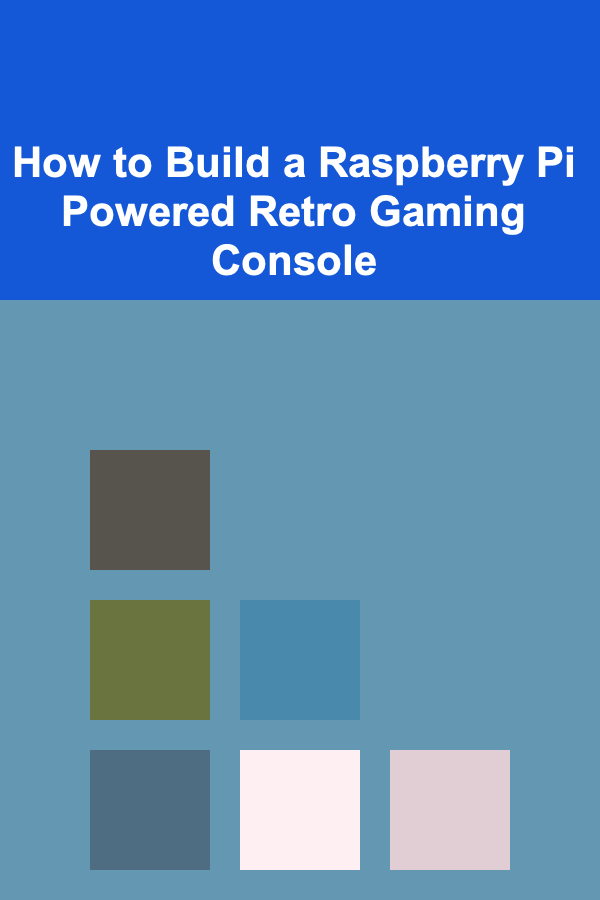
Building a retro gaming console using a Raspberry Pi is one of the most popular DIY projects among tech enthusiasts and gaming lovers. It allows you to play classic games from consoles such as the NES, SNES, Sega Genesis, PlayStation, and more on a single, compact device. With the Raspberry Pi's power, flexibility, and affordability, this project can be both fun and rewarding. In this guide, we'll explore how to build your very own Raspberry Pi-powered retro gaming console from scratch, covering all the steps, from setting up the hardware to configuring the software for an authentic retro gaming experience.
What You'll Need
Before diving into the setup, let's take a look at the key components required for building your Raspberry Pi-powered retro gaming console:
1. Raspberry Pi Model
The Raspberry Pi 4 is the most powerful option for running retro games, providing ample performance for a wide variety of classic gaming consoles. However, the Raspberry Pi 3 or even the Raspberry Pi Zero can also be sufficient for simpler systems.
2. MicroSD Card
You'll need a microSD card with at least 16GB of storage (32GB or more is recommended) to install the operating system and store your retro games.
3. Power Supply
Ensure you use an official Raspberry Pi power supply to avoid voltage issues. A 5V, 3A power supply is ideal for the Raspberry Pi 4.
4. HDMI Cable
For connecting your Raspberry Pi to your TV or monitor. Make sure the cable supports the correct HDMI version for your display.
5. Game Controller
A USB or Bluetooth controller is essential for playing games. You can use retro-style controllers that resemble the original console controllers or modern controllers that are compatible with Raspberry Pi.
6. Keyboard and Mouse
These are necessary for initial setup and configuration. Once everything is configured, you can unplug them unless required for other uses.
7. Case for Raspberry Pi
A case is important to protect your Raspberry Pi from damage, dust, and overheating. There are many retro-themed cases available, or you can choose a standard case.
8. Optional: Heatsinks or Cooling Fan
Depending on the usage and your Raspberry Pi model, you may need extra cooling solutions like heatsinks or a fan to prevent overheating.
9. Games and ROMs
You will need ROM files for the games you wish to play. Ensure that you own the original games or that you have the legal rights to use these ROMs.
10. External Storage (Optional)
If you plan on storing a large collection of games, an external hard drive or USB flash drive may be needed for additional storage.
Step 1: Setting Up Your Raspberry Pi
Install Raspberry Pi OS (or RetroPie)
The first step is to install the operating system for your Raspberry Pi. RetroPie is the most popular choice for retro gaming consoles as it supports a wide variety of classic gaming systems and is built on top of the Raspberry Pi OS.
Steps:
- Download RetroPie: Go to the official RetroPie website and download the image file for your specific Raspberry Pi model.
- Write the Image to MicroSD Card : Use a tool like balenaEtcher or the Raspberry Pi Imager to flash the RetroPie image onto your microSD card.
- Insert the MicroSD Card into Your Raspberry Pi: After flashing the image, insert the card into your Raspberry Pi's microSD slot.
- Connect the Raspberry Pi to Your TV: Use the HDMI cable to connect the Raspberry Pi to your TV or monitor.
- Power Up the Raspberry Pi: Connect the power supply and power on the Raspberry Pi. The RetroPie boot-up screen will appear shortly.
Step 2: Configuring the RetroPie System
Once RetroPie boots up, you'll be prompted to configure the system.
1. Language and Country Settings
Set the language and region for your system. This step is important for configuring the keyboard layout and display settings.
2. Controller Setup
When you boot RetroPie for the first time, it will ask you to configure a controller. Follow the on-screen instructions to map your gamepad buttons. You can skip this step if you don't have a controller connected at this time.
3. Network Configuration
If you want to use online features like downloading ROMs or connecting your Raspberry Pi to the internet, set up Wi-Fi or an Ethernet connection. This can be done through the RetroPie menu under "Network Settings."
Step 3: Adding ROMs to Your Retro Gaming Console
Now that RetroPie is set up, it's time to add your ROMs (game files) to the system. You can transfer ROMs either through the network or via a USB drive.
Method 1: Using a USB Drive
- Prepare the USB Drive : Format your USB drive to FAT32 and create a folder called
retropie. - Insert the USB Drive into the Raspberry Pi: When you plug the USB into the Pi, it will automatically create the necessary directories on the drive.
- Transfer ROMs : After the directories are created, remove the USB drive from the Pi and plug it into your computer. Inside the
retropiefolder, you'll find a folder namedroms. Transfer your game ROMs into the appropriate subfolders (e.g., NES, SNES, Sega). - Plug the USB Drive Back into the Raspberry Pi: RetroPie will automatically detect the ROMs and load them into the system.
Method 2: Over the Network (Wi-Fi)
- Access RetroPie over the Network: Find the IP address of your Raspberry Pi by navigating to the RetroPie menu and selecting "Show IP."
- Connect via SMB : On your computer, use a file manager (Windows Explorer, Finder on macOS, or a Linux file manager) and type
\\RETROPIEor the IP address of the Pi. - Transfer ROMs: Place your ROM files in the corresponding system folders on your Raspberry Pi.
Step 4: Customizing Your Retro Gaming Console
RetroPie comes with a wide variety of customization options to make your gaming experience unique.
1. Themes
RetroPie includes several themes that can be changed from the menu. You can even download additional themes to make the interface more visually appealing.
2. Game Filters and Scanlines
To replicate the look of old CRT televisions, you can enable scanline filters and other visual effects. These settings are found under the RetroPie menu and can be customized for each system.
3. Advanced Settings
RetroPie allows you to tweak performance settings, such as overclocking the Raspberry Pi, to improve gameplay performance for more demanding games or systems.
Step 5: Playing Your Games
Once everything is set up, you can start playing games!
- Launch RetroPie: From the RetroPie menu, navigate to the system you want to play (e.g., SNES, Sega Genesis, NES).
- Select Your Game: Browse through your ROMs and select the game you want to play.
- Start Gaming: Once the game loads, you can enjoy your retro gaming experience. The Raspberry Pi will emulate the console and allow you to play games just like you would on the original hardware.
Step 6: Enhancing Your Retro Gaming Setup
1. Adding More Controllers
RetroPie supports multiple controllers, so if you want to have a multiplayer setup, just connect additional controllers and map them in the system settings.
2. External Storage for Large ROM Collections
If you have a large library of games, consider using an external USB hard drive or thumb drive for additional storage. Simply plug it into one of the USB ports on the Raspberry Pi.
3. Installing Additional Emulators
RetroPie supports many different emulators for a variety of consoles. You can install additional emulators via the RetroPie setup script if you want to emulate other systems such as PlayStation, Game Boy, or arcade machines.
Conclusion
Building a Raspberry Pi-powered retro gaming console is an incredibly satisfying project that brings back the nostalgia of classic gaming. By following this guide, you've created your own mini retro gaming machine that can emulate a wide variety of consoles. Whether you're playing solo or with friends, your Raspberry Pi retro console is sure to provide hours of fun and entertainment.
With its versatility, low cost, and compact size, this project opens the door to endless possibilities for retro gaming enthusiasts. So, fire up those classic games, and enjoy the timeless fun of retro gaming -- all thanks to the power of Raspberry Pi!
Reading More From Our Other Websites
- [Organization Tip 101] How to Use Digital Tools for Seasonal Wardrobe Management
- [Paragliding Tip 101] Wind Patterns 101: What Every Paraglider Should Know Before Takeoff
- [Gardening 101] Seasonal Seed‑Starting Calendar: What to Plant and When
- [Organization Tip 101] How to Display Your Hobby Collection Aesthetically
- [Home Rental Property 101] How to Handle Tenant Complaints Professionally and Effectively
- [Home Lighting 101] How to Use Motion-Sensor Lights for Enhanced Home Security
- [Home Staging 101] How to Find and Utilize the Best Home Staging Resources for DIY Projects
- [Organization Tip 101] How to Plan for Seasonal Changes in Jewelry Styles
- [Skydiving Tip 101] How an Instructor Turns Your Fear into Thrill: Insider Tips for New Skydivers
- [Scrapbooking Tip 101] Layering Techniques: Mastering Depth and Texture with Scrapbooking Stamps
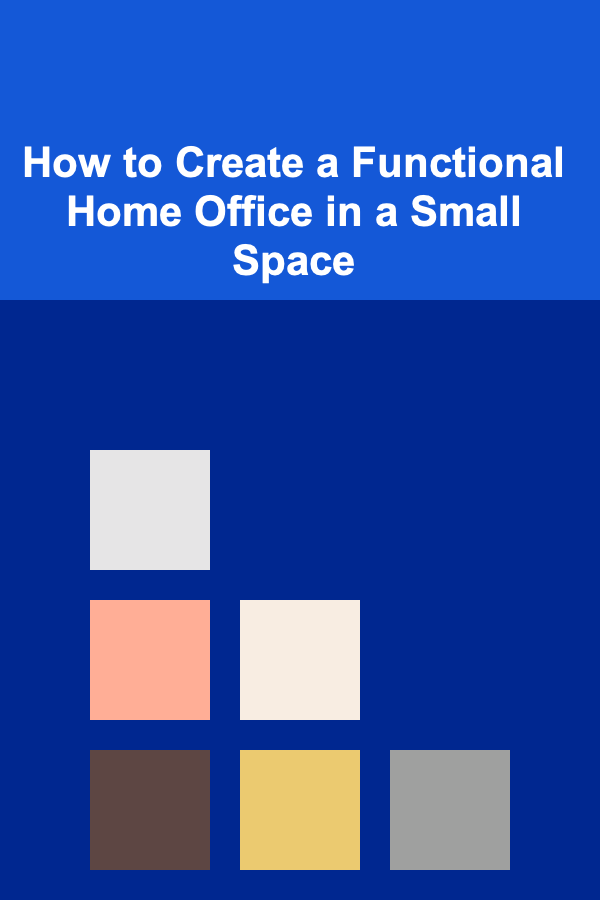
How to Create a Functional Home Office in a Small Space
Read More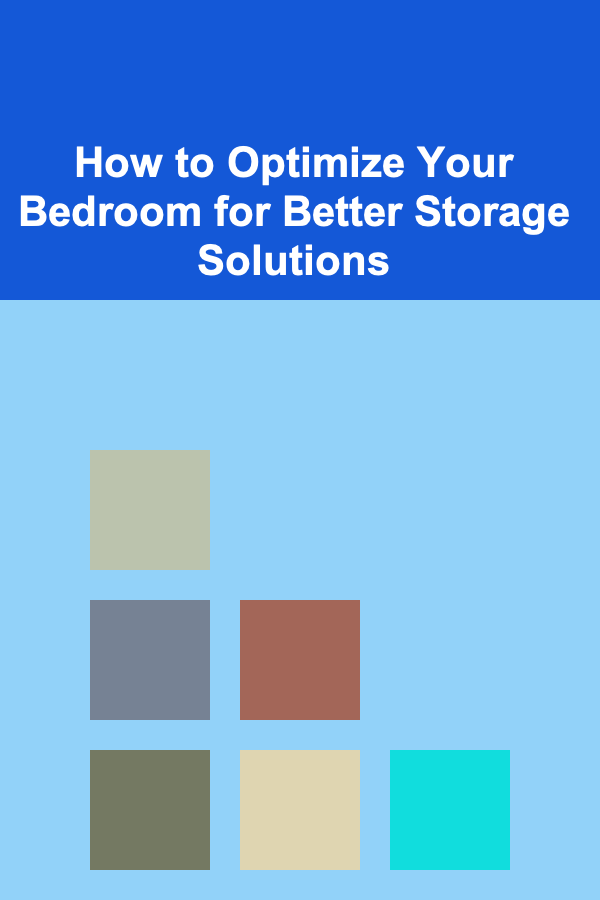
How to Optimize Your Bedroom for Better Storage Solutions
Read More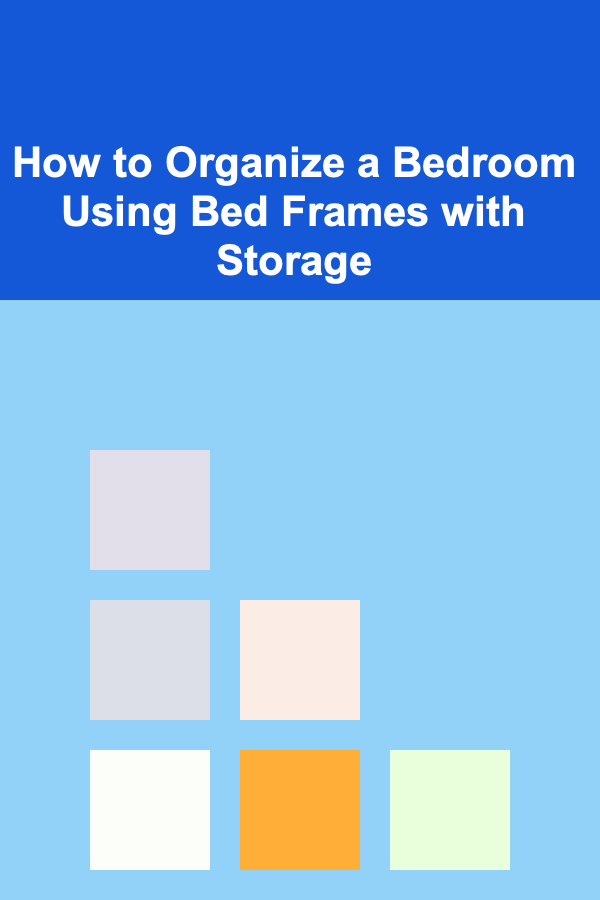
How to Organize a Bedroom Using Bed Frames with Storage
Read More
How to Set Up a Family Puzzle Night for Team Building
Read More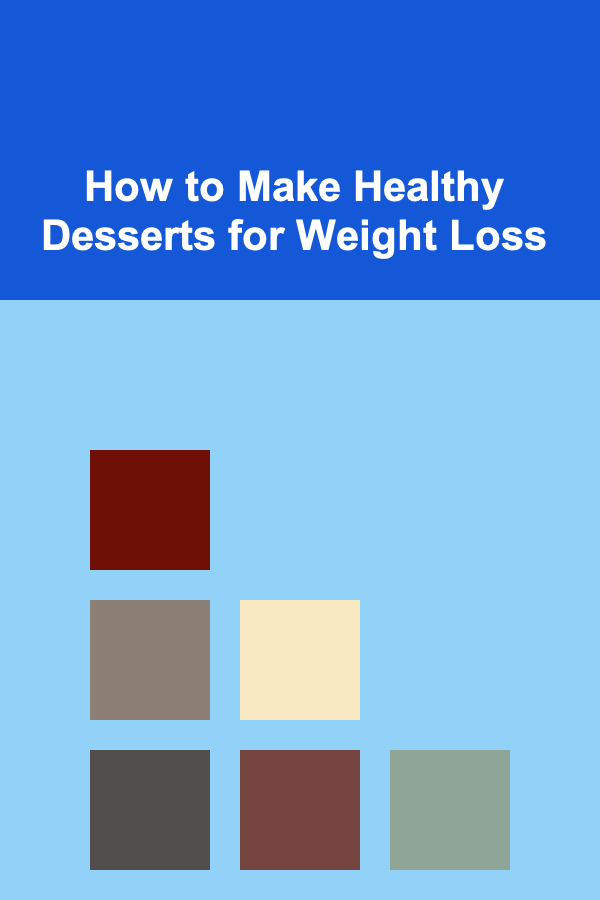
How to Make Healthy Desserts for Weight Loss
Read More
10 Tips for Using Technology to Optimize Your Running To-Do List
Read MoreOther Products
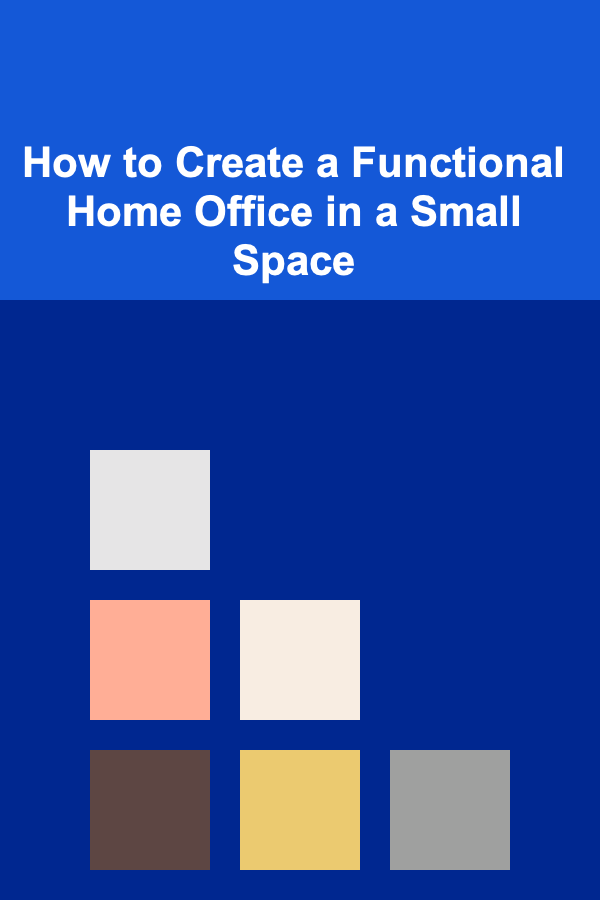
How to Create a Functional Home Office in a Small Space
Read More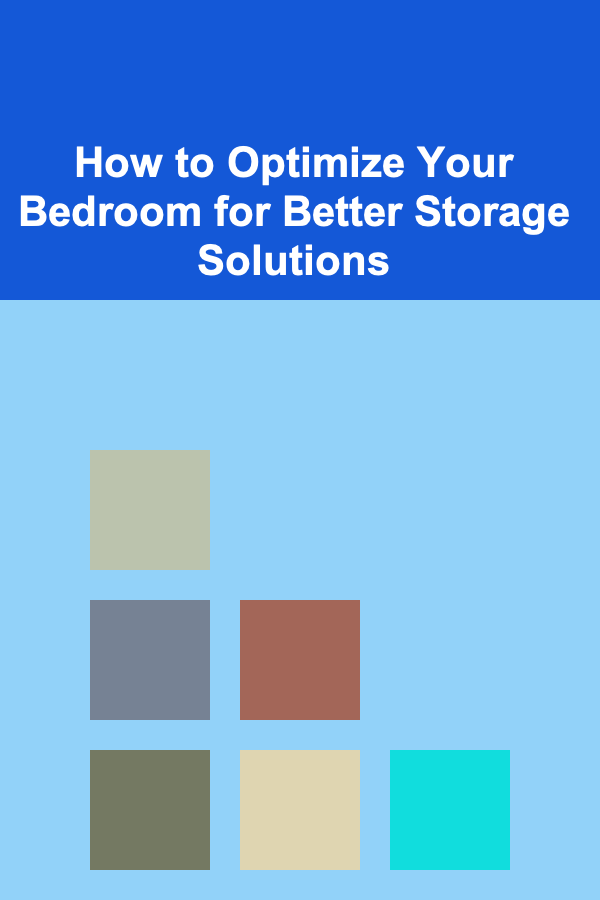
How to Optimize Your Bedroom for Better Storage Solutions
Read More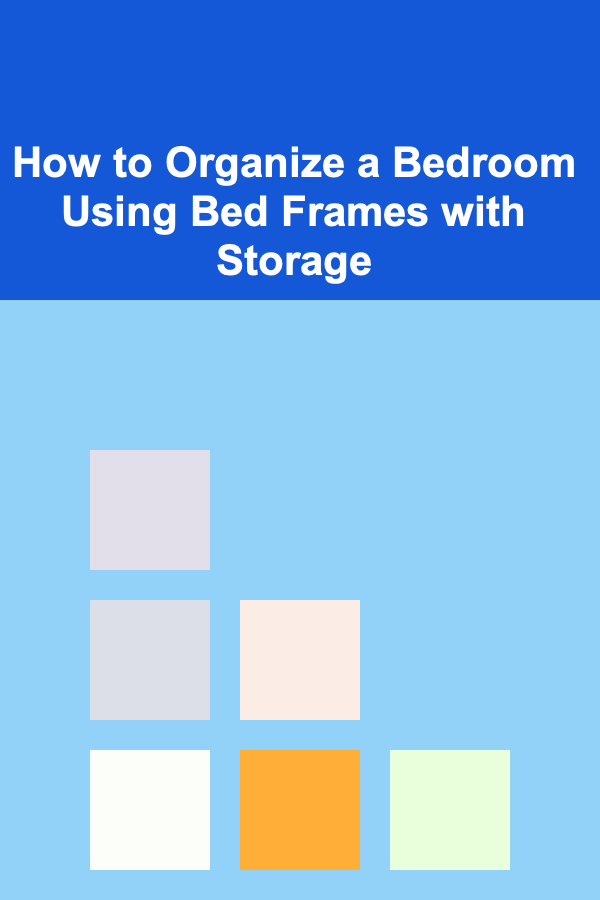
How to Organize a Bedroom Using Bed Frames with Storage
Read More
How to Set Up a Family Puzzle Night for Team Building
Read More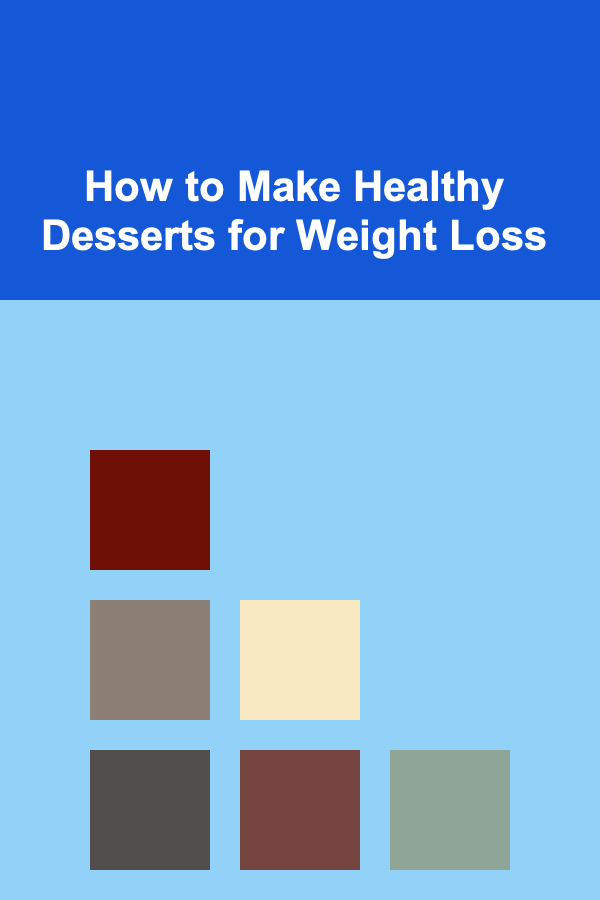
How to Make Healthy Desserts for Weight Loss
Read More