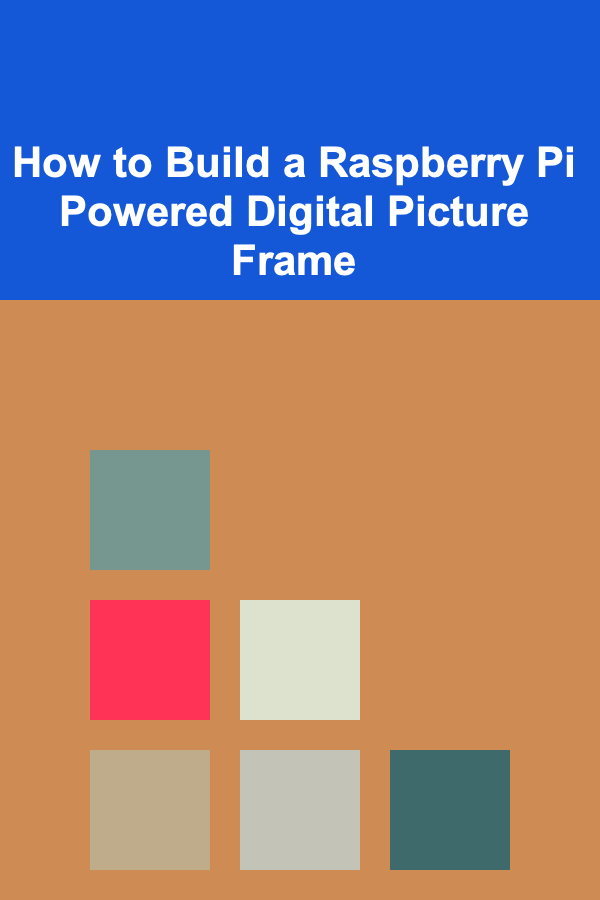
How to Build a Raspberry Pi Powered Digital Picture Frame
ebook include PDF & Audio bundle (Micro Guide)
$12.99$6.99
Limited Time Offer! Order within the next:
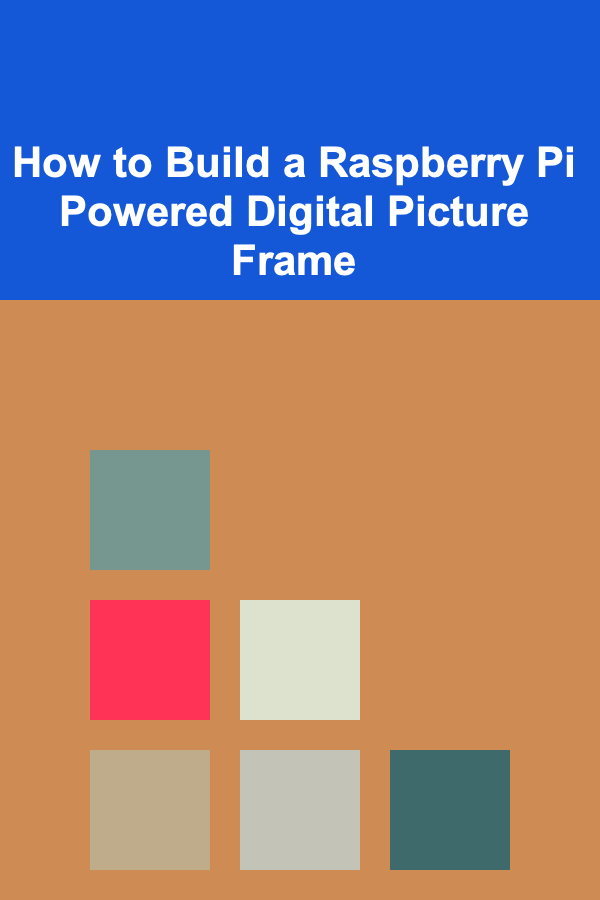
In the digital age, the traditional photo frame has evolved. Instead of a static, physical image, a digital picture frame can display a slideshow of memories, images, and even videos. Raspberry Pi, a small, affordable computer, provides an ideal platform for such projects. This article will guide you through the process of building your own Raspberry Pi-powered digital picture frame, from selecting components to assembling and programming the frame.
Understanding the Raspberry Pi Digital Picture Frame
A digital picture frame is a modern device that can display digital images, often in a slideshow format. When powered by a Raspberry Pi, the frame can become a versatile, customizable photo display capable of fetching images from a variety of sources, including SD cards, local servers, or even the internet.
Key Features of the Raspberry Pi Digital Picture Frame:
- Slideshow capability: Cycle through images automatically.
- Customizable display: Adjust display intervals, transitions, and image sources.
- Remote control: Set up via network connections or with remote management tools.
- Advanced options: Add features like weather updates, calendar integration, or social media photo feeds.
Required Components
Building a Raspberry Pi-powered digital picture frame requires several components. Some are essential for the functionality of the project, while others allow you to personalize the frame.
Essential Components:
- Raspberry Pi: The central piece of the project. A Raspberry Pi 3 or 4 is recommended for better performance and smoother operation.
- Micro SD card: For installing the Raspberry Pi operating system (Raspbian). A minimum of 16GB is recommended.
- Display: A screen with HDMI input, typically a 7-inch to 10-inch LCD display. You can choose touchscreen displays for added interactivity.
- Power Supply: The Raspberry Pi requires a stable power supply, preferably 5V and 2.5A or higher.
- Frame: A physical frame to house the display. This can be a custom-built frame or an existing picture frame modified to fit the display.
- HDMI Cable: To connect the Raspberry Pi to the display (if not using a direct GPIO connection).
Optional Components:
- USB Keyboard and Mouse: For setting up the Raspberry Pi initially.
- Wi-Fi Dongle (if not using Raspberry Pi 3/4 with built-in Wi-Fi).
- External Storage: A USB drive or network-attached storage (NAS) to store your image collection.
- Remote Control or Smartphone App: For managing the slideshow remotely.
Setting Up the Raspberry Pi
Before assembling the frame, we need to set up the Raspberry Pi to function as a digital picture frame.
Step 1: Install Raspbian OS
- Download the Raspbian Operating System: Go to the official Raspberry Pi website and download the latest Raspbian image.
- Burn the Image onto the SD Card : Use a tool like Balena Etcher to flash the Raspbian image onto your micro SD card.
- Boot the Raspberry Pi: Insert the SD card into the Raspberry Pi and connect it to a monitor, keyboard, and mouse.
- Complete Initial Setup: Set your preferences, including language, time zone, and Wi-Fi (if applicable). Update the system to ensure you have the latest software and security patches.
Step 2: Set Up the Raspberry Pi for Slideshow Mode
-
Install Dependencies: You will need a few software packages to manage the images and slideshow. Open the terminal and install them:
sudo apt-get install feh sudo apt-get install unclutterfehis a lightweight image viewer and can be used to display images in a slideshow.unclutterhides the mouse pointer, ensuring a cleaner presentation.
-
Configure Slideshow:
-
Create a folder where you will store all your images, for example:
-
You can then manually copy images into this folder, or set up a script to automatically pull images from a network folder or external storage device.
-
-
Set Up the Slideshow Script: Create a simple bash script to start the slideshow. Open the terminal and create a new script:
Add the following lines to the script:
feh --fullscreen --slideshow-delay 5 /home/pi/Pictures- This command will start the slideshow with a 5-second delay between images. You can change the delay to suit your preference.
-
Make the Script Executable:
Now, every time you run this script, it will begin the slideshow.
Step 3: Set the Raspberry Pi to Auto-Start the Slideshow
To make sure the digital frame automatically starts the slideshow when powered on, you can add the script to the autostart file.
-
Edit the autostart file:
-
Add the following line to the file to run the slideshow on startup:
Now, the Raspberry Pi will automatically launch the slideshow when it boots up.
Assembling the Digital Picture Frame
Once the software is set up, it's time to assemble the frame. This is where you can get creative and personalize the look of your digital picture frame.
Step 1: Mount the Display
- If you're using a touchscreen display, mount it into the back of your chosen frame. Ensure it's secure and aligned.
- If you're using a non-touchscreen display, you'll need a frame that can house the screen and Raspberry Pi securely. You can use an old picture frame or even build your own.
Step 2: Connect the Raspberry Pi to the Display
- Use an HDMI cable to connect the Raspberry Pi to the screen.
- Ensure the Raspberry Pi is powered by a suitable power supply.
Step 3: Mount the Raspberry Pi
- You can mount the Raspberry Pi behind the frame using Velcro, double-sided tape, or custom mounting brackets.
- Make sure all cables (HDMI, power, etc.) are properly connected and easily accessible for future troubleshooting.
Step 4: Test the Display
Once everything is assembled, power on the Raspberry Pi and check if the slideshow starts automatically. If there are any issues with the display, check the connections and ensure the Raspberry Pi is properly configured to use the display.
Advanced Features and Customizations
Add Custom Features with Python
You can extend the functionality of your digital picture frame with Python. For example, you could:
- Add a weather widget: Fetch weather data from an API and display it alongside your images.
- Integrate with Google Photos: Use Google Photos API to pull new images into the frame.
- Create a Remote Control: Build a web-based interface using Flask or Django to control the slideshow remotely.
Example: Fetch Images from Google Photos
To fetch images from Google Photos, you will need to use the Google Photos API. Once set up, you can modify your slideshow script to pull new images from your Google account. This allows for seamless updates to your frame without manual file transfers.
Example: Add Weather Information
To display weather information on your frame, you can use the OpenWeatherMap API. Install the necessary libraries and create a Python script that fetches weather data and overlays it on your image slideshow.
API_KEY = 'your_api_key'
CITY = 'your_city'
response = requests.get(f"http://api.openweathermap.org/data/2.5/weather?q={CITY}&appid={API_KEY}")
weather_data = response.json()
# Process weather data and display on the screen
Use a Motion Sensor
For a more advanced setup, you could use a motion sensor to only display images when someone is nearby. This would save power and increase the longevity of the display.
Final Touches
- Add a Frame: To make your digital picture frame look more aesthetically pleasing, add a decorative frame around the screen. You can use a wooden frame or buy a pre-made frame from a store.
- Wall Mount: If you want to hang the frame on the wall, add mounting brackets to the back or use a picture hanging kit.
- Customize the Display: Adjust the display brightness, slideshow speed, and other settings to suit your preferences.
Conclusion
Building a Raspberry Pi-powered digital picture frame is a fun and rewarding project. With the ability to display images from a variety of sources and easily customizable settings, this digital frame can become an elegant addition to any home or office. By following the steps outlined in this guide, you'll have a functional, versatile, and personalized photo frame that not only showcases your favorite memories but also integrates seamlessly into your digital lifestyle.
Reading More From Our Other Websites
- [Home Pet Care 101] How to Get a Cat to Drink More Water
- [Personal Care Tips 101] How to Choose the Best Toothpaste for Whitening Sensitive Teeth
- [Personal Financial Planning 101] How to Budget for Irregular Income as a Freelancer
- [Home Storage Solution 101] How to Keep Your Furry Friend's Gear Organized: Clever Storage for Pet Supplies That Blends with Your Decor
- [Personal Financial Planning 101] How to Understand the Difference Between Saving and Investing
- [Home Holiday Decoration 101] How to Incorporate Holiday Scent Ideas in Your Home
- [Horseback Riding Tip 101] Best Winter Riding Gear to Keep Both Rider and Horse Warm in Sub‑Zero Conditions
- [Home Storage Solution 101] How to Tidy Up Your Home With the Right Storage Baskets
- [Personal Investment 101] Turning Your Deep Learning Projects into Money-Making Opportunities
- [Home Rental Property 101] How to Inspect Houses for Rent with a Fireplace for Potential Safety Hazards Before Signing a Lease
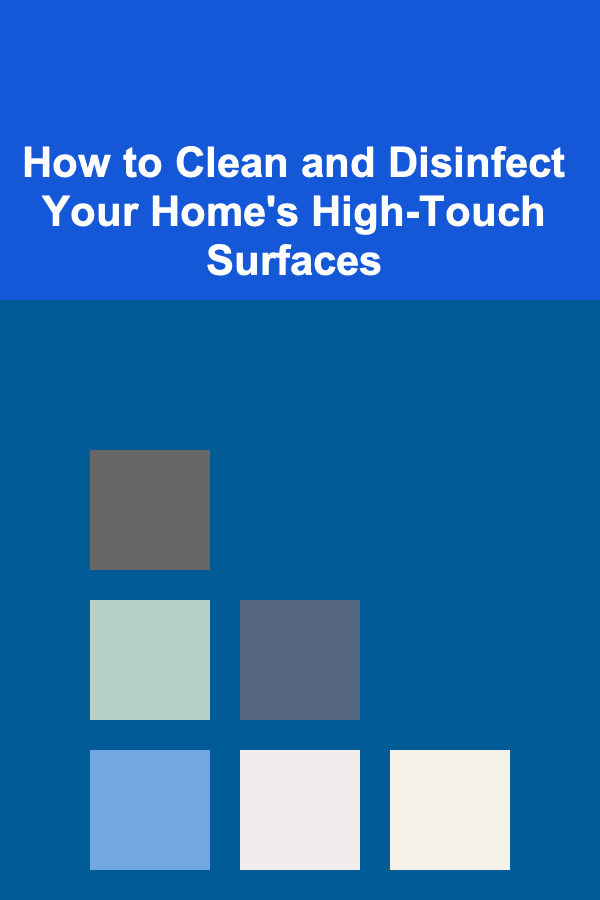
How to Clean and Disinfect Your Home's High-Touch Surfaces
Read More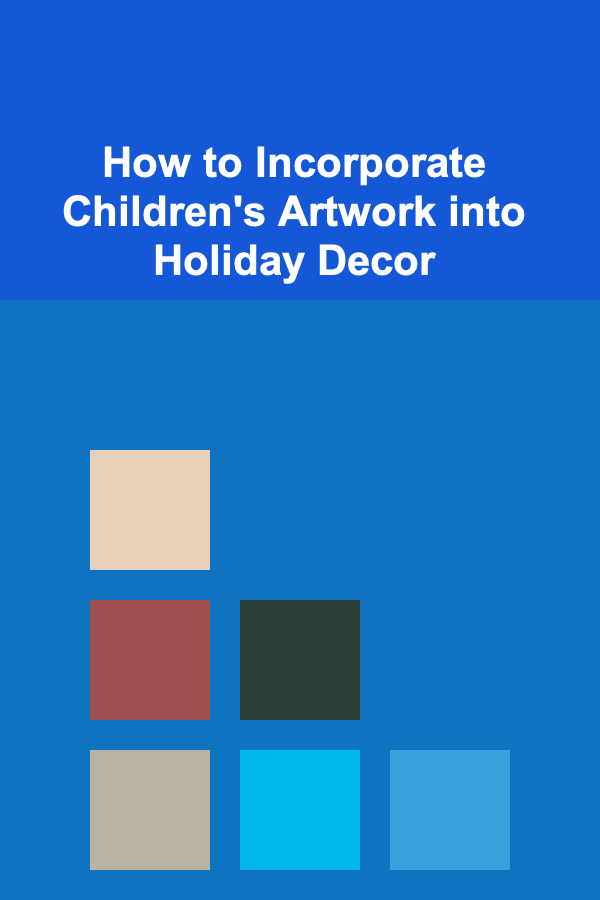
How to Incorporate Children's Artwork into Holiday Decor
Read More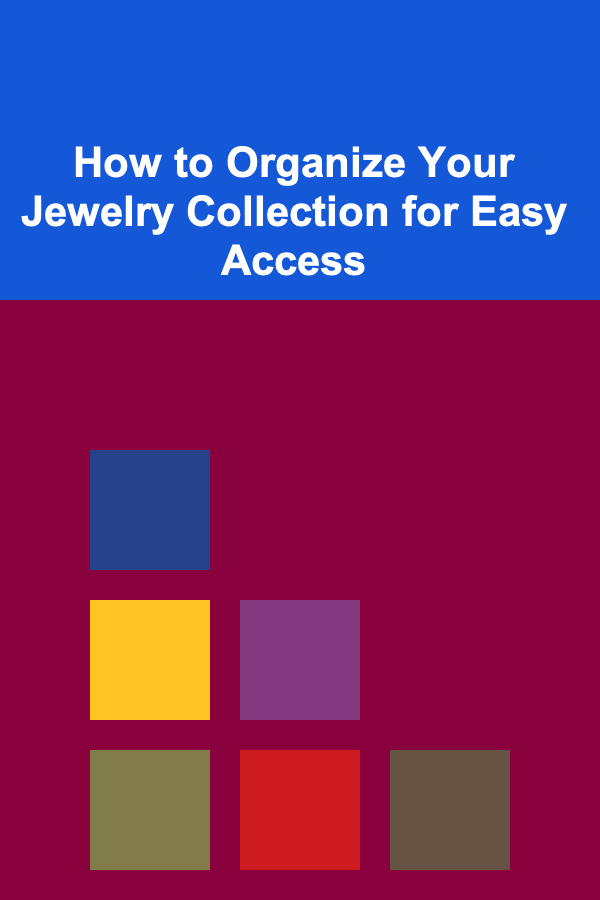
How to Organize Your Jewelry Collection for Easy Access
Read More
How To Set Up a Tent Like a Pro
Read More
How to Get Free Public Transportation Maps
Read More
Mastering Tightlining: A Comprehensive Guide to Defined Eyes
Read MoreOther Products
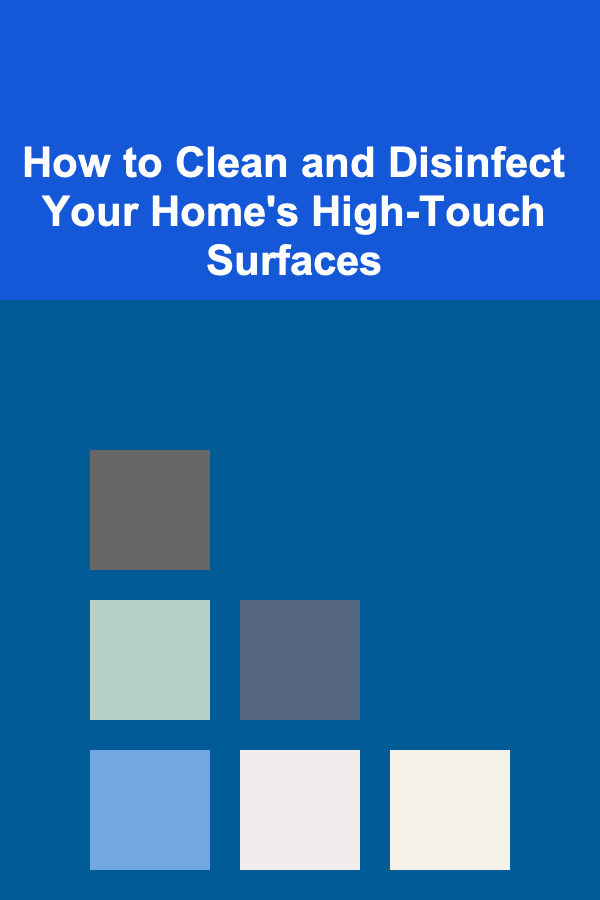
How to Clean and Disinfect Your Home's High-Touch Surfaces
Read More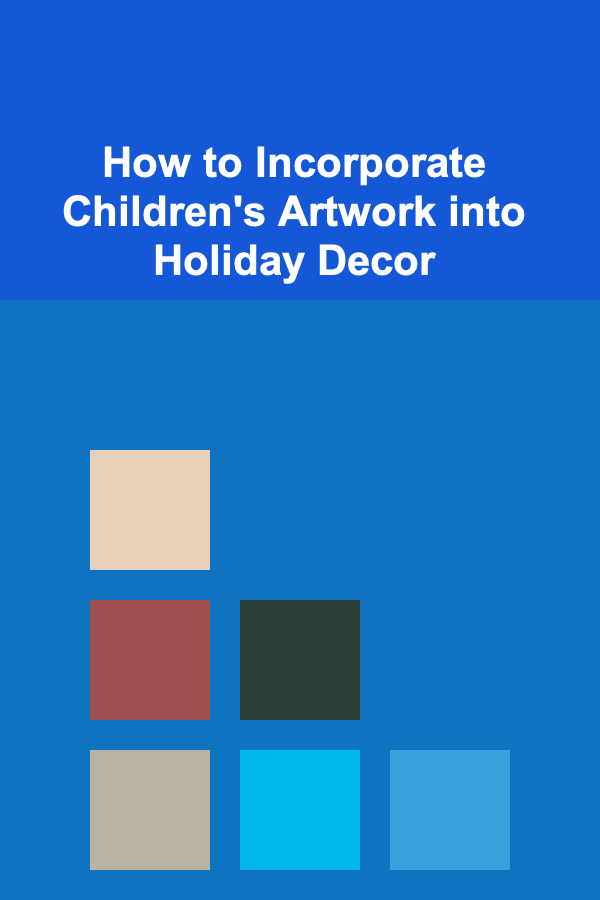
How to Incorporate Children's Artwork into Holiday Decor
Read More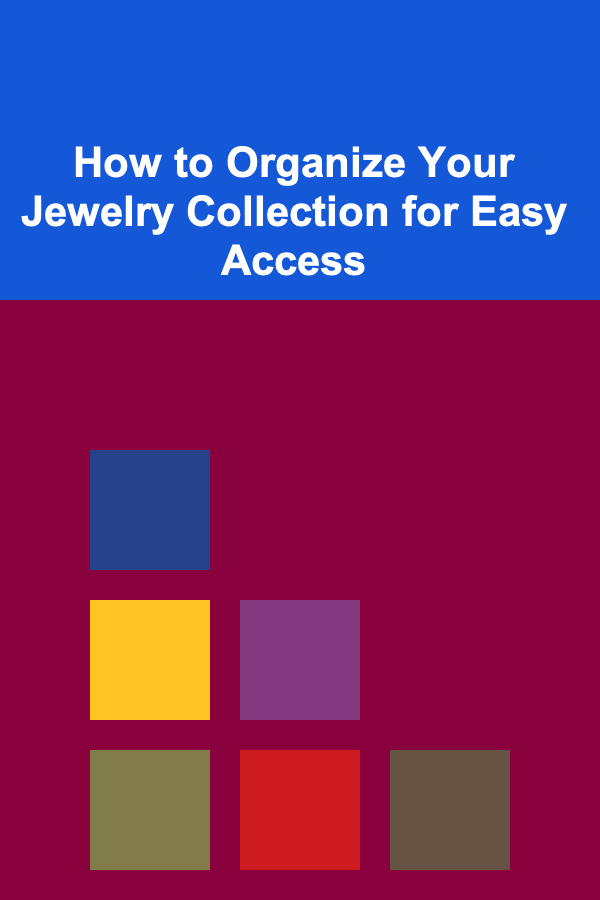
How to Organize Your Jewelry Collection for Easy Access
Read More
How To Set Up a Tent Like a Pro
Read More
How to Get Free Public Transportation Maps
Read More