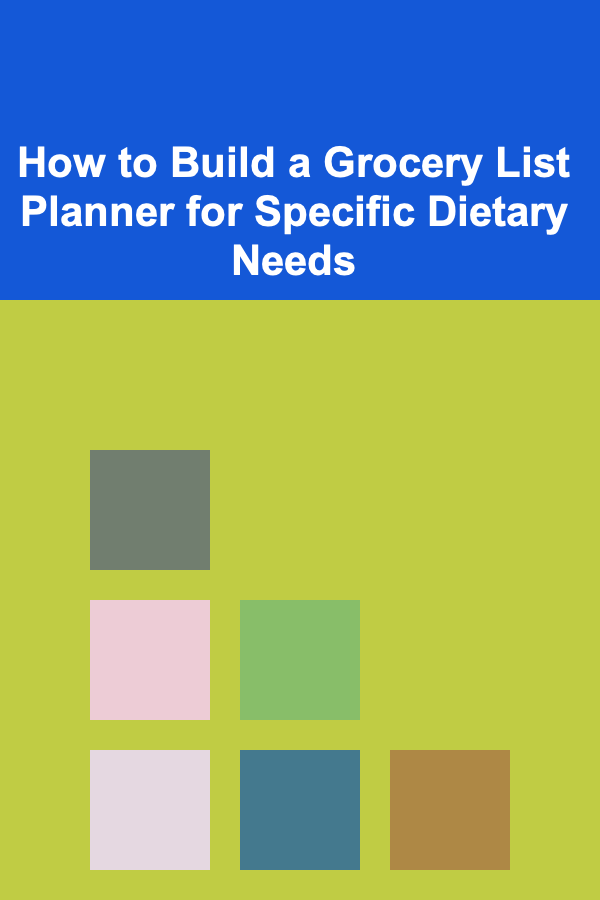How to Build a Petty Cash Expense Tracker in Google Sheets
ebook include PDF & Audio bundle (Micro Guide)
$12.99$10.99
Limited Time Offer! Order within the next:
Managing petty cash is an essential part of running any organization, whether it's a small business, a department in a large company, or a personal budget. A petty cash expense tracker helps you efficiently track small cash transactions, ensuring that your finances stay organized and transparent. Google Sheets is a powerful and accessible tool for creating a petty cash tracker, as it provides cloud-based functionality, easy sharing, and robust features for data analysis.
In this article, we'll guide you through the process of creating a comprehensive petty cash expense tracker in Google Sheets. We'll cover everything from basic setup to advanced features like data validation, automatic calculations, and visual reporting.
Set Up the Structure of Your Tracker
The first step in creating a petty cash expense tracker is setting up a simple structure in Google Sheets. The main components of this tracker include a list of transactions, with columns for different details, such as the date, description of the expense, amount spent, and balance.
Step-by-Step Setup:
-
Create a New Google Sheet:
- Go to Google Drive and click "New" > "Google Sheets."
- Rename your sheet to something like "Petty Cash Expense Tracker."
-
Design the Columns: Set up columns for each important piece of information you need to track:
- Date: The date of the transaction.
- Description: A brief description of what the petty cash was used for.
- Amount Spent: The amount of money spent during the transaction.
- Amount Added: The amount of money added to the petty cash fund (in case of top-ups).
- Current Balance: This column will automatically calculate the balance after each transaction.
Here's a simple layout:
| Date | Description | Amount Spent | Amount Added | Current Balance | |------------|--------------------|--------------|--------------|-----------------| | 01/01/2025 | Office Supplies | 20.00 | | 80.00 | | 02/01/2025 | Coffee for Meeting | 5.00 | | 75.00 | | 05/01/2025 | Cash Deposit | | 50.00 | 125.00 |
- Adjust the Column Widths :
- Select the columns, right-click, and choose "Resize Columns" to adjust the width for better readability.
Set Up Automatic Calculations
The key to an effective petty cash tracker is having automatic calculations for the balance and adding amounts. Google Sheets offers powerful formulas that make these tasks easy. Let's walk through the formulas you'll need to use.
Calculating the Current Balance
The current balance should update automatically as you enter the expenses and additions to the petty cash fund. You'll need to use a formula to calculate the balance by adding and subtracting the amounts.
-
Starting Balance: Decide on an initial balance for your petty cash, such as $100.
-
Formula for Balance: In the "Current Balance" column, you will need to enter a formula that updates as you input transactions.
-
In cell E2 (the first row of "Current Balance"), enter your starting balance. For example:
-
In cell E3 and below, enter the following formula to calculate the balance:
This formula adds the amount added to the balance and subtracts the amount spent.
-
-
Copy the Formula: Once the formula is entered in E3, drag the fill handle (the small square in the corner of the cell) down to apply the formula to the rest of the rows. This will automatically update the balance as you add more transactions.
Enhance Your Tracker with Data Validation
To prevent errors, you can use data validation rules in Google Sheets to ensure that only appropriate data is entered into your tracker. For example, you can restrict the "Amount Spent" and "Amount Added" columns to only allow numbers, or set the "Date" column to only accept date entries.
Set Data Validation for Amounts
- Select the "Amount Spent" and "Amount Added" columns (C and D).
- Go to Data > Data validation.
- In the Criteria section, select "Number" and choose "Is number" to ensure only numeric values can be entered.
- Optionally, set an Input Message to prompt the user to enter the correct type of data.
Set Data Validation for Dates
- Select the "Date" column (A).
- Go to Data > Data validation.
- Under Criteria, select "Date" to restrict entries to only valid dates.
- Choose whether to allow any date or set specific date ranges, depending on your needs.
This ensures that the data entered is consistent and accurate, reducing the chances of errors in your tracker.
Add Conditional Formatting for Visual Cues
Conditional formatting in Google Sheets allows you to highlight specific cells based on certain criteria. You can use conditional formatting to visually alert you when your petty cash balance falls below a certain threshold, or when an expense exceeds a certain amount.
Example: Highlight Negative Balances
- Select the "Current Balance" column (E).
- Go to Format > Conditional formatting.
- Under "Format cells if", select "Less than" and enter
0to highlight negative balances. - Choose a color to highlight the negative balances (e.g., red), then click Done.
Example: Highlight High Expenses
- Select the "Amount Spent" column (C).
- Go to Format > Conditional formatting.
- Under "Format cells if", select "Greater than" and enter the amount (e.g.,
50). - Choose a color to highlight high expenses (e.g., yellow), then click Done.
This makes it easier to visually scan your tracker for any issues or notable trends.
Create Summary Dashboards
To get a better overview of your petty cash usage, you can create summary dashboards that aggregate key data points, such as total expenses, total additions, and the current balance. You can also include graphs for a more visual representation of the data.
Create a Total Expense Formula
-
In a new cell (for example, G2), enter the following formula to sum all expenses:
This formula adds up all values in the "Amount Spent" column, giving you the total amount of petty cash spent.
Create a Total Additions Formula
-
In a new cell (for example, G3), enter the following formula to sum all additions:
This formula adds up all values in the "Amount Added" column, giving you the total amount added to the petty cash fund.
Create a Graph of Spending vs. Additions
- Select the data in your tracker.
- Go to Insert > Chart.
- Choose a chart type (e.g., a line chart or bar chart) that best represents your data.
This chart will give you a visual overview of your petty cash usage and help you identify any spending trends.
Share and Collaborate
One of the benefits of using Google Sheets is the ability to share your tracker with others and collaborate in real time. This is particularly useful if you have a team responsible for managing the petty cash.
Sharing Your Tracker
- Click the Share button in the top-right corner of your sheet.
- Enter the email addresses of the people you want to share the tracker with.
- Set the permissions to "Viewer," "Commenter," or "Editor" depending on how much control you want to give others.
You can also add comments to specific cells or range of cells to provide additional instructions or clarification.
Conclusion
Building a petty cash expense tracker in Google Sheets is a simple yet effective way to manage and track small cash transactions. By using the features of Google Sheets, such as automatic calculations, data validation, conditional formatting, and summary dashboards, you can create a powerful tool that ensures your petty cash is always organized and transparent. Whether for a small business or personal use, this tracker can help you stay on top of your finances, reducing errors and providing valuable insights into your spending habits.
Reading More From Our Other Websites
- [Home Storage Solution 101] How to Organize Your Entryway with Simple Storage Solutions
- [Organization Tip 101] How to Maintain Your Home's Essential Systems with Simple DIY Tips
- [Personal Investment 101] How to Use Dividends to Reinvest and Grow Your Portfolio
- [Home Pet Care 101] How to Maintain Your Pet's Litter Box for Cleanliness
- [Home Security 101] How to Protect Your Home from Vandalism and Property Damage
- [Home Party Planning 101] How to Set Up a Home Karaoke Night for Your Party Guests
- [Personal Investment 101] How to Make Money with Deep Learning: A Step-by-Step Guide
- [Hiking with Kids Tip 101] Easy Backyard Adventures Every Child Will Love
- [Home Cleaning 101] How to Clean and Disinfect Kids' Toys
- [Reading Habit Tip 101] Transform Your Year: Turning Reading Goals into Personal Growth Milestones

How to Choose the Best Climate-Controlled Storage for Luxury Art
Read More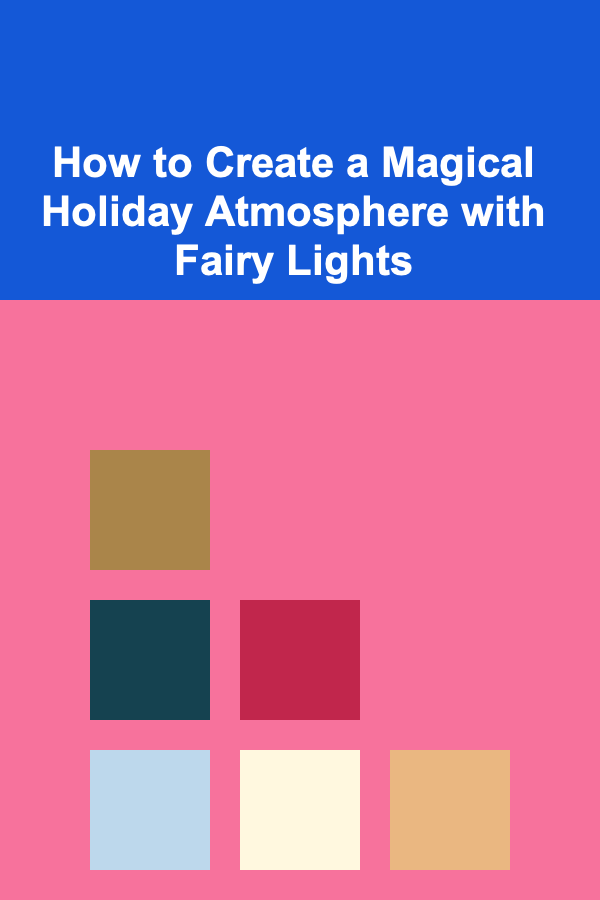
How to Create a Magical Holiday Atmosphere with Fairy Lights
Read More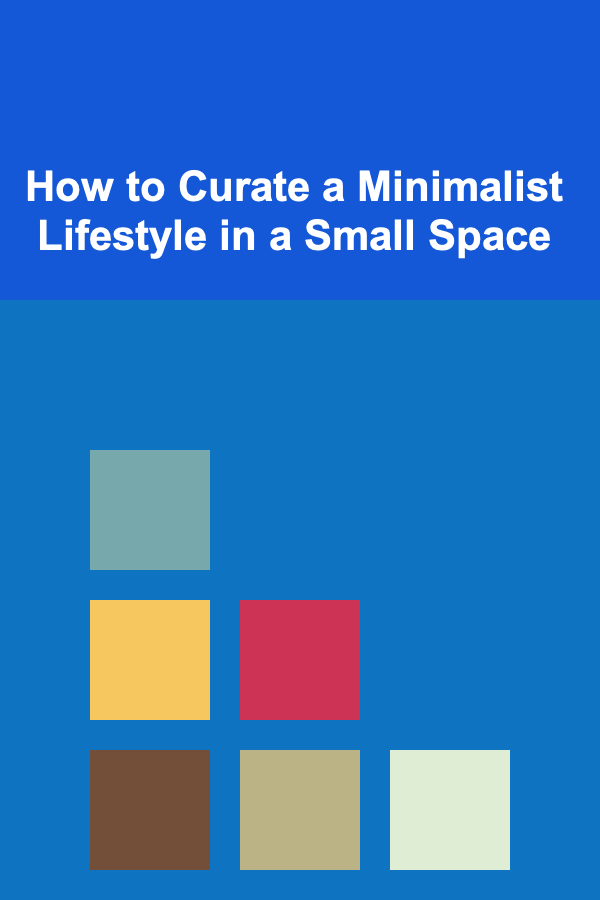
How to Curate a Minimalist Lifestyle in a Small Space
Read More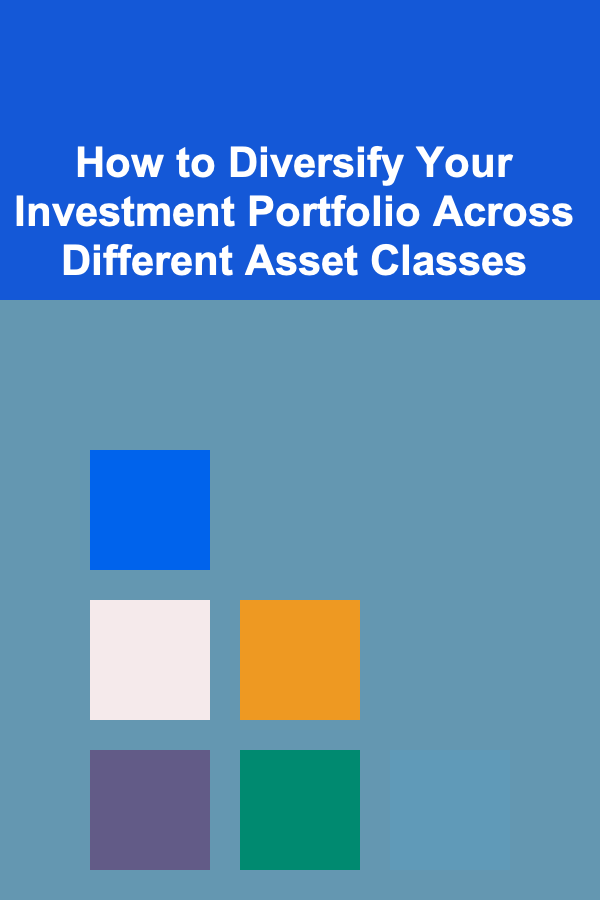
How to Diversify Your Investment Portfolio Across Different Asset Classes
Read More
How to Run an Online Store from Scratch: Balancing a Lifelong Career with Free Time
Read More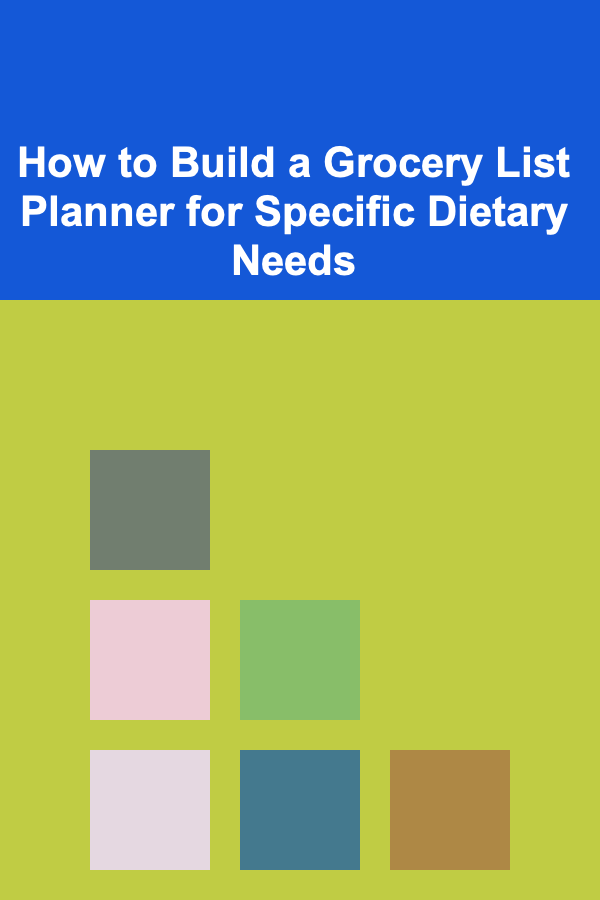
How to Build a Grocery List Planner for Specific Dietary Needs
Read MoreOther Products

How to Choose the Best Climate-Controlled Storage for Luxury Art
Read More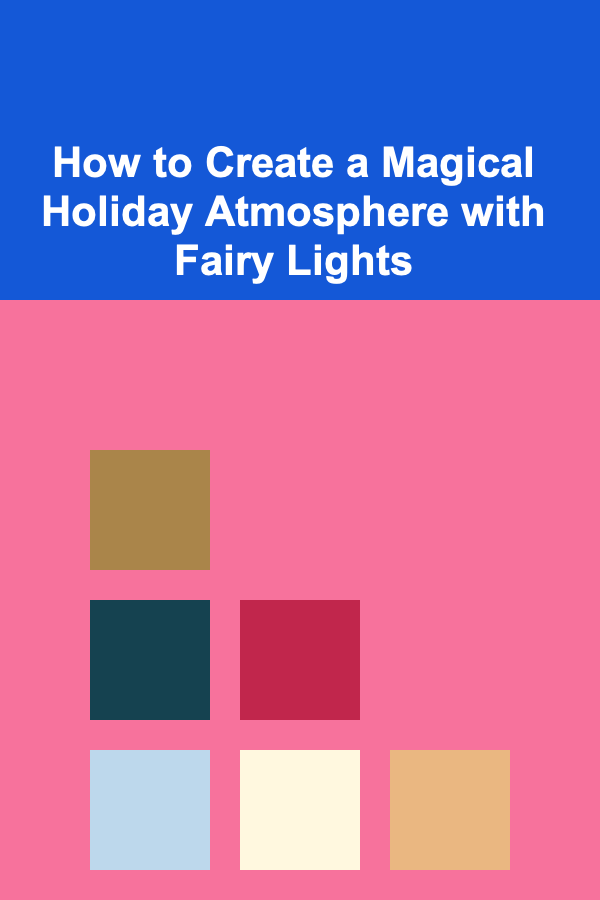
How to Create a Magical Holiday Atmosphere with Fairy Lights
Read More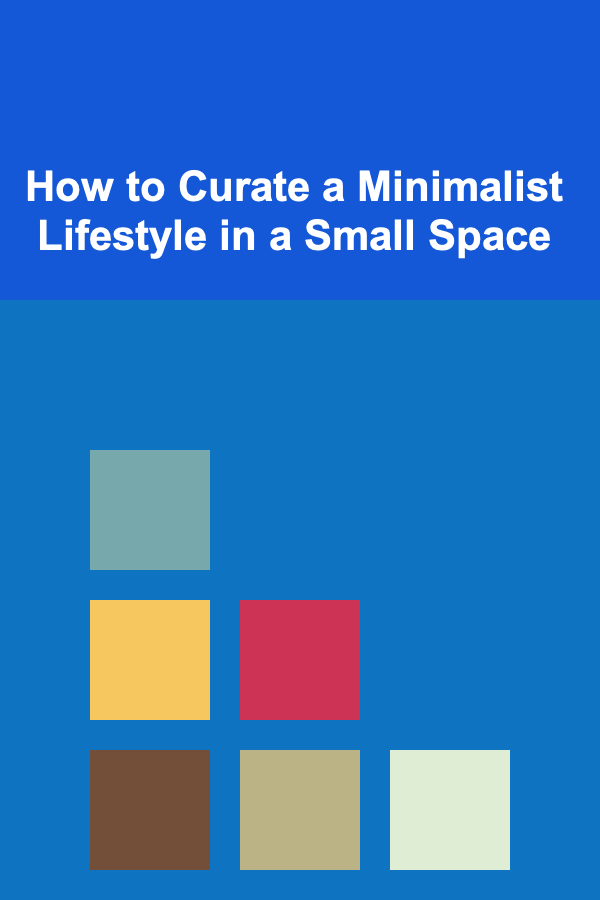
How to Curate a Minimalist Lifestyle in a Small Space
Read More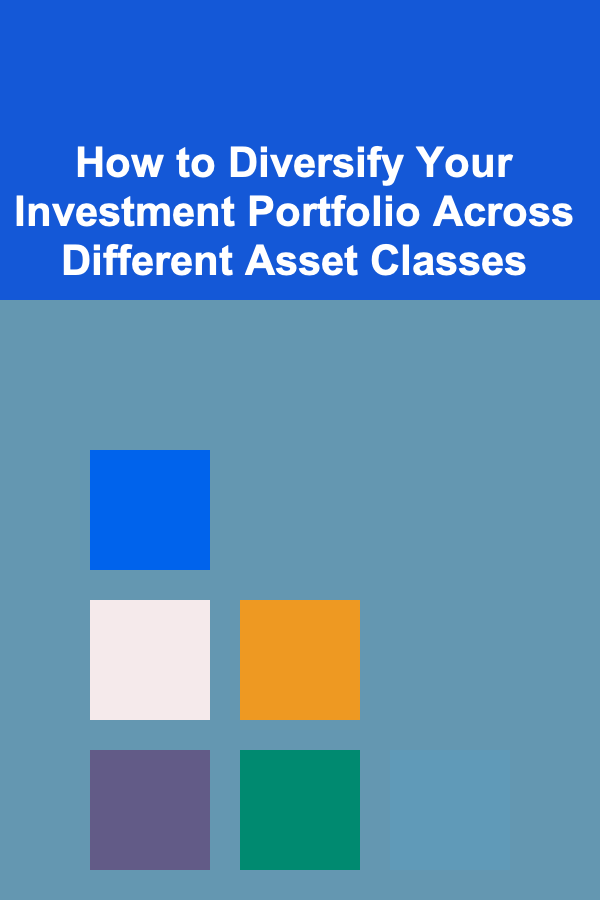
How to Diversify Your Investment Portfolio Across Different Asset Classes
Read More
How to Run an Online Store from Scratch: Balancing a Lifelong Career with Free Time
Read More