How to Build a Custom Bank Fee Expense Tracker in Excel
ebook include PDF & Audio bundle (Micro Guide)
$12.99$7.99
Limited Time Offer! Order within the next:
Managing personal finances can be daunting, especially when it comes to tracking and understanding various bank fees. Overdraft charges, monthly service fees, ATM withdrawal fees, and others can add up quickly, impacting your overall financial health. Fortunately, building a custom bank fee expense tracker in Excel allows you to keep a precise record of all these fees, monitor your spending habits, and ultimately take control of your finances.
In this article, we will walk you through the process of creating a detailed, user-friendly bank fee expense tracker in Excel. By the end of this guide, you will have a personalized tool for tracking your banking costs and optimizing your spending.
Step 1: Setting Up Your Excel Spreadsheet
The first step to building your bank fee expense tracker is to set up a new Excel workbook. Here's how to do it:
1.1 Open Excel and Create a New Workbook
- Open Microsoft Excel and create a new workbook.
- Save the file with a name like "Bank Fee Tracker" or "Expense Tracker."
1.2 Structure the Spreadsheet
The structure of the spreadsheet should include the following columns to capture all the necessary details:
- Date: The date the fee was charged or the transaction took place.
- Fee Type: The specific type of bank fee (e.g., ATM fee, overdraft fee, monthly maintenance fee).
- Amount: The total amount of the fee charged.
- Bank Name: The name of the bank or financial institution charging the fee.
- Account Type: The type of account (e.g., checking, savings, business account).
- Transaction Description: A brief description of the reason for the fee (e.g., "ATM withdrawal at non-network ATM").
- Category: You can assign categories to the fees, such as "Service Fees," "ATM Fees," or "Overdraft Charges," to make sorting and analysis easier.
Your spreadsheet will look like this:
| Date | Fee Type | Amount | Bank Name | Account Type | Transaction Description | Category | |------------|----------------|------------|---------------|------------------|------------------------------------|--------------| | 01/01/2025 | Monthly Fee | $10.00 | ABC Bank | Checking | Monthly service charge | Service Fees | | 02/15/2025 | ATM Withdrawal | $3.00 | XYZ Bank | Savings | Withdrawal from non-network ATM | ATM Fees | | 03/03/2025 | Overdraft Fee | $35.00 | ABC Bank | Checking | Insufficient funds for transaction | Overdraft |
Step 2: Input Data
After setting up the columns, it's time to input the data into your tracker.
2.1 Collect Your Bank Statements
To ensure accuracy, gather your recent bank statements either from physical copies or online banking platforms. Look for any fees that were charged within the statement period. Focus on:
- Monthly maintenance fees
- Overdraft charges
- ATM withdrawal fees (especially for out-of-network withdrawals)
- Returned check fees
- Wire transfer fees
- Late payment fees
2.2 Input Fee Data into the Spreadsheet
Manually input the information from your bank statement into the Excel tracker. For example:
- Date: Input the date when the fee was charged.
- Fee Type: Choose the appropriate fee type (e.g., monthly service fee, ATM fee).
- Amount: Enter the exact amount of the fee.
- Bank Name: Write the name of the bank charging the fee.
- Account Type: Specify the type of account involved (checking, savings, etc.).
- Transaction Description: A brief explanation of the fee (e.g., ATM withdrawal or insufficient funds).
- Category: Categorize the fee for easier analysis (e.g., service fees, overdraft fees, etc.).
Step 3: Format the Spreadsheet
Now that you have entered your data, it's time to make the spreadsheet more readable and functional. Excel provides several features that can help you organize and analyze your data more effectively.
3.1 Use Conditional Formatting
Conditional formatting is an excellent way to highlight certain fee types or amounts. For instance:
- Highlight High Fees: You can highlight any fee that exceeds a certain amount, such as fees over $30, to bring attention to costly charges.
To apply conditional formatting:
- Select the Amount column.
- Click on the Home tab.
- Choose Conditional Formatting from the ribbon.
- Select Highlight Cell Rules > Greater Than...
- Enter your desired threshold (e.g., $30) and choose a formatting color.
3.2 Freeze the Top Row
To make sure the column headers remain visible while scrolling through your data, freeze the top row:
- Go to the View tab.
- Select Freeze Panes.
- Click on Freeze Top Row.
3.3 Format the Amount Column
Ensure that the Amount column is formatted as currency:
- Select the Amount column.
- Right-click and choose Format Cells.
- Under the Number tab, select Currency and choose the appropriate currency format (e.g., USD).
Step 4: Adding Formulas for Automatic Calculations
Excel's formulas can automate many tasks, such as calculating the total bank fees, summing expenses by category, and calculating average monthly fees. Here are some useful formulas to add:
4.1 Calculate the Total Bank Fees
To calculate the total of all fees in the Amount column:
- Select an empty cell at the bottom of the Amount column.
- Enter the formula:
=SUM(C2:C100)(adjust the range based on your data). - Press Enter to calculate the total.
This will give you the sum of all fees listed in your tracker.
4.2 Calculate Fees by Category
To calculate the total fees for each category (e.g., ATM fees, overdraft charges), you can use the SUMIF formula.
- Create a list of categories in a separate column.
- For each category, use the formula:
=SUMIF(G2:G100, "ATM Fees", C2:C100)(replace"ATM Fees"with the specific category you want to calculate).
This will sum all fees in the Amount column where the corresponding category matches the one you specify.
4.3 Calculate the Average Monthly Fee
To calculate your average monthly fee:
- Create a new column to extract the month from the Date column. Use the formula:
=MONTH(A2)to extract the month from each date. - Use the AVERAGEIF formula to calculate the average fee per month:
=AVERAGEIF(D2:D100, "1", C2:C100)(replace"1"with the desired month number, such as"2"for February).
This will give you the average fee for the selected month.
Step 5: Creating Charts for Better Visualization
Excel allows you to visualize your bank fee data using charts, which can help you identify trends and areas for improvement. For example, you could create a bar chart to show how much you are spending on various fee types.
5.1 Create a Pie Chart of Fee Categories
- Select your data range, including the Fee Type and Amount columns.
- Go to the Insert tab and select Pie Chart.
- Choose the desired pie chart style.
- Adjust the chart title to something like "Breakdown of Bank Fees by Category."
5.2 Create a Line Chart for Monthly Fees
To visualize how your fees change over time:
- Create a table with months in one column and the total fees for each month in another column.
- Select the table, go to the Insert tab, and choose Line Chart.
- Adjust the chart title and axis labels to make it clear that this chart represents your monthly bank fee expenses.
Charts help you see patterns in your bank fees and spot months where your fees may have spiked unexpectedly.
Step 6: Automating Data Entry (Optional)
If you want to take your tracker to the next level, you can use Excel's Data Validation feature to make data entry easier and more consistent.
6.1 Using Drop-Down Lists for Fee Types and Categories
Instead of manually typing in fee types and categories, you can create drop-down lists to select from predefined options. This minimizes errors and ensures consistency.
- Select the column where you want the drop-down list (e.g., Fee Type or Category).
- Go to the Data tab and select Data Validation.
- In the Allow box, choose List.
- In the Source box, type the list of options separated by commas (e.g.,
ATM Fee, Overdraft Fee, Monthly Fee). - Click OK to apply the drop-down list.
Now, when entering data, you can select the appropriate fee type or category from the list.
Step 7: Regular Maintenance and Updates
To ensure your bank fee tracker remains accurate and helpful, it's important to update it regularly. Here are some tips for ongoing maintenance:
- Input Fees Monthly: Add new fees to the tracker as soon as they are charged to avoid forgetting any.
- Reconcile with Bank Statements: Cross-check your tracker with your bank statement each month to ensure all fees are accounted for.
- Review Trends: Regularly review your fee categories and total amounts to identify patterns or areas for improvement. Are there fees that could be avoided with different account types or banking practices?
Conclusion
Building a custom bank fee expense tracker in Excel is a powerful way to manage your finances and stay on top of the fees your bank charges. By following the steps outlined in this guide, you can create a tool that will help you understand where your money is going and ultimately take control of your financial future. Whether you're looking to reduce unnecessary fees, optimize your account usage, or simply get a clearer picture of your spending habits, Excel is an excellent tool to help you achieve your goals. With regular updates and the ability to visualize your spending trends, you'll be in a better position to manage your banking costs efficiently.
Reading More From Our Other Websites
- [Home Security 101] How to Create a Home Security Checklist for Regular Maintenance
- [Personal Care Tips 101] How to Maintain a Foot Care Routine for Healthy and Happy Feet
- [Home Budget 101] How to Stick to Your Home Budget When Facing Unpredictable Expenses
- [Horseback Riding Tip 101] Unraveling the Lingo: Understanding Tack, Gaits, and Riding Commands
- [Organization Tip 101] How to Monitor File Access and Usage for Security
- [Personal Care Tips 101] How to Improve Your Shaving Cream Application for a More Luxurious Experience
- [Organization Tip 101] How to Incorporate Yoga into Your Mindful Living
- [Personal Care Tips 101] How to Choose the Right Toothbrush for a Professional Clean Feel
- [Home Family Activity 101] How to Plan a Theme Park Day on a Budget
- [Home Rental Property 101] How to Evaluate the Safety of Houses for Rent Near Public Transit: A Practical Guide

How to Build a Job Interview Checklist for Preparing for Virtual Interviews
Read More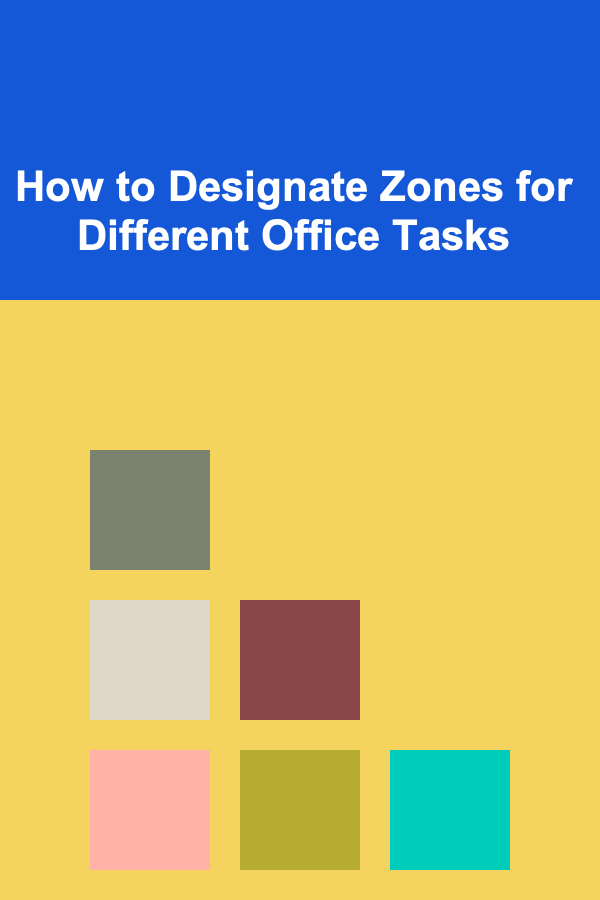
How to Designate Zones for Different Office Tasks
Read More
How to Organize a Wedding Timeline and Day-of Schedule: A Comprehensive Guide
Read More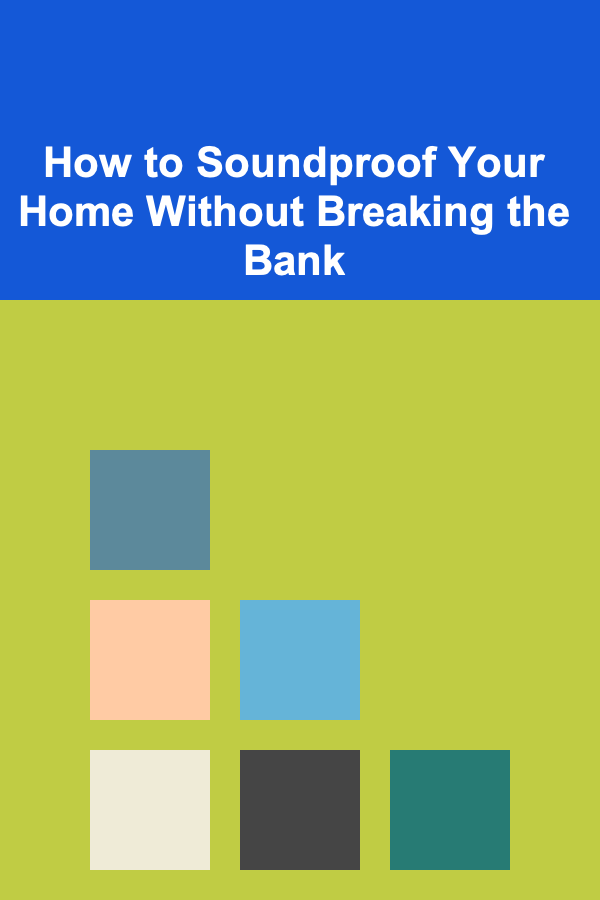
How to Soundproof Your Home Without Breaking the Bank
Read More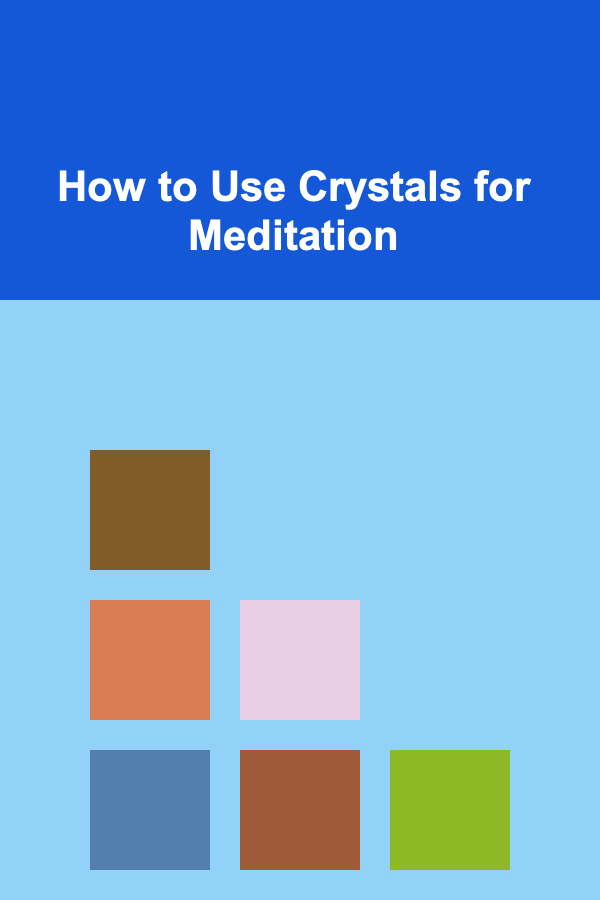
How to Use Crystals for Meditation
Read More
The Art of Gentle Cleaning: Mastering the Soft Bristle Brush
Read MoreOther Products

How to Build a Job Interview Checklist for Preparing for Virtual Interviews
Read More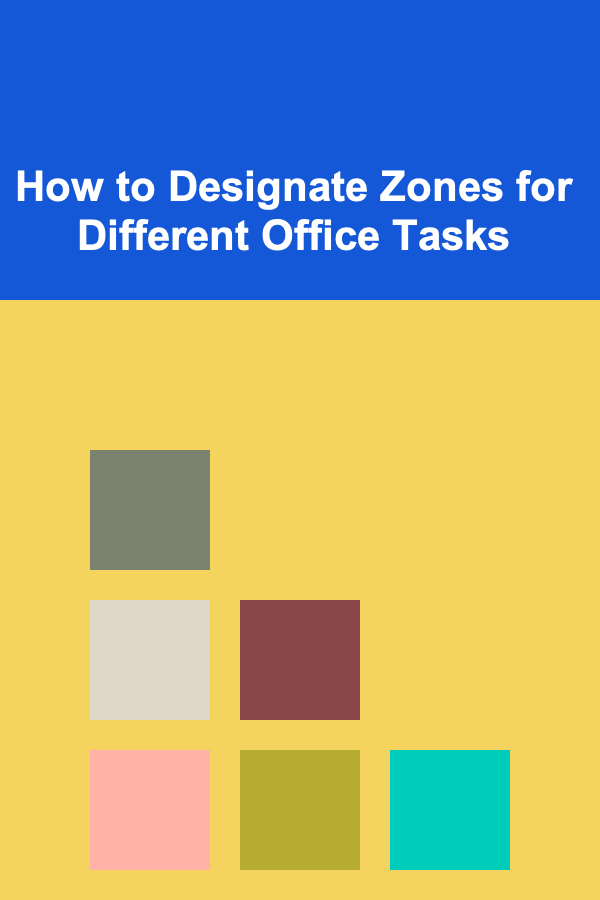
How to Designate Zones for Different Office Tasks
Read More
How to Organize a Wedding Timeline and Day-of Schedule: A Comprehensive Guide
Read More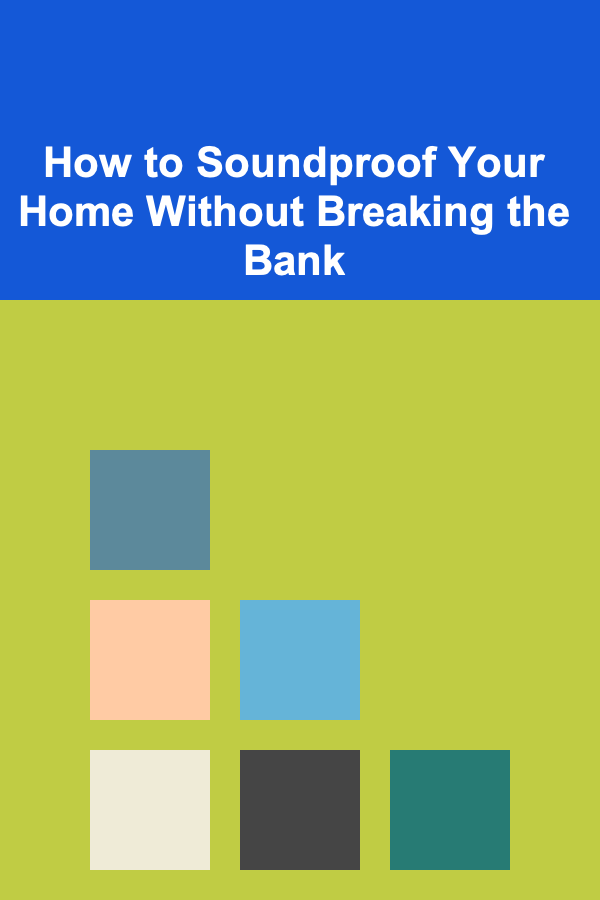
How to Soundproof Your Home Without Breaking the Bank
Read More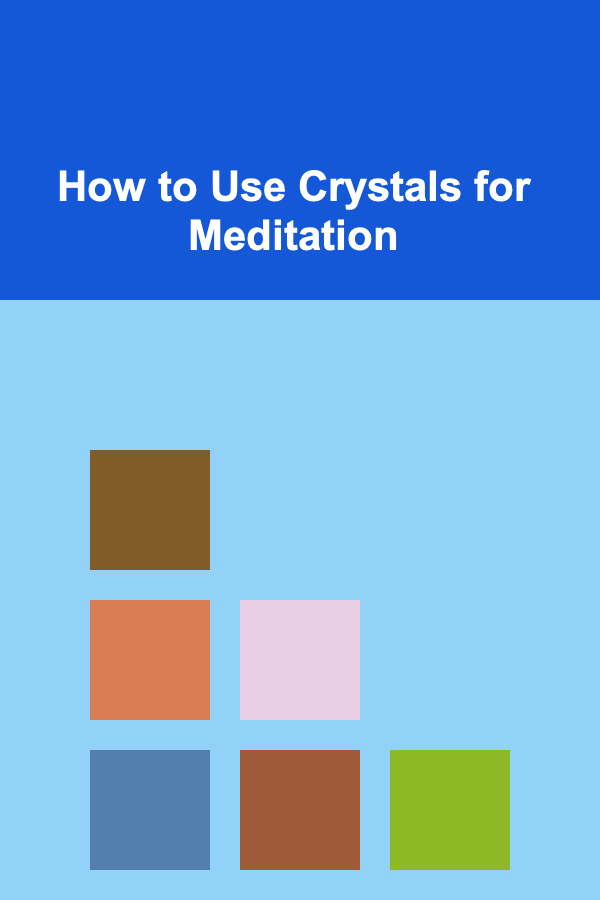
How to Use Crystals for Meditation
Read More