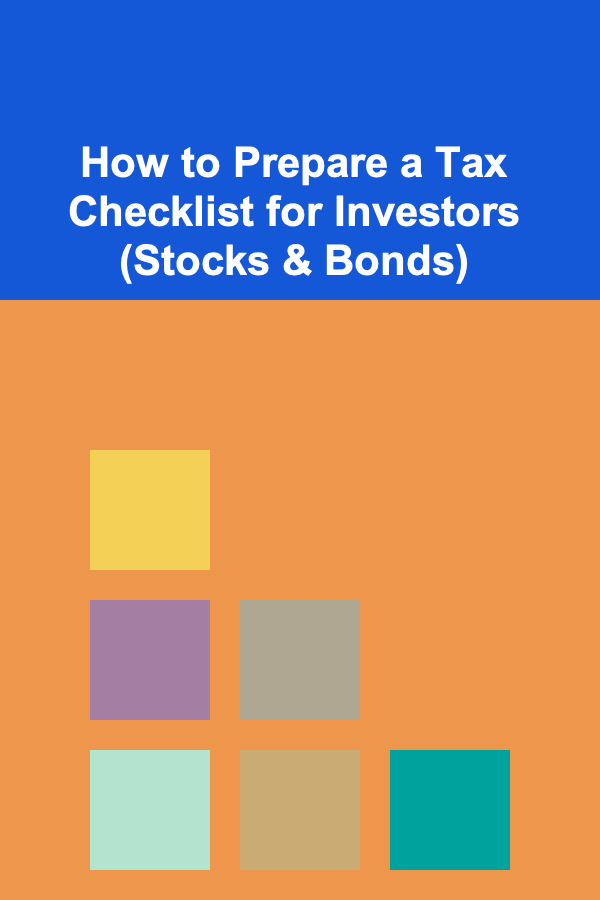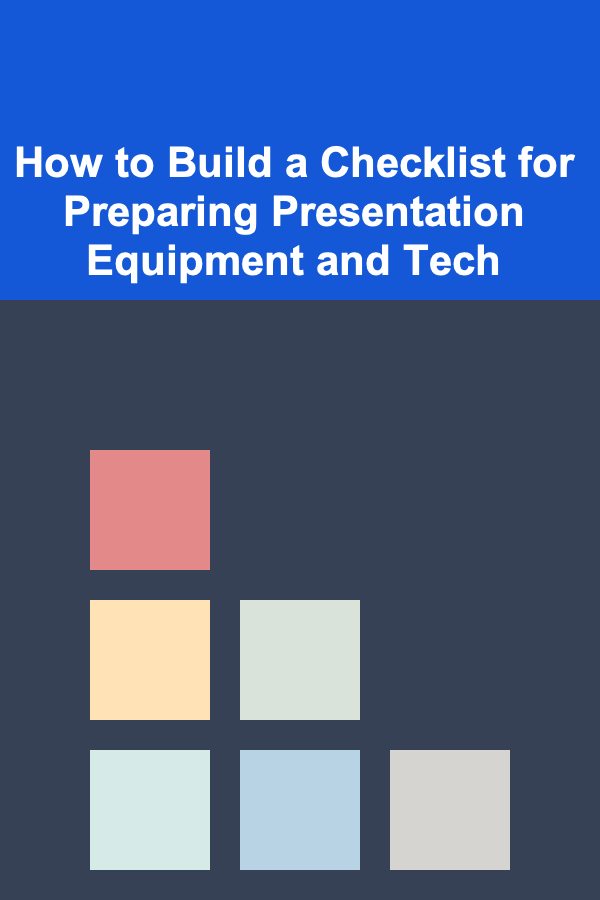
How to Build a Checklist for Preparing Presentation Equipment and Tech
ebook include PDF & Audio bundle (Micro Guide)
$12.99$6.99
Limited Time Offer! Order within the next:
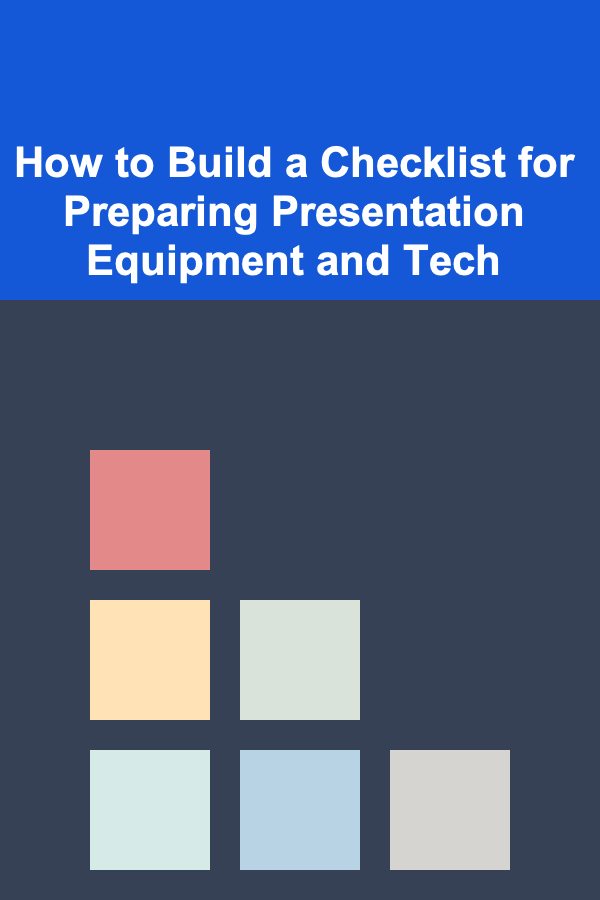
Preparing for a presentation requires more than just the content; the right equipment and technology are key to delivering a smooth, professional performance. Whether you're presenting at a conference, a business meeting, or even a virtual event, the last thing you want is for technical issues to derail your presentation. Building a detailed checklist for preparing your presentation equipment and tech is crucial to ensure that everything works as expected and you can focus on delivering your message.
In this actionable guide, we'll walk you through the process of building an effective checklist, step-by-step, covering everything from the basics of tech to more specific considerations for different presentation formats.
Understand the Presentation Requirements
Before diving into the technical details, the first step in building a checklist is to fully understand the scope of your presentation. The type of presentation---whether it's a simple speech, a multimedia-heavy slide show, or a virtual meeting---will significantly impact the equipment and tech needed.
Key Considerations:
- Venue Type: Is it an in-person meeting, a conference, or a webinar? The venue will determine the availability of equipment (e.g., microphones, projectors) and your need to bring your own.
- Audience Size: For a small group, your laptop and a projector may suffice, but for a larger group, you might need additional amplification (microphones, speakers) or a bigger screen.
- Format and Content: Are you using slides, videos, live demonstrations, or interactive elements? Each of these will require specific tools.
- Backup Needs: It's always a good idea to have backup options for essential tech in case something fails.
Actionable Tip:
Write down the key aspects of your presentation, including your audience size, venue, format, and any special tech requirements. This will form the foundation for your checklist.
Essential Equipment Checklist
Once you have a clear understanding of your presentation requirements, you can start building your checklist by focusing on the essential pieces of equipment you'll need. Here's a comprehensive breakdown:
1. Laptop/Computer
- Ensure that your laptop or computer is charged and ready for the presentation.
- Check if you need any specific software (e.g., PowerPoint, Keynote, video players).
- Ensure all files are saved on the computer, cloud storage, or an external drive (preferably all three).
- Verify that your laptop is compatible with any external tech (e.g., projectors, microphones).
2. Projector and Screen
- Projector: If the venue does not provide one, ensure you bring a portable projector, including all necessary cables.
- Screen: If there's no screen at the venue, be prepared to use a wall or bring your own portable screen.
- Check Resolution and Compatibility: Confirm that the projector is compatible with your laptop's output (HDMI, VGA, USB-C).
- Backup: Bring a backup adapter or cable to ensure compatibility with different connectors.
3. Audio Equipment
- Microphone: For large venues, a wireless microphone is essential to ensure everyone can hear you. For smaller settings, a handheld mic may suffice.
- Speakers: If the room is large or the venue has poor acoustics, ensure there are appropriate speakers.
- Audio Check: Test the microphone and speakers before the presentation to avoid issues with volume or feedback.
- Audio Backup: Bring spare batteries for wireless microphones and other audio devices.
4. Cables and Connectors
- Power Cables: Ensure you have the necessary power adapters and extension cords for your laptop and any other equipment.
- Adapters: Double-check that you have the right adapters for the projector (e.g., HDMI to VGA, USB-C to HDMI).
- Spare Cables: Bring extra cables in case one becomes damaged or doesn't work.
5. Remote Control/Clicker
- Presentation Clicker: A remote clicker allows you to change slides smoothly during your presentation without being tethered to your laptop.
- Test It: Ensure that the remote control is working by testing it before you start your presentation. Check its battery level too.
- Backup: Have an extra remote control or another way to advance slides (e.g., the laptop's keyboard) as a backup.
6. External Storage
- USB Drive: Bring a USB drive with your presentation files on it as a backup in case your laptop has problems.
- Cloud Backup: Upload your presentation files to cloud storage (e.g., Google Drive, Dropbox) for easy access from any device.
- External Hard Drive: For large files like videos or high-quality images, bring an external hard drive to ensure smooth playback.
7. Presentation Software
- Pre-installed Software: Make sure the presentation software (e.g., PowerPoint, Google Slides, Prezi) is installed and up-to-date on your laptop.
- Offline Access: Ensure that your presentation software can run offline in case of connectivity issues.
- Backup: Save your presentation in different formats (e.g., PPTX, PDF) to ensure it opens on different systems.
8. Internet Connectivity
- Wi-Fi Access: Confirm whether you'll have Wi-Fi at the venue. If not, plan to use your mobile hotspot or bring an Ethernet cable.
- Test Internet Speed: If your presentation relies on an internet connection (e.g., for video streaming), test the connection speed before the event.
9. Backup Devices
- Tablet/Phone: Having a tablet or phone as a secondary device can be useful for checking emails, answering questions, or displaying backup slides.
- Portable Charger: Bring a portable charger to keep your phone or tablet powered up throughout the presentation.
Actionable Tip:
Create a dedicated folder on your laptop where you store all relevant files for your presentation. This includes your slides, video files, any audio clips, notes, and backup files. This way, you won't waste time searching for documents during the event.
Testing and Troubleshooting
Once you have all your equipment ready, the next step is testing and troubleshooting. This is where you make sure that everything functions as expected before the presentation begins.
1. Arrive Early
- Arriving early gives you enough time to test all your equipment and troubleshoot any problems. Aim to arrive at least 30--45 minutes before your scheduled presentation.
2. Test Equipment in the Venue
- Laptop: Test the connection with the projector or screen. Ensure the resolution looks good and the output matches your expectations.
- Microphone: Test the microphone and speaker system to ensure the sound quality is clear and balanced.
- Internet: If your presentation depends on an internet connection, test the speed and connectivity.
- Backup: Have a backup plan for each piece of equipment. For example, if the microphone stops working, have a handheld mic ready.
3. Rehearse
- If possible, rehearse your presentation using the actual equipment. This will help you identify any potential problems with the tech before the real deal.
Actionable Tip:
Create a checklist with all the items you need to test and check them off one by one as you go through the process. This ensures you don't miss anything crucial.
Virtual Presentations Considerations
With the rise of remote work and virtual events, it's important to also prepare for tech issues related to online presentations. Whether you're using Zoom, Microsoft Teams, or Google Meet, here's what to consider:
1. Camera and Microphone Quality
- Ensure that your webcam and microphone are high quality. If not, invest in an external camera and microphone to improve your presentation's professionalism.
- Check lighting: Ensure your face is well-lit and visible during the presentation.
2. Video Conferencing Software
- Ensure that the software you are using is up-to-date and that you are familiar with its features (screen sharing, muting, etc.).
- Test audio and video before the event to ensure you're visible and audible to the audience.
3. Internet Speed
- Test your internet connection to ensure you have sufficient speed for streaming, screen sharing, and other virtual presentation tasks.
4. Backup Plan for Online Presentations
- Have a backup device available (e.g., smartphone or tablet) in case your primary device encounters issues during the presentation.
- Share backup links with participants in case of technical difficulties with your platform.
Actionable Tip:
Run a virtual dry run to test your internet connection, camera quality, and presentation flow. Familiarize yourself with all the tools and settings in your video conferencing software before the event.
Final Thoughts
Building a checklist for preparing your presentation equipment and tech is a proactive way to avoid unnecessary stress on the day of your presentation. By understanding your requirements, having the right tools, and testing everything beforehand, you increase your chances of delivering a seamless and successful presentation. Whether you're presenting in person or virtually, following these steps ensures that your tech works smoothly, allowing you to focus on your message and engage with your audience.
Reading More From Our Other Websites
- [Home Family Activity 101] How to Set Up a DIY Home Science Experiment for Kids
- [Organization Tip 101] How to Create a Backup Power Plan for Security Systems
- [Home Holiday Decoration 101] How to Create a Cozy Winter Wonderland at Home
- [Organization Tip 101] How to Store Camping Gear Efficiently in Your Garage
- [Home Storage Solution 101] How to Declutter Your Linen Closet with the KonMari Method
- [Home Budget Decorating 101] How to Organize and Decorate Your Entryway on a Budget
- [Hiking with Kids Tip 101] Family-Friendly Day Hikes That Everyone Will Love
- [Organization Tip 101] How to Organize Your Home Library by Color or Size
- [Organization Tip 101] How to Include Essential Documents in Your Emergency Kit
- [Reading Habit Tip 101] Best Strategies for Turning a Casual Reading Habit into a Disciplined Lifelong Pursuit
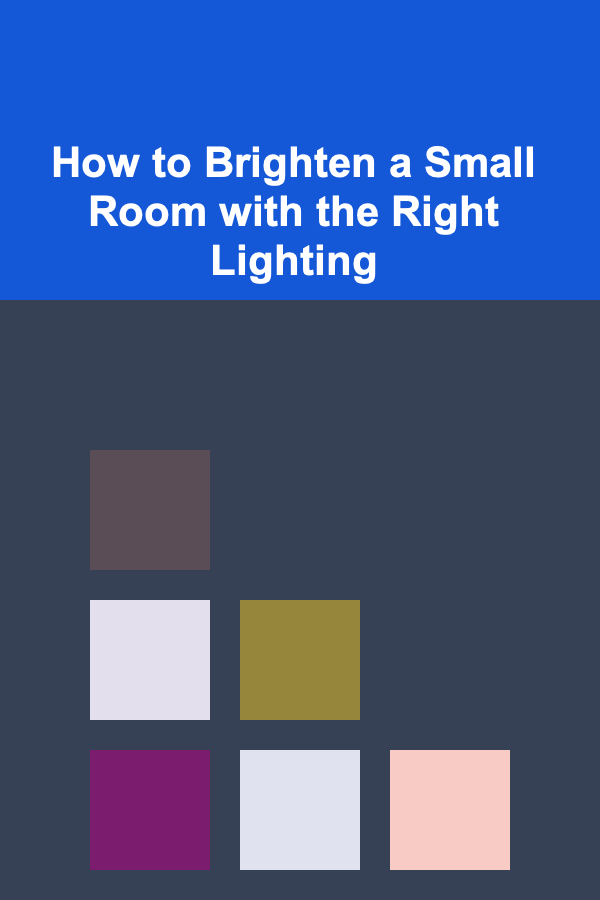
How to Brighten a Small Room with the Right Lighting
Read More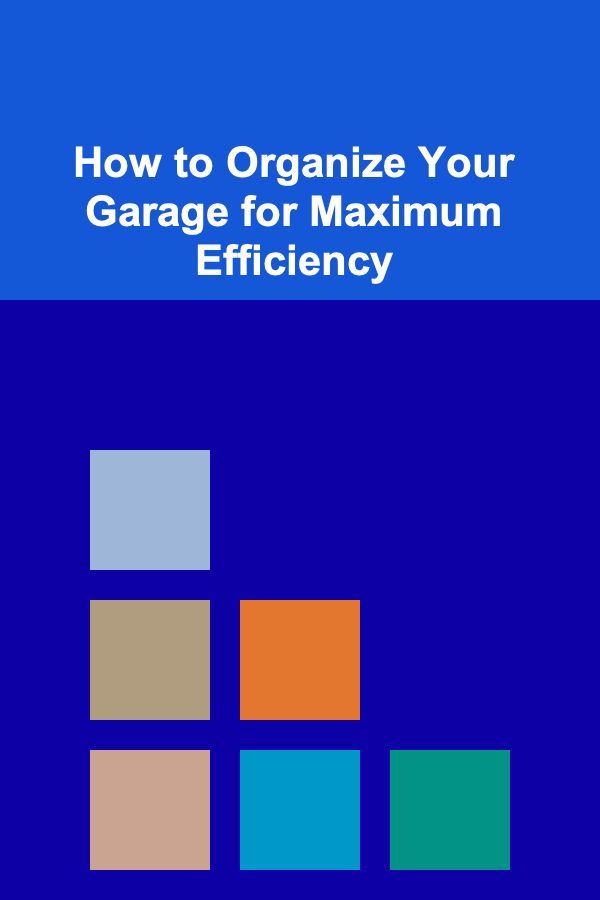
How to Organize Your Garage for Maximum Efficiency
Read More
How to Plan a Balanced Diet for Effective Weight Loss
Read More
How To Master Indoor Plant Care
Read More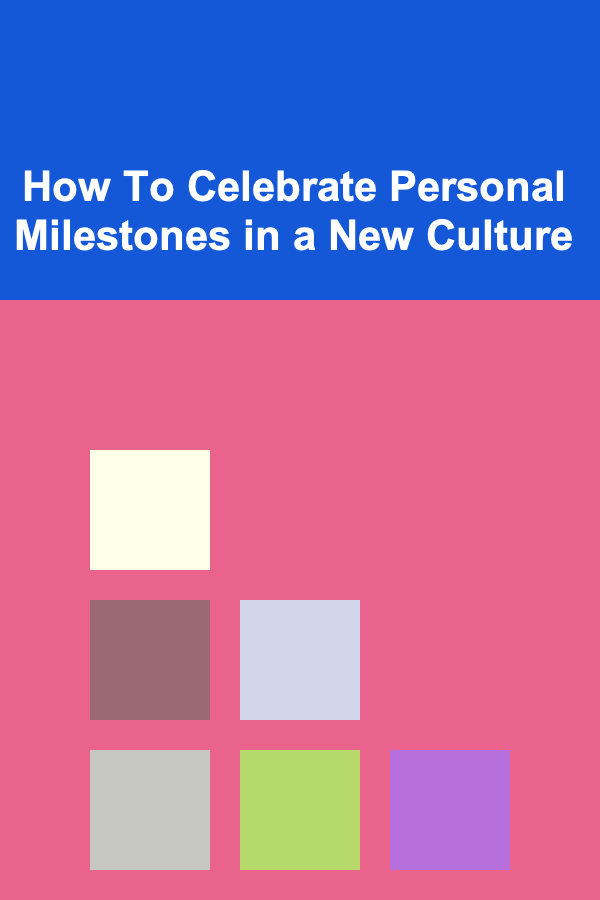
How To Celebrate Personal Milestones in a New Culture
Read More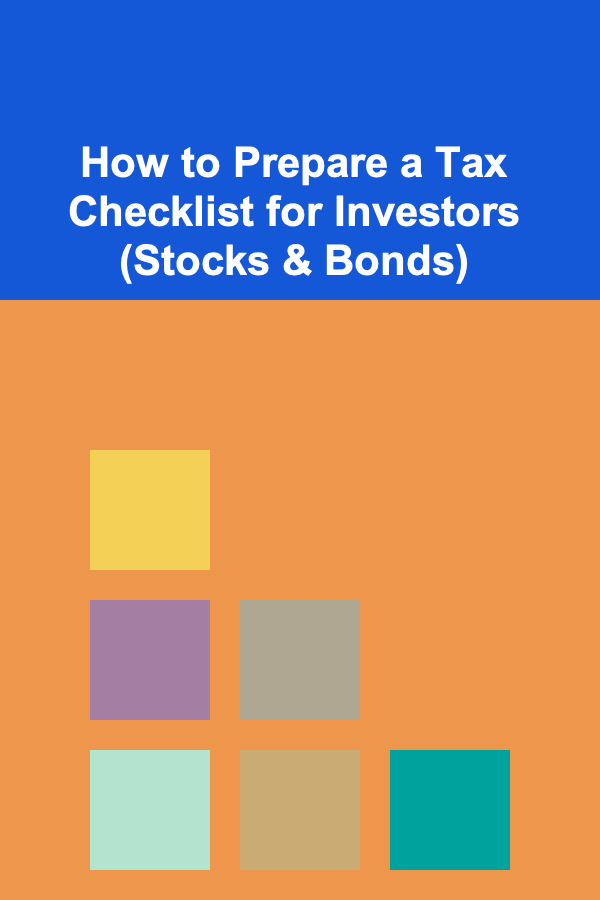
How to Prepare a Tax Checklist for Investors (Stocks & Bonds)
Read MoreOther Products
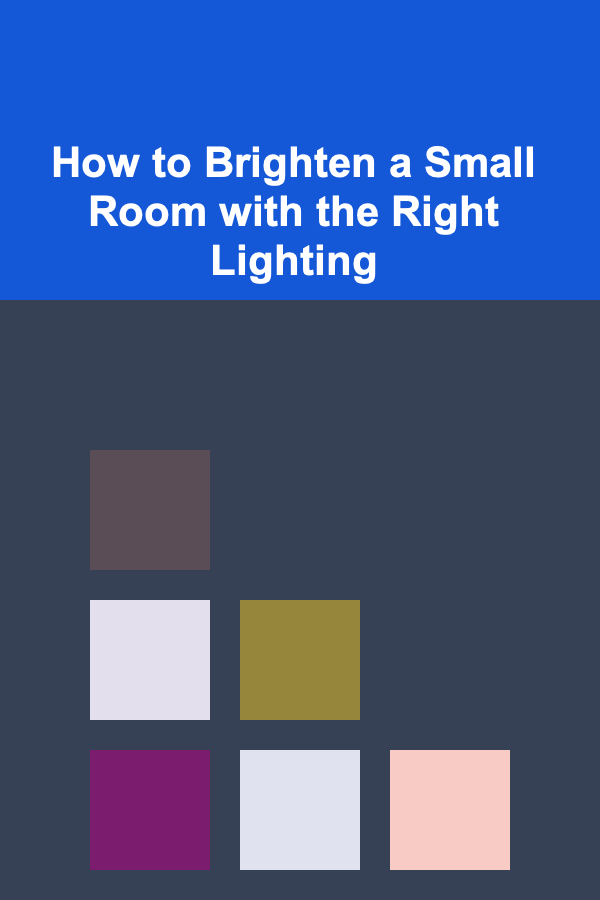
How to Brighten a Small Room with the Right Lighting
Read More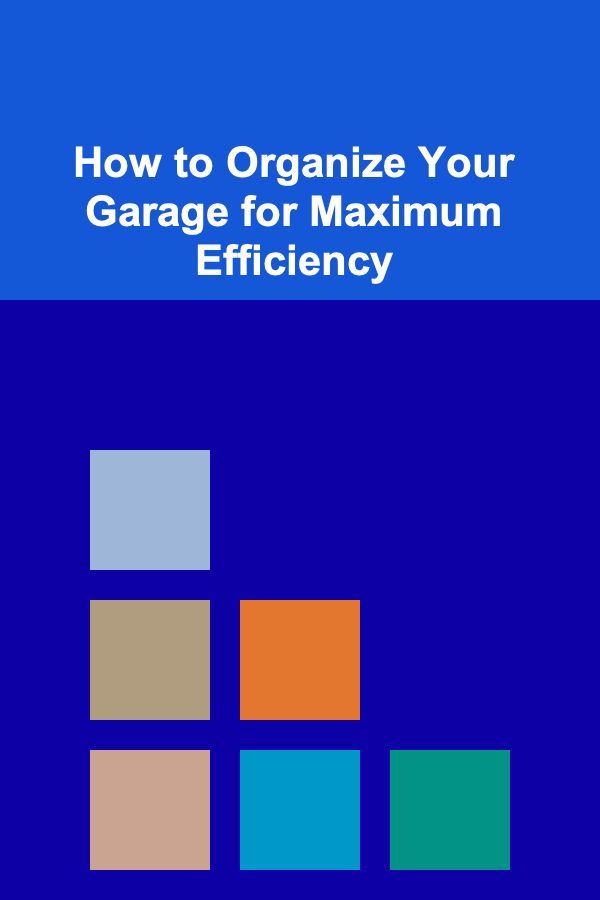
How to Organize Your Garage for Maximum Efficiency
Read More
How to Plan a Balanced Diet for Effective Weight Loss
Read More
How To Master Indoor Plant Care
Read More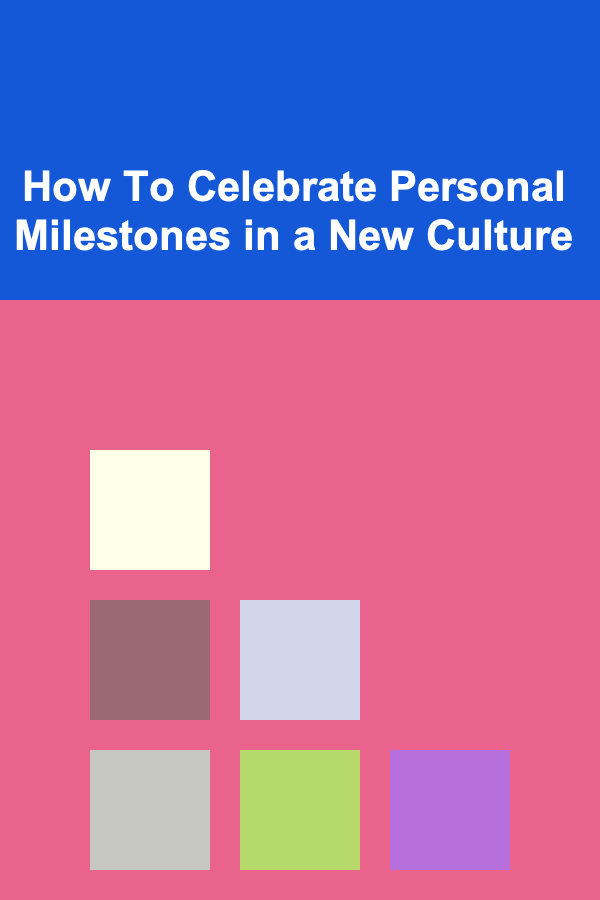
How To Celebrate Personal Milestones in a New Culture
Read More