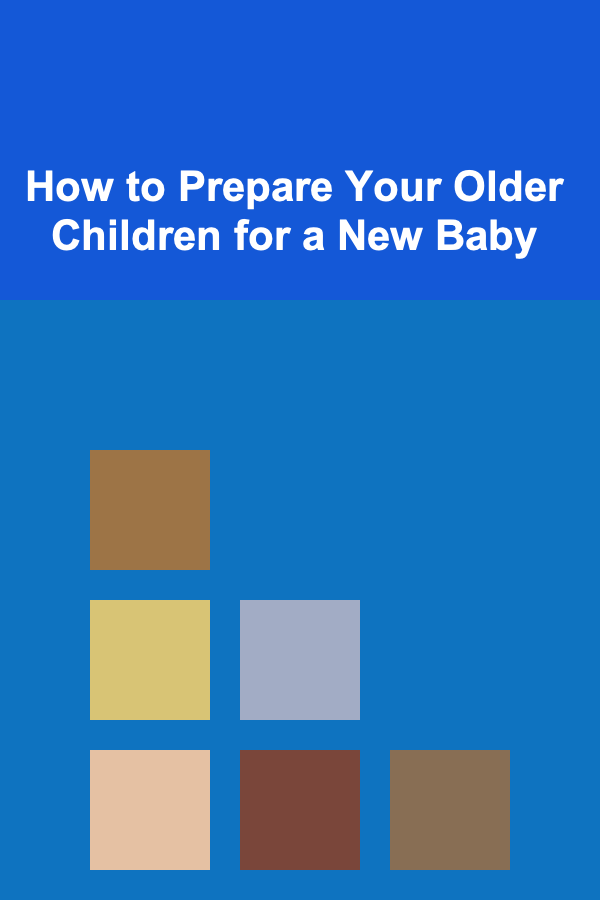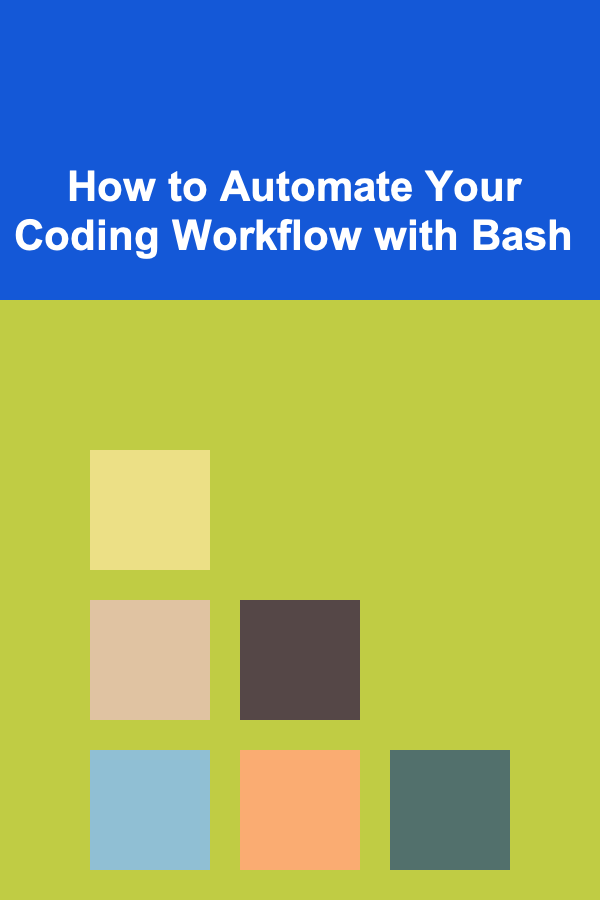
How to Automate Your Coding Workflow with Bash
ebook include PDF & Audio bundle (Micro Guide)
$12.99$11.99
Limited Time Offer! Order within the next:
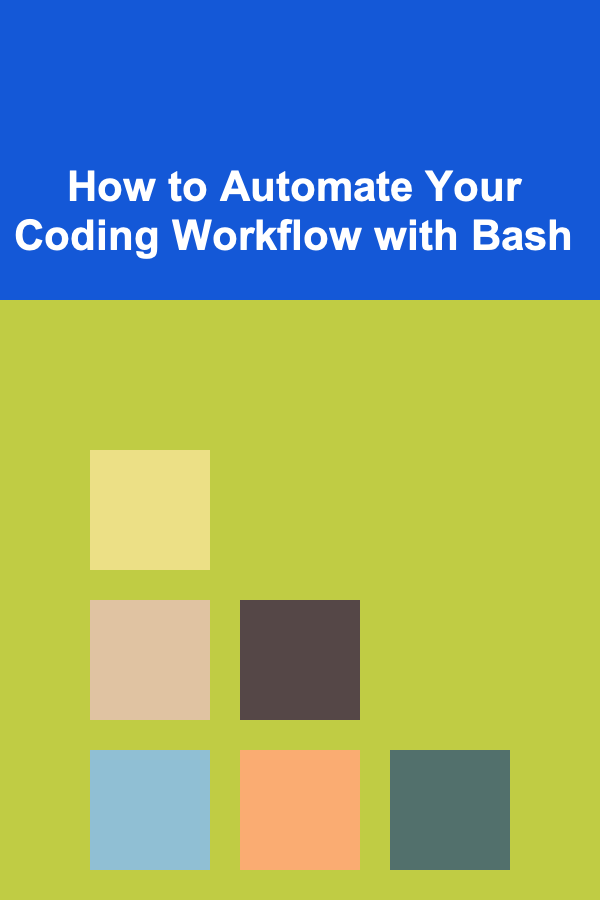
Automation is the key to improving productivity and reducing repetitive tasks, especially when it comes to coding workflows. Developers spend a significant amount of time on tasks such as setting up environments, compiling code, running tests, and managing files. With the help of a powerful scripting language like Bash, you can automate many of these tasks and streamline your coding workflow. This article will guide you through how to automate your coding workflow using Bash scripts, with practical examples and best practices to help you save time and effort.
What is Bash?
Bash (Bourne Again SHell) is a command-line interface (CLI) and scripting language that is commonly used in Linux and macOS systems. It is also available on Windows through tools like Git Bash or Windows Subsystem for Linux (WSL). Bash allows users to interact with the operating system through commands and scripts, making it an ideal tool for automating repetitive tasks.
Bash scripts are text files containing a series of commands that the system can execute. These scripts can be as simple or as complex as needed, making them a versatile tool for automating coding workflows, especially for tasks like building projects, managing dependencies, or running tests.
Why Use Bash for Automation?
Before diving into the specifics of Bash automation, let's take a moment to understand why it is a preferred tool for developers:
- Simplicity: Bash is relatively simple to learn and use. Many developers are already familiar with the command line, so Bash is an excellent way to automate tasks without the need for additional tools or languages.
- Cross-platform: While Bash was originally designed for Unix-based systems, it is now available on various platforms, including Windows, through WSL or Git Bash, making it accessible to a wider range of developers.
- Powerful: Despite its simplicity, Bash is very powerful. It can interact with system files, execute commands, and manage processes---all necessary for automating a variety of tasks in your development workflow.
- Integration: Bash works seamlessly with many programming languages and tools, allowing it to interact with compilers, test suites, version control systems, and more.
- Time-saving: By automating routine tasks, Bash scripts free up more time for actual development work, allowing developers to focus on writing code rather than managing environments or running repetitive commands.
Common Coding Tasks You Can Automate with Bash
Now that we've covered why Bash is a useful tool, let's explore some of the coding tasks you can automate with Bash scripts:
1. Setting Up a Development Environment
Setting up a development environment can be time-consuming, especially if it involves installing dependencies, libraries, and tools. With Bash, you can automate this process by writing a script that installs everything you need. For example:
# Install required packages
echo "Setting up development environment..."
# Update package list
sudo apt update
# Install dependencies
sudo apt install -y build-essential git curl vim
# Set up Python environment
sudo apt install -y python3 python3-pip
pip3 install virtualenv
# Install Node.js and npm
curl -sL https://deb.nodesource.com/setup_16.x | sudo -E bash -
sudo apt install -y nodejs
echo "Development environment setup complete."
This simple Bash script automates the installation of essential development tools and environments, saving you time when you start a new project.
2. Compiling and Building Projects
Whether you're working with C++, Java, or another compiled language, you can use Bash to automate the compilation process. Here's an example for automating the build process of a C++ project:
# Clean previous build files
echo "Cleaning up old build files..."
rm -rf build/
# Create a new build directory
mkdir build
cd build
# Compile C++ project
echo "Building project..."
cmake ..
make
# Run the built application
echo "Running project..."
./my_application
This script automatically compiles the project using CMake and then runs the resulting application, eliminating the need to manually execute each step.
3. Running Unit Tests and Code Analysis
Automating unit tests and code analysis is crucial for maintaining code quality. You can use Bash to automate the running of your test suite and code linters. Here's a simple example for running tests with a Python project:
# Set up virtual environment if not already set
if [ ! -d "venv" ]; then
echo "Creating virtual environment..."
python3 -m venv venv
fi
# Activate virtual environment
source venv/bin/activate
# Install dependencies
pip install -r requirements.txt
# Run tests
echo "Running tests..."
pytest
# Deactivate virtual environment
deactivate
This script sets up a Python virtual environment, installs dependencies, and runs the test suite using pytest. It can be easily modified for other languages or testing frameworks.
4. Version Control (Git) Automation
Using Git is essential in most modern development workflows. Bash can automate common Git tasks, such as committing changes, pushing updates, or creating branches. For example, here's a script to automate the process of committing changes and pushing them to a remote repository:
# Add all changes to Git
git add .
# Commit changes
echo "Enter commit message:"
read commit_message
git commit -m "$commit_message"
# Push changes to remote repository
git push origin main
This script automates the process of adding changes, committing them with a message provided by the user, and pushing the updates to a Git repository. It can be further customized to include checks for uncommitted changes or handle merges.
5. Managing Database Backups
For developers working with databases, creating backups is an essential task. Bash can help automate the process of backing up your database. Here's an example of a script to back up a MySQL database:
# Define variables
DB_USER="root"
DB_PASSWORD="password"
DB_NAME="my_database"
BACKUP_DIR="/backups"
DATE=$(date +%Y-%m-%d_%H-%M-%S)
BACKUP_FILE="${BACKUP_DIR}/backup_${DATE}.sql"
# Create a database backup
echo "Backing up database..."
mysqldump -u $DB_USER -p$DB_PASSWORD $DB_NAME > $BACKUP_FILE
# Notify user
echo "Backup complete: $BACKUP_FILE"
This script creates a backup of a MySQL database, saves it with a timestamp, and stores it in a specified directory. Automating this task ensures that you always have an up-to-date backup without needing to remember to run the command manually.
6. Deployment Automation
Deployment can involve multiple steps, such as copying files, restarting services, or running migrations. Bash scripts can simplify this process by automating each step. Here's an example of a deployment script for a Node.js application:
# Navigate to project directory
cd /var/www/my_app
# Pull the latest code from Git
echo "Pulling latest code..."
git pull origin main
# Install dependencies
echo "Installing dependencies..."
npm install
# Restart the application
echo "Restarting application..."
pm2 restart my_app
# Clean up old logs
echo "Cleaning up logs..."
rm -rf /var/log/my_app/*.log
echo "Deployment complete."
This script automates the process of deploying a Node.js application, from pulling the latest code to restarting the application and cleaning up old logs. It can be customized for other languages and deployment environments.
7. Scheduling Tasks with Cron
Bash scripts can be scheduled to run automatically at specific intervals using cron jobs. For example, you could set up a script to run tests every night at midnight. To schedule a task, you can edit the crontab file by running:
Then, add a line like this to run your Bash script at midnight every day:
This cron job will run the script automatically every night, saving you the hassle of triggering it manually.
Best Practices for Writing Bash Scripts
When writing Bash scripts to automate your coding workflow, it's important to follow best practices to ensure your scripts are efficient, readable, and maintainable:
-
Comment Your Code: Bash scripts can become complex, especially as they grow. Always comment your code to explain what each section does, so others (and your future self) can understand it.
-
Use Variables for Reusability: Avoid hardcoding values in your script. Instead, use variables to make the script more flexible and reusable across different projects.
-
Check for Errors : Use
set -eto stop the script if any command fails. You can also add custom error handling to provide more meaningful messages if something goes wrong. -
Make Your Script Executable: Don't forget to make your Bash script executable by running:
-
Test and Debug : Before automating critical tasks, thoroughly test your script to make sure it works as expected. Use
echostatements or theset -xoption for debugging.
Conclusion
Bash scripting is an incredibly powerful tool for automating a wide variety of tasks in your coding workflow. Whether you're managing environments, building projects, running tests, or deploying applications, Bash can save you time and effort by automating repetitive tasks. By following best practices and writing efficient, readable scripts, you can improve your workflow and focus more on writing code rather than managing manual processes.
With its simplicity, versatility, and cross-platform availability, Bash should be an essential tool in every developer's toolkit for automating their workflow.
Reading More From Our Other Websites
- [Home Security 101] How to Plan Your Home's Security for Different Life Stages
- [Home Family Activity 101] How to Organize a Family Scrapbooking Session
- [Home Storage Solution 101] How to Build DIY Storage for a Small Apartment Living Room
- [Weaving Tip 101] Sustainable Fibers: Eco‑Friendly Materials for Contemporary Weaving & Embroidery
- [Mindful Eating Tip 101] Mindful Meals Made Easy: Planning Balanced Portions Without Counting Calories
- [Weaving Tip 101] Beyond the Loom: Translating Weaving Patterns into Digital Textiles and Fashion
- [Personal Financial Planning 101] How to Invest for Beginners: A Step-by-Step Guide
- [Personal Care Tips 101] How to Read Labels on Natural Personal Care Products: A Guide to Avoiding Harmful Ingredients
- [Biking 101] Stylish and Functional: Best Bike Bells for Every Cyclist
- [Organization Tip 101] How to Create a DIY Project Planner for Better Organization
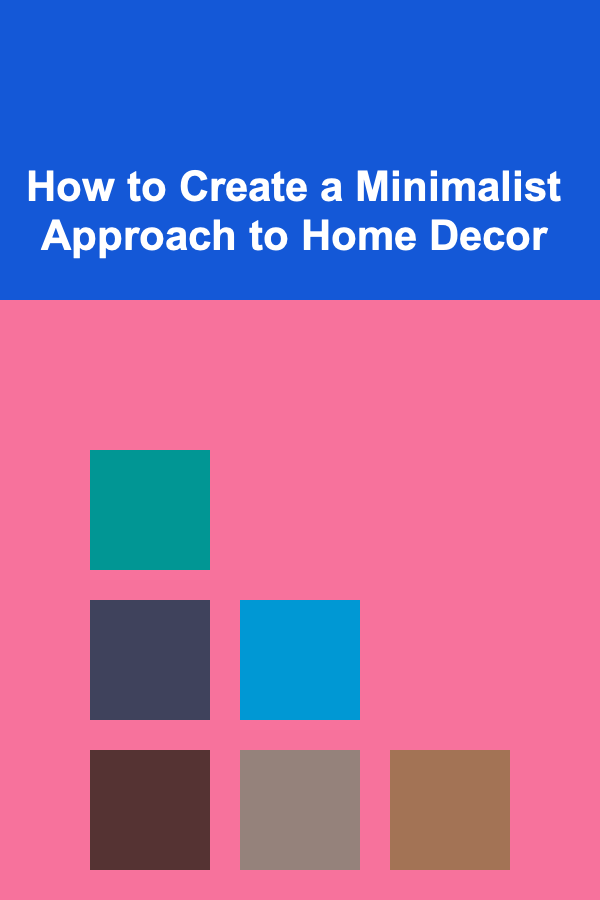
How to Create a Minimalist Approach to Home Decor
Read More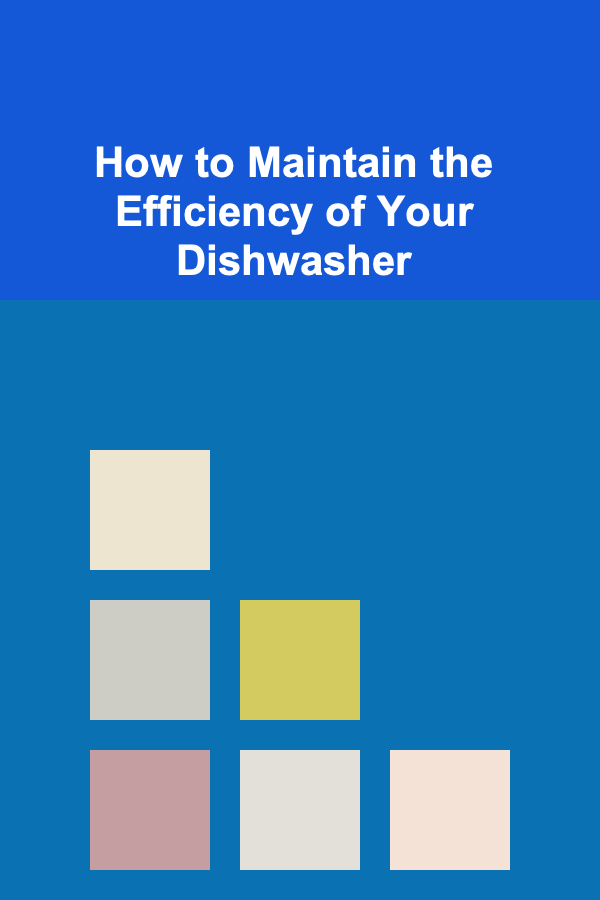
How to Maintain the Efficiency of Your Dishwasher
Read More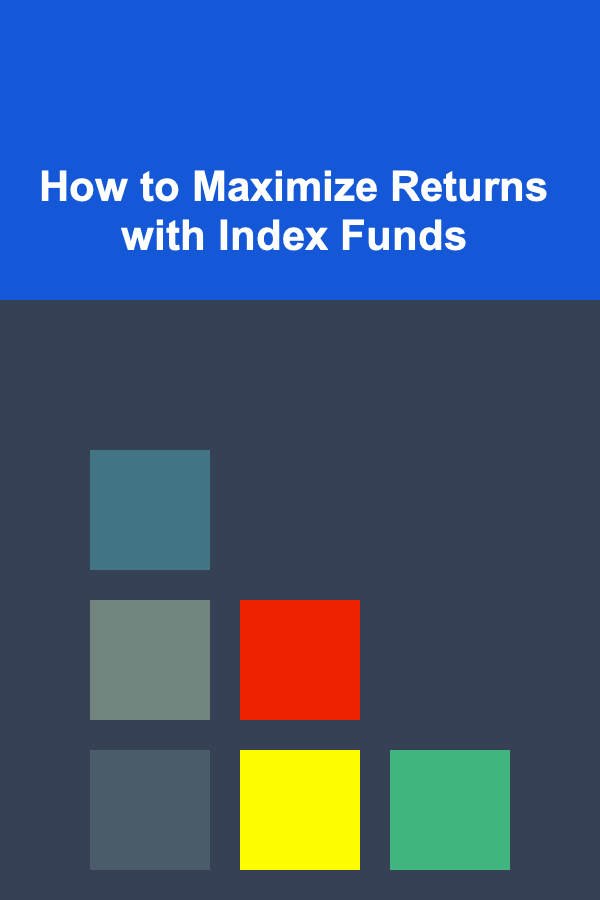
How to Maximize Returns with Index Funds
Read More
How to Get Free Local Food Samples
Read More
Building Strong Connections on Dates: A Deep Dive
Read More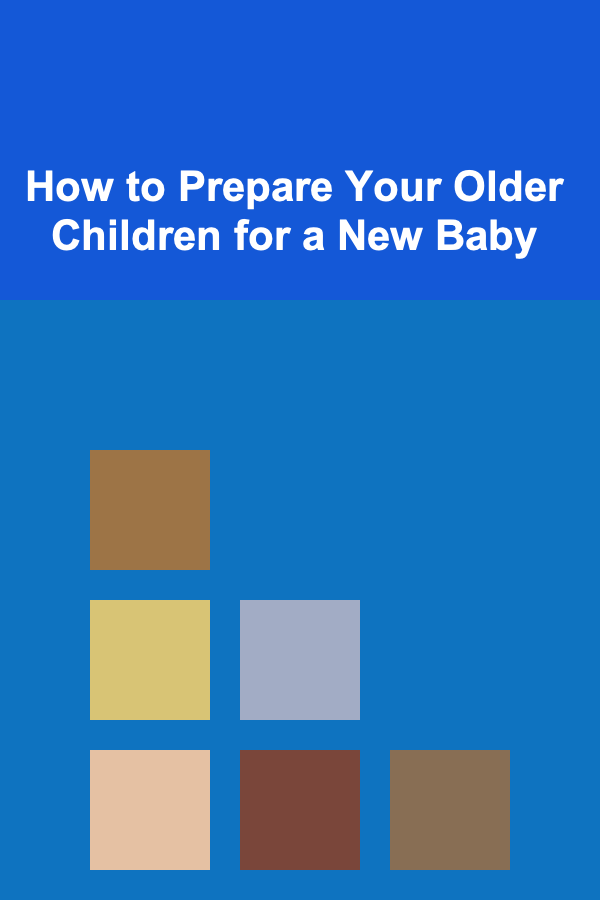
How to Prepare Your Older Children for a New Baby
Read MoreOther Products
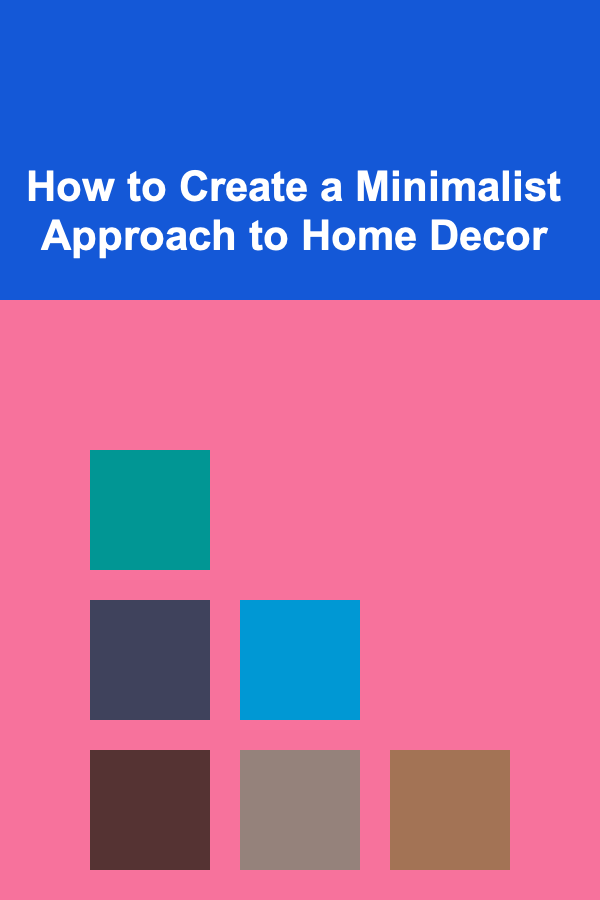
How to Create a Minimalist Approach to Home Decor
Read More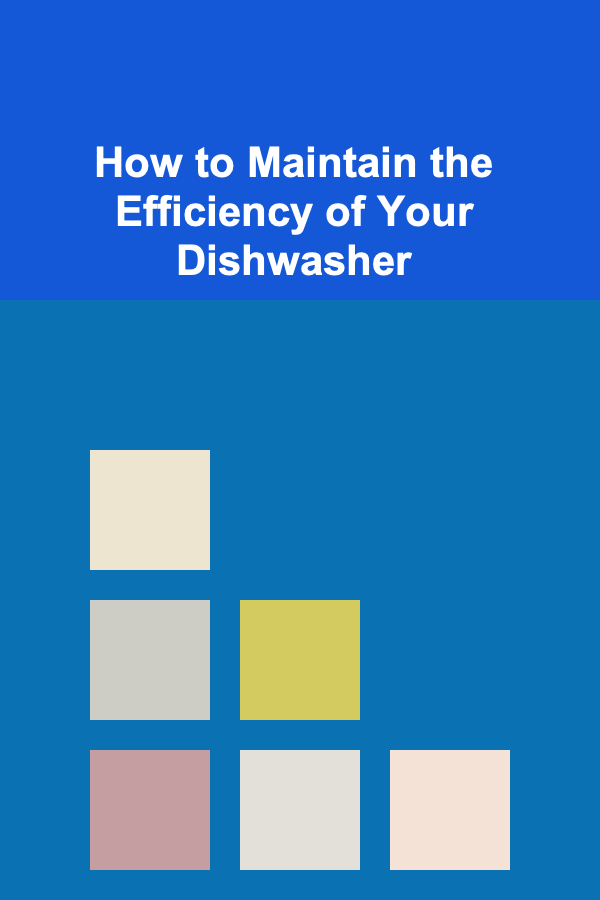
How to Maintain the Efficiency of Your Dishwasher
Read More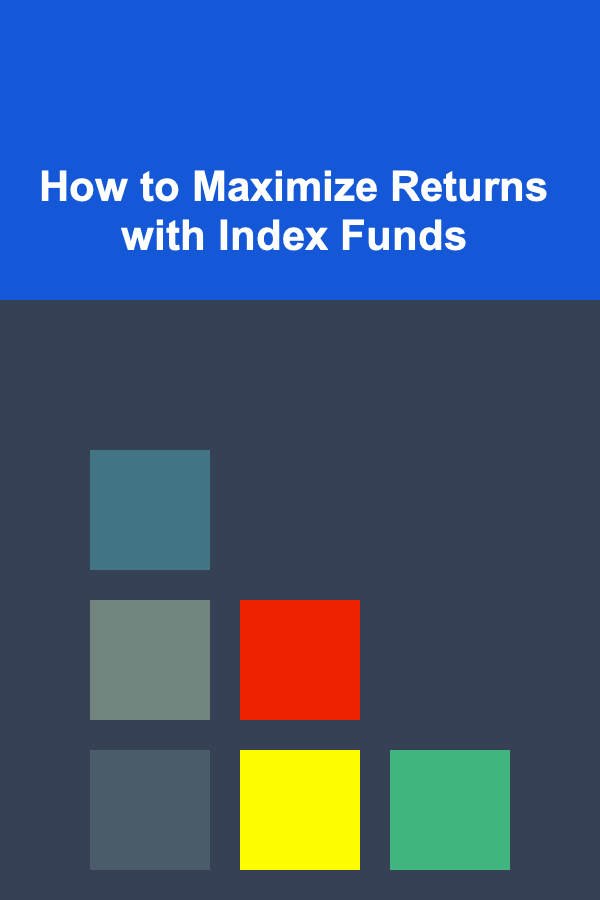
How to Maximize Returns with Index Funds
Read More
How to Get Free Local Food Samples
Read More
Building Strong Connections on Dates: A Deep Dive
Read More