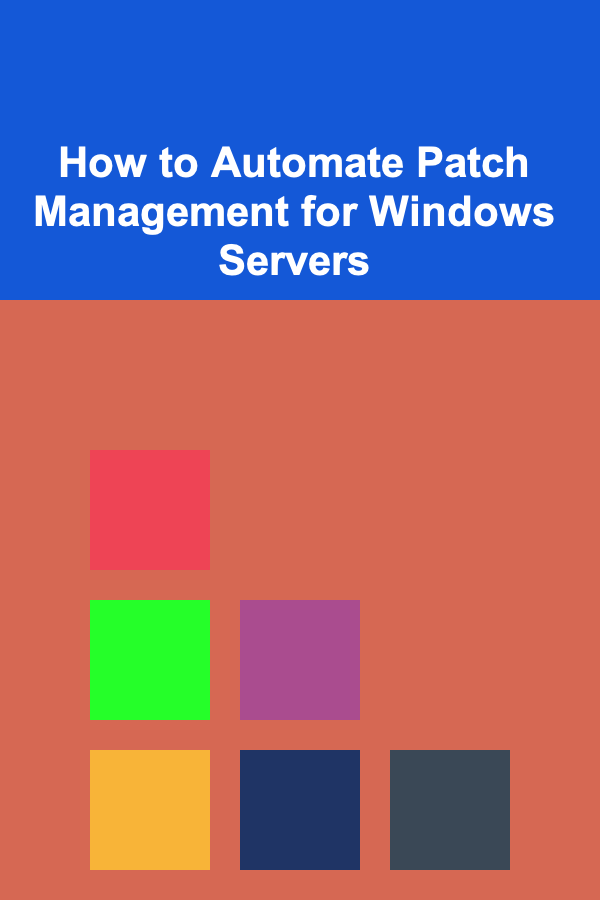
How to Automate Patch Management for Windows Servers
ebook include PDF & Audio bundle (Micro Guide)
$12.99$7.99
Limited Time Offer! Order within the next:
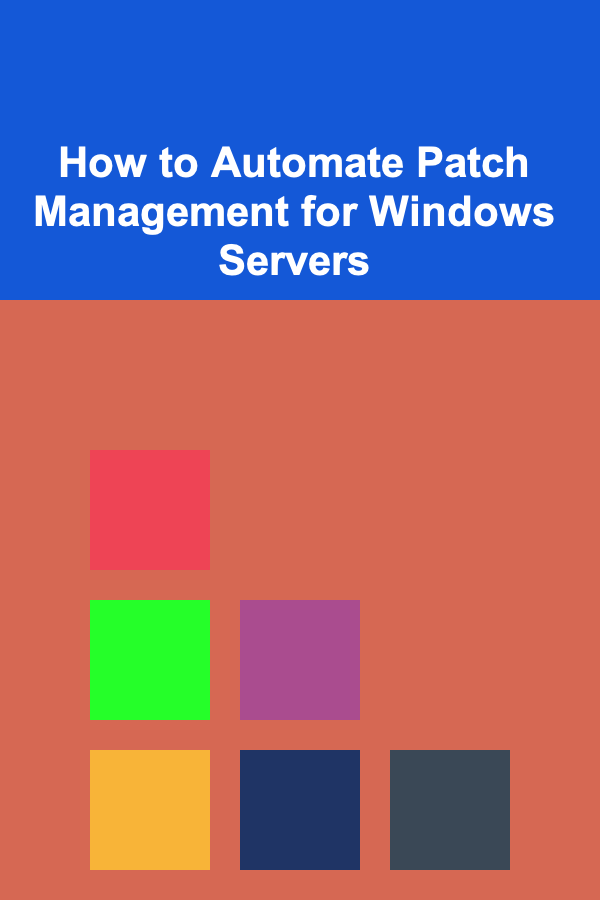
Patch management is a critical component of maintaining the security, stability, and performance of your Windows servers. Manually applying patches can be time-consuming, error-prone, and difficult to scale, especially in environments with numerous servers. Automating the patch management process can significantly reduce human error, ensure patches are applied consistently, and improve the overall security posture of your IT infrastructure.
In this article, we will explore how to automate patch management for Windows Servers using various tools and techniques. We will discuss the importance of patch management, the risks of not automating it, the tools available, and step-by-step methods to implement an automated patch management system.
Why is Patch Management Crucial for Windows Servers?
Before diving into the technical aspects of automating patch management, it is important to understand why it is crucial in the first place.
Security
One of the main reasons for applying patches is to secure your systems against known vulnerabilities. Microsoft regularly releases security updates for Windows operating systems that address critical vulnerabilities discovered in the software. Unpatched systems are easy targets for cyberattacks, and attackers are quick to exploit these vulnerabilities. By applying patches promptly, you mitigate the risk of being compromised.
Performance and Stability
Patches are not only for security issues but also for enhancing the performance and stability of the system. Microsoft releases updates that fix bugs, improve system efficiency, and address compatibility issues. Running unpatched servers might lead to unexpected downtime, poor performance, or application failures.
Compliance
For organizations subject to regulatory standards such as HIPAA, PCI-DSS, or GDPR, staying up to date with patches is often a requirement. Many of these standards mandate that security patches be applied within a certain time frame to ensure systems remain secure and compliant.
The Risks of Manual Patch Management
Although patching is a necessary task, relying on manual patch management carries several risks, including:
- Inconsistent Patch Application: Manually applying patches is often inconsistent, especially in larger environments. Missing a patch or delaying the application of an update can leave systems exposed.
- Human Error: Patching requires precision. A minor mistake, such as skipping a critical patch or misapplying a non-recommended update, can lead to system failure or vulnerabilities.
- Downtime: Manual patching often involves scheduled downtime to apply patches. This downtime may be poorly managed, leading to interruptions in business operations.
- Lack of Documentation: Manual processes may lack proper documentation, making it difficult to track which patches have been applied and when. This can complicate audits and compliance checks.
Automating Patch Management for Windows Servers
Automating patch management allows organizations to streamline the patching process, minimize risks, and maintain secure and stable systems. Below are some of the tools and techniques available to automate patch management for Windows Servers.
3.1 Using Windows Server Update Services (WSUS)
Windows Server Update Services (WSUS) is a Microsoft product that enables IT administrators to manage the distribution of updates released through Microsoft Update to computers in a corporate environment. WSUS allows the automation of patch management and provides fine-grained control over which patches to approve and when to deploy them.
Key Features of WSUS:
- Automatic Synchronization: WSUS can automatically download updates from Microsoft and synchronize with your network.
- Patch Approval: Administrators can approve, reject, or schedule patches before deployment.
- Reporting: WSUS offers detailed reporting on patch status across all systems in your network.
- Targeting Updates: You can target specific patches to specific computers or groups, allowing tailored patch management for different servers and environments.
Setting Up WSUS:
- Install WSUS on a Windows Server.
- Synchronize WSUS with Microsoft Update to download the latest patches.
- Configure group policies to ensure that clients are configured to use WSUS for updates.
- Test updates on a small group of servers to ensure compatibility before deploying widely.
- Use WSUS's approval mechanism to control when and which updates are installed.
- Monitor the status of updates across your servers using WSUS reports.
3.2 Using System Center Configuration Manager (SCCM)
For larger enterprise environments, System Center Configuration Manager (SCCM) offers a more robust solution for automating patch management. SCCM is a comprehensive systems management tool that allows administrators to automate the deployment of patches, software updates, and configuration changes across Windows servers and clients.
Key Features of SCCM:
- Automated Software Updates: SCCM can automatically deploy software updates to servers as part of the patch management process.
- Comprehensive Reporting: Provides detailed reports on which servers are missing patches and which patches are pending.
- Centralized Management: SCCM offers a centralized console for managing updates, software distribution, and server configuration.
- Automation with Maintenance Windows: SCCM allows patching to be scheduled during maintenance windows to minimize the impact on production servers.
Setting Up SCCM for Patch Management:
- Install SCCM and configure it to manage your Windows servers.
- Configure software update points to synchronize with Microsoft Update.
- Create patch deployment packages and target them to specific server collections.
- Set up maintenance windows to control when updates are deployed to servers.
- Use SCCM's reporting tools to track the success and failure of patch deployments.
3.3 Using PowerShell Scripts
For environments where WSUS or SCCM may not be available or where administrators prefer a more customized solution, PowerShell offers a powerful scripting option for automating patch management. PowerShell scripts can be used to install updates, monitor patch status, and schedule the deployment of patches.
Sample PowerShell Script to Install Updates:
Import-Module PSWindowsUpdate
# Get and install available updates
Get-WindowsUpdate -AcceptAll -Install
# Optionally, restart the computer if required
Restart-Computer -Force
Key Benefits of Using PowerShell:
- Customization: PowerShell scripts allow for highly customizable patch management processes.
- Automation: Scripts can be scheduled to run at specific times using Task Scheduler.
- Integration with Other Systems: PowerShell can integrate with other systems and tools to provide a unified patch management solution.
3.4 Third-Party Patch Management Tools
In addition to Microsoft's native tools, several third-party patch management solutions can further enhance the automation process. Some of the most popular third-party tools include:
- ManageEngine Patch Manager Plus: Provides comprehensive patch management for Windows, macOS, and third-party applications. It automates patching and reporting and includes a centralized dashboard.
- SolarWinds Patch Manager: A robust patch management solution that integrates with WSUS to streamline the patching process. It offers automated patch deployment, scheduling, and detailed reporting.
- Ivanti Patch Management: This tool automates patching for both Windows servers and third-party applications, providing scheduling, monitoring, and reporting features.
3.5 Windows Update for Business
Windows Update for Business (WUB) is a feature designed for enterprise environments. It allows IT administrators to manage updates through Group Policy or mobile device management (MDM) solutions, offering more flexibility than the traditional Windows Update mechanism.
Key Features of WUB:
- Deferral of Updates: You can defer updates to allow for testing and validation before deployment.
- Scheduling: Updates can be scheduled to be deployed at times that minimize disruption.
- Control Over Update Types: Administrators can control the types of updates that are deployed, including security updates, feature updates, and driver updates.
Setting Up WUB:
- Configure Windows Update settings via Group Policy or MDM.
- Define update rings to manage how and when updates are applied.
- Test updates on a small subset of machines before rolling them out to the entire network.
Best Practices for Automated Patch Management
When automating patch management for Windows servers, it's important to follow best practices to ensure success:
4.1 Regular Testing
Always test patches on a small group of servers before deploying them to the entire network. This helps identify any compatibility issues or bugs before they affect production systems.
4.2 Staggered Deployment
Deploy patches in a staggered manner across your environment. This ensures that if an issue arises with a specific update, it does not impact all servers simultaneously.
4.3 Monitor Patch Status
Regularly monitor the status of patch deployments to ensure that updates are successfully applied. Use reporting tools to track any failed patches and remediate them promptly.
4.4 Backup Systems Before Patching
Before applying patches to critical servers, ensure that you have recent backups. In the rare case that a patch causes issues, you can roll back to a known good state.
4.5 Compliance and Auditing
Maintain detailed logs of all patch management activities for compliance purposes. Ensure that patches are applied in a timely manner and that your organization's patching process aligns with regulatory requirements.
Conclusion
Automating patch management for Windows Servers is a crucial step in maintaining the security, performance, and compliance of your IT environment. By using tools like WSUS, SCCM, PowerShell, or third-party patch management solutions, you can significantly reduce the risks associated with manual patching. Furthermore, following best practices such as testing patches, monitoring deployment status, and maintaining backups will ensure that your patch management process remains reliable and effective.
By embracing automation, you will not only streamline your patch management process but also create a more secure and resilient infrastructure that is better prepared to handle the evolving landscape of security threats.
Reading More From Our Other Websites
- [Home Renovating 101] How to Renovate Your Home for a Family-Friendly Layout
- [Organization Tip 101] How to Choose the Right Shelving for Your Closet Needs
- [Home Budget 101] How to Save Money on Furniture and Home Appliances
- [Personal Care Tips 101] How to Do Meal Prep for Diabetics on a Budget
- [Small Business 101] Top 5 Best Business Loans for Small Businesses and How to Qualify
- [Home Staging 101] How to Stage Your Home in Preparation for a Move
- [Personal Care Tips 101] How to Use Deodorant to Ensure Freshness After a Long Day
- [Personal Care Tips 101] How to Choose the Best Hair Mousse for Your Styling Needs
- [Home Renovating 101] How to Estimate Roof Replacement Cost and Avoid Overpaying
- [Home Soundproofing 101] How to Soundproof a Ceiling to Block Noise from Upstairs
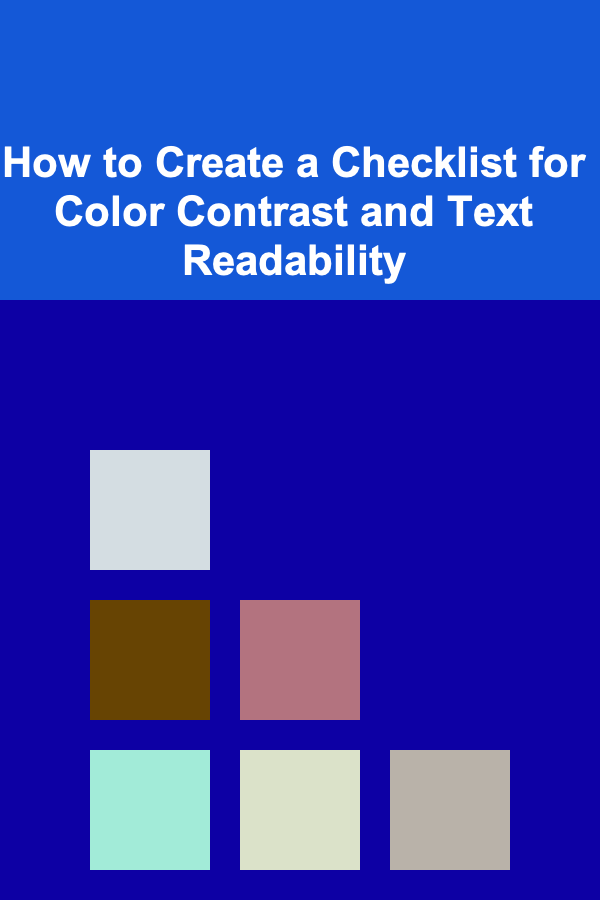
How to Create a Checklist for Color Contrast and Text Readability
Read More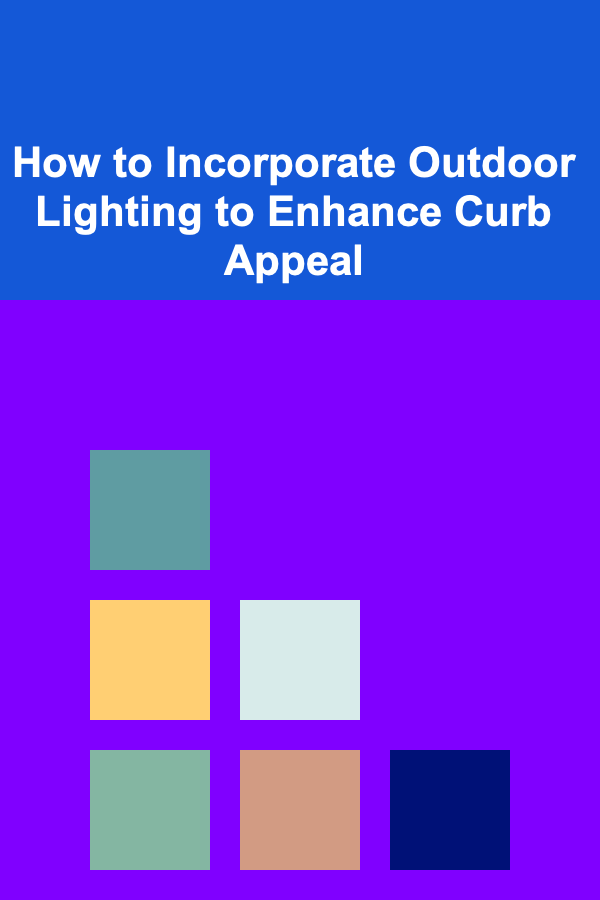
How to Incorporate Outdoor Lighting to Enhance Curb Appeal
Read More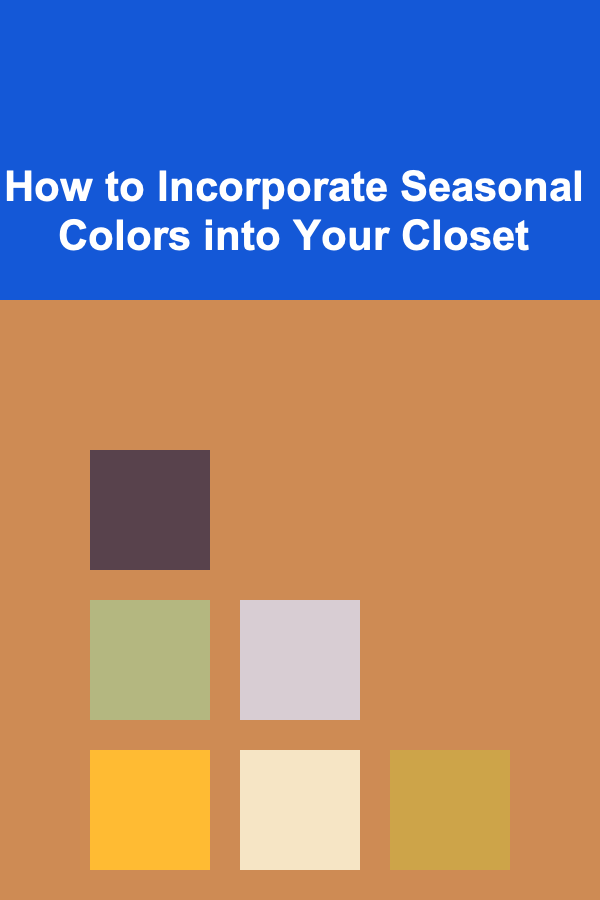
How to Incorporate Seasonal Colors into Your Closet
Read More
Mastering the Pedal Wrench: A Comprehensive Guide to Pedal Installation and Removal
Read More10 Tips for Using Real Estate Valuation Trackers to Forecast Market Cycles
Read More
10 Sudoku Puzzle Books: Reviews and Recommendations
Read MoreOther Products
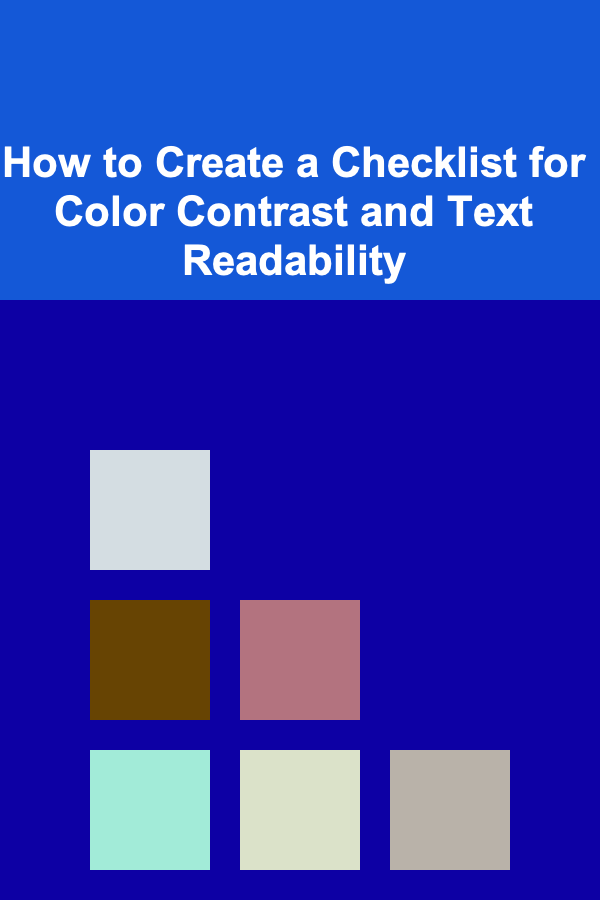
How to Create a Checklist for Color Contrast and Text Readability
Read More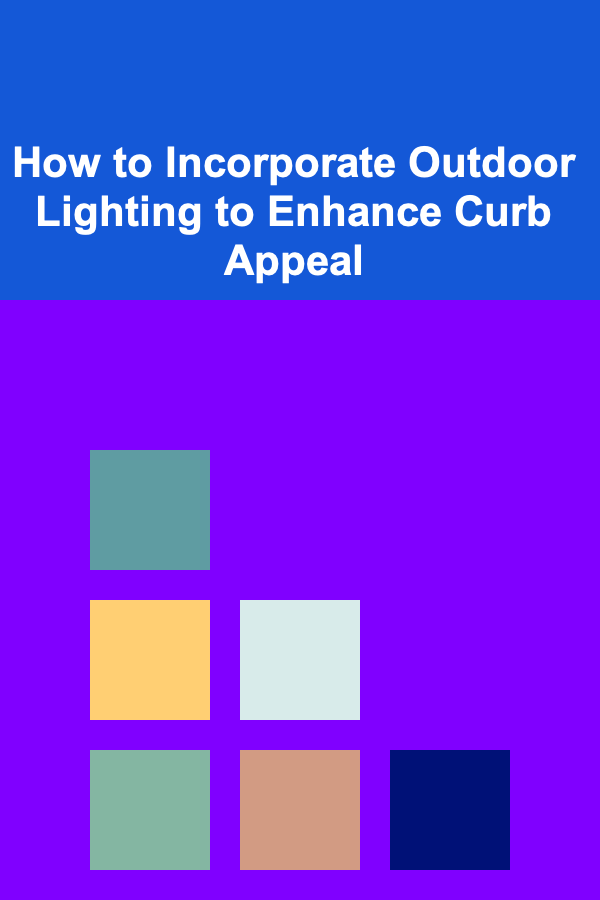
How to Incorporate Outdoor Lighting to Enhance Curb Appeal
Read More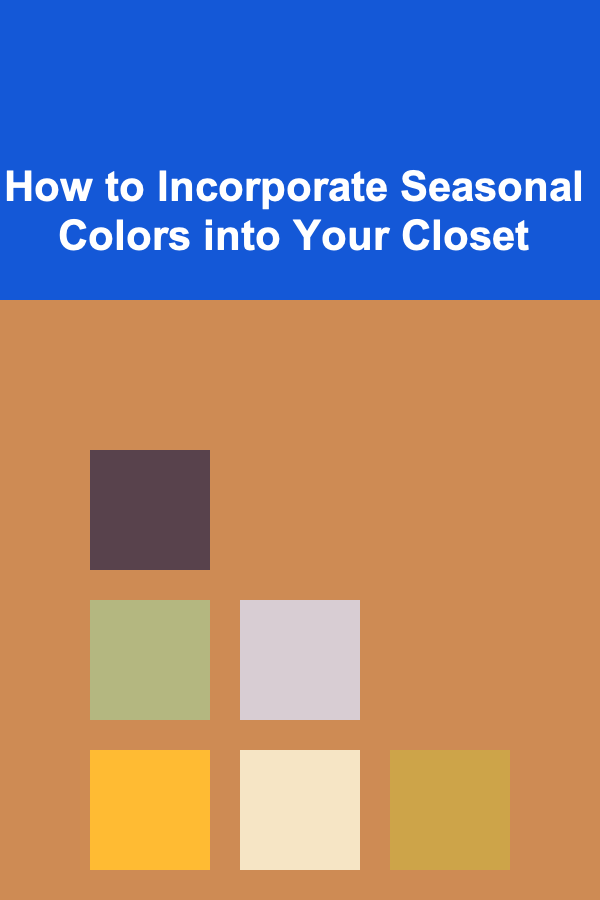
How to Incorporate Seasonal Colors into Your Closet
Read More
Mastering the Pedal Wrench: A Comprehensive Guide to Pedal Installation and Removal
Read More10 Tips for Using Real Estate Valuation Trackers to Forecast Market Cycles
Read More