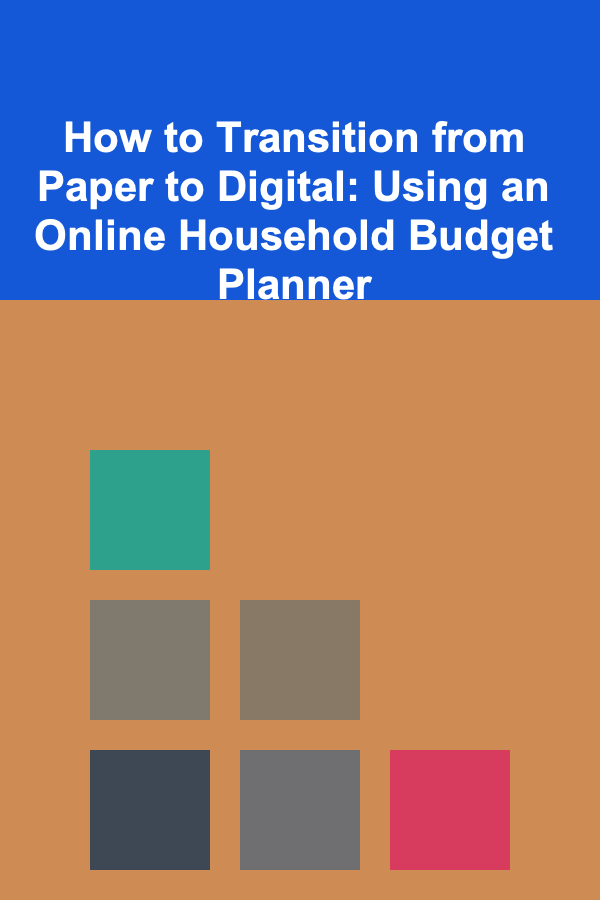How to Animate Simple Graphics in Illustrator
ebook include PDF & Audio bundle (Micro Guide)
$12.99$10.99
Limited Time Offer! Order within the next:

Animating simple graphics can breathe life into static images and enhance your design projects. Whether you're creating animated logos, social media graphics, or even elements for websites, Adobe Illustrator provides a solid foundation for creating vector-based graphics that can later be animated. While Illustrator itself doesn't have built-in animation features, it can be used in conjunction with other software like Adobe After Effects to create stunning animations. This guide will walk you through the process of preparing and animating simple graphics, focusing on essential techniques and tips that will help you get the best results.
Understanding the Basics of Animation in Illustrator
Before we dive into the technical steps, it's essential to understand a few key principles of animation. At its core, animation involves creating a sequence of frames that, when played in order, produce the illusion of motion. The key elements in animation are:
- Timing: The duration of each frame and how quickly or slowly elements move.
- Spacing: The distance an object travels between frames.
- Ease: The way an object accelerates or decelerates as it moves.
In Illustrator, you'll create your graphics, separate elements that need to move, and prepare them for export to animation software. While Illustrator won't directly animate graphics, you can prepare your files for animation in a few easy steps.
Step 1: Create Your Graphic Elements in Illustrator
The first step to animating graphics is designing the elements you want to animate. If you already have a design, make sure it's vector-based and simple enough for animation.
1.1. Use Layers to Organize Your Elements
When designing, always use layers to separate the different parts of your graphic. For example, if you are animating a logo with moving elements, you might separate the logo text, icons, and background into different layers. This allows you to move and animate each part individually in After Effects.
- Tip: Use descriptive layer names like "Text," "Icon," "Background" to make it easier when you export to After Effects.
1.2. Design with Movement in Mind
While designing, think about how each part will move in your animation. It's best to create the design in a way that anticipates motion. For example, if you want a logo to rotate, make sure its anchor point (the pivot point around which the object will rotate) is positioned correctly.
- Tip : Use Anchor Points in Illustrator to plan how objects will rotate or scale.
1.3. Avoid Excessive Detail
Since you're animating simple graphics, avoid creating overly complex designs with too many intricate details. Keep your design clean and use simple shapes. The simpler the design, the easier it is to animate.
Step 2: Prepare the Graphic for Animation
Once your design is complete, you need to make it ready for animation. This includes exporting the graphics in a format that can be used by animation software and ensuring they are ready to move.
2.1. Convert Text to Outlines
If your design includes text, convert the text to outlines to prevent font issues when exporting to After Effects.
- How to convert text to outlines :
- Select the text.
- Go to Type > Create Outlines (Shift + Ctrl + O for Windows, Shift + Command + O for macOS).
- The text will now be a vector object, which can be manipulated and animated.
2.2. Exporting Your File to After Effects
Illustrator files can be exported as .ai (Illustrator) or .eps files, both of which are compatible with Adobe After Effects. For best results, save your file with layers intact so that you can animate individual elements in After Effects.
- How to export :
- Go to File > Save As.
- Choose the .ai or .eps format.
- Check the Create PDF Compatible File box to ensure smooth export.
2.3. Organize Your Layers and Groups
In Illustrator, group related elements together (e.g., grouping all elements that should move together), and ensure they are on separate layers. After Effects will import each layer as an individual object, which makes it easier to animate.
- Tip : Use Layer Names that correspond to the parts you want to animate, such as "Left Arm," "Right Leg," "Background," etc.
Step 3: Import the Illustrator File into After Effects
After exporting your file from Illustrator, the next step is to bring it into After Effects for animation. After Effects is a powerful tool for creating animations and allows you to animate each layer or object you imported from Illustrator.
3.1. Import the Illustrator File
In After Effects, go to File > Import > File, select your Illustrator file, and choose the appropriate import settings.
- Tip : Choose Composition - Retain Layer Sizes in the import options. This will preserve the layer structure from Illustrator and make it easier to animate individual elements.
3.2. Convert Layers into Editable Layers
Once your file is imported, you'll need to make sure that the Illustrator layers are editable in After Effects. Right-click on the imported composition and select Create > Convert to Editable Layers. This will convert the vector graphics into shapes that can be manipulated in After Effects.
Step 4: Animate the Graphic Elements
Now that your Illustrator file is imported into After Effects, it's time to animate your graphics. This section will walk you through some basic animation techniques you can use to bring your design to life.
4.1. Position Animation
One of the simplest animations is moving an object from one position to another. To animate the position of a layer:
- Select the layer you want to animate.
- Press P to reveal the Position property.
- Click the stopwatch icon to create your first keyframe.
- Move the playhead to a later point in the timeline, and adjust the position of the layer.
- After Effects will automatically create a second keyframe, and the layer will move between the two keyframes.
- Tip : Use the Graph Editor to adjust the timing and ease of the animation, making the movement smoother.
4.2. Rotation Animation
Rotating an object can add dynamic movement to your animation. To animate rotation:
- Select the layer you want to rotate.
- Press R to reveal the Rotation property.
- Set keyframes for the rotation by clicking the stopwatch.
- Adjust the rotation value to animate the object over time.
- Tip : You can animate objects to rotate around their anchor point by adjusting the Anchor Point property.
4.3. Scale Animation
To animate scaling:
- Select the layer you want to scale.
- Press S to reveal the Scale property.
- Set keyframes for the scaling by clicking the stopwatch.
- Adjust the scale values to animate the object from small to large or vice versa.
- Tip : To make a scaling animation feel more natural, adjust the Ease In and Ease Out for smoother transitions.
4.4. Opacity Animation
Animating opacity is useful for fading in or out of an object. To animate opacity:
- Select the layer you want to animate.
- Press T to reveal the Opacity property.
- Set keyframes for the opacity by clicking the stopwatch.
- Adjust the opacity value over time.
- Tip: Use opacity animation to create subtle transitions, like fading elements in and out.
4.5. Path Animation
If you want an object to follow a custom path, you can use the Pen Tool to draw a path and animate it along the path.
- Use the Pen Tool to create a path in After Effects.
- Select the layer you want to animate and click on the Position property.
- Use Add > Path to animate the object along the path you've created.
Step 5: Refine Your Animation
Once you've added keyframes and basic movement, it's time to refine the animation to make it more polished and professional.
5.1. Add Easing to the Keyframes
Easing is the process of adjusting the speed of the animation to make it feel more natural. In After Effects, you can apply easing to your keyframes.
- Right-click on a keyframe and choose Keyframe Assistant > Easy Ease.
- You can also use the Graph Editor to fine-tune the ease for a more organic feel.
5.2. Use Motion Blur
To add a sense of realism to fast-moving objects, you can enable Motion Blur in After Effects.
- How to enable Motion Blur :
- Toggle the Motion Blur switch in the timeline panel.
- Enable it for each layer that you want to have motion blur.
Step 6: Export Your Animation
Once you're happy with the animation, the final step is exporting the animation to a format suitable for your intended use.
- Go to File > Export > Add to Render Queue.
- In the Render Queue, choose the output settings, including the format (e.g., .mp4, .mov).
- Click Render to generate your animation.
Conclusion
Animating simple graphics in Illustrator, in combination with After Effects, opens up a world of possibilities for designers. While Illustrator is primarily a tool for creating vector graphics, it plays a crucial role in preparing and designing assets for animation. By following these steps, you can easily take your static designs and transform them into dynamic, engaging animations that can be used across a variety of platforms.
By utilizing layers, organizing your design, and understanding basic animation principles, you can achieve professional results with minimal effort. So, whether you're working on an animated logo or a complex motion graphic, these techniques will help you get started on the path to mastering animation.
Reading More From Our Other Websites
- [Organization Tip 101] How to Store Fertilizers and Soil Amendments Properly
- [Home Party Planning 101] How to Set Up a Stunning Party Drinks Station That Impresses Your Guests
- [Trail Running Tip 101] From Beginner to Trail Hero: How to Build a Bucket‑List‑Worthy Running Plan
- [Home Budget 101] How to Maximize Your Savings with a Home Budget App
- [Personal Care Tips 101] How to Use Face Oil to Give Your Skin a Boost of Nutrition
- [Home Pet Care 101] How to Make Your Home Safe for Newborn Pets
- [Home Cleaning 101] How to Clean and Protect Leather Furniture
- [Rock Climbing Tip 101] Designing the Perfect Home Training Routine: Translating Gym Success to Your Own Space
- [Needle Felting Tip 101] Seasonal Needle Felting Projects: Holiday Ornaments and Gift Ideas
- [Organization Tip 101] How to Use Color and Texture for a Gorgeous Accent Wall
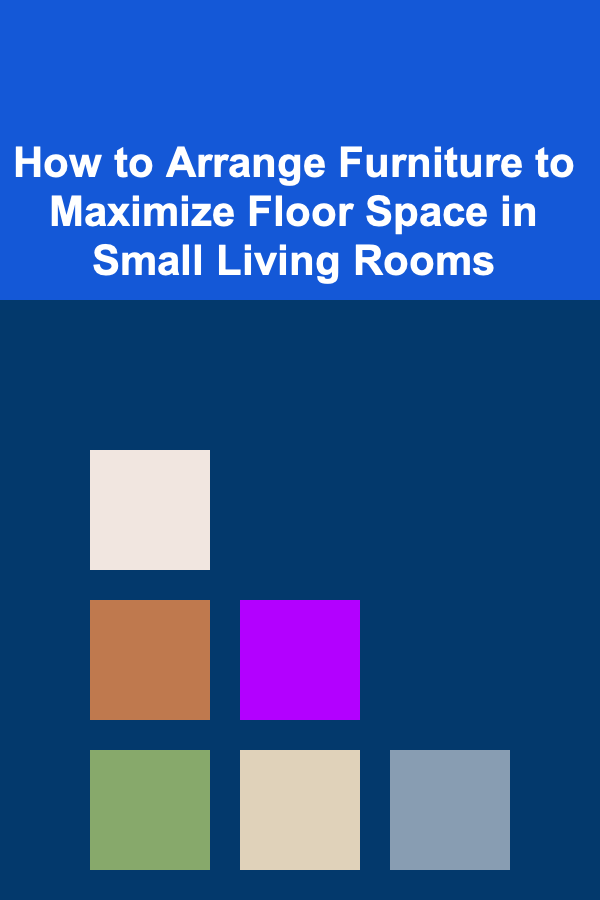
How to Arrange Furniture to Maximize Floor Space in Small Living Rooms
Read More
How to Make Money with Deep Learning Models
Read More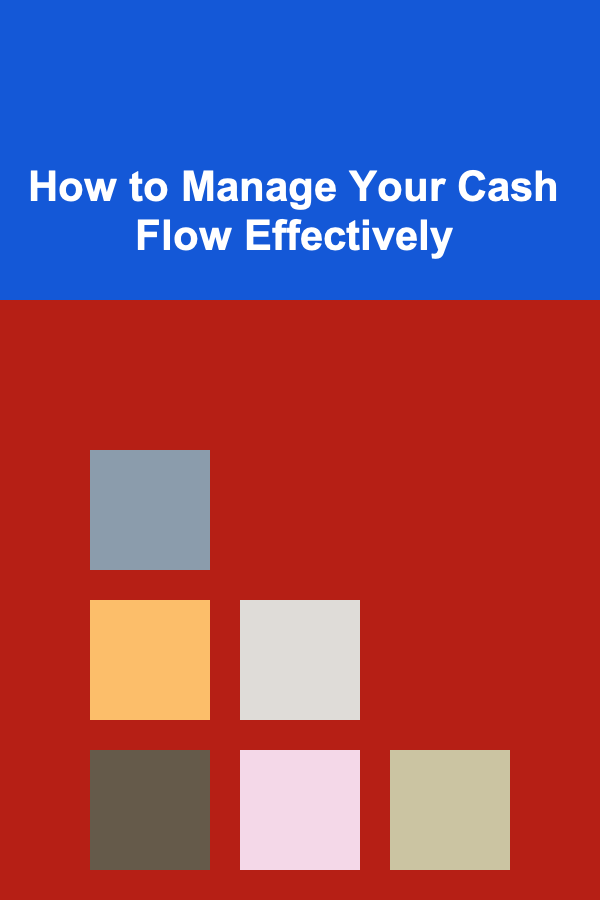
How to Manage Your Cash Flow Effectively
Read More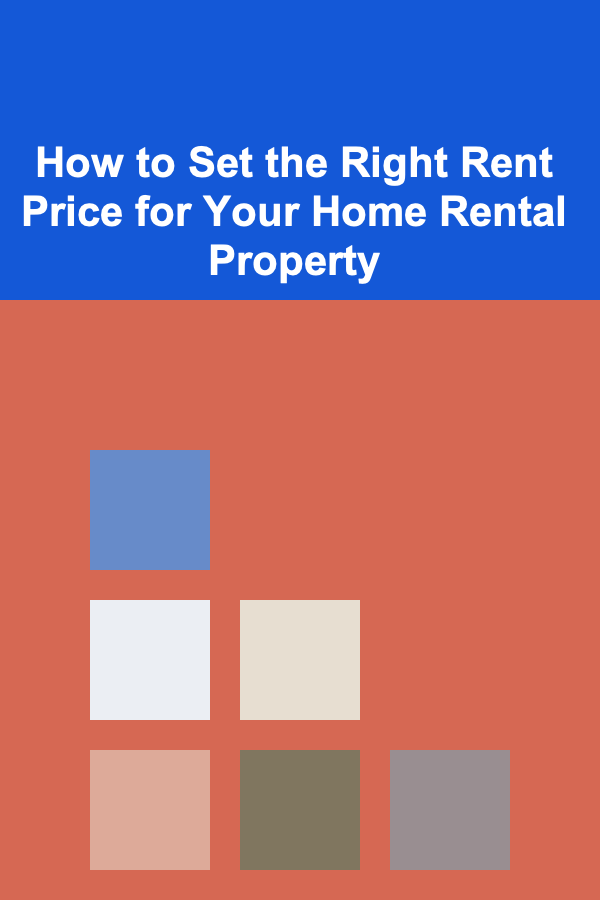
How to Set the Right Rent Price for Your Home Rental Property
Read More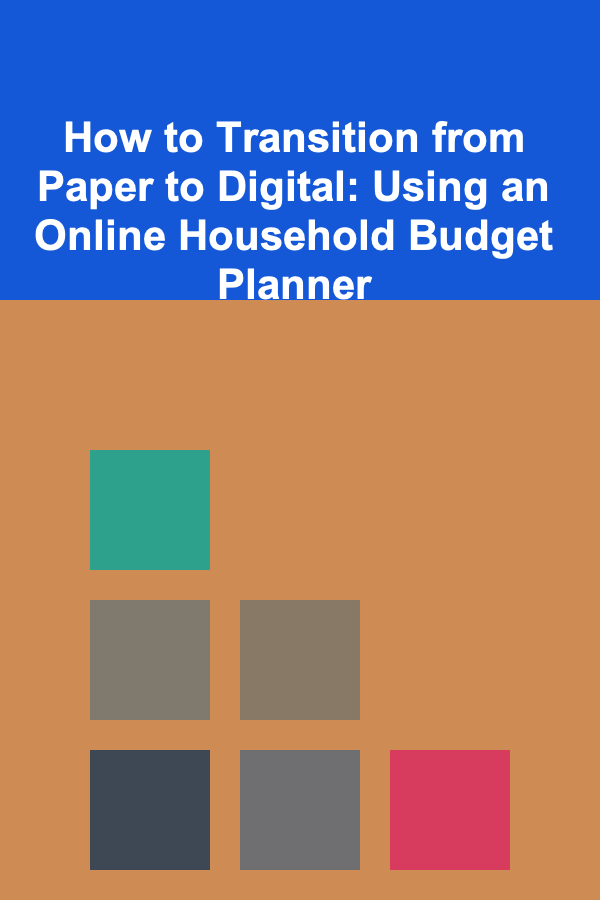
How to Transition from Paper to Digital: Using an Online Household Budget Planner
Read MoreHow to Choose the Right Fitness Tracker for Your Specific Sport
Read MoreOther Products
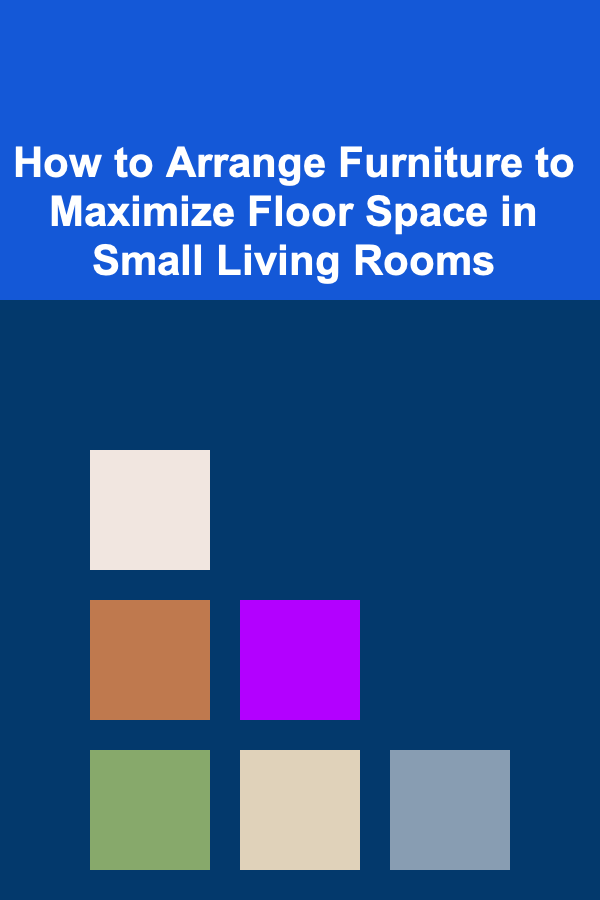
How to Arrange Furniture to Maximize Floor Space in Small Living Rooms
Read More
How to Make Money with Deep Learning Models
Read More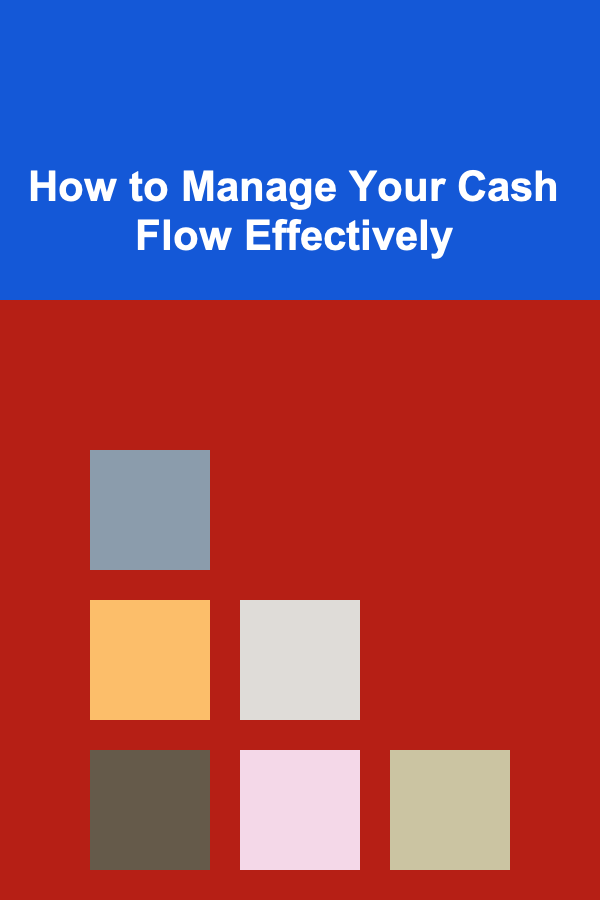
How to Manage Your Cash Flow Effectively
Read More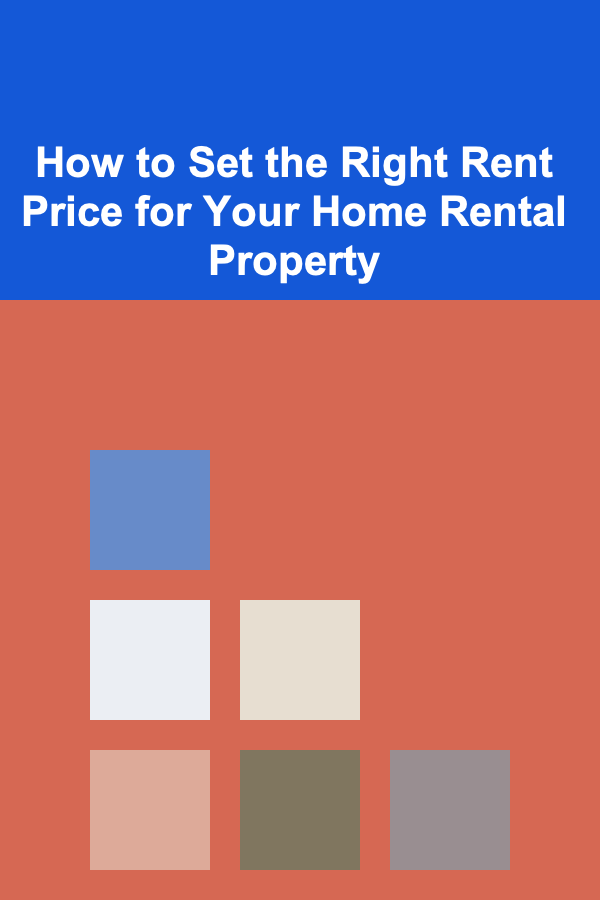
How to Set the Right Rent Price for Your Home Rental Property
Read More