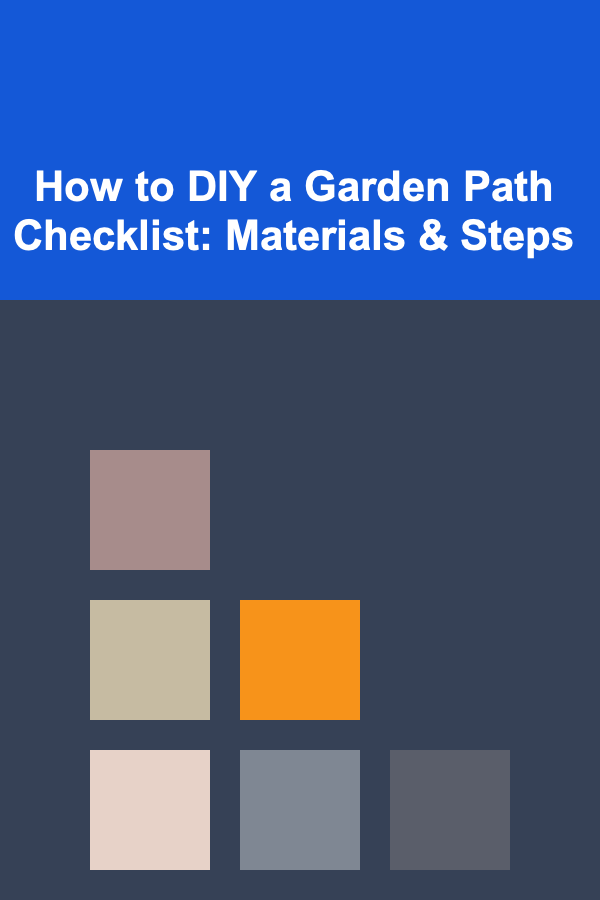How to Animate Realistic Water in Blender
ebook include PDF & Audio bundle (Micro Guide)
$12.99$5.99
Limited Time Offer! Order within the next:

Animating realistic water in Blender is a challenging but rewarding task. With its powerful simulation tools, Blender provides users with a wide array of features that can be leveraged to create realistic water surfaces, whether you're working on an ocean scene, a river, or even a small puddle. In this article, we'll explore the steps required to animate realistic water in Blender, from setting up the scene to rendering the final output.
Understanding the Basics of Water Simulation
Before diving into Blender's specific tools and techniques for animating water, it's important to understand the fundamental properties of water. Water in real life is dynamic, with continuous movement, splashing, and interaction with objects. This movement is driven by physical forces such as gravity, wind, and obstacles in its path. Blender simulates these behaviors using a combination of physics simulations, textures, and shaders to replicate the appearance and behavior of water.
Setting Up Your Scene in Blender
Step 1: Create the Environment
To create a realistic water animation, you'll first need to set up the environment where the water will exist. This includes defining the boundaries of the water, the terrain, and any objects that will interact with the water (such as rocks, boats, or animals). Here's how you can start:
- Open Blender and Start a New Project: Begin by opening Blender and creating a new scene. If you already have an existing scene, load it up.
- Create the Terrain: Use a plane or other objects to create the surface where your water will rest. You can use the Subdivision Surface modifier to give the terrain more detail, or use a displacement map for more complex terrain.
- Add a Water Surface: For the water itself, you'll need to add a mesh that will serve as the water body. Typically, this will be a large plane that covers the area where you want the water to flow or rest.
- Set the World Environment: Add a background, sky, or ocean setting that complements the water animation. You can use Blender's built-in sky textures or HDRIs for realistic lighting.
Step 2: Use Fluid Simulation for Realistic Movement
Blender has a powerful fluid simulation system that allows you to create realistic water behavior. The fluid simulation can simulate both the surface behavior of water and the way it interacts with objects within the scene.
- Set the Fluid Type : Select your water mesh, then go to the Physics Properties tab. Choose "Fluid" from the available options. For the water, you'll want to set it to "Liquid." This tells Blender that the object is part of a fluid simulation.
- Create the Domain: The domain is the volume in which the fluid simulation will take place. Create a large cube or box that surrounds the water area and make sure the dimensions of the domain encompass the area where you want the water to move.
- Define Obstacles: Add objects that the water will interact with, such as rocks, obstacles, or even moving objects like boats. These objects should also have the "Fluid" physics enabled, but they will be set as "Obstacle" rather than liquid.
- Simulate the Water Flow: In the fluid domain settings, choose how you want the water to behave. You can simulate water flowing from a source, such as from a river or ocean, or you can create waves with a simple initial velocity or force field.
Step 3: Add Forces to the Water
The behavior of water in your scene will largely depend on the forces acting on it. These can include wind, gravity, or even user-controlled objects. Here are some common ways to animate water movement in Blender:
- Gravity : Gravity will naturally pull the water downwards, which is essential for fluid behavior. Ensure that the gravity setting is enabled and tuned correctly in your scene's Scene Properties.
- Wind Forces : You can add wind forces to create waves and ripples on the water's surface. This can be done by using a Force Field in Blender. Wind or turbulence will create ripples and help animate the water in a natural way.
- Object Interaction: Objects interacting with the water, like a boat moving through the surface or a rock falling into the water, will create realistic splashes and waves. Use Blender's fluid simulation to allow the objects to disturb the water.
Step 4: Refine the Water Surface with Materials and Shaders
Now that you have set up the fluid simulation and forces acting on the water, it's time to focus on the appearance of the water itself. To make the water look realistic, you'll need to use shaders and textures.
- Apply a Water Shader : Water has a unique reflective and refractive property. To create this effect, use Blender's Cycles or Eevee rendering engines, which support complex shaders. You can use a combination of the Principled BSDF Shader with settings for transparency, refraction, and reflection to create realistic water surfaces.
- Add Transparency and Refraction : Water refracts light as it passes through, and it's crucial to replicate this effect to create realism. In the Material Properties, increase the transparency and refraction to match the characteristics of water.
- Add Reflection : Water reflects its environment. To make this effect more pronounced, add a Reflection texture and adjust the IOR (Index of Refraction) to make the water surface look more natural.
- Bump Maps for Surface Detail : Use a Normal Map or Bump Map to simulate small ripples on the water surface. This will help add realism without the need for excessive geometry.
Step 5: Simulating Waves and Ripples
To animate waves and ripples realistically, you can use Blender's Ocean Modifier or the Fluid Simulation system. Here's how to use both:
- Ocean Modifier: The Ocean Modifier is an easy way to create large-scale water surfaces like oceans or lakes. It simulates wave patterns based on various settings such as wave height, size, and direction. It's especially useful for animating large bodies of water.
- Fluid Simulation (For Ripples and Small Water Movements) : For more controlled and specific ripple effects, use the Fluid Simulation system. You can animate small waves by setting an initial velocity for the water or by interacting with objects in the scene. The more detailed the interaction, the more complex the ripple effect will be.
- Adding Foam and Splash Effects: To simulate foam and splashes, you can enable foam generation in the fluid simulation settings. This feature will add particles where the water interacts with objects or other forces, creating a realistic foam effect.
Step 6: Finalizing the Animation
Once the water's behavior and appearance are set, you can refine the animation. The final step is to make sure the water is animated smoothly and looks realistic throughout the scene.
- Bake the Fluid Simulation: Baking is necessary for the fluid simulation to work correctly. It precomputes the simulation so that Blender can render the animation in real-time. Make sure to bake the simulation before rendering the final output.
- Camera Animation: If you want to animate the camera around the water, ensure that the camera follows a smooth path. Use keyframes to control the camera's movement, keeping in mind the movement of the water to ensure that it interacts naturally with the scene.
- Render Settings : Choose the appropriate rendering engine for your scene. For more realistic water, Cycles is usually the best choice, as it handles complex light interactions like refraction and reflection more accurately than Eevee. However, Eevee can still provide real-time feedback and is faster for some scenes.
Step 7: Post-Processing and Enhancements
Once you've rendered your animation, there are a few post-processing techniques you can use to further enhance the realism of the water:
- Color Grading : Adjust the colors to match the lighting and atmosphere of the scene. You can use Blender's Compositor to fine-tune the water's appearance and add effects like bloom or lens flares.
- Motion Blur: Adding motion blur to fast-moving objects or waves can enhance the realism of the water animation. This can be done in the render settings under the motion blur options.
- Sound Effects: While not part of the animation itself, adding appropriate sound effects like splashes, waves, and the sound of flowing water can make your animation feel more immersive.
Conclusion
Animating realistic water in Blender requires a combination of fluid simulation, materials, shaders, and interaction with other objects in the scene. By carefully setting up the scene, applying the correct physics, and refining the appearance of the water, you can create stunning animations that bring your projects to life. While the process can be complex, it's also an incredibly rewarding way to enhance your animations with realistic, dynamic water.
Whether you're working on a small water droplet, an ocean scene, or a waterfall, the techniques covered in this article should provide a strong foundation for creating realistic water animations in Blender. With patience and practice, you can master the art of water simulation and bring your creative vision to life.
Reading More From Our Other Websites
- [Whitewater Rafting Tip 101] Fitness on the Flow: Designing a Weekly Rafting Schedule for Maximum Health Gains
- [Home Maintenance 101] How to Protect Your Home from Seasonal Weather Changes
- [Home Staging 101] How to Use Mirrors to Make Your Home Look Larger
- [Home Budget Decorating 101] How to Utilize Thrift Stores for Cheap House Interior Design
- [Beachcombing Tip 101] Tidal Timing: Harnessing High and Low Tides for the Best Shell Hunts
- [Organization Tip 101] What Are Effective Techniques for Organizing Craft Supplies?
- [Organization Tip 101] How to Set Up a Family Command Center for Better Organization
- [Personal Care Tips 101] How to Choose the Right Facial Scrub for Oily Skin
- [Personal Care Tips 101] How to Choose a Body Lotion for Stretch Marks and Scars
- [Organization Tip 101] How to Sort and Store Holiday Decorations
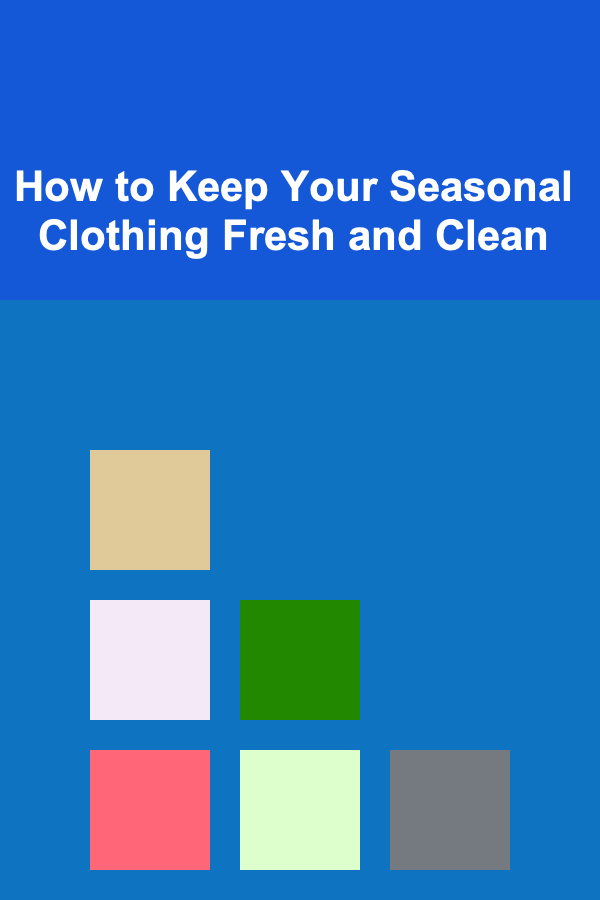
How to Keep Your Seasonal Clothing Fresh and Clean
Read More
Top Affordable Meal Delivery Services That Won't Break the Bank
Read More
How To Identify Satellites and the ISS in the Sky
Read More
Understanding the Life Cycle of Sea Urchins: A Deep Dive
Read More
How To Discover the Myth of the Siren: A Journey Through Lore, Literature, and the Human Psyche
Read More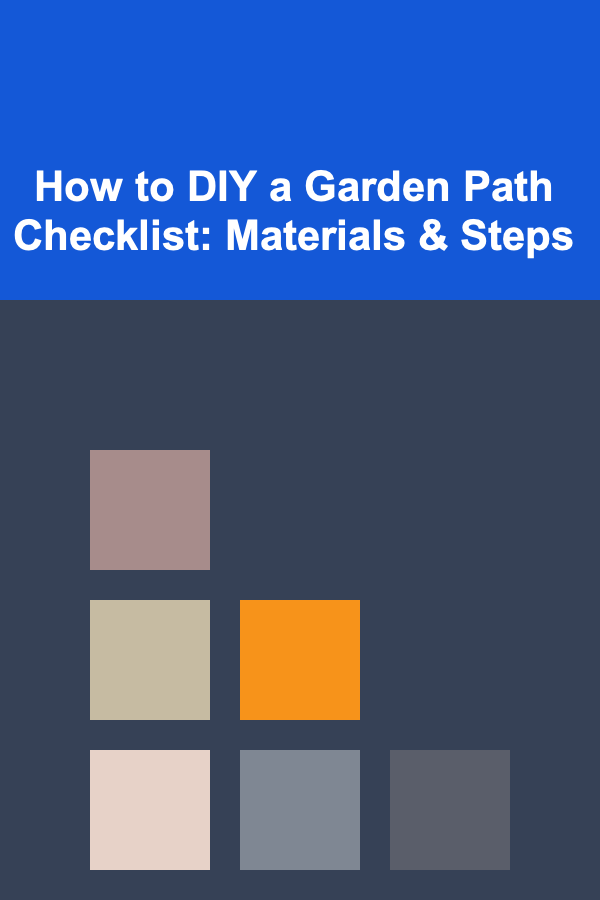
How to DIY a Garden Path Checklist: Materials & Steps
Read MoreOther Products
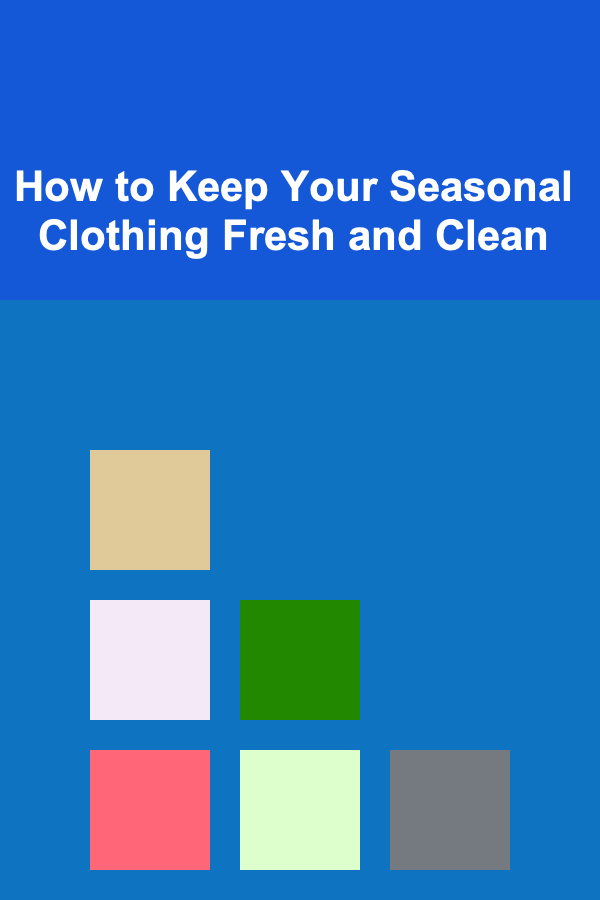
How to Keep Your Seasonal Clothing Fresh and Clean
Read More
Top Affordable Meal Delivery Services That Won't Break the Bank
Read More
How To Identify Satellites and the ISS in the Sky
Read More
Understanding the Life Cycle of Sea Urchins: A Deep Dive
Read More
How To Discover the Myth of the Siren: A Journey Through Lore, Literature, and the Human Psyche
Read More